Affiliate links on Android Authority may earn us a commission. Learn more.
How to go incognito on a Mac and browse privately
Published onMarch 9, 2023
If you live with your family or with roommates — and you share a computer — you may not want them viewing your internet history, especially if they’re in the habit of looking behind your back. The best way to make sure nobody sees what you’re looking at is to browse in incognito mode or private mode. Here is how to go incognito on a Mac and browse privately, even though the owner of the router, and the internet service provider, will still be able to see everything.
QUICK ANSWER
To go incognito on a Mac, open your browser of choice and go to File on the top navigation menu. Then either look for New Private Window or New Incognito Window. Opening that up will immediately put your browser into incognito/private mode and it will remain that way until you close the browser window. During the browsing session, no local data will be saved, such as cookies, cache, and browsing history.
JUMP TO KEY SECTIONS
How to open a private browser on a Mac
We will look at the three major browsers and how to open a private browsing window in each.
Safari
Most Apple users are likely to use Safari. To begin a private browsing session, go to File > New Private Window.
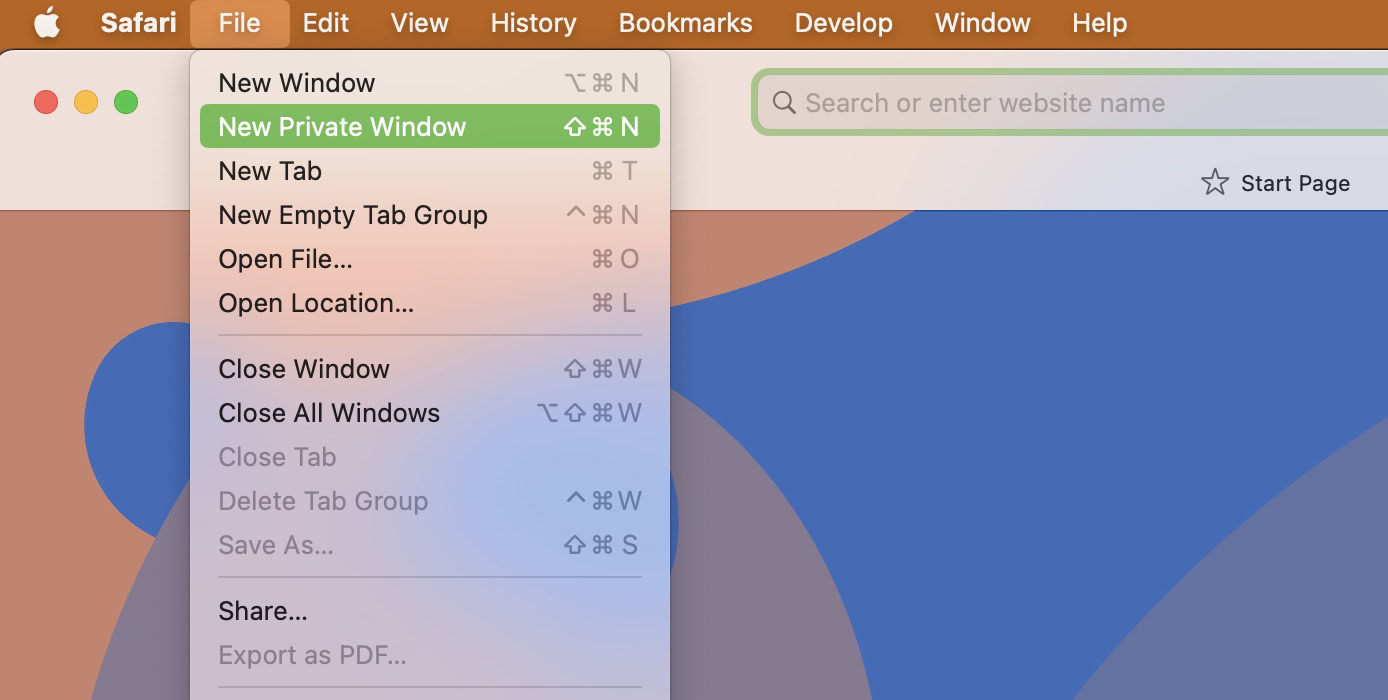
The browser then changes to a black URL bar, indicating the session is now private. You also see a Private Browsing Enabled message at the top.
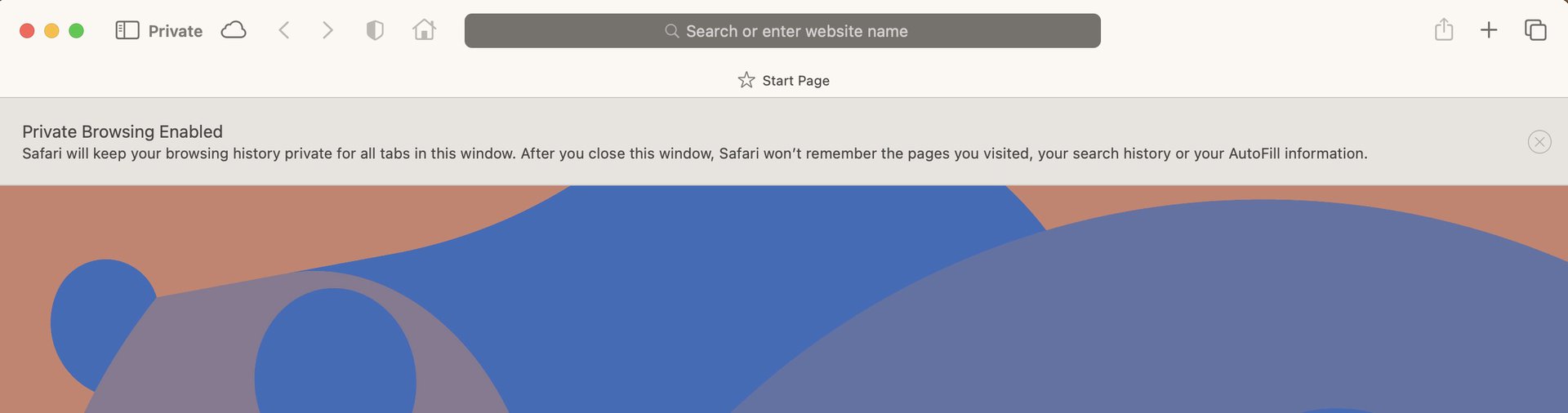
Chrome
If you prefer Chrome to surf the internet, go to File > New Incognito Window. Same feature as Safari but different name.
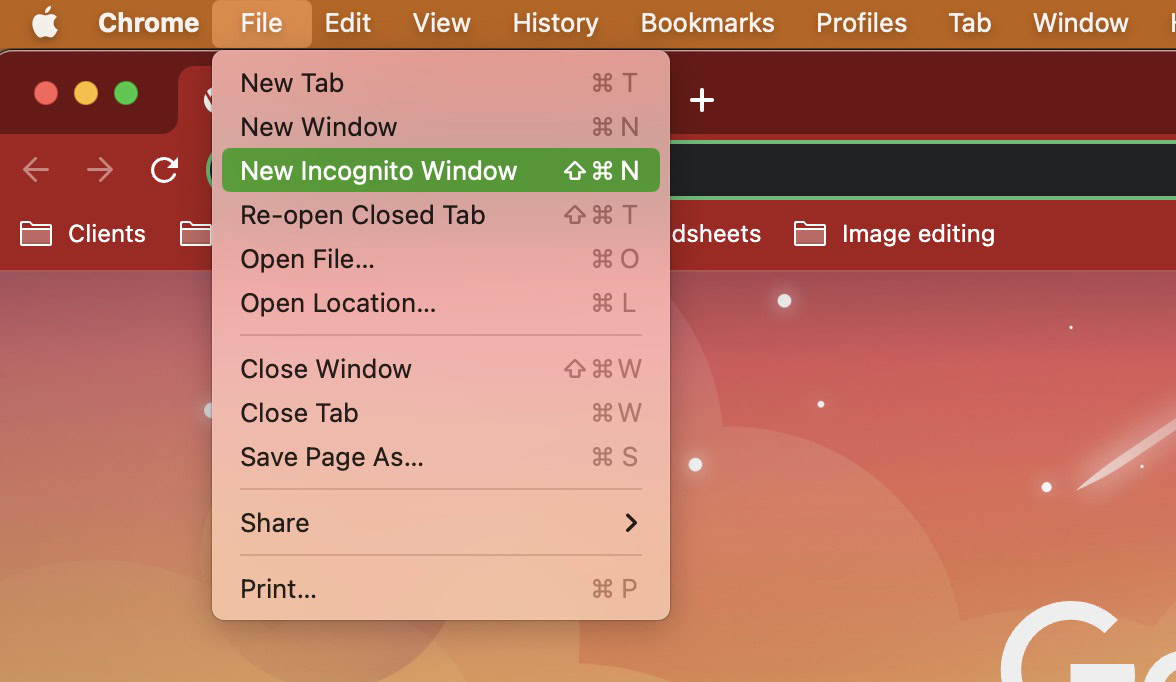
The Chrome Incognito window goes full-on black, leaving you in no doubt as to its status. You also get Chrome’s familiar Incognito logo of the black hat and the glasses, along with the heading You’ve gone Incognito.
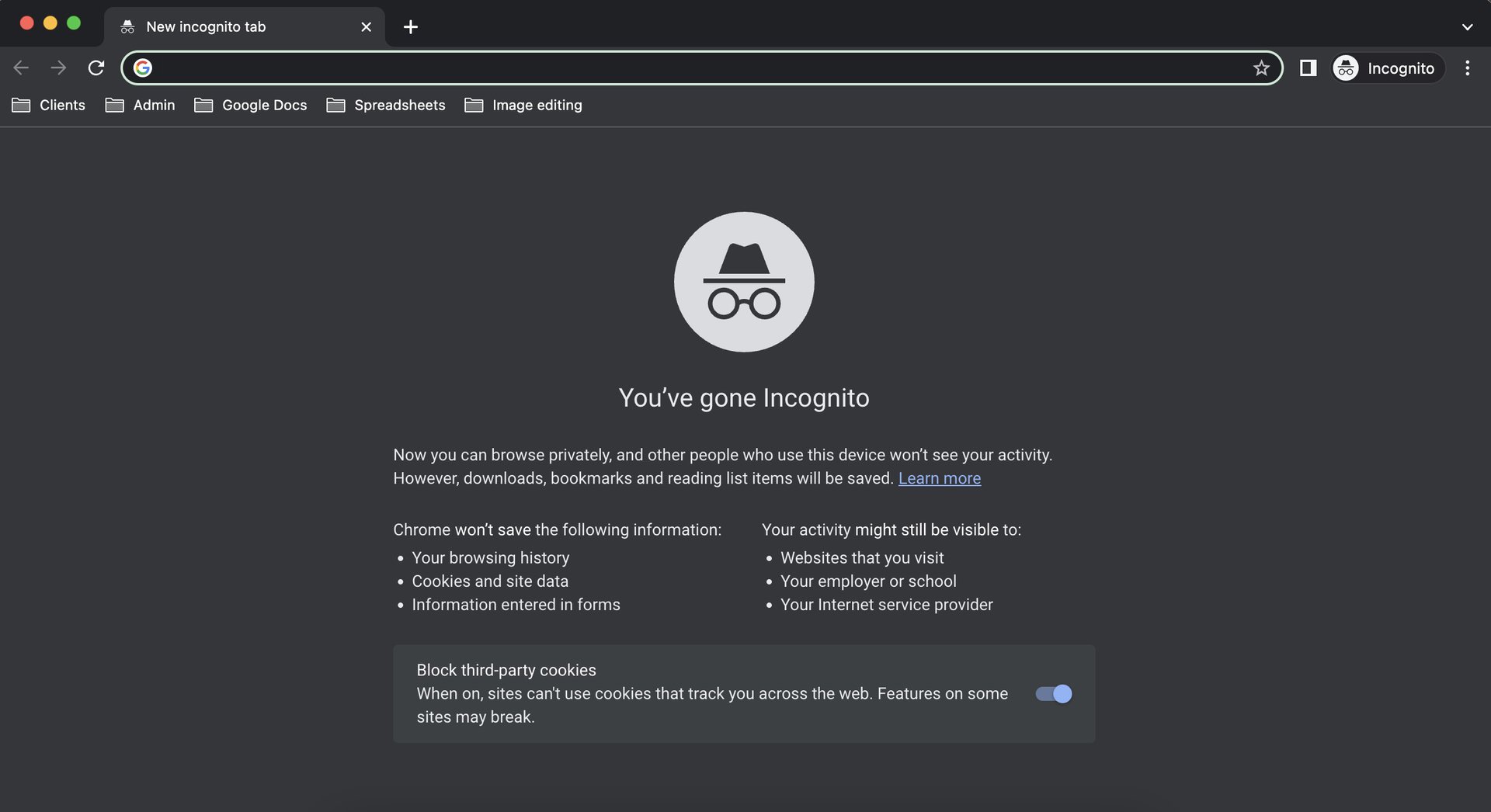
Firefox
Firefox is the same as Safari. Go to File > New Private Window to go undercover with your web browsing.
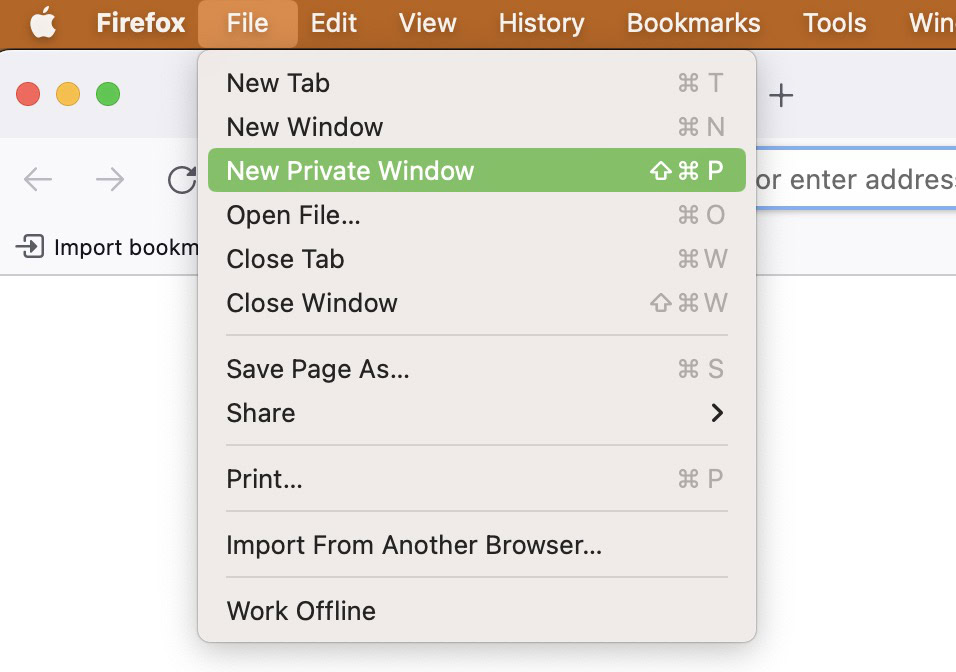
Instead of black, Firefox goes more in the dark violet direction, which is more pleasing to the eyes. The top part of the browser is all black though. Because nothing says “incognito” more than dressing as black as a stealthy ninja.
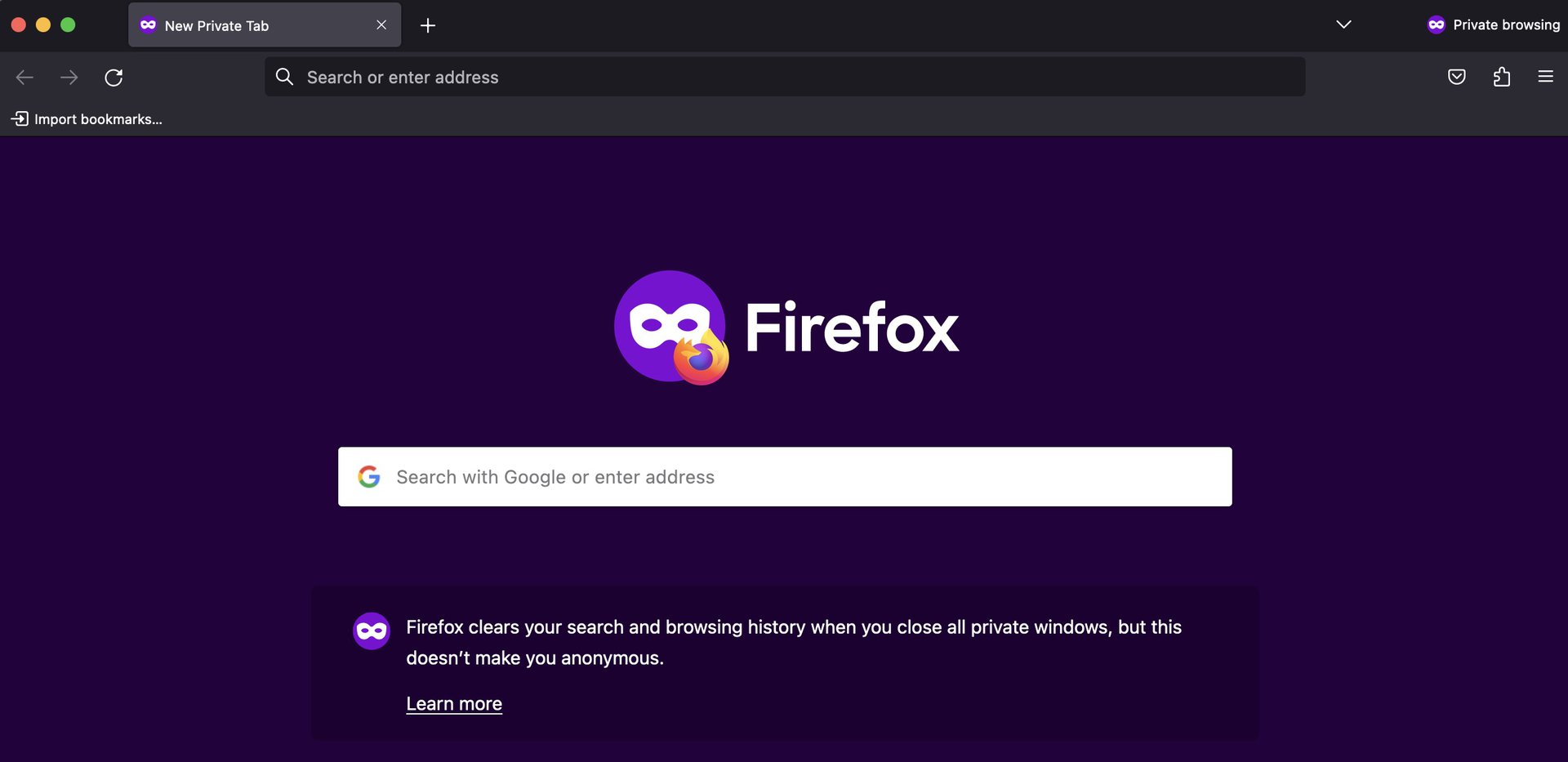
Whichever browser you choose to use, you can now go ahead and browse to your heart’s content, knowing that no traces of your online travels will be saved on the computer, once you close the browser window.
Remember though that anyone outside your home, such as the Wi-Fi router owner, the Internet Service Provider, and Apple CAN see what you looked at. In that case, maybe also consider permanently switching on a VPN?
How to exit incognito mode on a Mac
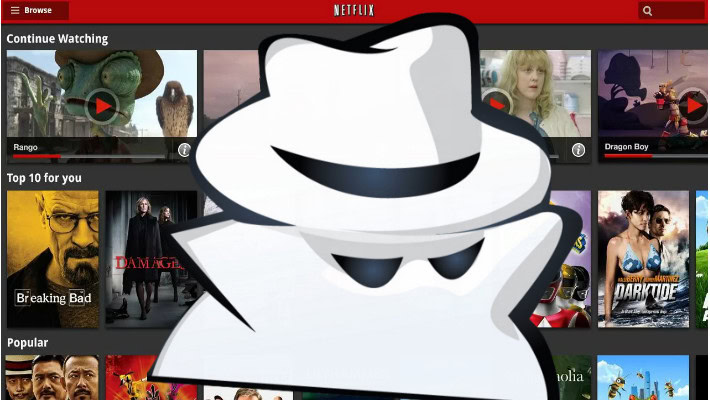
Exiting incognito/private mode is as simple as just closing the browser window. There’s no complicated button sequence to memorize, no passwords to learn, no secret handshakes to master. Just close the browser window, and everything done within it becomes history.
How to always browse privately on a Mac
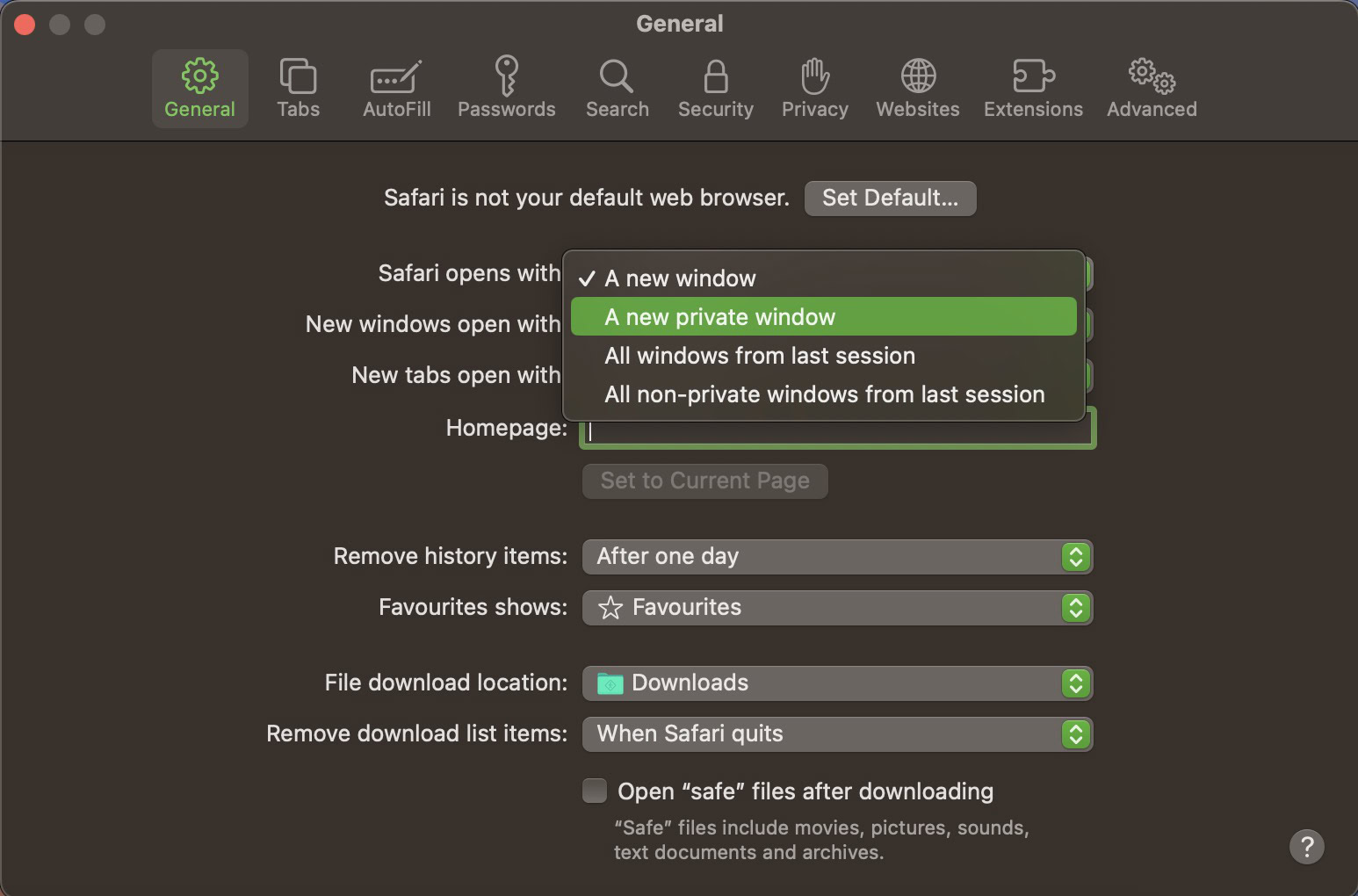
If you use Safari, and would like to browse privately all the time, then there is a setting that will open a private window every time you launch the browser.
In the top navigation bar, go to Safari > Settings > General. The first option is Safari opens with. Drop down that small menu and select A new private window.
FAQs
Safari’s Private Browsing does not save your temporary browsing data (your search history, form data, temporary internet files, and cookies.) Safari wipes it all by default when the browser is closed.
Yes. Private browsing only gives you privacy on your local device from other users of the device. However, the owner of the Wi-Fi router that you used, your internet service provider, and Apple can see your data, regardless of whether you’re used private browsing or not. One way to get around this is to use a VPN.
The URL and search bar become completely black.
Yes. Since your Internet Service Provider can still see your data, they can give that data to the police upon receipt of a court warrant. A VPN would however conceal that data from your ISP.