Affiliate links on Android Authority may earn us a commission. Learn more.
How to hear and delete Alexa conversations
Published onJune 9, 2019
Smart speakers are finding a place in more and more homes, with around 120 million of them in the U.S. alone. However, that doesn’t mean there haven’t been doubts and controversies surrounding these gadgets. By now many of us are familiar with the case in which Alexa accidentally recorded and sent a family’s private conversation to a contact. It’s enough to send chills down anyone’s spine, but don’t chuck your Amazon Echo in the trash just yet. There are steps you can take to protect your privacy — namely reviewing and deleting interactions that Alexa has recorded.
Does Alexa record conversations?
First, we have to dispel the myth that your Amazon Echo records everything that is said near it. The device usually only reacts when it hears its wake word, Alexa (or the alternative wakewords Computer, Amazon, or Echo). It does, however, record most interactions you have with the voice assistant – be it Amazon orders or a song request. Although that might seem like pretty mundane data, it’s understandable if it makes you uncomfortable to have these interactions stored to the cloud.
There may also be situations when an Alexa-enabled device mistakenly picks up words as wakewords. “Alexa” or variations of thereof are relatively common names in certain countries, and certain combinations of words could sound close enough to “Alexa” to trigger a recording. In these cases, the device could inadvertently record a conversation it wasn’t meant to pick up.
It’s worth mentioning that, while the bulk of your commands to Alexa are processed by software, in some cases the recordings are relayed to Amazon employees. Amazon does this in order to improve its machine learning algorithms. An “extremely small sample” of voice commands is therefore heard by humans, but Amazon insists that recordings are fully anonymized.
How can you delete Alexa recordings?
The good news is that you can delete voice recordings at any time. A quick and easy way to delete recent recordings is to ask Alexa to do it for you. After you enable the setting from the Alexa app, you will be able to simply say “Alexa, delete everything I said today”.

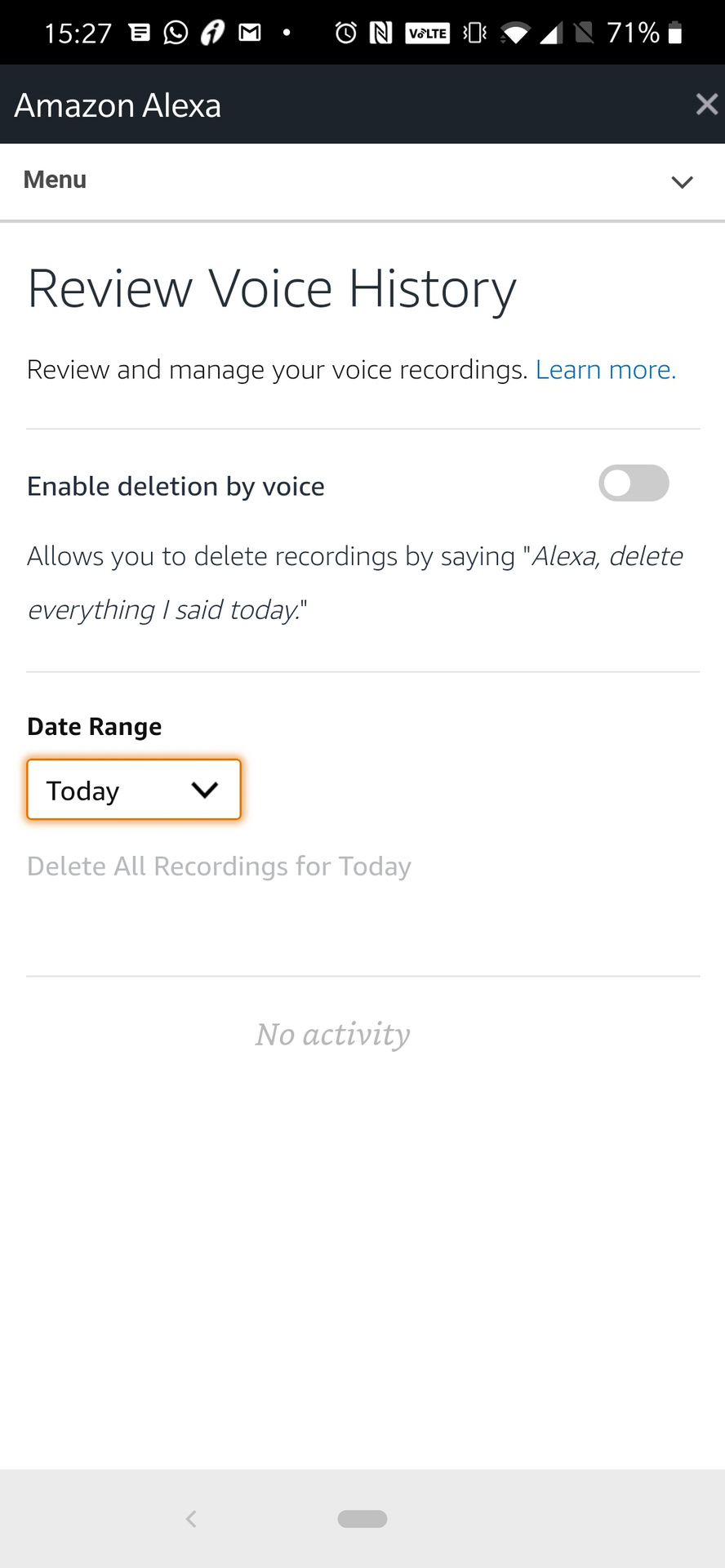
For more control over the conversations Alexa records you can use the Alexa app on your smartphone or tablet. Here is what you need to do:
- Open the Alexa app on your smartphone and login with your Amazon account if needed. Make sure it is the same account as the one connected to your smart speaker.
- Tap the Menu button and select Settings on the bottom of the sidebar.
- Tap on Alexa Account then Alexa Privacy.
- From there, you can tap on Review Voice History to see a list of Alexa recordings from all your Echo devices. On the top of the screen you can also change the date range of recordings.
- To delete a recording simply tap the check box to its left and then tap Delete Selected Recordings from the top of the page.

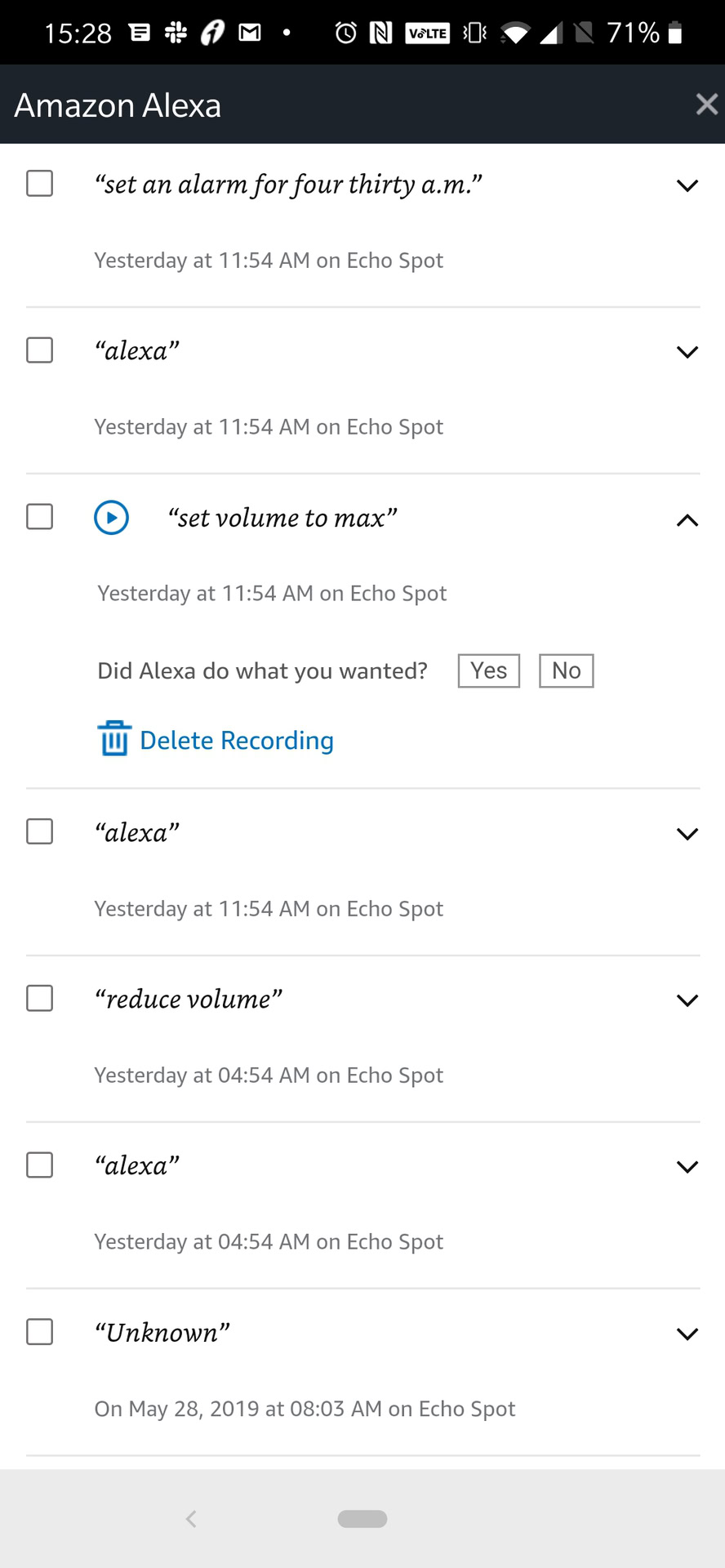
If you don’t want to review recordings but just want to delete them in bulk as quickly as possible, there’s another method you can use. Simply open the Amazon’s Content and Devices page on your PC, then go to Your Devices. Click on the smart speaker of which history you would like to clear, followed by Manage Voice Recordings. A quick warning screen with a delete button will pop up. Simply click Delete and you are done!
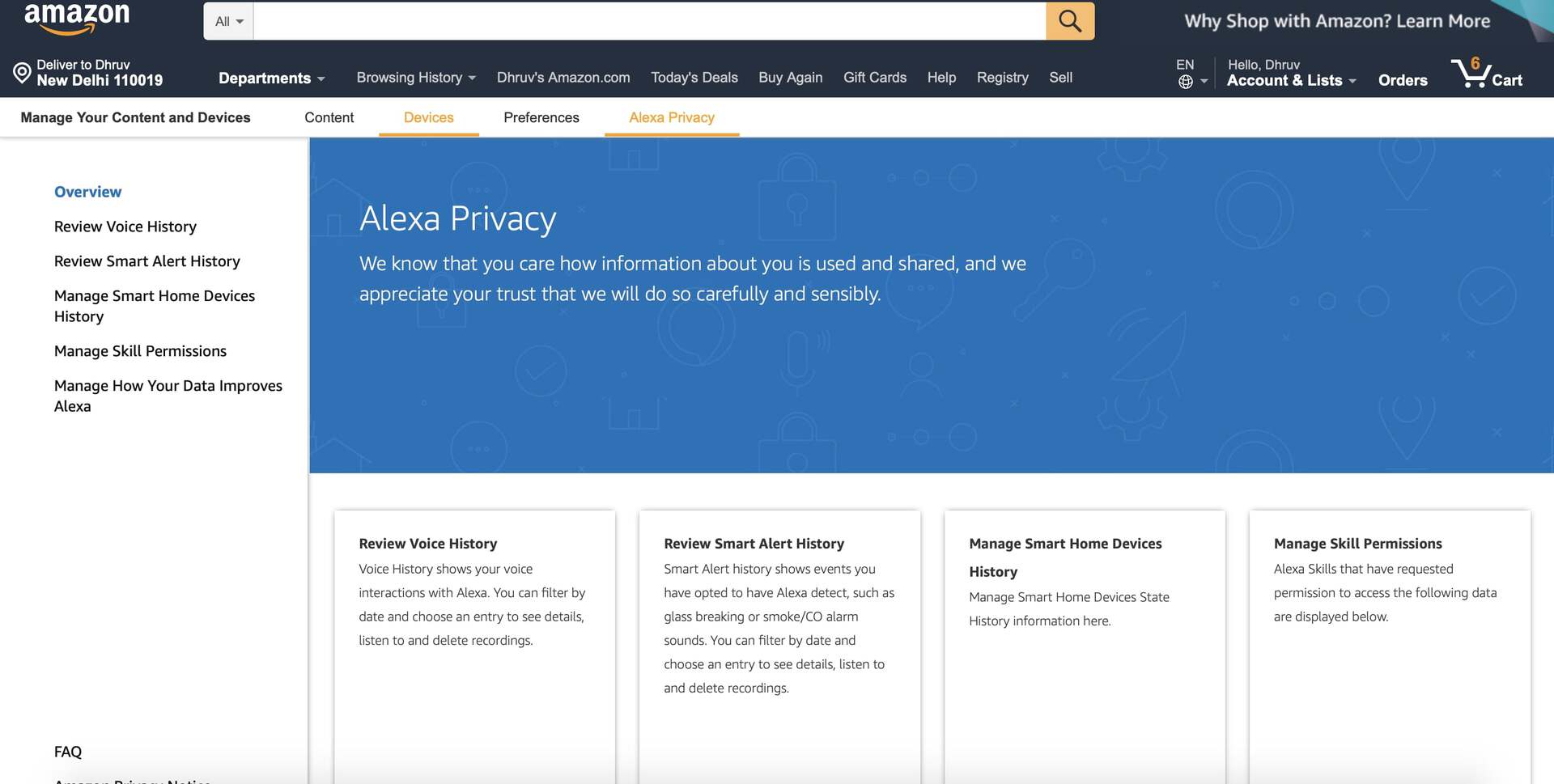
These are our tips on how to review and delete Alexa recordings. Did you find any interesting recordings when reviewing your history? Let us know in the comments.