Affiliate links on Android Authority may earn us a commission. Learn more.
How to install Chrome OS Flex
Chrome OS has become a viable alternative to Windows and macOS, especially on the lower end of the market. Previously reserved for Chromebooks, Google is now giving users the option to install Chrome OS on PC and Mac devices. Called Chrome OS Flex, this operating system allows Windows and Mac users to test out Chrome OS on their systems, or even install it. Want to give it a spin?
QUICK ANSWER
To install Chrome OS Flex, you need to install the Chromebook Recovery Utility extension in your Google Chrome browser and follow the steps to create a bootable USB drive. Boot into the bootable drive on your target system to install Chrome OS Flex.
JUMP TO KEY SECTIONS
What is Chrome OS Flex?
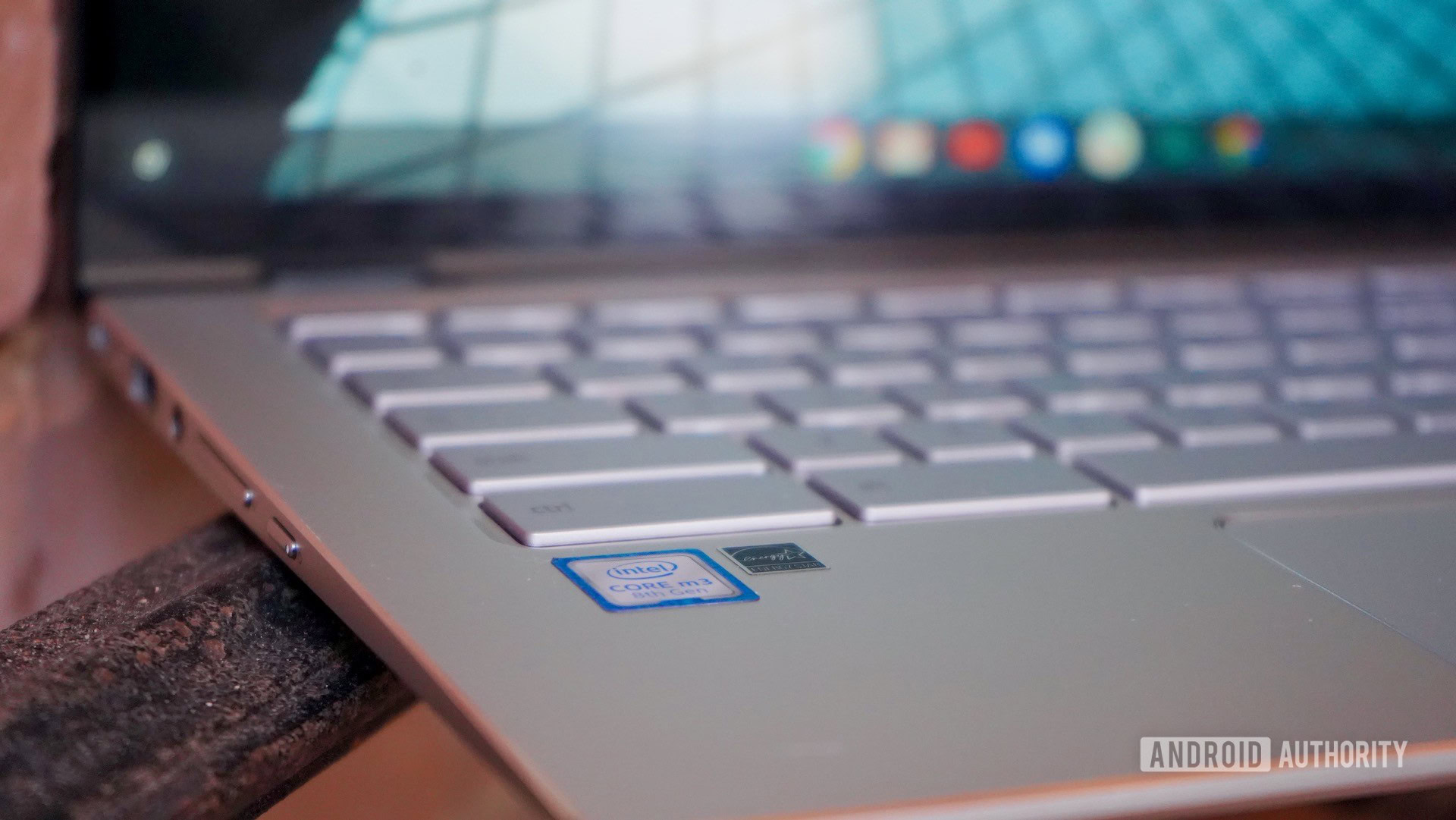
Chrome OS Flex is a new version of Chrome OS. Google acquired Neverware in 2020, the company that built CloudReady. CloudReady is a Chromium OS-based operating system that lets you turn a regular computer into a Chrome OS device. Chrome OS Flex is essentially the next version of CloudReady, with Google integrating CloudReady into its Chrome OS software suite.
All of that means that Chrome OS Flex is set to be the go-to way to install Chrome OS on a PC or a Mac. Google is targeting businesses and schools with this version since it’s built for easy mass deployment and management. However, regardless of that, it’s still a great way for many people to get Chrome OS on their existing devices.
Which devices can you install Chrome OS Flex on?
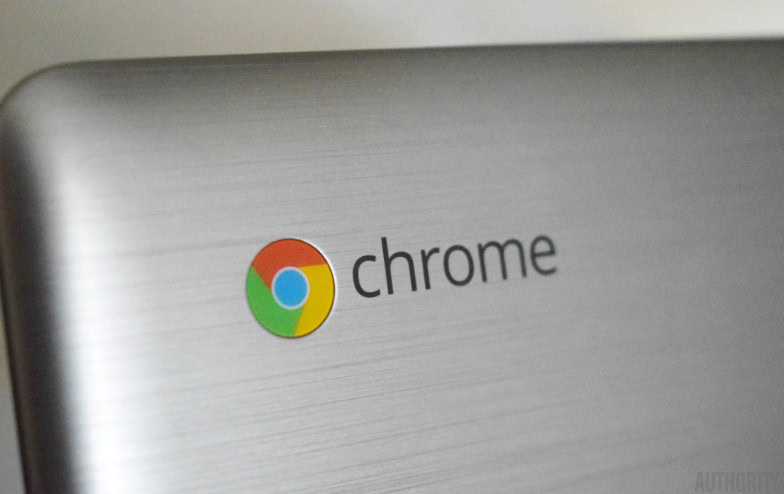
Chrome OS Flex runs on Windows, Mac, and Linux devices. Google says most devices launched in the last ten or more years should work just fine. While Google only guarantees the functionality of this operating system on certified models, it is possible to install Chrome OS Flex on other devices. Here are the minimum system requirements to install Chrome OS Flex from Google.
- Intel or AMD x86-64-bit compatible device
- 4 GB of RAM
- 16 GB of internal storage
- Bootable from USB drive
- BIOS with full administrator access
Google notes that processors and graphics from before 2010 might result in a poor experience. Additionally, the Intel GMA 500, 600, 3600, and 3650 graphics hardware does not meet Chrome OS Flex performance standards.
You can check the complete list of certified models to check if your device is fully supported and what issues it may have right now.
What you should know before installing Chrome OS Flex

While Chrome OS Flex is a version of Chrome OS, it still differs quite a lot from Chrome OS. Since Google cannot control the distribution of this version, Chrome OS Flex is missing a few features. Here are the key features that are unavailable on Chrome OS Flex.
- Verified Boot, due to a lack of a Google security chip
- Automated BIOS/UEFI firmware updates
- Google Play and Android apps
- Linux desktop environment. However, this varies by model
- Parallels desktop
- Additional hardware features, such as CD/DVD drives, fingerprint readers, FireWire ports, Infrared (IR) and face recognition cameras, proprietary connectors and docks, stylus and active pen input, and Thunderbolt.
Additionally, hardware support is only present for certified models. Google also says encrypted data may be at risk if the system in question doesn’t have a supported TPM chip. Even a certified model may not work at full capacity, with features like automatic screen rotation, Bluetooth, keyboard shortcuts, touchscreens, and SD card slots not guaranteed to work. This includes older Chromebooks as well, where the device may be able to run Chrome OS Flex, but if it’s not officially supported, Google isn’t making any promises.
Chrome OS Flex is currently in early access testing and not suited for production use, Google warns.
How to install Chrome OS Flex
To install Chrome OS Flex, you’ll need a USB drive to create a bootable device, with a capacity of at least 8GB. Some SanDisk drives may not work. To create the bootable, you’ll also need Google Chrome installed on a Chrome OS, Windows, or Mac device. Follow these steps.
Open your Chrome browser, and install the Chromebook Recovery Utility from the Chrome Web Store.
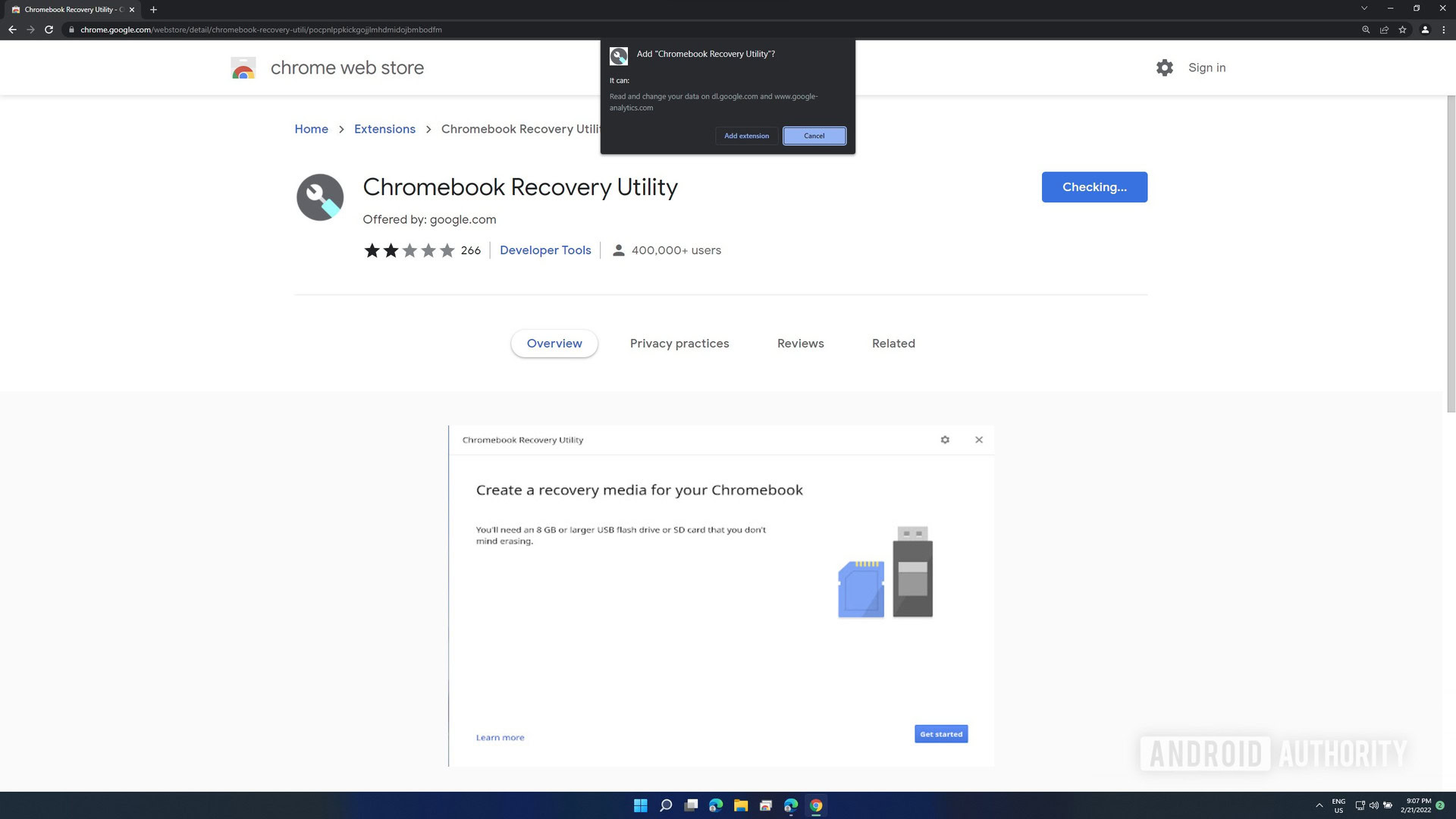
Locate the Extensions button at the top right, and click Manage extensions.
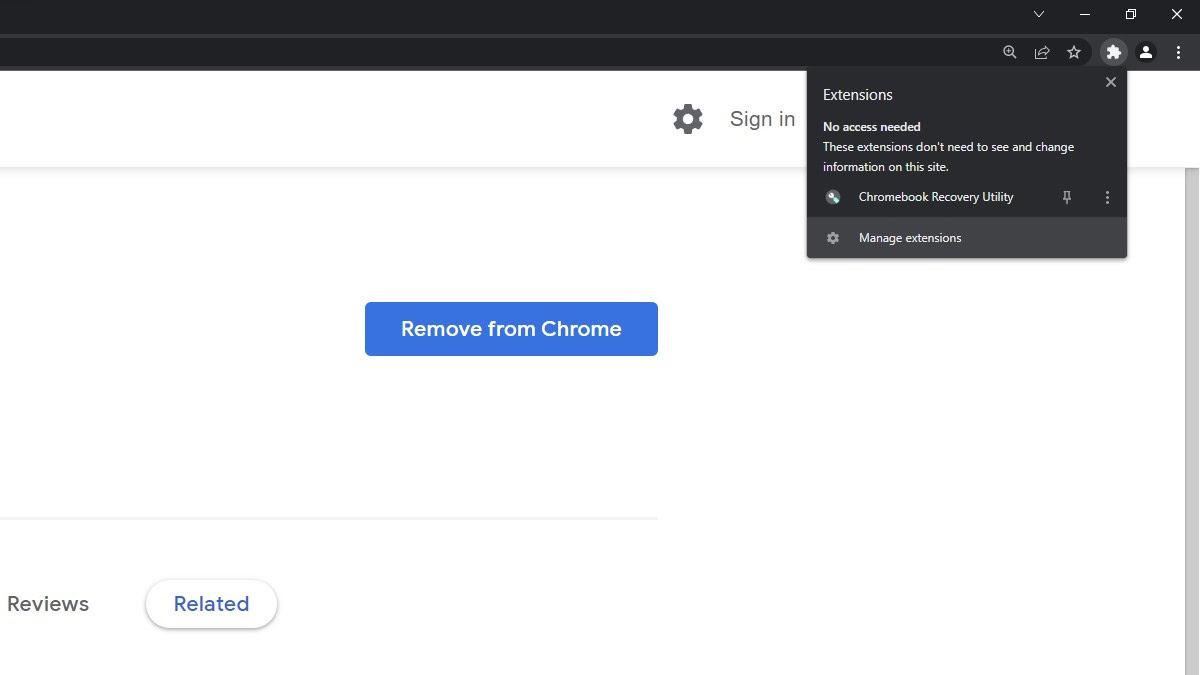
On the Chromebook Recovery Utility card, ensure the toggle is turned on, i.e., to the right.
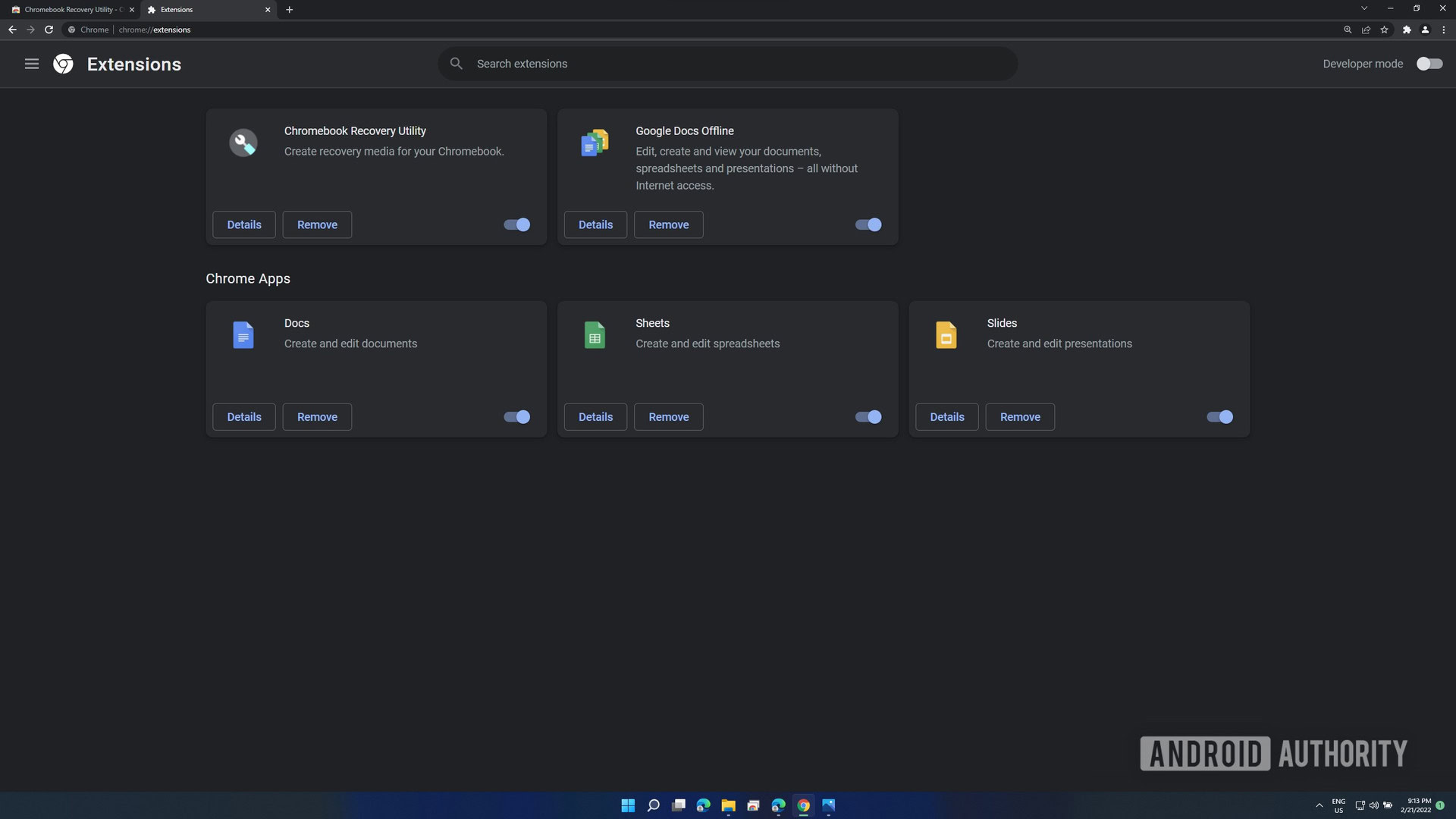
Under the Extensions button, launch the Chrome Recovery Utility extension by clicking on it. Click Get started.
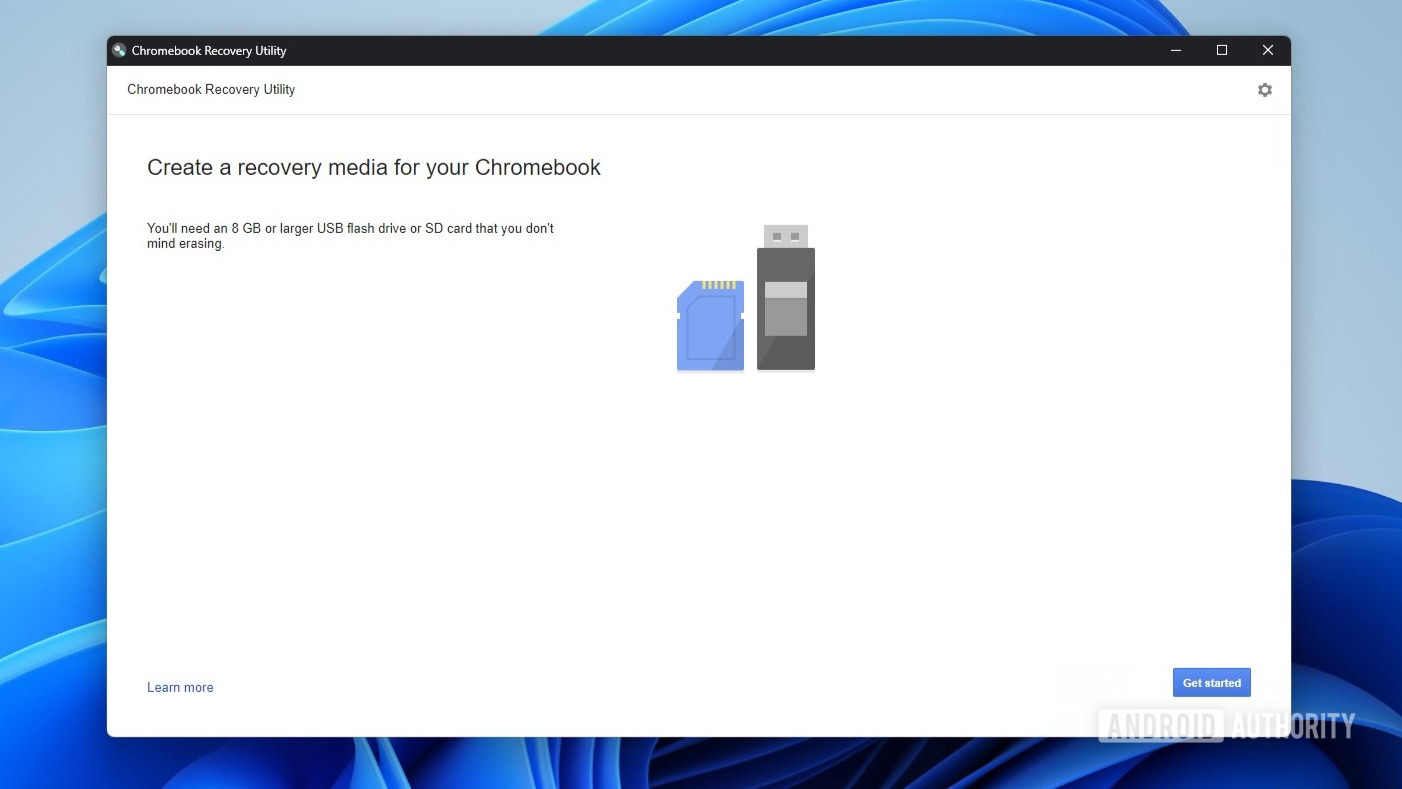
Click the Select a model from a list option.
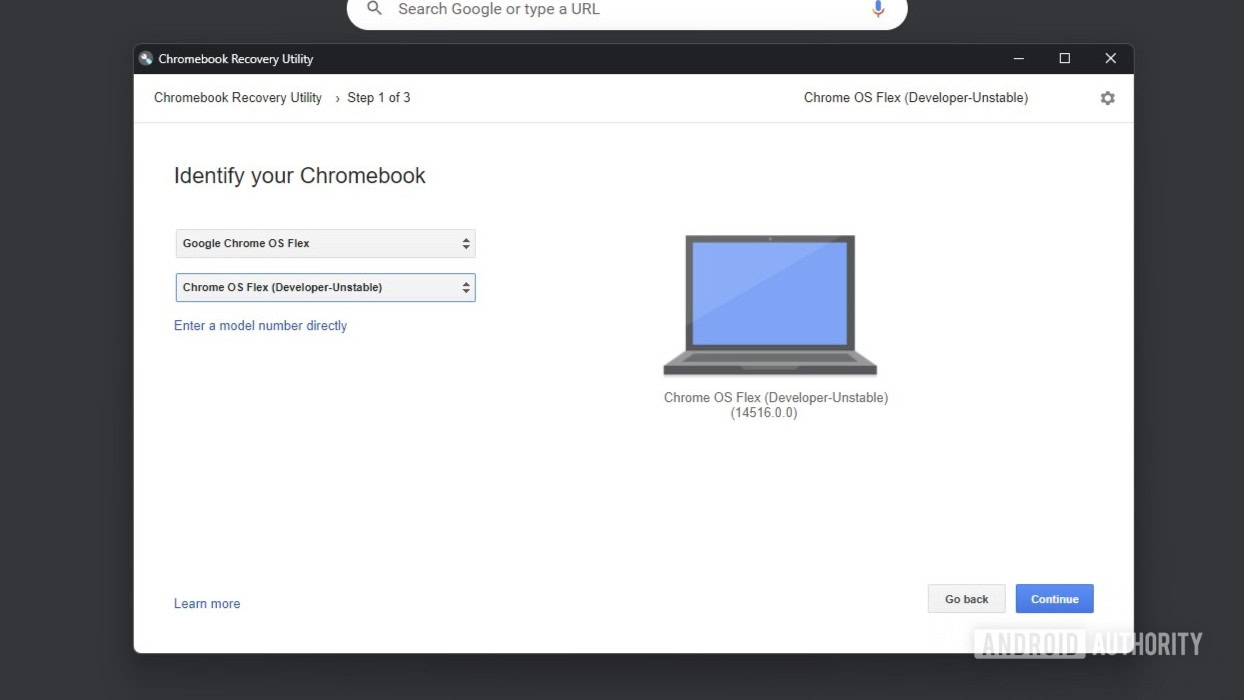
Under Select a manufacturer, scroll to find Google Chrome OS Flex and select it. Click Select a product and scroll to find Chrome OS Flex (Developer-Unstable). Click to select it and Continue.
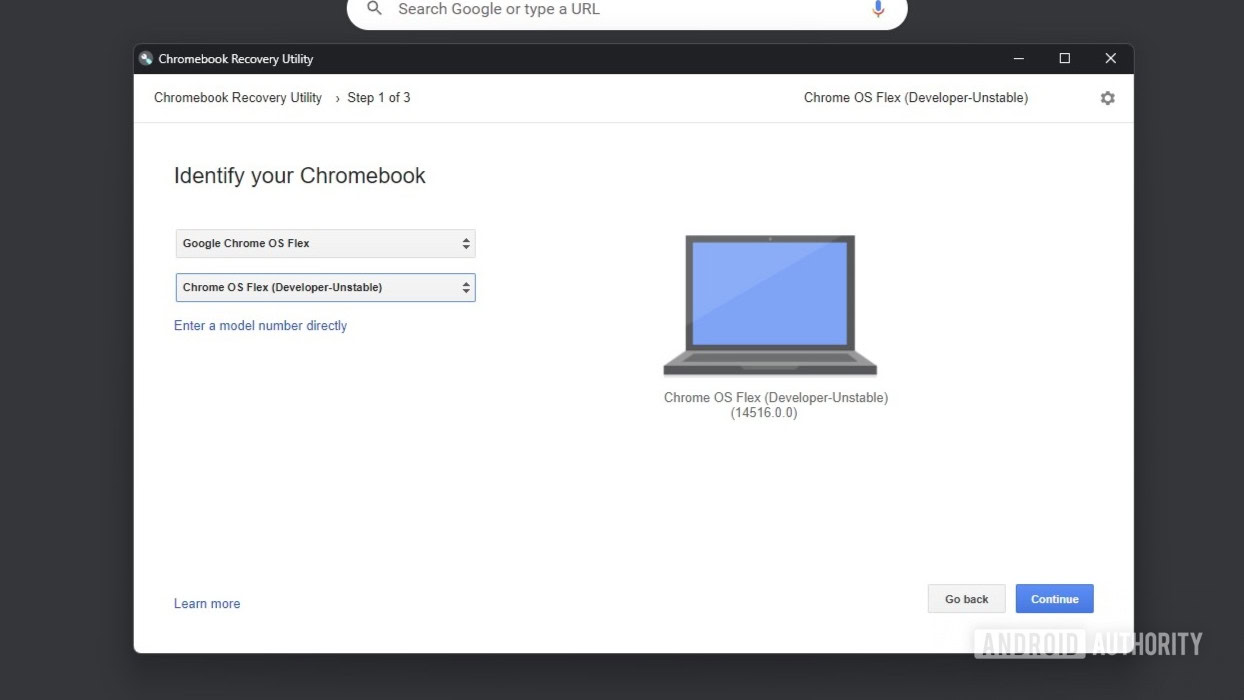
Insert your USB drive when prompted.
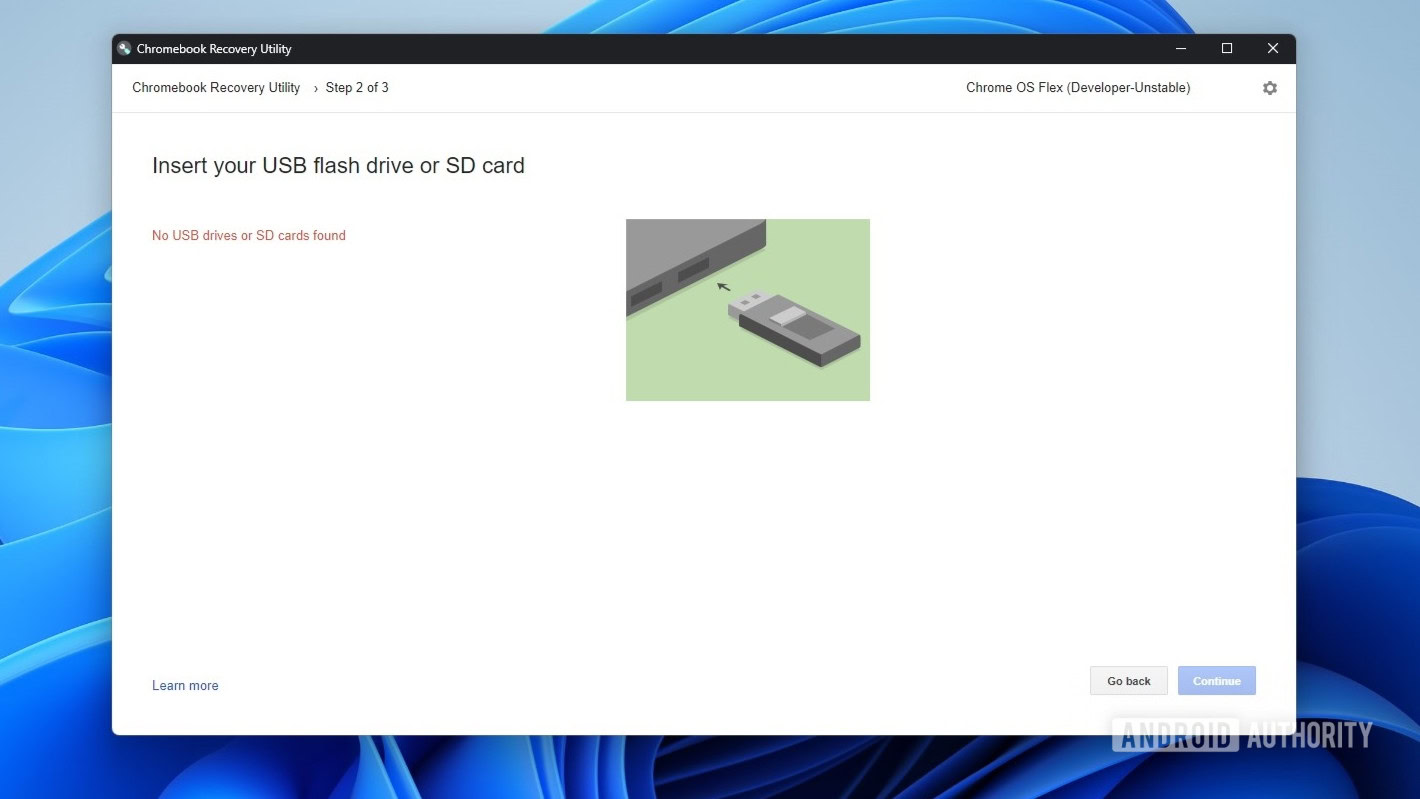
Select the USB drive from the dropdown menu. Click Continue.
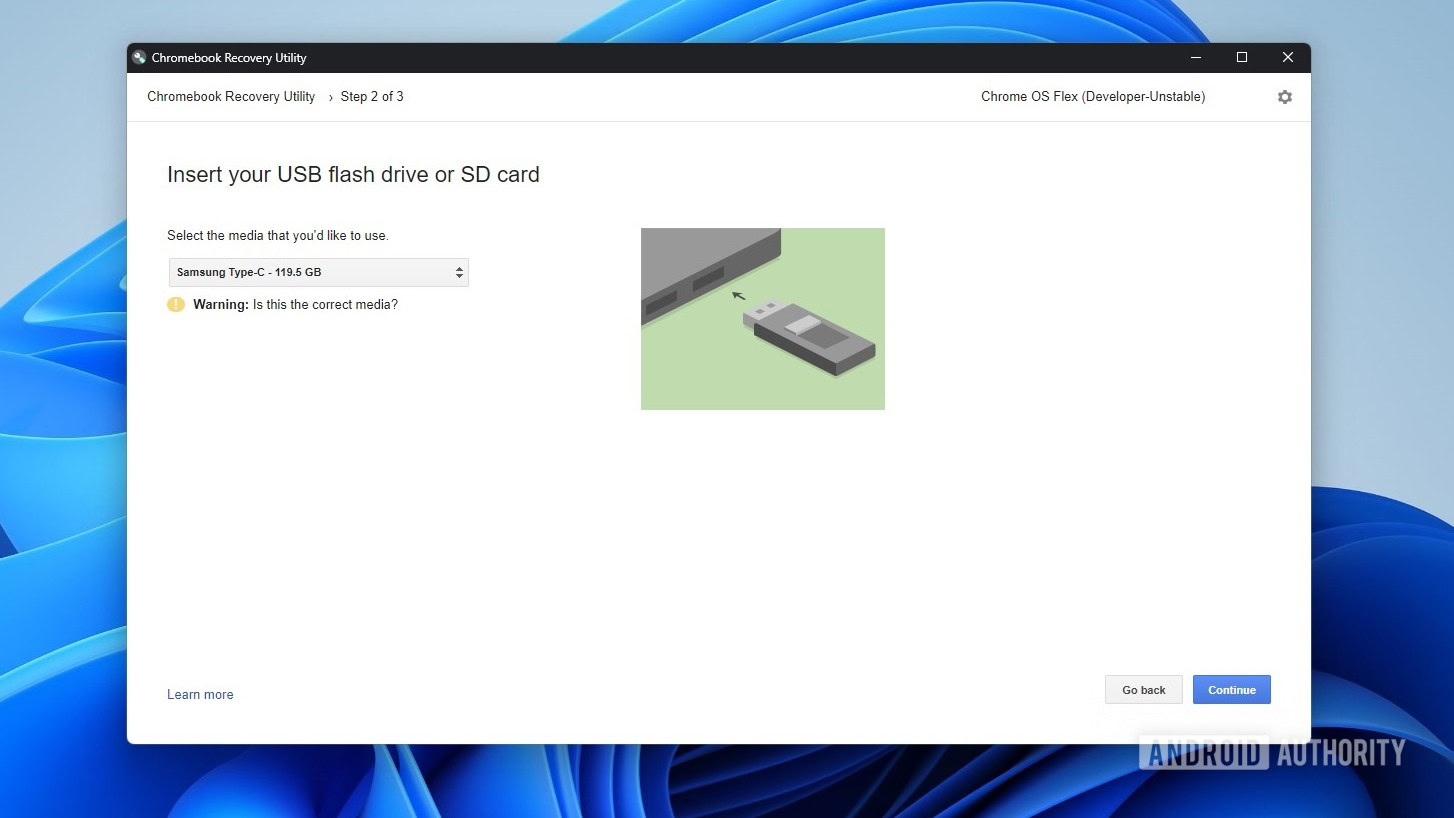
Click Create now.
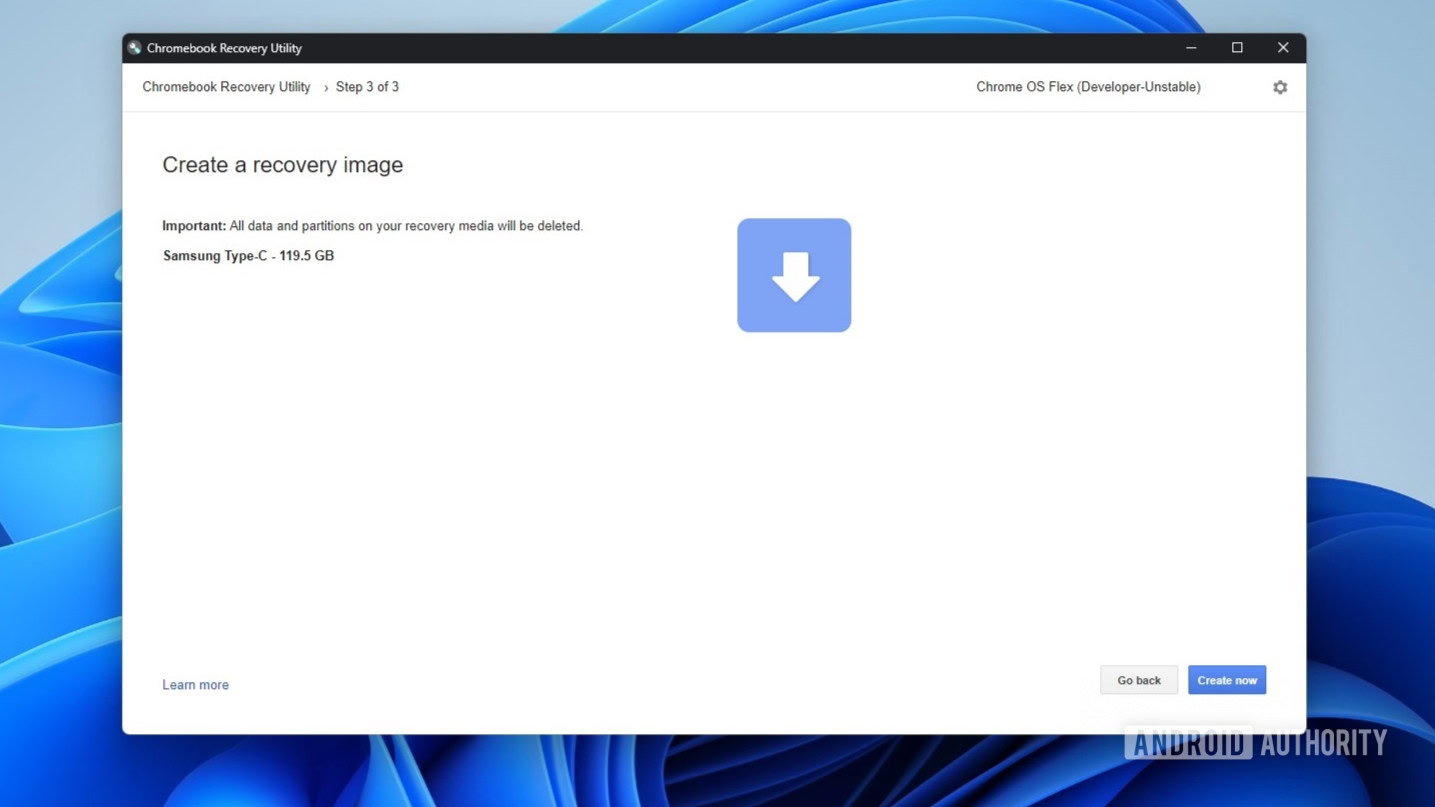
Remove the USB drive from the device when Chrome Recovery Utility says your recovery media is ready.
Insert the USB drive to the system you want to install Chrome OS Flex on, while the device is powered off. Power the system on by pressing the power button and immediately start hitting the boot key to access the boot menu. For a PC, the boot key is usually F1, F2, F9, F12, Delete, or Esc. For a Mac, it’s the Option key.
Select the bootable USB installer from the list as the boot device, and boot into the drive. Follow the remaining process on screen to set up Chrome OS Flex. But you can also just experience Chrome OS Flex from the USB drive itself, without installing it.