Affiliate links on Android Authority may earn us a commission. Learn more.
In case you missed it
More news

Andrew GrushApril 21, 2025
0
US Mobile is a super carrier with access to all three networks, but how does that work?
Metro is owned by T-Mobile, but what's the real difference?
Andrew GrushApril 19, 2025
0

Android 16: Confirmed features, codename, leaks, release date, and everything else we know so far
Aamir SiddiquiApril 18, 2025
0
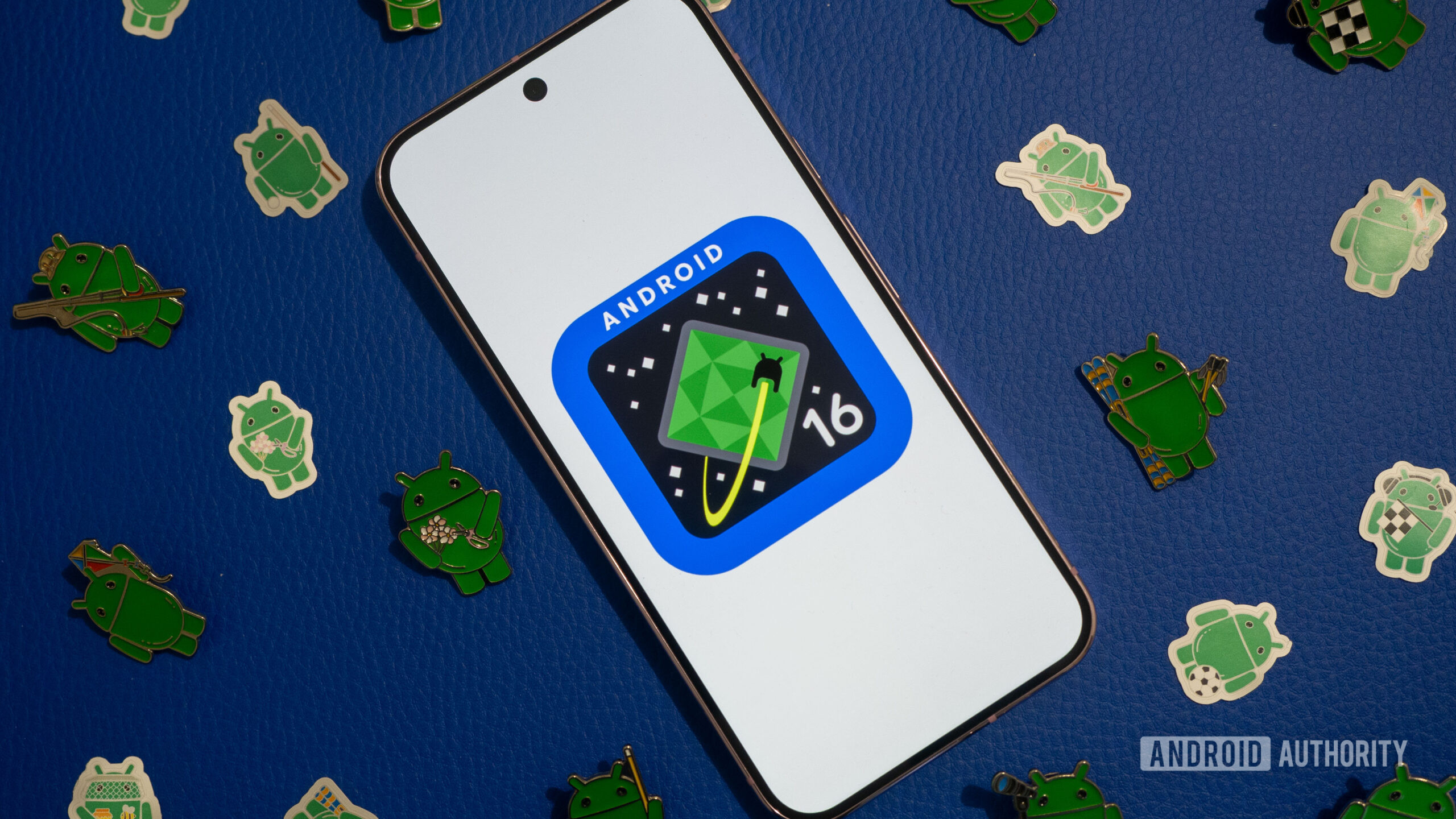
What is Total Wireless? We break down the best plans, pricing, and more
Andrew GrushApril 18, 2025
0

Is a Mint Mobile family plan worth the switch?
Andrew GrushApril 18, 2025
0

Nothing Phone 3a is finally getting this missing Android 15 privacy feature
Ryan McNealApril 25, 2025
0

Look out Galaxy S23 owners, One UI 7 is finally available in the US
Ryan McNealApril 25, 2025
0

Google's latest Android stats reveal the consequence of 15's glacial deployment
Stephen SchenckApril 25, 2025
0

BOOX's latest Go Series tablets could give reMarkable a run for the money
Pranob MehrotraApril 25, 2025
0
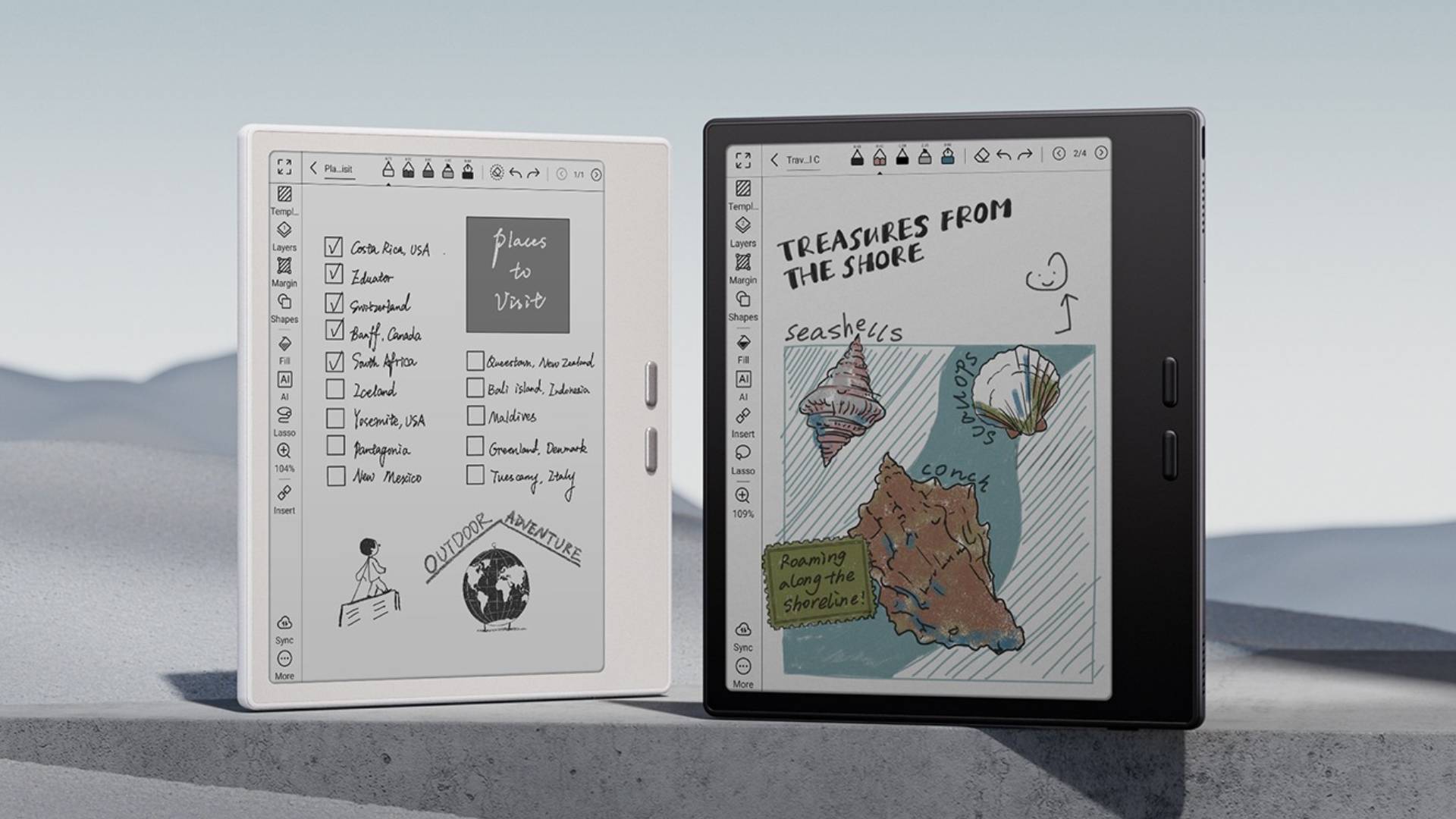
Your old Nest thermostat might score you a huge discount on an upgrade
Ryan McNealApril 25, 2025
0

RIP Nest app: Scheduling for old Nest thermostats is coming soon to Google Home
C. Scott BrownApril 25, 2025
0
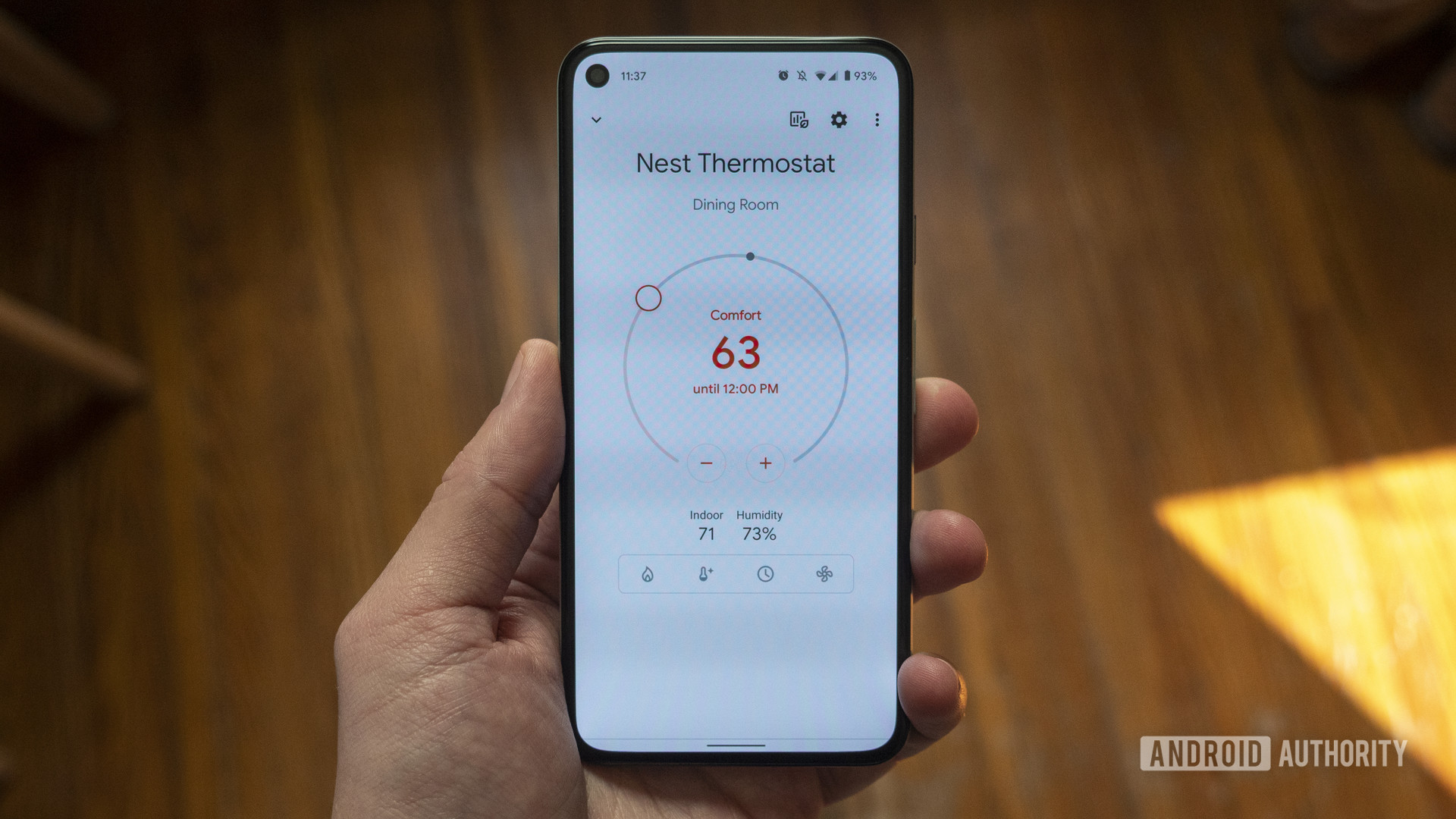
Old Nest thermostats are about to become dumb: What you need to know
C. Scott BrownApril 25, 2025
0

Once you've seen these One UI 7 design quirks you won't be able to unsee them
Matt HorneApril 25, 2025
0
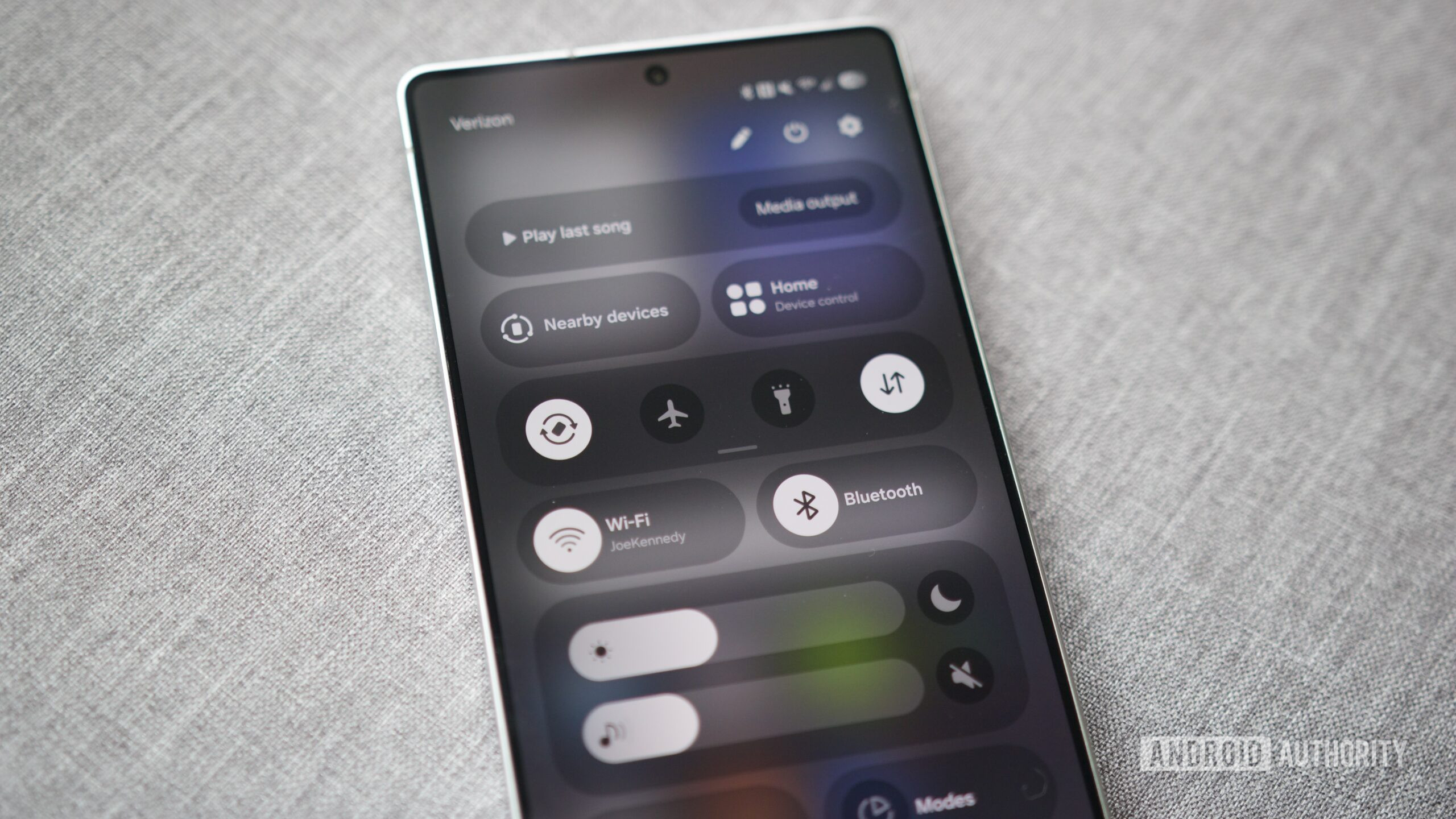
CMF is teasing a unique camera accessory for the Phone 2 Pro
Ryan McNealApril 25, 2025
0

How Android 16's new security mode will stop USB-based attacks
Mishaal RahmanApril 25, 2025
0









