Affiliate links on Android Authority may earn us a commission. Learn more.
How to keep your Android screen on for longer
Published onApril 5, 2024
It can be annoying when your Android phone screen turns itself off too quickly. You might be in the middle of reading a social media post or a news article, only for the screen to suddenly go black and require you to unlock it again.
Luckily, it’s quick and easy to adjust this timeout. We’ll have a look at how to keep an Android screen on for longer when the phone or tablet isn’t in use and even how you can keep it on permanently. We’ll also point out why this might not be a great idea.
It’s worth noting that the features and settings discussed in this article can vary depending on what device and version of Android you’re using. But they’re likely to be broadly similar for most Android phones and tablets.
THE SHORT ANSWER
To keep your Android screen on for longer, go to your device's Settings menu, select the Display settings, and find the Sleep or Auto screen off option. Tap it, and select how long you'd like the Android screen to stay on when not in use.
You'll usually need a third-party app if you want to keep your screen on permanently.
KEY SECTIONS
Before deciding that you want to change your screen’s timeout settings, it’s worth remembering why the display automatically switches off so quickly by default. Keeping your display on for longer when not in use will drain your battery much more quickly. It also presents a security risk, as someone else could access your device while it’s unlocked.
But there are plenty of legitimate reasons to want to keep an Android screen on for longer or even permanently. Let’s explore how we can do it.
How to adjust the screen on time on Android
To adjust the screen on time on an Android phone, head to your device Settings.
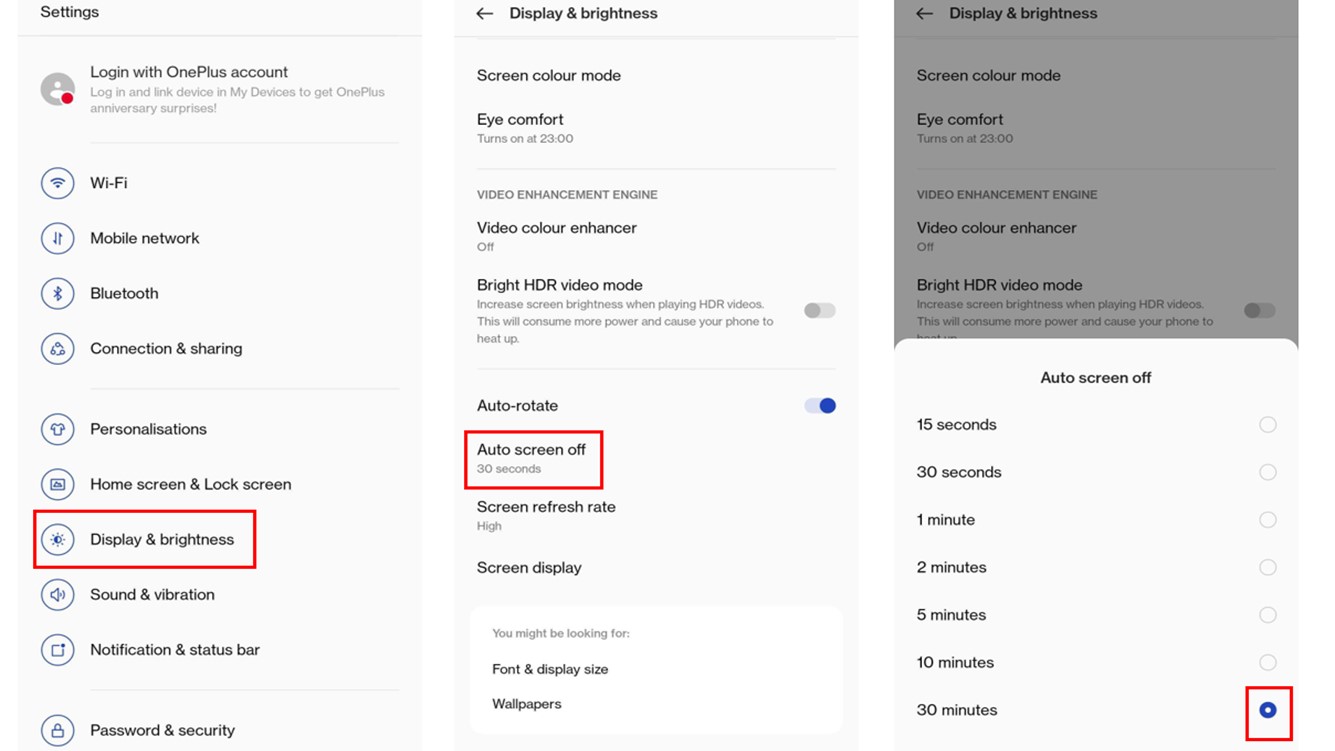
Next, find your display settings. They might be called something like Display & brightness, as in the screenshot above.
Locate the Auto screen off feature. Again, this could be called something a bit different, such as screen time out or sleep.
Finally, adjust this setting to the desired amount of time that you would like your Android device to be idle before the screen turns off. In the example above, it has been changed from 30 seconds to 30 minutes.
How to stop the Android screen from turning off

The above instructions show you how to stop your Android screen from turning off for up to 30 minutes. But that tends to be the maximum time that you can instruct your display to stay awake while not in use — at least within the system settings.
In the event that you want to keep your Android display on for even longer than this or even stop it from turning off completely, you’ll probably need the assistance of a third-party app.
There are plenty of options in the Play Store for apps that can do this. As always with third-party apps, you should do your research on how legitimate and effective they are, such as checking out the ratings and reviews. For example, Screen Alive is an app that performs this function — download it below.
By the way, keeping the Android screen on permanently is different from an always-on display (AOD). The AOD is specifically a feature relating to what is still visible on your lock screen when your device is not in use, like a clock or notifications. This is much more minimal than the actual display being on in the way that it is when the device is unlocked. Most recent Android phones have an AOD feature that you can access through the lock screen settings, such as the Pixel 7.
FAQs
It is possible to keep your Android phone screen on all the time by adjusting the Screen timeout setting to Never. However, this can drain your battery quickly and is not recommended unless necessary. Additionally, some phones don’t have this option available.