Affiliate links on Android Authority may earn us a commission. Learn more.
How to go live on Facebook with your mobile or PC
Published onOctober 13, 2023
Facebook introduced live streaming in 2015, and it quickly became a hit for both individuals and businesses. Livestreams are unedited and authentic, which contributes to their popularity. They offer viewers a unique opportunity to genuinely connect with the streamer by posting real-time reactions and asking questions.
In this step-by-step guide, we’ll show you how to go live on Facebook using your Android device as well as your PC. The process is quick and easy no matter which platform you use.
QUICK ANSWER
To go live on Facebook, go to the new message box and select the Live video. Give it a name and description, and click the Go live button to start.
JUMP TO KEY SECTIONS
How to go live on Facebook with an Android device
- To get started with your Android device, launch the app and navigate to the What’s on your mind? section at the top, just as if you were creating a new post.
- Then, select the Live Video option from the list below.
- Next, choose the camera you want to use (front or back) from the options at the right side of the screen.
- Provide a description for your livestream and add an emoji to convey your mood.
- After that, add some extra flair to your video using filters, frames, and text by taping the magic wand icon and play around with the options that pop up.
- The next step is to invite your Facebook friends to join the livestream. Simply tap the hamburger icon and select the Bring some friends option. Then, choose a few friends from the list. They’ll be notified when you go live
- You can optionally include your location to let your viewers know where you are by using the Check In option.
- Before you go live, decide who can view your livestream (anyone, friends, specific friends) by tapping the To: … section in the upper-left corner.
- Hit Go Live to begin streaming.
- Press the Finish button to stop streaming, after which you can share the recording on your timeline or delete it.
How to go live on Facebook with a PC
Going live on Facebook via your computer is less popular compared to using a smartphone, mainly because you don’t carry your PC with you at all times. Additionally, a computer is bulkier and heavier, making it less convenient for showcasing your surroundings. Most of the settings for going live are straightforward and identical to those discussed for the Android version above. However, please note that unlike an Android device, you won’t be able to apply filters or add text to your stream when using a computer.
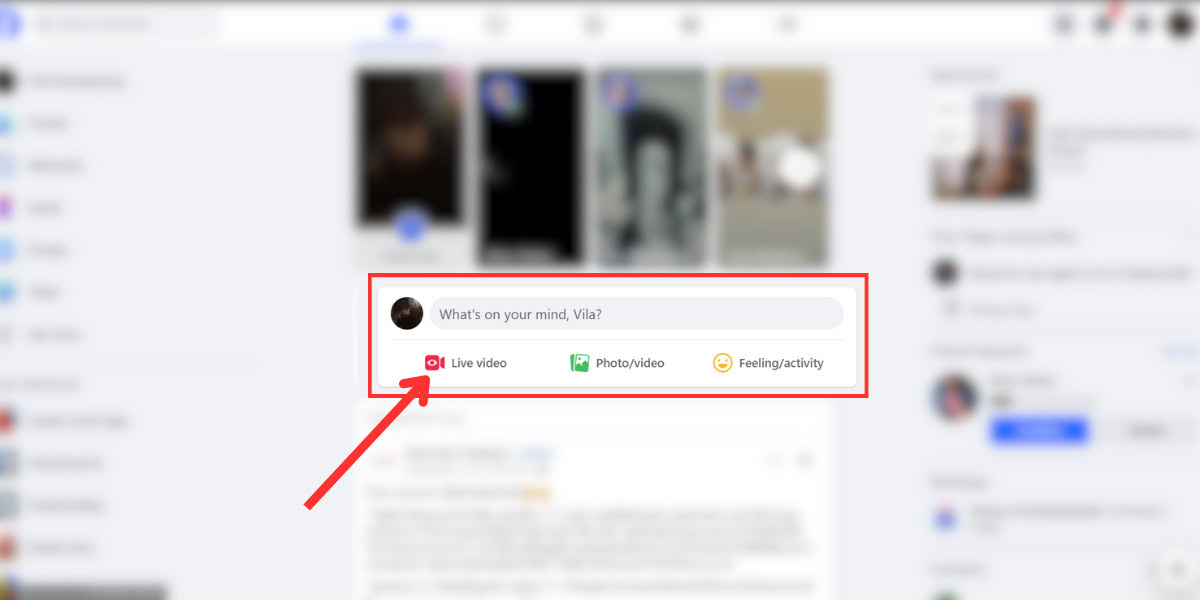
- Start by visiting Facebook on your computer and clicking on Live Video located in the Create Post section. A new window will appear.
- Next, select Go Live.
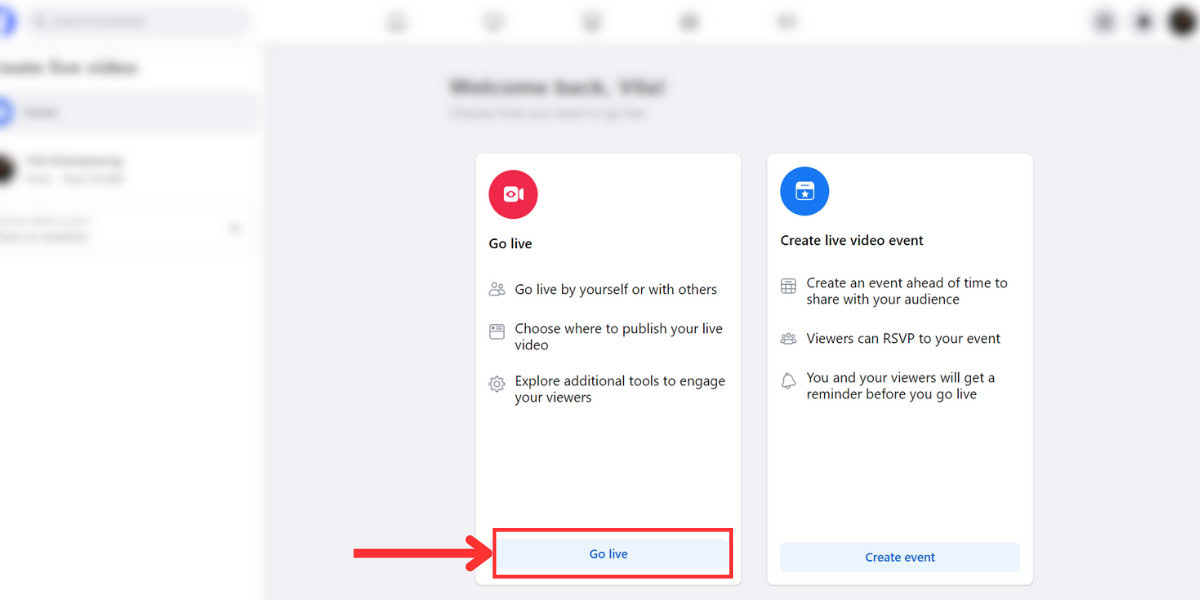
- In the Camera Controls section, choose your video source, camera, and other device options.
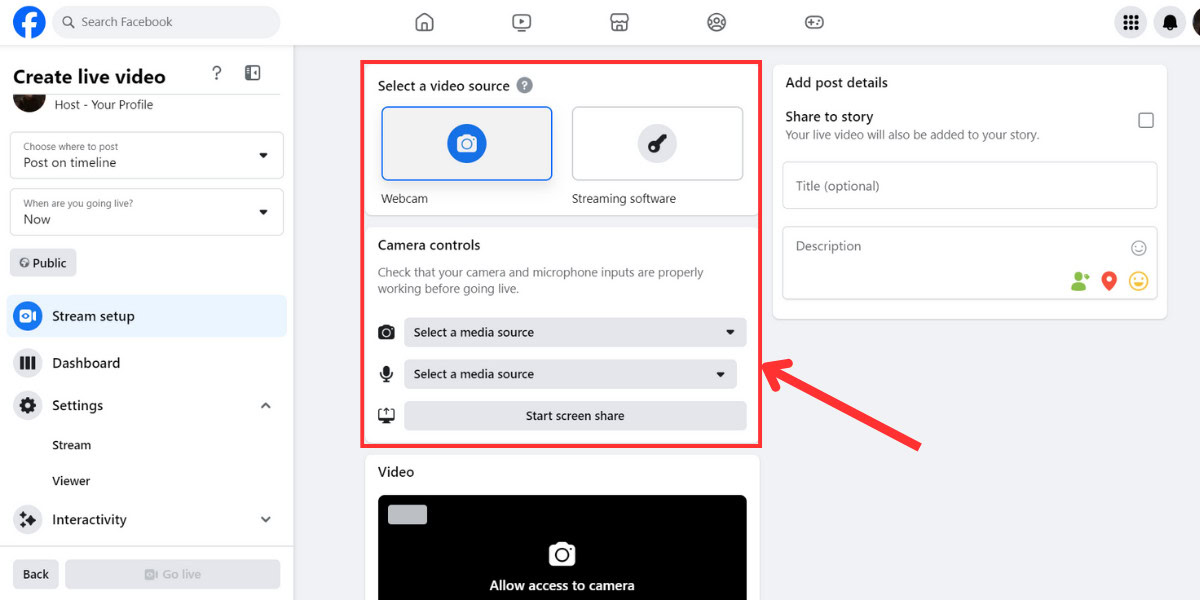
- Fill in all the details for your livestream (title, description, location, etc.) in the right panel of the screen.
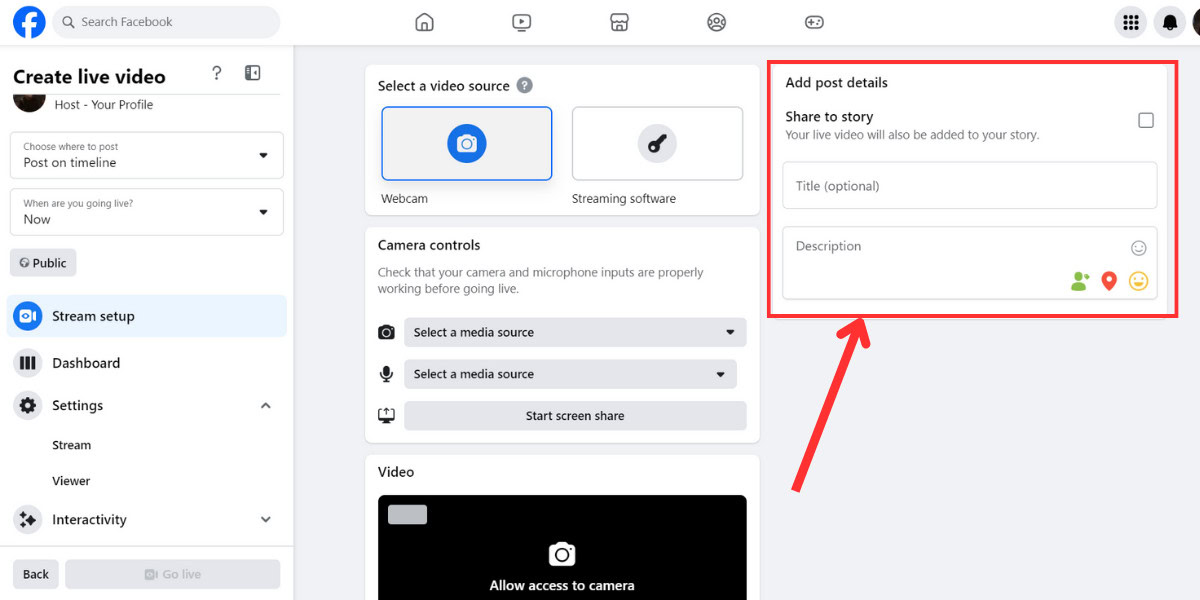
- In the left panel of the screen, select where to post, set when you are going live, and decide who can see your livestream.
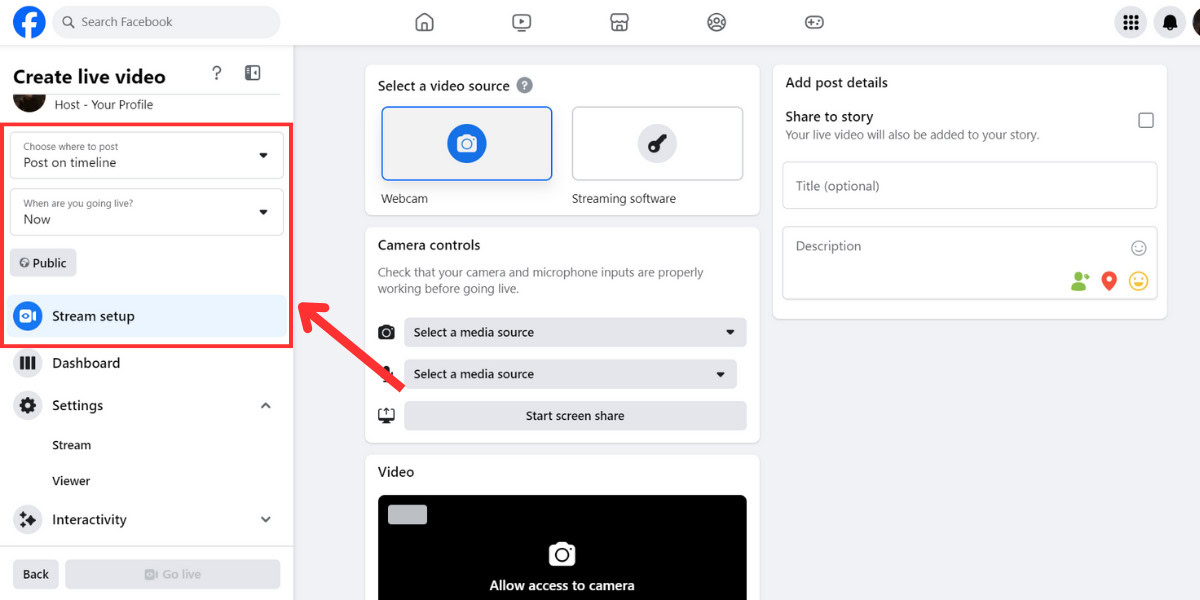
- Once you’ve finished all the settings, click Go Live to start.
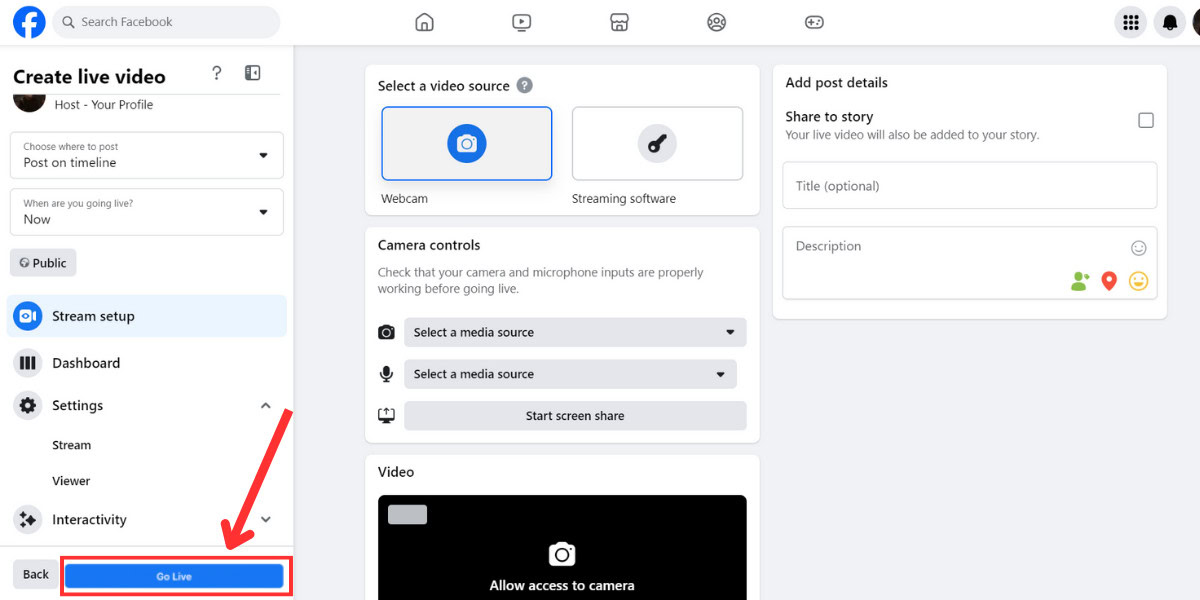
FAQs
Yes, the feature is completely free of charge.
According to Facebook Help Center, you can host a live video session on Facebook for a maximum duration of 8 hours.
If your Facebook livestream is not working, it may be because of some Facebook common issues. Make sure that you have a reliable internet connection and that your Facebook app is up-to-date.
If the livestream host is a Facebook friend of yours, or you follow them, you will see the livestream appear in your news feed. The audio will likely be muted, so you will need to unmute it. You can also find public livestreams by searching.