Affiliate links on Android Authority may earn us a commission. Learn more.
How to make a playlist on Spotify
Published onOctober 16, 2023
Playlists are private or public music groups composed entirely of songs you or other people put together by choice. You can customize their names and cover images, and they come in handy on trips where you don’t have access to the internet, as they can be downloaded. Here’s how to make a playlist on Spotify.
READ MORE: How to delete a playlist on Spotify
THE SHORT ANSWER
To make a playlist on Spotify on Android or iOS, open the app. Go to Your Library. Select the + button in the top right corner to create a new playlist.
To make a playlist on the desktop app and web player, click Create Playlist, located on the left side of the interface.
KEY SECTIONS
How to make a playlist on Spotify mobile (Free and Premium)
Open the Spotify mobile and tap the Your Library button from the toolbar at the bottom.
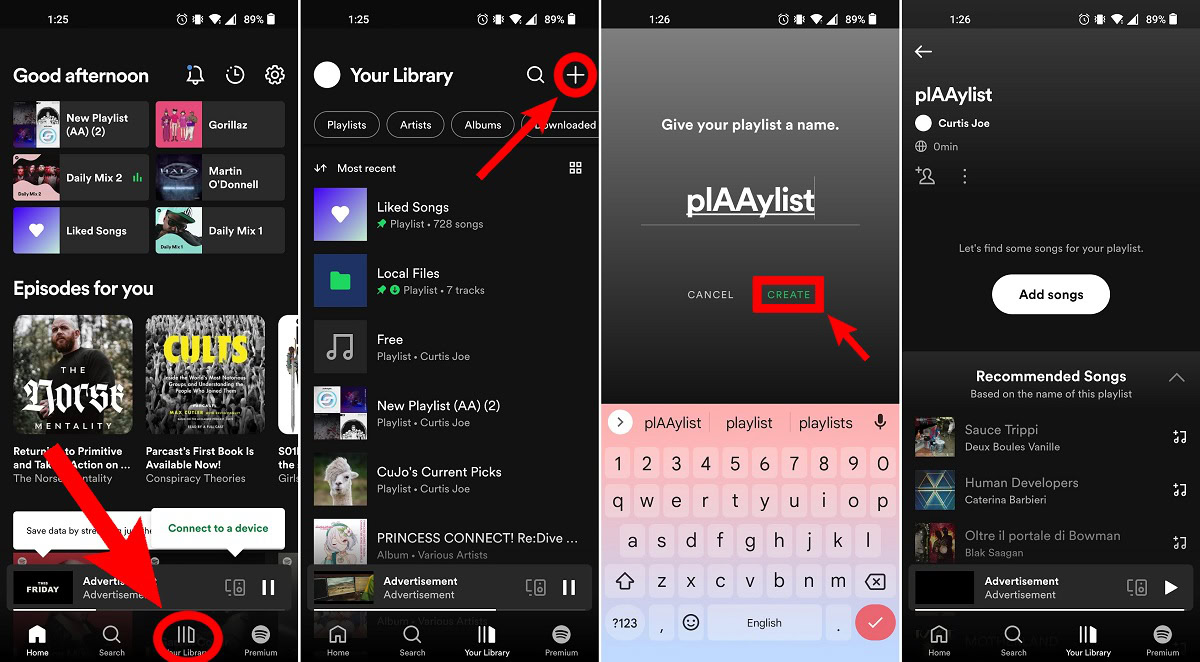
To create a new playlist, press the + button at the top of Your Library. When prompted on the following screen, enter your desired playlist name, then press CREATE.
After creating your playlist, you can make it collaborative by pressing the Make Collaborative button; this looks like a head and shoulders with a plus on top. You can also start adding songs by pressing the Add songs button.
TIPS AND TRICKS
You also have some additional options available by pressing the ⋮ button. You can:
- Select Delete Playlist to delete the playlist
- Edit playlist to edit the playlist's name and cover image,
- Share to share your playlist with other people,
- Remove from profile to hide it from your user profile
- Make private to privatize your playlist.
How to make a playlist on Spotify (desktop and web player)

To create a playlist on the desktop app or web player, all you have to do is click the Create Playlist button on the left side of the interface. This will automatically generate a playlist titled My Playlist followed by a number. You can change this playlist name easily by right-clicking the playlist from the left side of the interface and selecting Edit details or clicking the playlist name when you have it opened in full.
There is a search bar in the empty playlist that says Let’s find something for your playlist above it. You can use this field to find whichever songs you would like to add to the playlist or manually search for songs using the Search bar, which you can reach by clicking Search on the left side of the interface.
READ MORE: How to follow a playlist on Spotify
FAQs
If you encounter the error message “Couldn’t open link” when attempting to add a song to your playlist, this is due to a known Spotify issue that has already been reported. Spotify has addressed this problem in the latest version of their app. Please go to your App Store (or Play Store if you’re on Android) and check for updates to the Spotify app. After installing the latest update, the problem should be resolved.
Currently, Spotify doesn’t allow users to see who follows their playlists. You can, however, see how many users follow or like your playlist.
Yes, you can combine playlists on Spotify. In the iOS or Android Spotify app, you must move songs one-by-one from one playlist to another. On the desktop app, select all of the songs in one playlist and then right-click on them. One of the options will be Add to playlist. Select the playlist you want to add these songs to, and then copy them over.
You can have up to 10,000 playlists.