Affiliate links on Android Authority may earn us a commission. Learn more.
How to Give Your Phone a Near-Stock Android Experience
A major hallmark of the Android operating system is flexibility. When developers get their hands on that flexibility, it’s understandable that they would want to gear up their device with as much customized software as possible. A number of phones produced today come with extensive modifications aimed at giving users a unique experience and special features that you wouldn’t get with the stock experience. Sometimes the best intentions have awful consequences.
Even the slickest phones sometimes come with awful, counter-intuitive launchers, keyboards with buggy autocorrect, and gimmicky camera apps. It’s true that companies are getting better at sussing out and crafting the kind of experience their userbase is looking for. The Moto X, for instance, provides several examples of a customized Android interface done right, but even some aspects of its Moto Assist app are more irritating than they are useful.
More and more users just want to get back to a basic, stock-feeling Android experience. They want to find solid ground and customize their device from there, but all the garbage that comes pre-loaded on their device can make it difficult to prune away the razzle dazzle and appreciate Android’s vanilla functionality.
It’s true that hardcore users can achieve this end readily by rooting their device and flashing the ROM of their choice, but for many users, the risks and responsibilities of rooting simply outweigh the benefits. Fortunately, you can achieve a near-stock Android experience without rooting if you make just a handful of key adjustments.
Depending on your device, you might have some of these apps and settings already configured, but by the time you’re finished with this walkthrough, you’ll have a device that functions very closely to a completely vanilla-feeling Android.
The Launcher
In many ways, your launcher is the most important app on your phone. It’s the central interface that you use on a daily basis. Your launcher determines how your homescreens are organized, how your icons appear, and how your app tray functions. A lot of people aren’t even aware that they can change their launcher, and they make do with buggy, product-specific launchers.
You actually have a ton of choices when it comes to launchers. Action Launcher 3 is a popular choice, as is Nova Launcher. A flashier option is Holo Launcher, if bells and whistles are what you’re after. However, if you’re looking to strip down your device to a stock experience, we recommend going with Google Now Launcher.
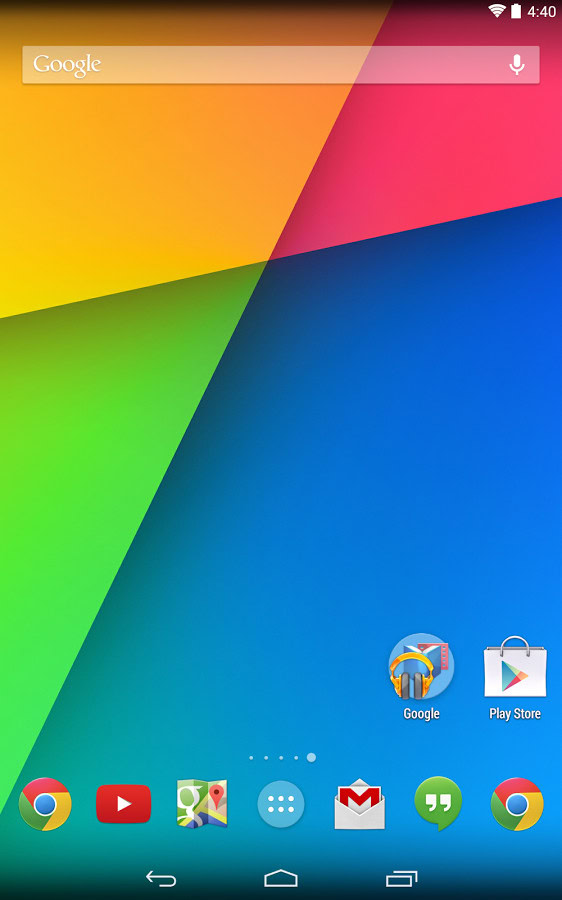
Google Now Launcher is a launcher designed by, you guessed it, Google, the same folks who created Android in the first place. When it comes to clean and intuitive, Google is pretty hard to beat, and you can rest assured that the launcher developer is intimately familiar with the operating system right out of the box. Furthermore, Google’s spooky, mega-corp data harvesting and effectively infinite resources mean that issues are identified and patched quickly.
Google Now Launcher also gives you access to Google Now Cards right from the launcher, which allow you to passively submit information to Google so it can anticipate your needs and interests. These are a little eerie at first, but once you get used to it, having your parking spot automatically tagged with a pin and getting the traffic on the route home from work analyzed before you leave the office is pretty sweet. “OK Google” voice commands are also becoming increasingly accurate, and the Now launcher integrates seamlessly with this feature.
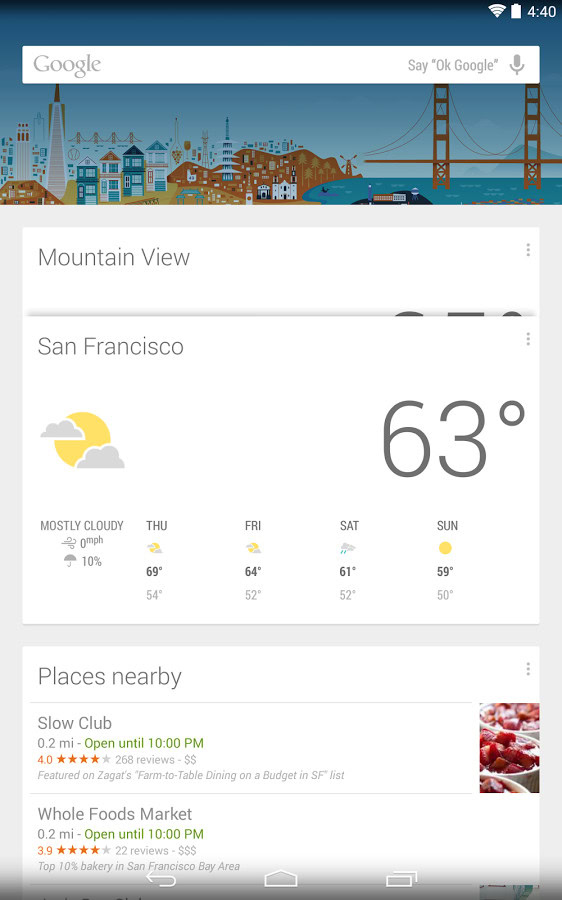
It doesn’t have much flash or pizazz, but if you want simple, elegant, and vanilla, Google Now Launcher will go a long way toward making your phone feel more like a practical device and less like some developer’s idea of a special snowflake.
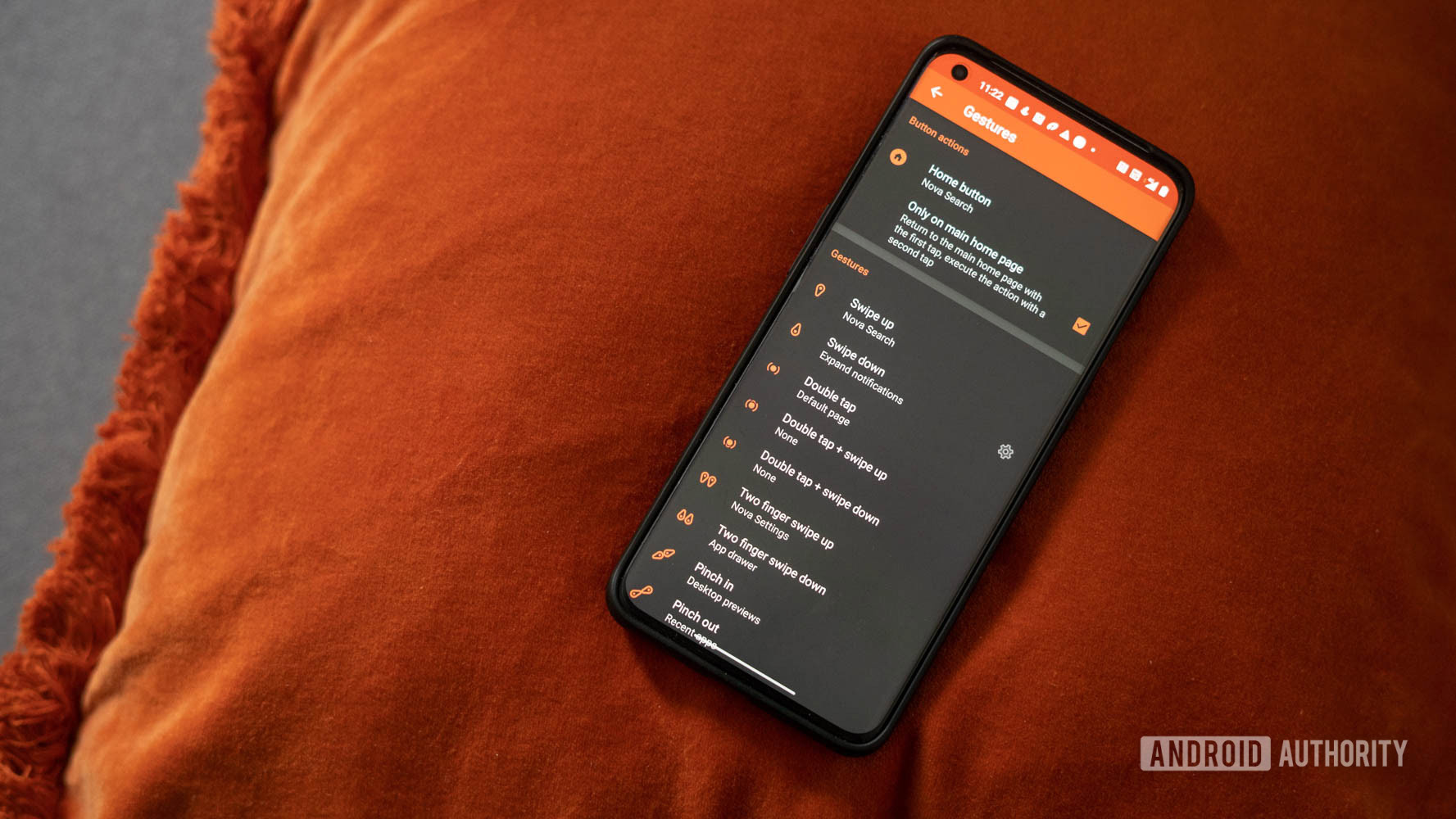
The Lock Screen
Lock screens can sometimes be a little buggy. Many custom versions aren’t super reliable, and others rely on playful gimmicks that really just aren’t conducive to regular use. You have a lot of options when it comes to lock screens, but if you really can’t stand the one your phone came with, Go Locker is a simple and effective alternative.
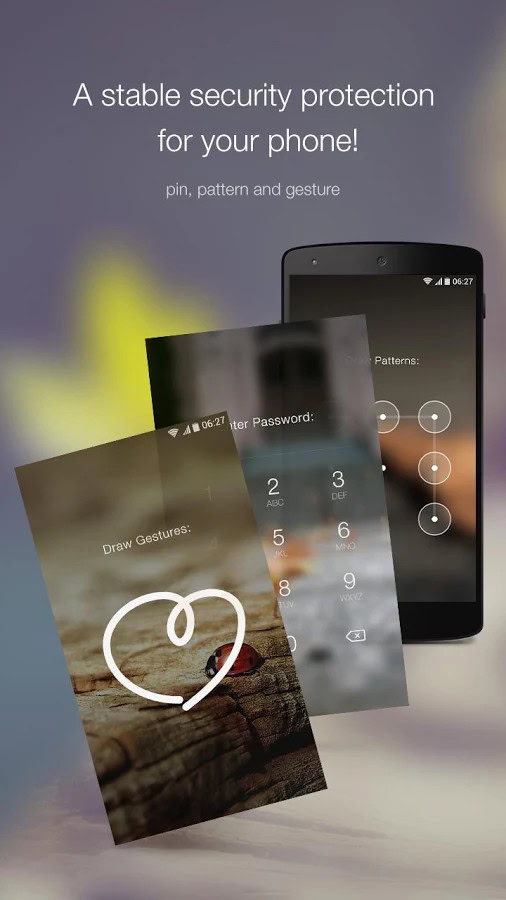
The Keyboard
Your keyboard is probably the second most important app on your phone, and once again, a lot of people aren’t aware that they can change it. Your phone’s ability to predict and correct text input is often tied to the keyboard that you use, so picking a smarter keyboard is essential for reducing the amount of times you find yourself screaming, “Damn you, Autocorrect!”
For a stock-feeling keyboard, I’m going to recommend going with another Google program, Google Keyboard. It’s clean, simple, and has a no-nonsense approach to predicting your input and correcting your errors.
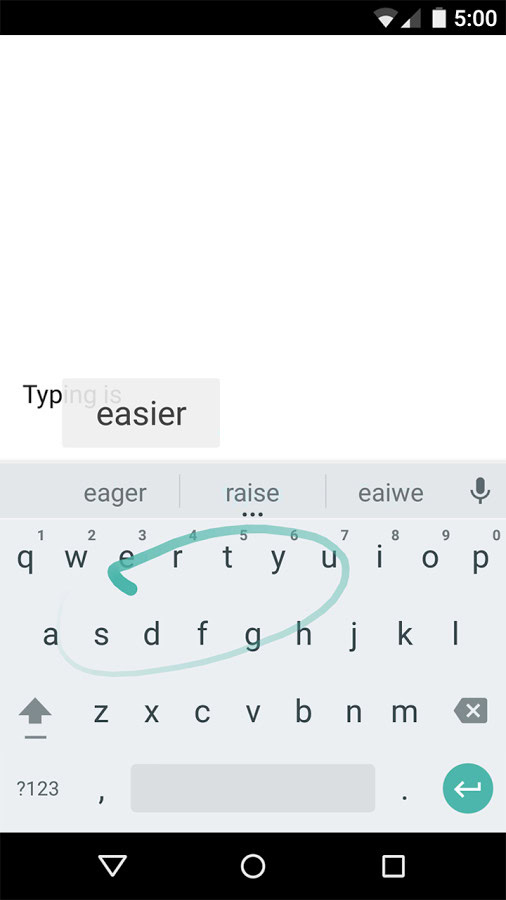
It’s not a terribly customizable app, and if you’re looking for the all around best current keyboard then SwiftKey may be your cup of tea. However, if you’re on the hunt for vanilla, then it doesn’t get much more vanilla than running Google apps on a Google operating system.
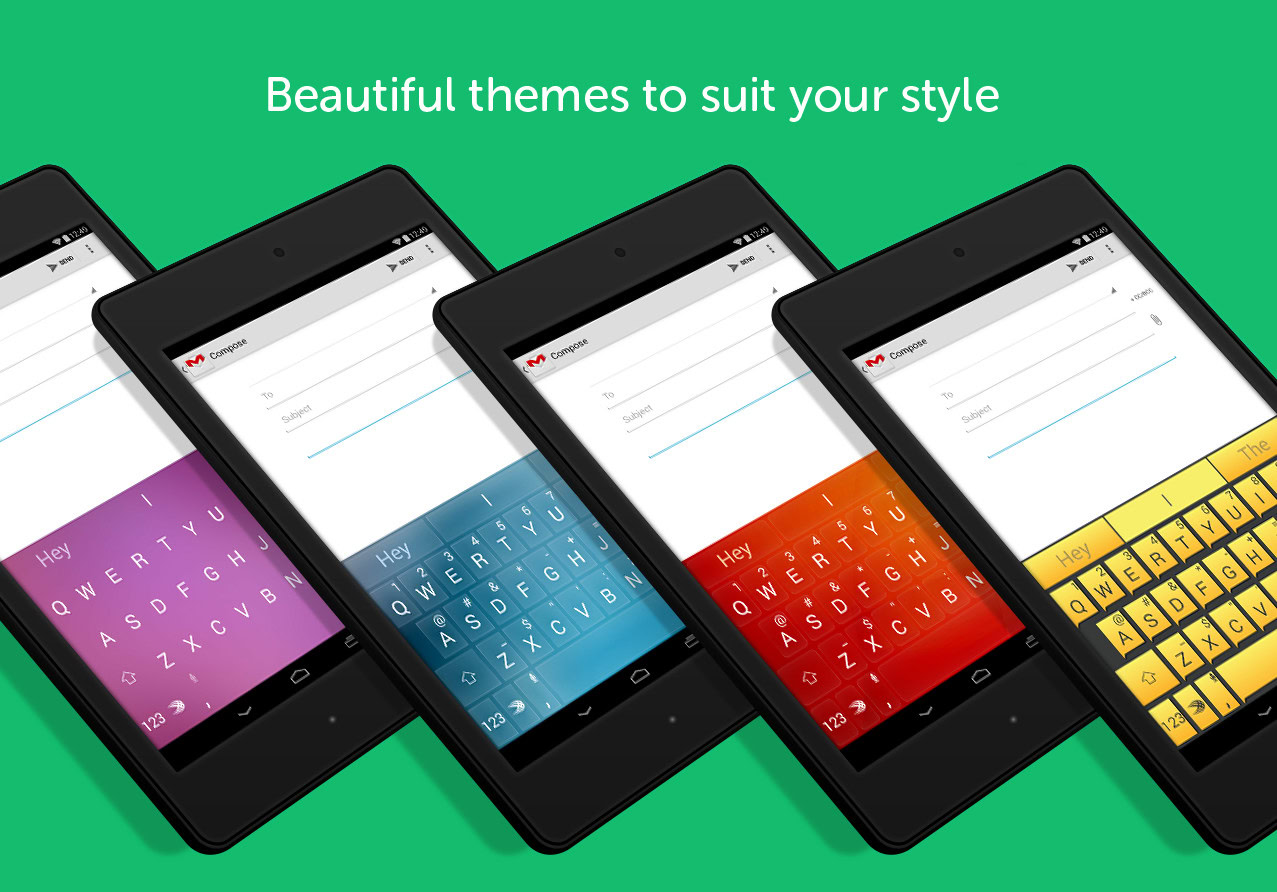
Which brings me to our final change:
The Camera
Having the right camera app can make all the difference in the world in terms of picture quality. Sometimes devices come pre-loaded with camera apps that precisely compliment the phone’s hardware capabilities without any unnecessary frills. Other times, your phone might come with a clumsy, thrown-together camera app that feels like it was designed by someone who had only a passing familiarity with the concept of “user interface” and who had maybe used a camera once in their life.
So, what developer can we turn to for a simple camera that interfaces naturally with the Android operating system? That’s right, I’m recommending Google Camera.
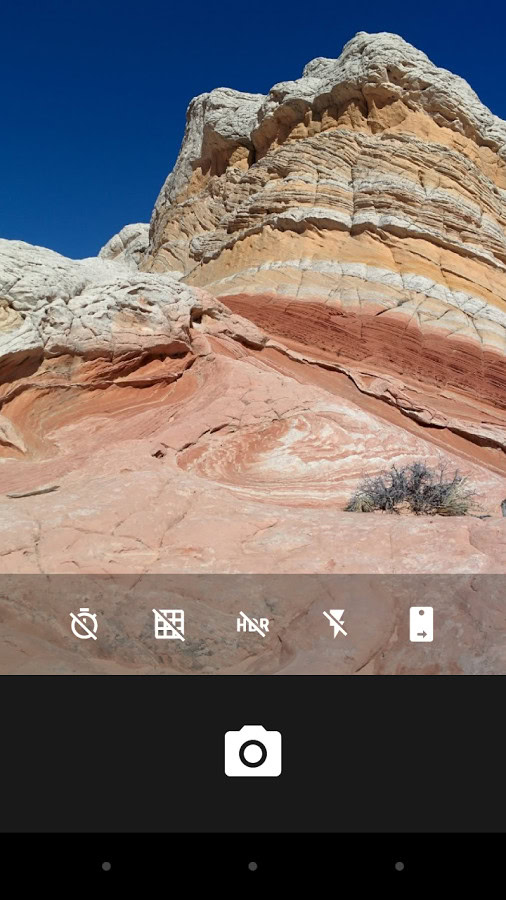
Remember, this is about achieving a stock-feeling experience, and Google is very hard to beat in that regard. But just because the Google Camera runs very smoothly on practically all devices, don’t think its simplicity comes without a handful of interesting functions. The Photosphere feature, for instance, is a pretty cool tool that you can use to patch together several images.
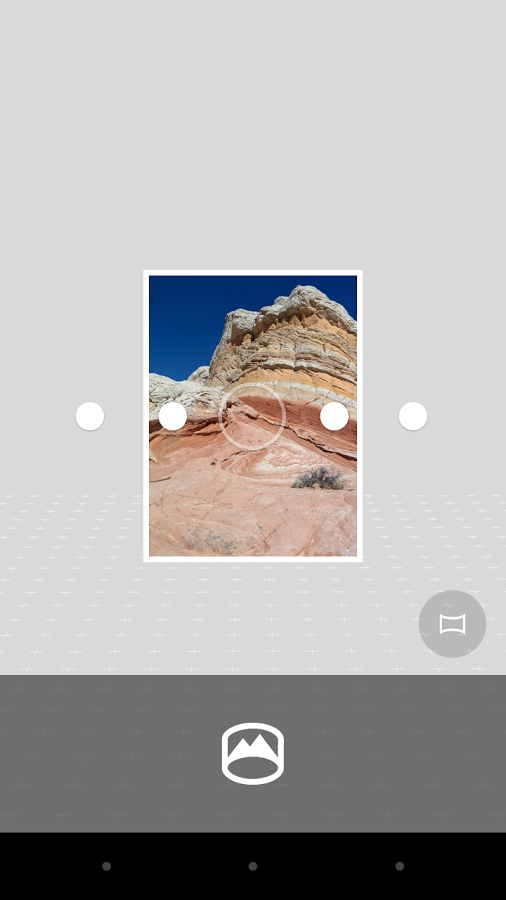
In Closing
When you’re looking to go stock, it makes sense to use products that are all designed by the same developer to encourage a consistent feel throughout your experience. Moreover, it just makes a lot of sense to use apps developed by the same people who conceived of the operating system if you’re seeking vanilla. The benefit of trimming your phone down to a close-to-stock feel s that it gives you a firm foundation to begin experimenting with new, more adventurous apps that may suit your needs more effectively. Keep experimenting! You never know when a better launcher, camera, or keyboard might come along.
These are our recommendations for getting your Android back to a near-stock experience. Are there any better apps that you believe have an even simpler and more basic feel to them? Let us know in the comments!