Affiliate links on Android Authority may earn us a commission. Learn more.
How to pair your Samsung Galaxy Buds to any device
Published onApril 29, 2025
If you have a Samsung Galaxy phone, pairing your Galaxy Buds is as easy as opening up the case! That’s just one of the benefits of being in the Samsung ecosystem. And if you have any other device, the pairing process doesn’t take too many extra steps, thanks to the dedicated Galaxy Wearable app. Here’s how to pair your Samsung Galaxy Buds on any device.
QUICK ANSWER
Download the SmartThings or Galaxy Wearable app to pair your Samsung Galaxy Buds faster. Then, open the case of your earbuds to put them in pairing mode and select Connect within the app.
KEY SECTIONS
How to pair the Galaxy Buds with a Samsung phone
To pair the Galaxy Buds with a Samsung phone, follow these steps:
- Open the SmartThings app and ensure your device is logged in to your Samsung Account.
- Place your Galaxy Buds in their case and close the lid for five to six seconds.
- Open the case’s lid.
- Tap “Connect” when prompted on your Samsung device.
From there, you’ll find quick options for noise canceling, ambient sound, blocking touches, and more settings you can explore to make your Galaxy Buds experience suit your current needs.
After that, flip open your earbuds case, and you will receive an automatic pairing notification on your phone with quick battery life stats. Closing the case with the earbuds still inside will disconnect them.
How to manually pair the Galaxy Buds with any Android device
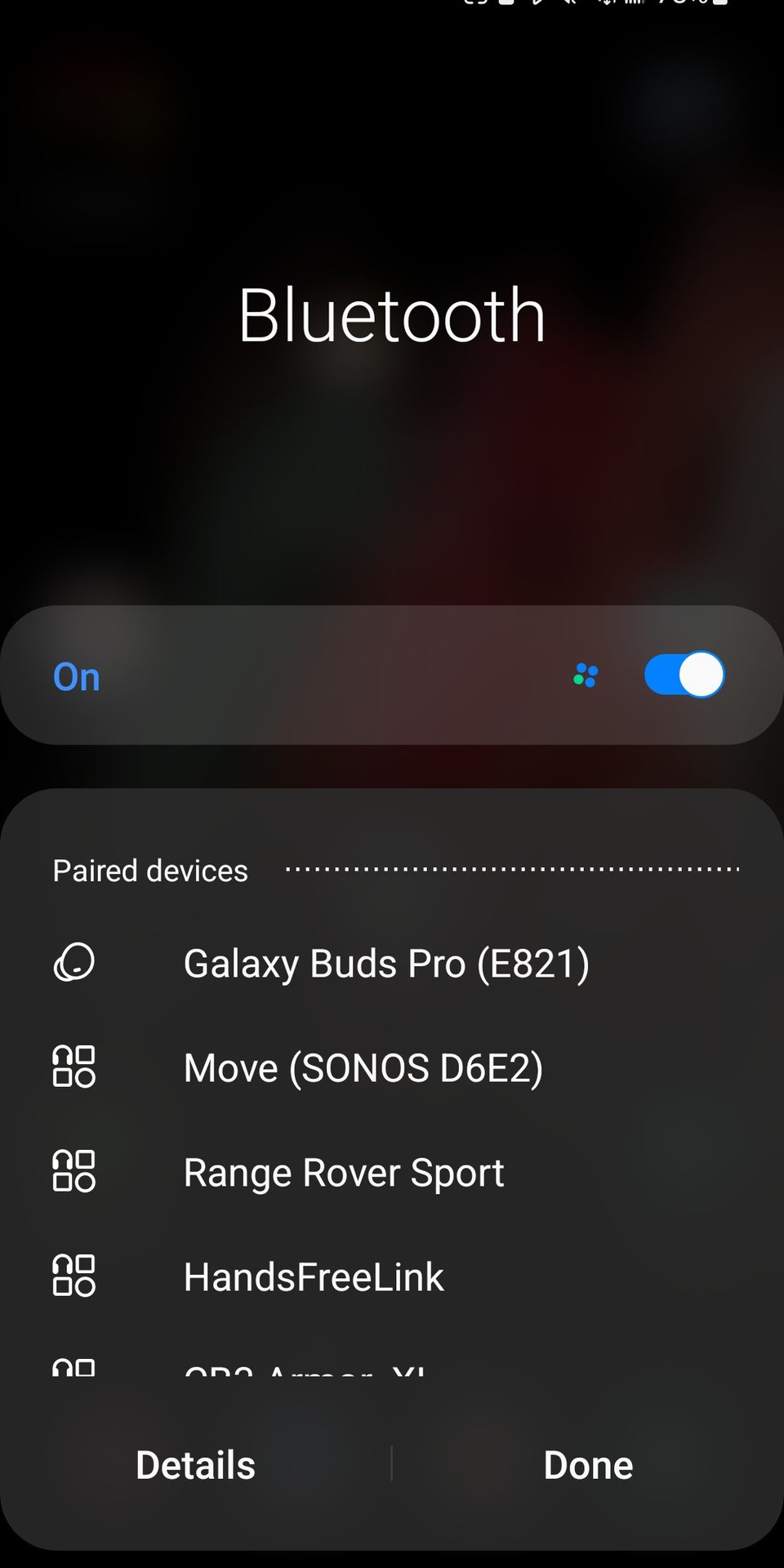
To pair your Samsung Galaxy Buds to an Android phone:
- Place the earbuds in their case, shut the lid, and wait for 5-6 seconds.
- Open the case so the earbuds enter pairing mode.
- If your earbuds are already paired to a previously connected device, wear the buds and hold both touchpads for a few seconds to enter pairing mode.
- On your phone, navigate to Settings > Connections >Bluetooth > tap Pair new device.
- Tap your Samsung Galaxy Buds from your phone’s Bluetooth menu.
The Galaxy Wearable app is available on all Android devices, but you won’t benefit from all the features without a Samsung phone.
How to pair Galaxy Buds with an iPhone or iPad
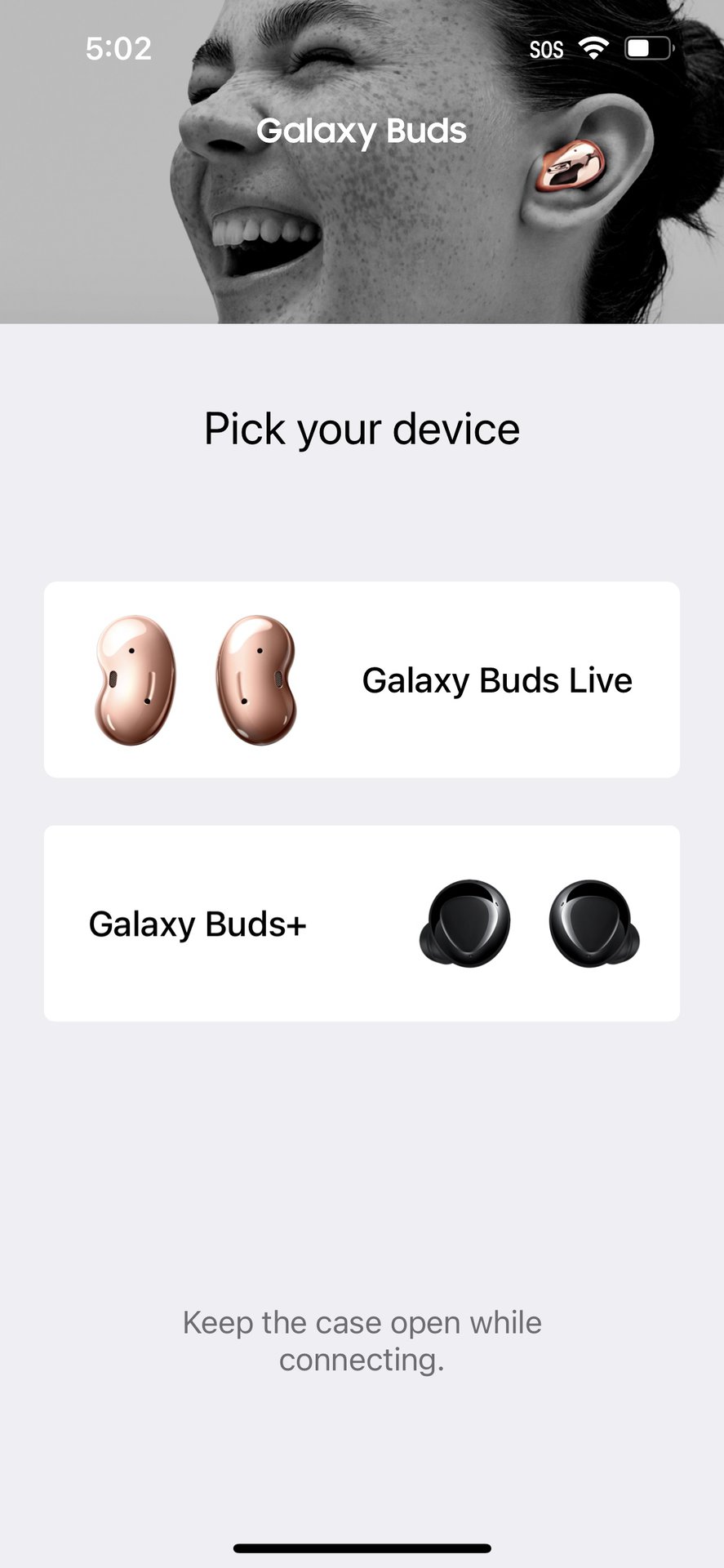
Only the Samsung Galaxy Buds Live and Galaxy Buds Plus are compatible with the Galaxy Buds iOS app. To pair the Samsung Galaxy Buds Live or Galaxy Buds Plus to an iPhone:
- Download the Galaxy Buds app.
- Open the app and tap Get Started.
- Place your buds in the case, wait five to six seconds, and open the lid.
- Turn Bluetooth on.
- Select your earbuds from the list of devices.
- Finish the informational prompts.
You can still connect newer Samsung Galaxy Buds to your iPhone and listen to music. You just won’t be able to take advantage of all the software features. To manually pair the Galaxy Buds to an iPhone:
- Place your Galaxy Buds in pairing mode.
- On your iPhone, go to Settings > Bluetooth.
- Select the name of your Galaxy Buds.
How to pair Galaxy Buds with a Windows PC
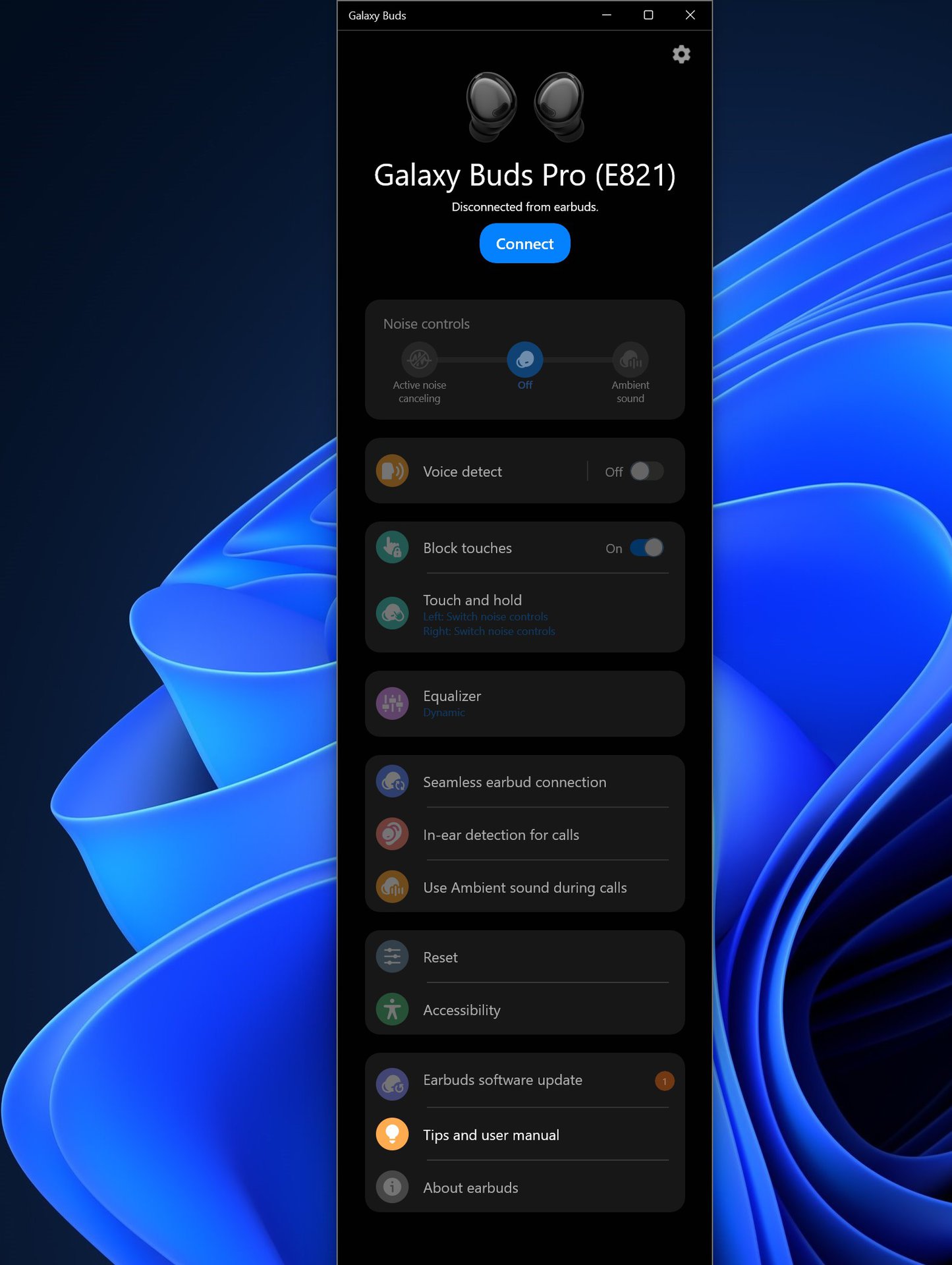
Good news: Samsung has made the Galaxy Buds app available on the Microsoft Store. To pair the Galaxy Buds on a PC:
- Download and open the app.
- Place your Galaxy Buds in their case, shut the lid for five to six seconds, and reopen it.
- Click Connect to pair the buds with your Windows PC.
How to pair Galaxy Buds with a Mac
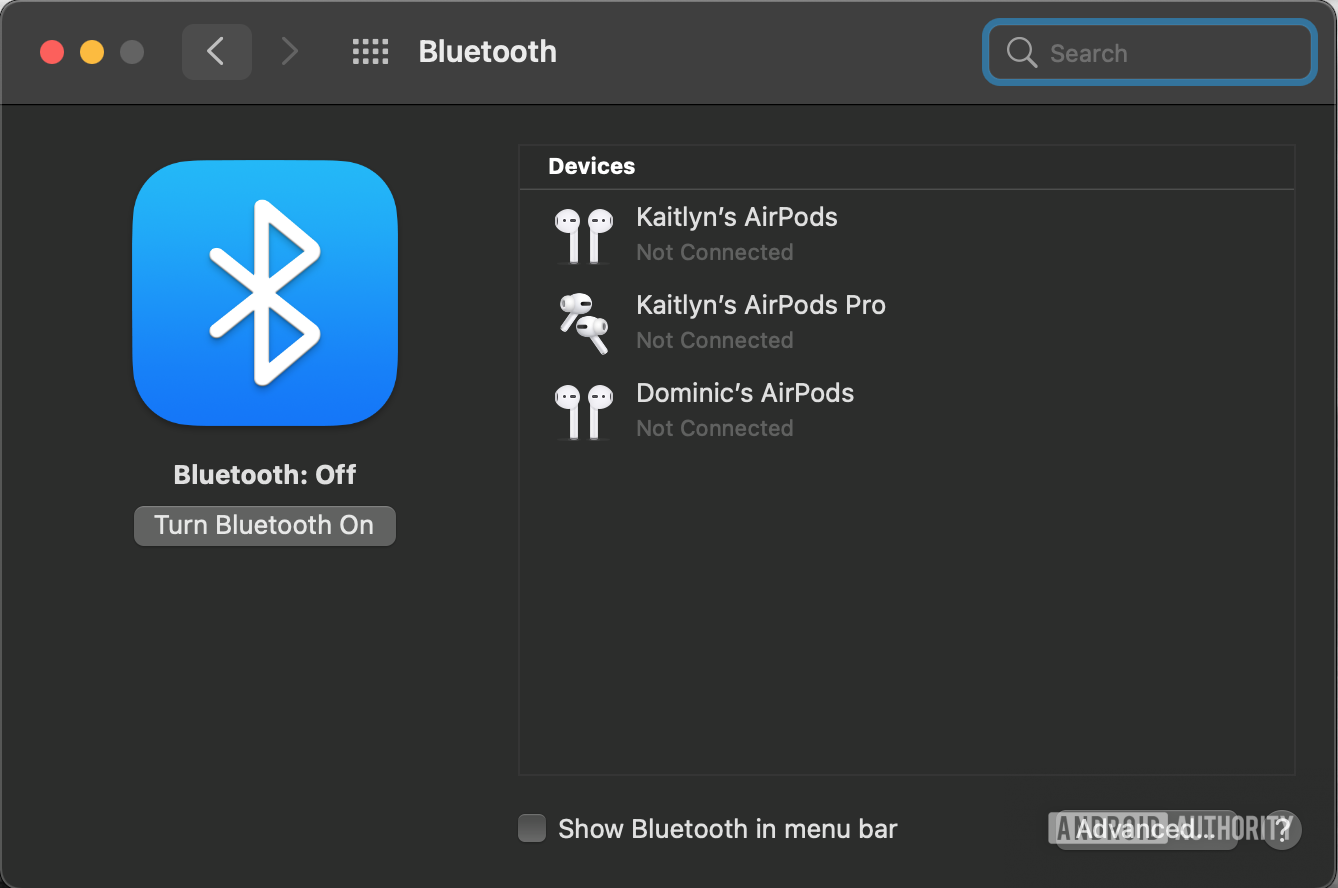
You can pair any set of Galaxy Buds with a Mac computer.
- Navigate to Settings > Bluetooth.
- Place the buds in the case, close the lid, and wait five to six seconds.
- Open the case to make your Galaxy Buds discoverable.
- Tap the name of your Galaxy Buds in the list of available devices.
Top Samsung Galaxy Buds questions and answers
To put your Samsung Galaxy Buds into pairing mode:
- Place the earbuds in the case.
- Close the lid for five to six seconds.
- Open the lid.
If you’ve paired your Galaxy Buds to a device previously:
- Open your Galaxy Buds case.
- Remove the earbuds and wear them.
- Tap both touchpads for a few seconds.
Place the Samsung Galaxy Buds 2 earbuds in the charging case, close the lid for 5-6 seconds, and then open the case to enter pairing mode. On your device, navigate to Settings > Connections >Bluetooth > tap Pair new device.
Earbuds pair in different ways. However, most must be placed inside their charging case first and held within range of the device you wish to connect to. Ensure Bluetooth is enabled on your device and that the charging case lid is open. Downloading the earbuds’ companion app can make pairing easier.
There are a few reasons why your Galaxy Buds may not show up in your Bluetooth settings menu. First, ensure your earbuds and connected device are away from Wi-Fi routers or running microwaves, and there’s an uninterrupted path between them. If that fails, try restarting the buds by placing them in the case and closing the lid. Wait for the LED on the case to go out, and then connect the earbuds again. If issues persist, consider charging the earbuds for at least 30 minutes. You should check that the charging pads are clear of debris and that your USB cable works beforehand.