Affiliate links on Android Authority may earn us a commission. Learn more.
How to recall an email in Outlook
Published onAugust 30, 2023
Whether it’s an outdated attachment, an erroneous photo, or words written in the heat of the moment, most of us have sent an email that we wish we could unsend. And under the right circumstances, you can. Microsoft Outlook’s Resend and Recall feature lets you take back an email after you send it — sometimes. As long as the intended recipient was in your company or organization (that is, using the same domain name in their email address), you have a good chance of avoiding trouble. Read on as we lay out the specific circumstances under which this feature will function and how to go about it if you find you are eligible.
QUICK ANSWER
To recall an email in Outlook, double-click on the email in your Sent Mail folder to open it. Then click on the File menu. Click on the Message Resend and Recall button. Confirm the deletion when asked.
JUMP TO KEY SECTIONS
How to recall an email in Outlook
Whatever the reason, you sent an email in error. There’s still a way to get it back—if both you and the email’s recipient:
- Are on PCs (this feature will not work on a Mac).
- Are using the desktop client version of Outlook (it won’t work on the web version).
- Are using Microsoft Exchange or a Microsoft 365 account.
- Are at the same organization (using the same domain).
If you meet these requirements, here is the procedure for recalling an email in Outlook:
Go to your Sent mail folder and find the offending email. Double-click on it to open it in another window. Click on the window’s File menu.
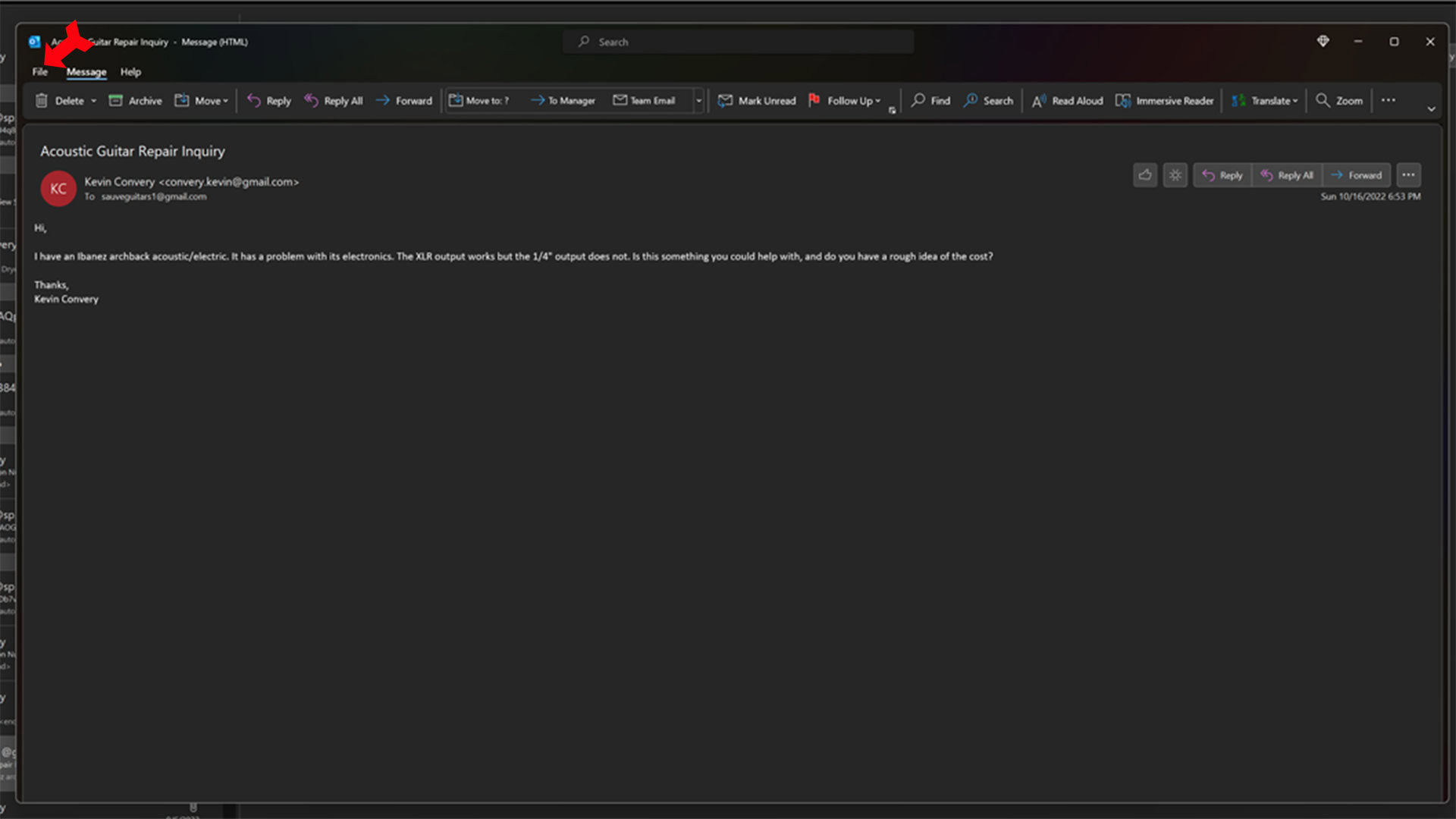
From the File menu, select Message Resend and Recall.
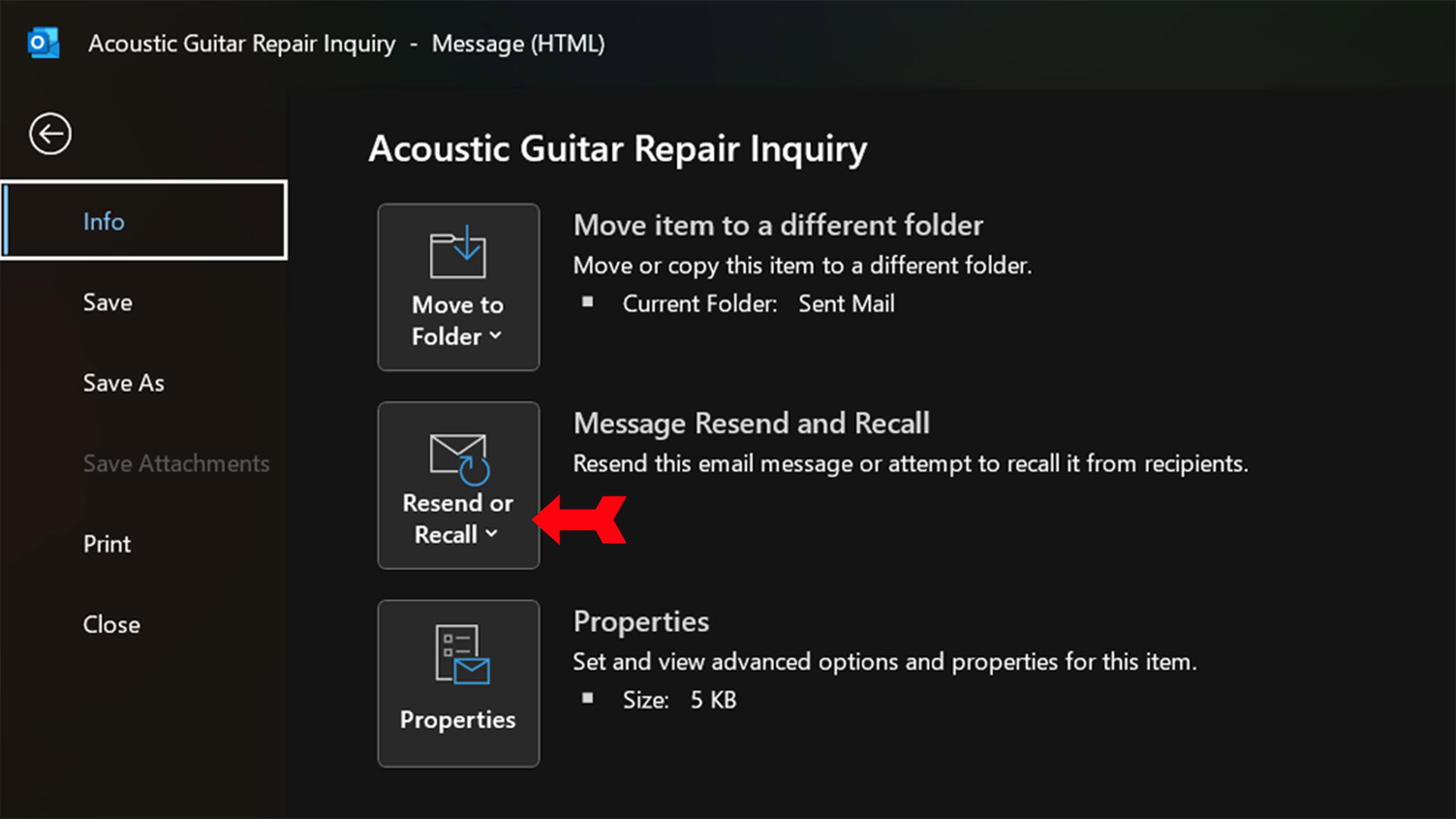
From the dialogue box that comes up, select Delete unread copies of this message and click on OK. If there are unread copies of that email within your organization’s domain, they will now be deleted.
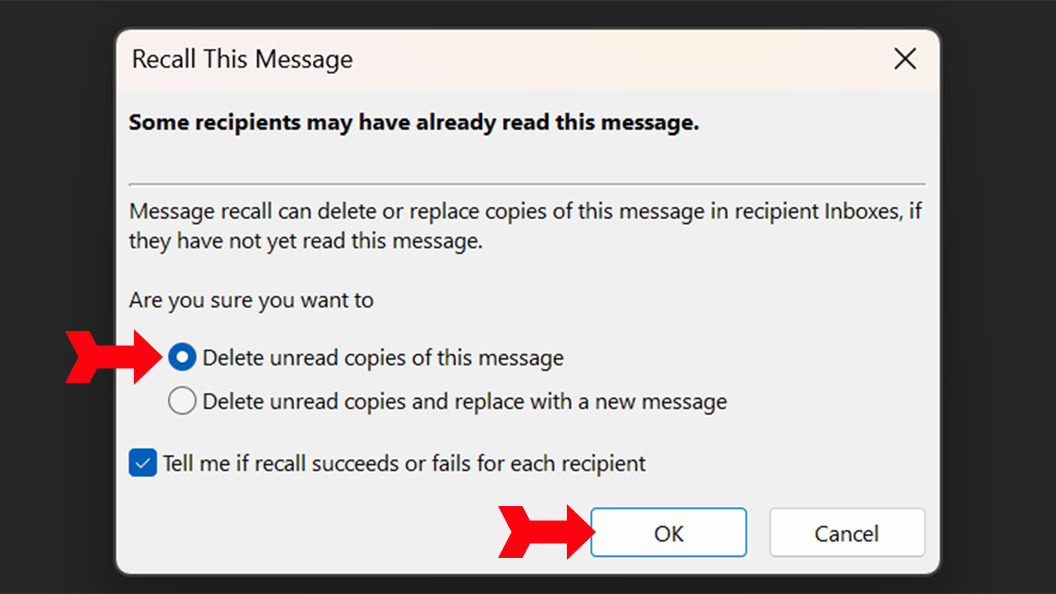
Why can’t I recall an email in Outlook?
Unfortunately, there are so many conditions and specific requirements for this feature to work; it’s really only going to be helpful for people who work at an organization that uses Outlook as their email software. Within this type of organization, though, it can be a real help in an emergency.
Reasons you cannot recall an email include:
- You are on an Apple computer.
- All the recipients of the email have already opened it.
- You are using the web version of Outlook.
- The email was sent to someone outside your organization.
- You are not using any form of Microsoft Exchange.
FAQs
No, the feature is not available. On a Mac, you can use the Undo feature.
No, the whole chain of custody for the email must be within Outlook in order for recalling it to be an option.
Yes, any attachments to your email will also be cancelled.
The five who have not opened it yet will have their copy of the email recalled. Nothing will happen to the five copies that have been opened. Keep in mind that any of the recipients who did open the email can then forward it to those who haven’t.