Affiliate links on Android Authority may earn us a commission. Learn more.
How to recover your iPhone's data with or without a backup
Published onAugust 8, 2023
You should always have a recovery option for the data on your iPhone — you never know if and when something bad is going to happen, and recovery will get you back on your feet faster. Here’s how to recover iPhone data using iCloud or, in some cases, third-party alternatives.
QUICK ANSWER
As a rule, the simplest way to recover data is using an iCloud backup, if you have one. Assuming you have backups enabled and available:
- If you're not using a replacement iPhone, wipe your device first by going to Settings > General > Transfer or Reset iPhone.
- When you perform setup again, choose Restore from iCloud Backup at the Apps & Data screen. The process will take some time.
JUMP TO KEY SECTIONS
How to recover iPhone data from iCloud
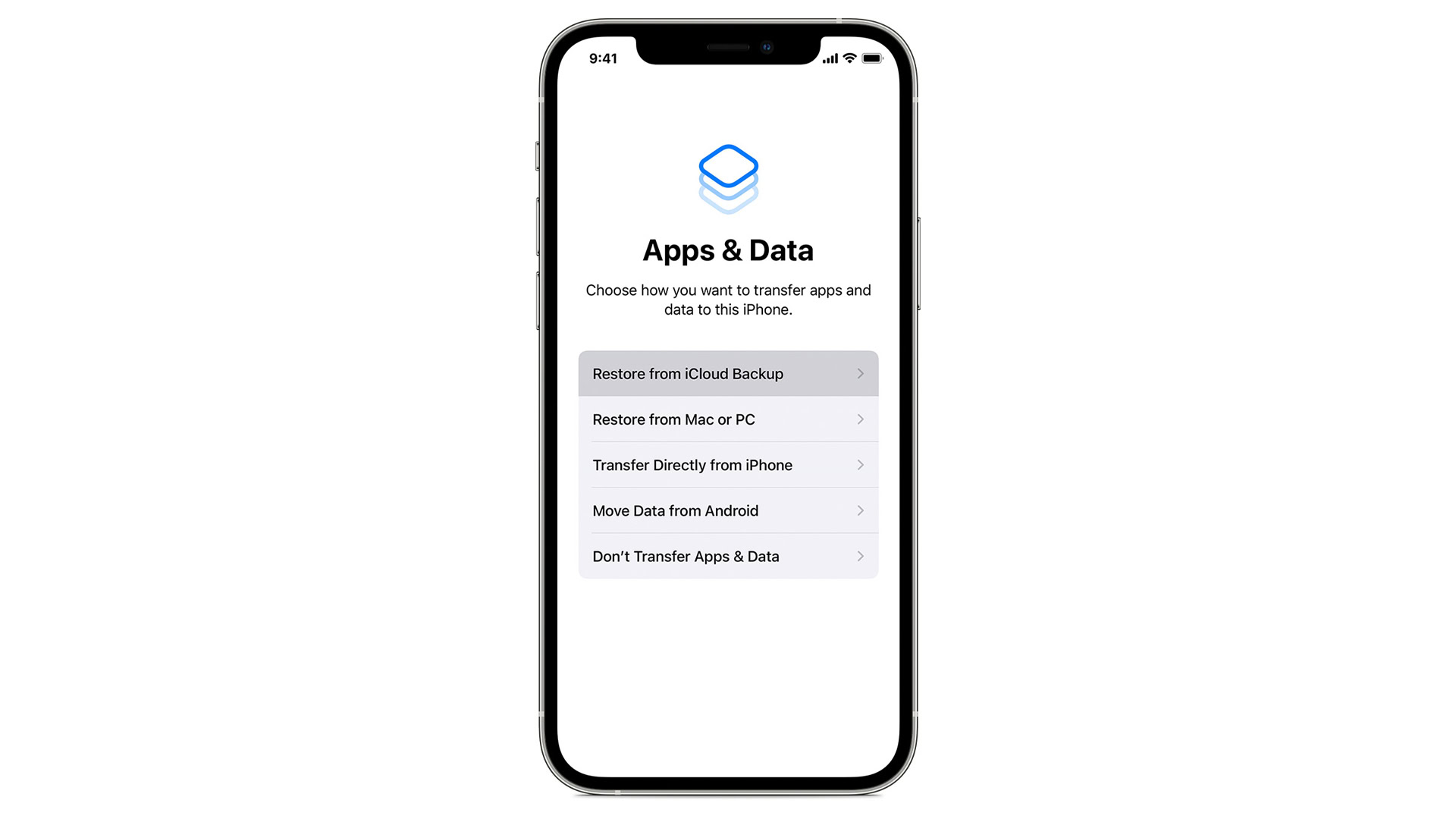
If you have iCloud sync on, a lot of individual files should be accessible without your having to do much, assuming you haven’t specifically deleted them. That includes personal photos, videos, and documents, and in some cases, app data. All you need to do is visit iCloud.com, or turn on iCloud sync on one of your other devices.
Otherwise, your best bet (once you have a working iPhone) is restoring from an iCloud backup. This can take a while — and you won’t be able to recover anything saved between the backup’s creation and device failure — but the option is baked into iOS and iCloud.
Here’s what to do:
- If you’re not starting with a fresh iPhone, you’ll have to perform a factory reset. Go to Settings > General > Transfer or Reset iPhone, then tap Erase All Content and Settings.
- New or otherwise, when setting up your iPhone, choose Restore from iCloud Backup at the Apps & Data screen. You’ll have to sign into iCloud with your Apple ID.
- Pick the most recent backup entry unless you suspect an associated app update (or some other software change) triggered your problems.
- You’ll be asked to sign into one or more Apple IDs associated with apps and purchases. If all you can remember is your own Apple ID, you can skip signing into any secondary accounts for now.
- Once you’re dropped back at the homescreen, your iPhone should be useable, but apps and files will have to finish downloading in the background. You may have to force some file downloads if you want them locally. With iCloud Photos, for instance, you may have to open a photo or video first.
Avoid switching from Wi-Fi to cellular data during the re-download process, if you can. Sync should continue, but even if you don’t have any data caps, non-stop 4G or 5G downloads can burn through your battery life.
How to recover data from your iPhone without backup
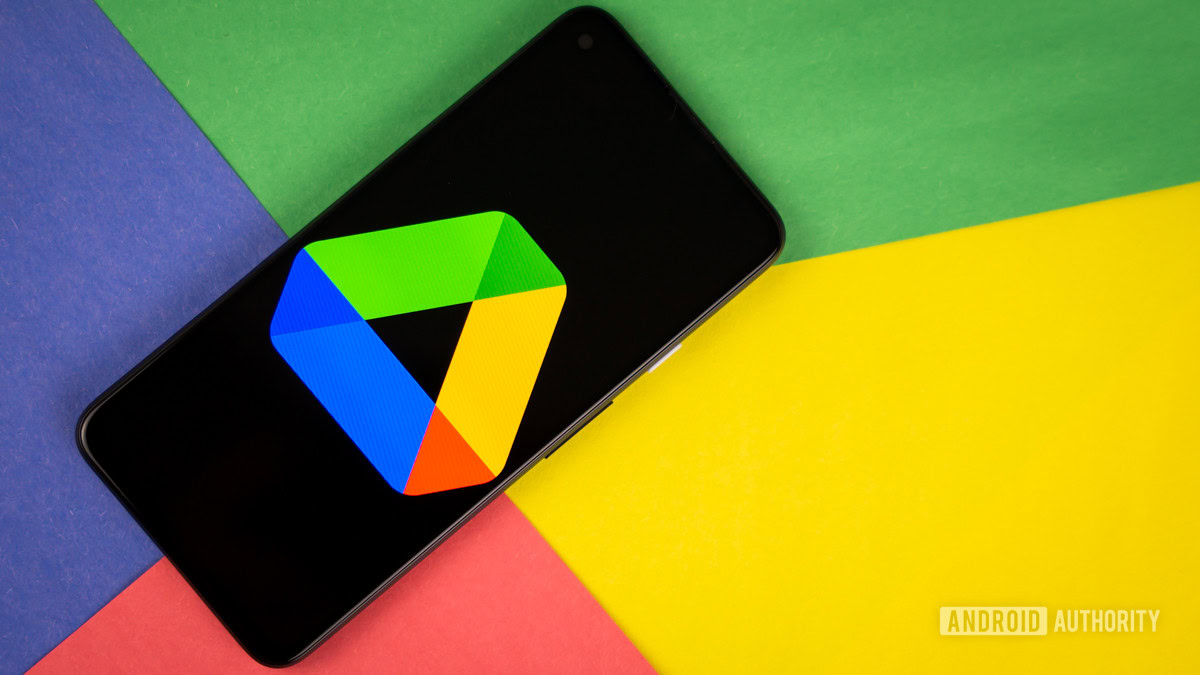
If you don’t want to restore an iCloud backup, or you didn’t turn the feature on before things went south, you may still be able to recover data using a few different means. Remember that your some of your files may have copies on third-party cloud services, such as Dropbox, Google Drive, Google Photos, or Microsoft OneDrive. In fact you should avoid any situation where data is exclusively on your iPhone, unless perhaps it’s extremely confidential.
If you have iCloud sync active, some apps save data in a way that can be restored separately. WhatsApp, for example, has an iCloud option for chat history. You do have to enable manual or automatic backups for the service before disaster strikes, and histories are tied to individual phone numbers.
If none of the above solutions are working and you absolutely, positively need to recover files, you’ll want to try third-party desktop software. One option is iMyFone D-Back, which is available for Windows and Mac and does selective data extraction from devices, iTunes backups, and iCloud. (We’re not sponsored by iMyFone, for the record.)
Be aware that iOS has tight security precautions and encryption, so some data may still be out of bounds if you try direct recovery and don’t remember (or simply can’t enter) associated passwords. Even forensics companies often find it hard or impossible to crack a fully updated iPhone.