Affiliate links on Android Authority may earn us a commission. Learn more.
How to redeem any Steam code you might get
Published onJanuary 30, 2023
Steam is the biggest gaming platform on PC, and people buy games for each other all the time. It’s common to be the recipient of a Steam code, either for a video game or for some other gift. Luckily, Steam is pretty simple to use, so using your code is pretty easy. Here’s how to redeem any Steam code you might have right now.
Read next: How to move Steam games to a different hard drive
QUICK ANSWER
To redeem most Steam codes, open the Steam app on your PC. Click the Games option, then Redeem a Steam Wallet Code. On the next screen, input the code, and click the Continue button. Steam automatically redeems the code from there, and adds the content to your library.
JUMP TO KEY SECTIONS
How to redeem a Steam code from the PC app
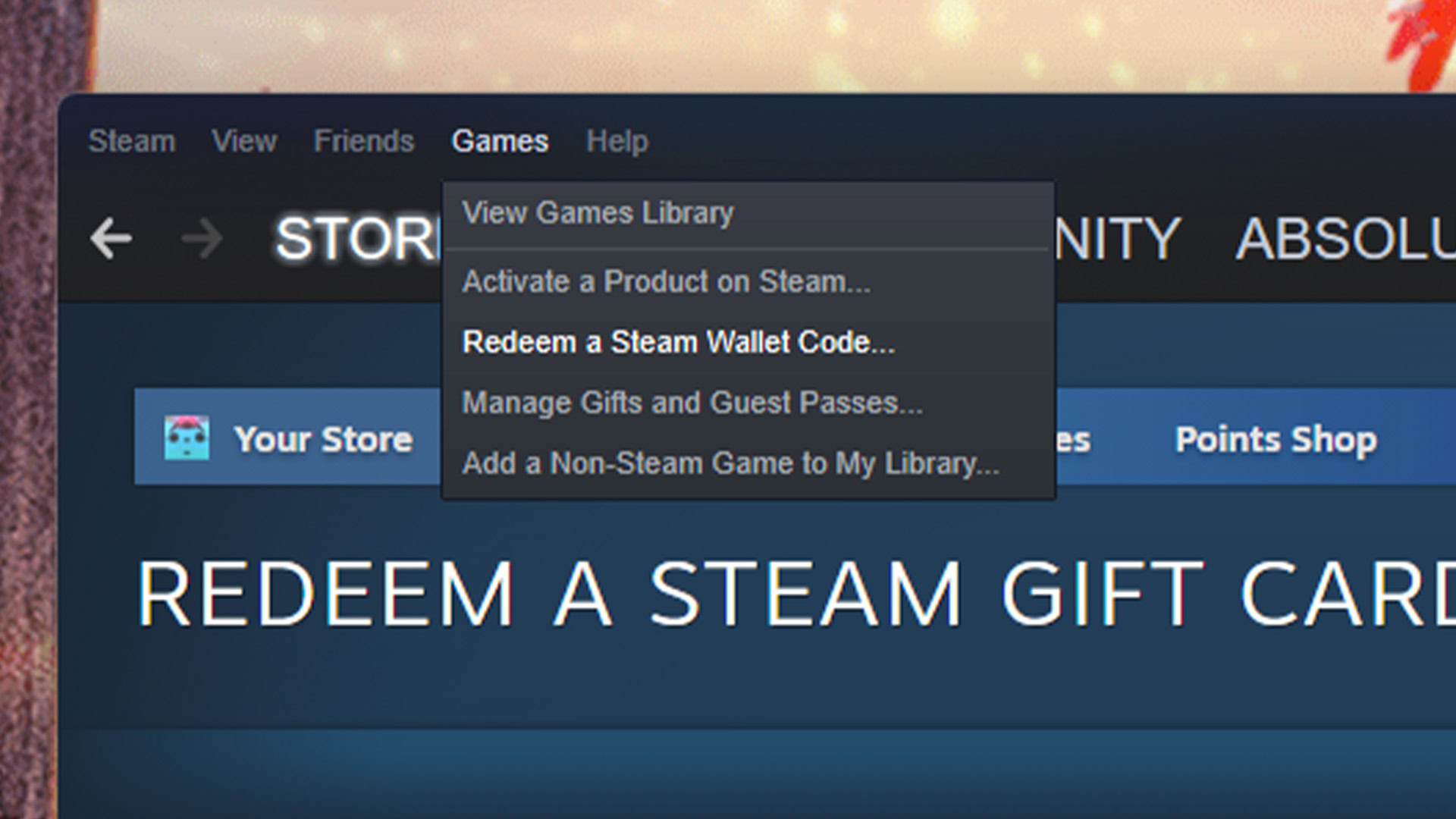
Here’s how to redeem a Steam code on the official PC app. This method should work with game codes, wallet codes, and gift cards.
- Open the Steam app on your PC.
- Click the Games option at the top of the window and select Redeem a Steam Wallet Code.
- On the next screen, input your game code, wallet code, or gift card code in the box provided. Hit Continue when you’re done.
- Steam will automatically apply the code to your account.
- Game codes — The game is automatically added to your library, and you can find it there.
- Wallet and gift codes — The amount is automatically added to your Wallet Balance and is immediately ready for purchases on the platform.
That’s really it. Steam uses this one box for every type of code it offers, so the process for all codes is the same.
How to redeem a Steam code on the mobile app
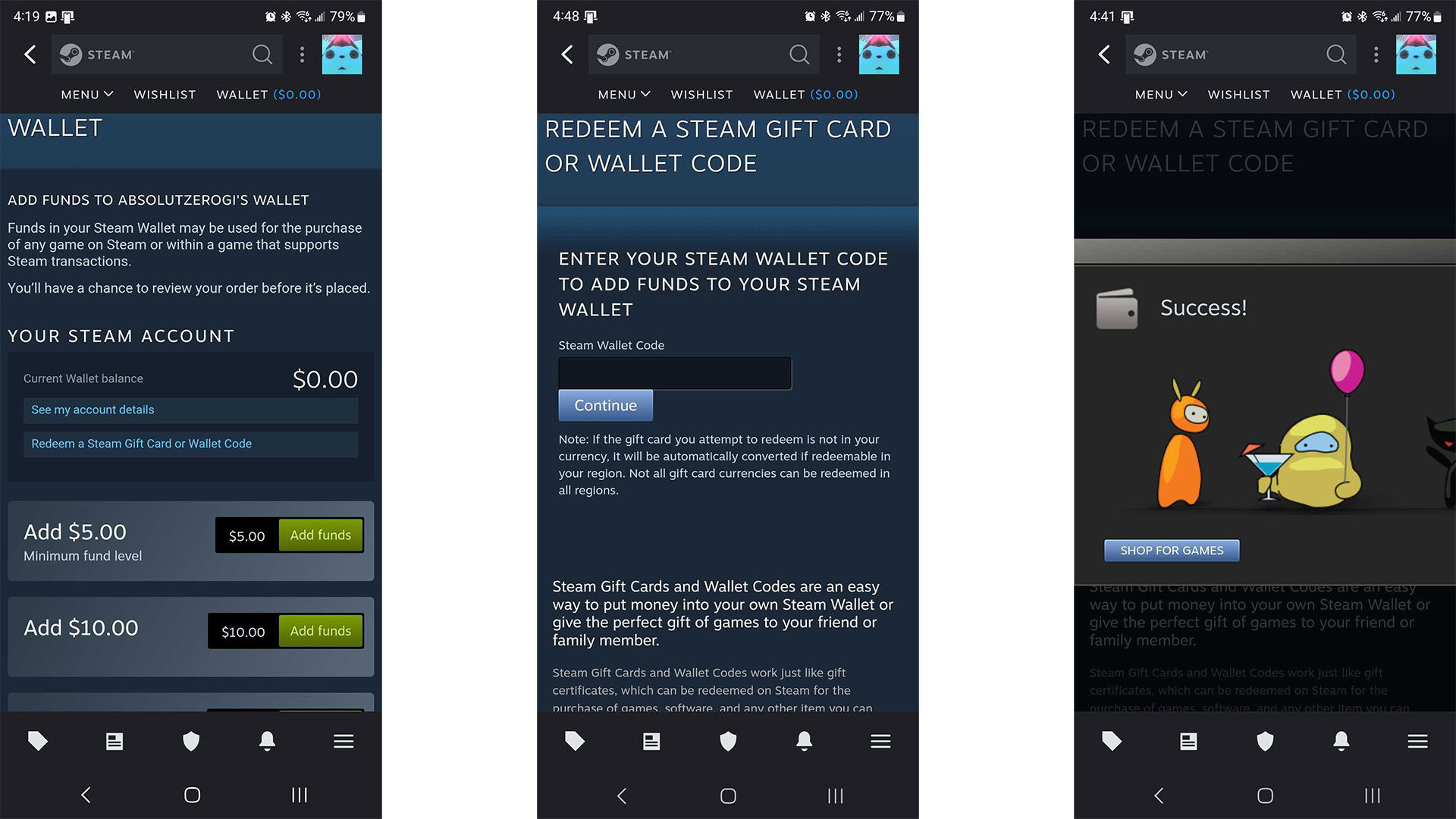
The mobile app was redone in late 2022, and it now lets you add via mobile. Simply download the Steam app, log in, and then follow the steps below to redeem a code.
- Open the Steam app and click on your profile picture.
- Tap the Account Details option toward the bottom of the screen.
- On the next screen, tap Add funds to your Steam Wallet. It’s a small blue link right below the Store & Purchase History banner.
- Next, tap Redeem a Steam Gift Card or Wallet Code. It’s right below your Current Wallet balance.
- Finally, add your wallet or gift card code in the box and hit Continue.
- The funds are added to your account, and you can use them immediately. If it was a game code, it’ll be added to your library.
A lot of tutorials state that you can’t redeem a game code this way. However, we had no problem inputting a game code through the mobile app and having it work. As of this writing, you should be able to enter any game codes, wallet codes, or gift cards into the app and have it work.
How to redeem a Steam code on the website
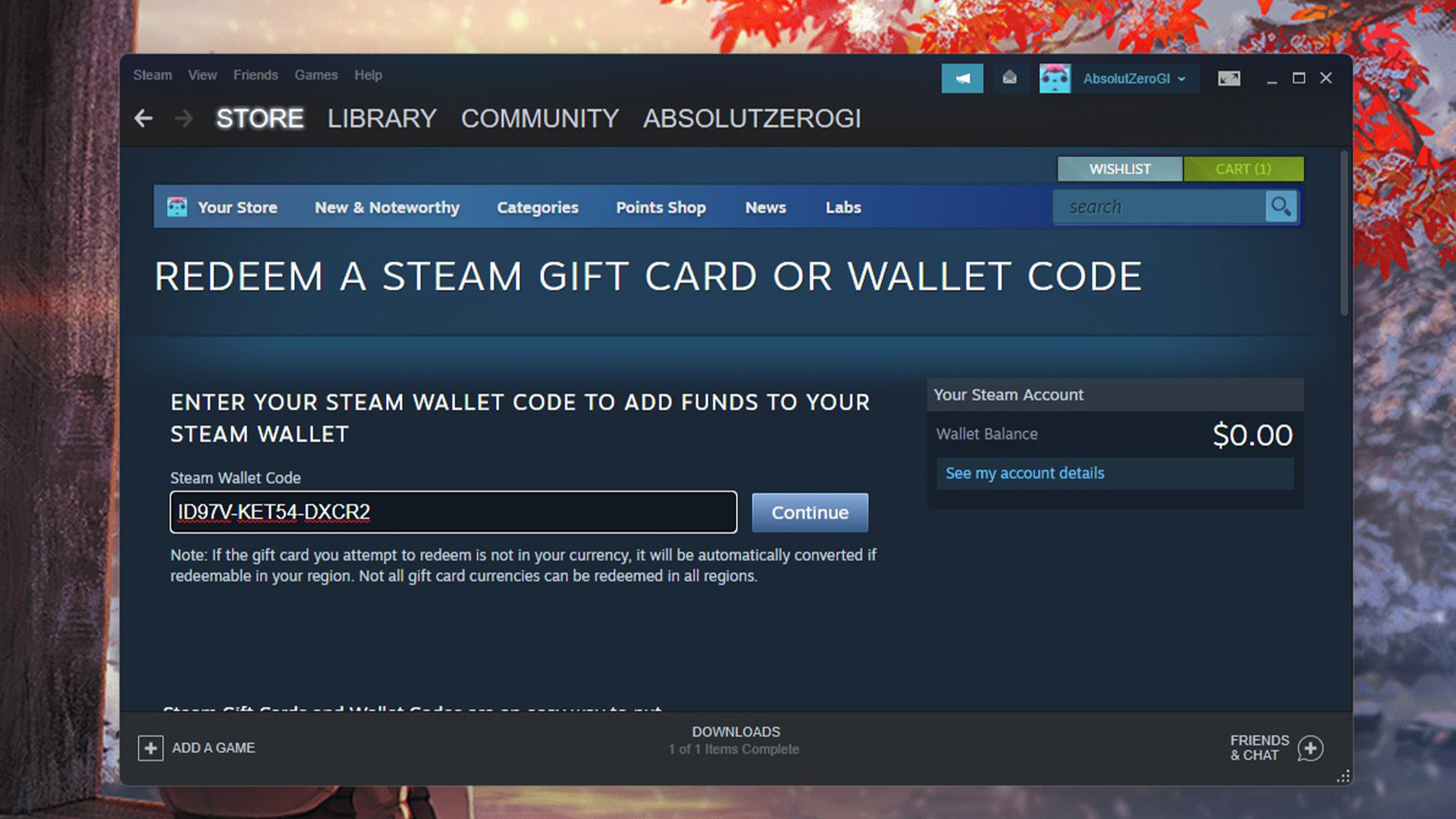
The last resort is using Steam’s official website to redeem your codes. Steam’s website is a nice option because it’s available on both mobile and PC, and it’s available without a separate download. Here’s how to redeem a Steam code on the official website.
PC website
- Head to Steam’s official website and log in.
- Once done, click your Steam name in the top right corner and select Account details.
- On the next screen, tap or click Add funds to your Steam Wallet.
- Next, tap or click Redeem a Steam Gift Card or Wallet Code.
- Type your code into the box provided and hit Continue.
- Steam should automatically apply the code to your account, whether it’s a game or a gift card.
Mobile website
- Head to Steam’s official website and log in.
- Tap the 3-line menu in the top left corner and select Account details.
- Next, tap the Add funds to your Steam Wallet.
- On the next screen, tap Redeem a Steam Gift Card or Wallet Code.
- Finally, enter your code in the box provided and hit Continue.
- Steam should automatically apply the code to your account, whether it’s a game or a gift card.
With the mobile app and PC app both accepting all codes, the website isn’t as necessary as it once was. However, it’s always good to have that third option in case one or both of the apps are on the fritz.
Up next: Steam – Everything you need to know
FAQ
The first is a gift card like any other, and it adds funds to your account. A wallet code is like a gift card, but you can buy it straight from the Steam app. Game codes are when you select to buy a game as a gift for another person. That other person receives a game code for redemption. All three codes are redeemable the exact same way.
We tested this, and found it to be false. You can, in fact, redeem game codes in the mobile app. Simply use the same box as you would a gift card code or a wallet code. There may be some regional restrictions we’re not aware of, but it does work in the US, at least.
Not really. You should use the one most convenient for you. All three methods can redeem all relevant codes.
There are a couple of things you can try. The first is to check the receipt to see if the code is written there. Some places that sell gift cards put the code on the receipt. Your only other option is to return to where you got it and ask for help there.