Affiliate links on Android Authority may earn us a commission. Learn more.
How to remove someone from a Slack channel
Published onApril 19, 2023
It’s usually more important to know how to add people to Slack channels rather than remove them. Sometimes, though, channels need to be kept confidential, or people may even want to be removed so they’re not bombarded with unnecessary notifications. Either way, here’s what you need to make removals happen.
QUICK ANSWER
On desktop or mobile:
- Select the channel you want to remove a person from.
- In the chat field, type /remove @[member name], replacing the bracketed field with the person's Slack alias.
- Tap the paper airplane icon to send the command.
JUMP TO KEY SECTIONS
How to remove someone from a Slack channel on desktop

Normally, admins and workspace owners can remove people from public channels, while any member of a private channel can remove someone there. Owners have the flexibility to change these permissions, however, so you may need to contact one first. No one can remove a person from #general without removing them from a workspace entirely.
Follow these steps in the desktop app:
- Select the channel you want to remove someone from.
- Click the profile cluster in the top-right corner. There’s usually a number next to this indicating the total number of people in the channel.
- Mouse over the person you want to remove, then click on the More (triple-dot) icon next to them.
- Click Remove from channel, then Remove to confirm.
How to remove someone from a Slack channel on mobile
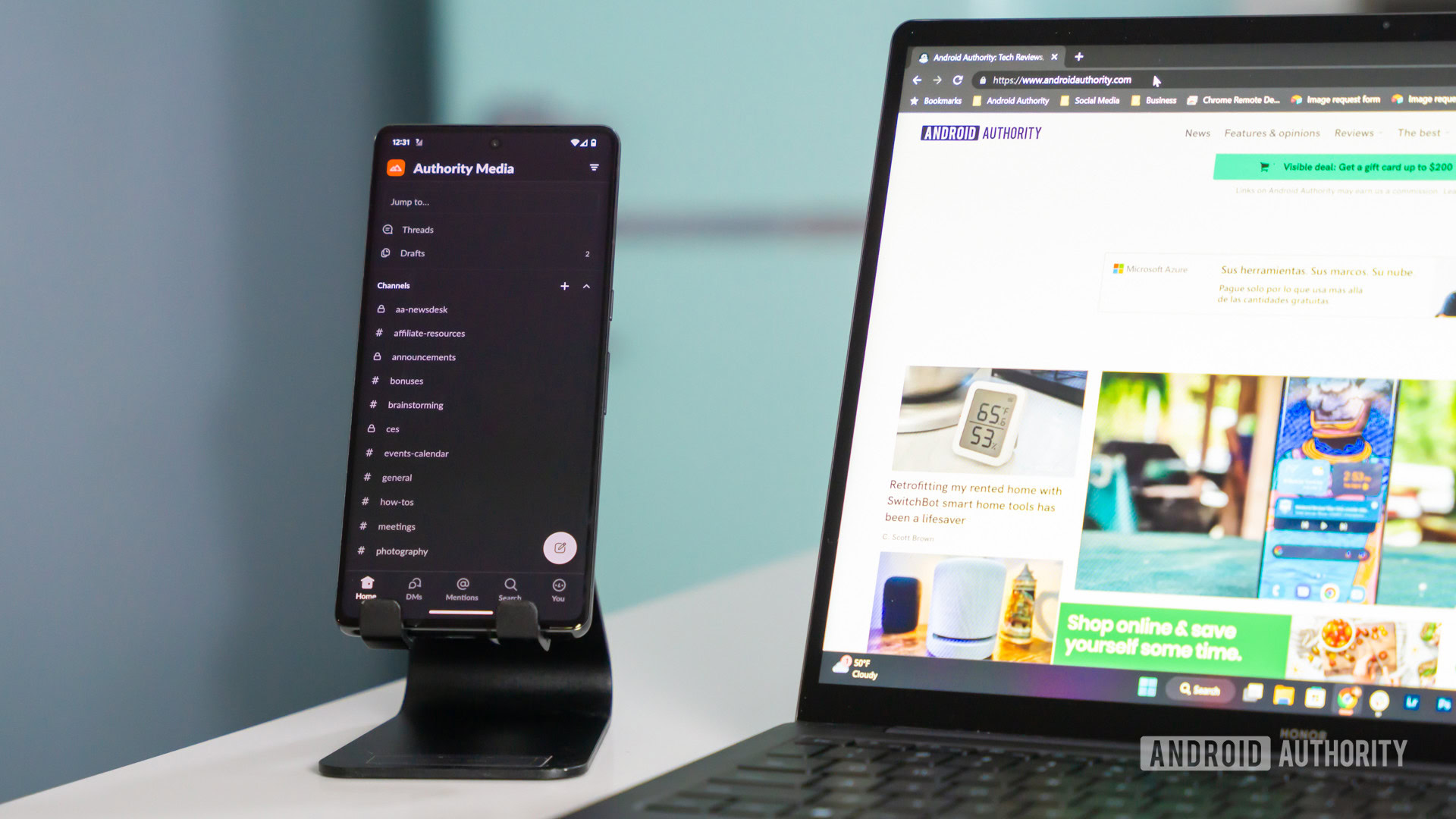
In Slack’s Android and iPhone/iPad apps, you’ll have to use a chat command:
- Select the channel you want to remove a person from.
- In the chat field, type /remove @[member name], replacing the bracketed field with the person’s Slack alias.
- Tap the paper airplane icon to send the command.