Affiliate links on Android Authority may earn us a commission. Learn more.
How to factory reset your Google Nest Mini
Published onJanuary 13, 2025
The Google Nest Mini is both a decent smart speaker for casual listening and a low-cost anchor for any smart home. As with any gadget though, glitches sometimes get in the way. When this happens, sometimes the best answer is performing a factory reset.
An important note: before attempting or even considering a reset, you should always try a simple restart first by unplugging your Mini, waiting 10 seconds, then plugging it back in. This is faster and less drastic, so if it works, you’ll save yourself a lot of grief.
QUICK ANSWER
To reset a Google Nest Mini:
- Switch off the mic.
- Press and hold the center of the Mini where its activity lights are located.
- The reset option should kick in after 5 seconds, but keep holding until you hear a confirmation sound.
JUMP TO KEY SECTIONS
How to reset your Google Nest Mini (Gen 2)
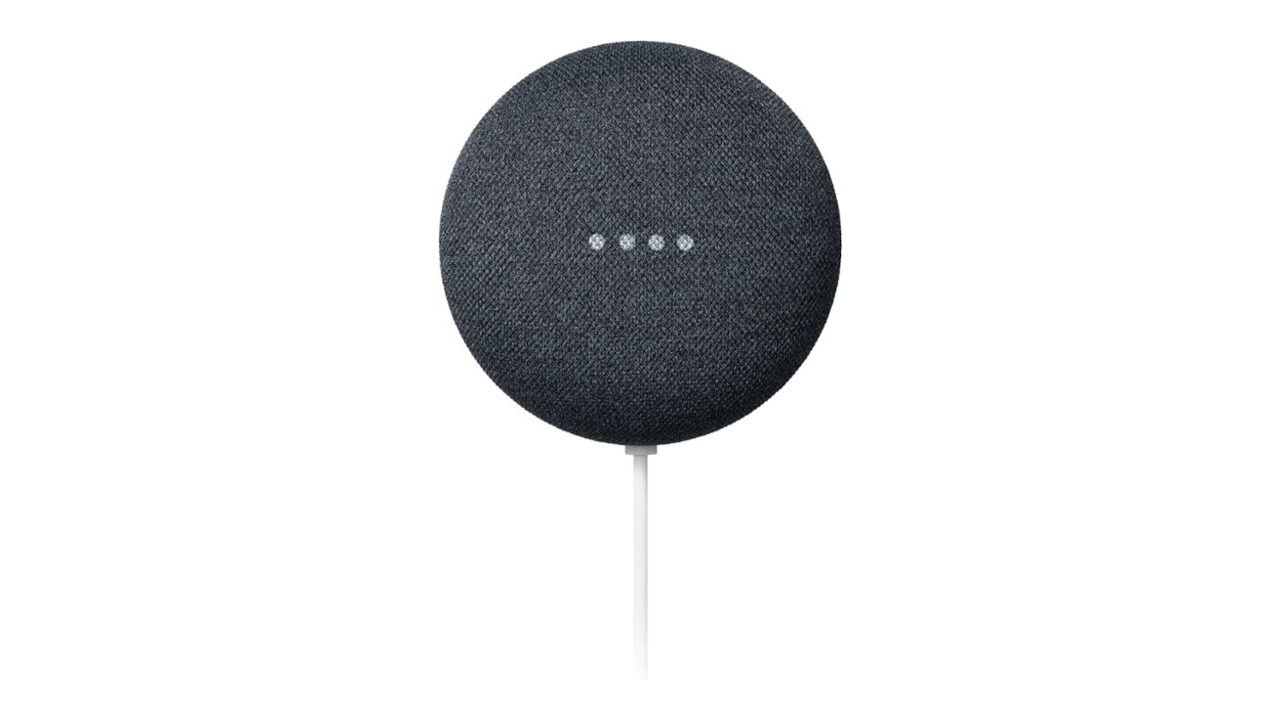
Resetting a Nest Mini isn’t intuitive, but it’s still a simple process:
- Turn off the speaker’s microphone by flipping the side switch.
- Press and hold the center of the Mini where its activity lights (four dots) are located. See the image above.
- Wait 5 seconds. If you’re doing things right, the reset option should kick in, but don’t lift your fingers — you’re in a fail-safe period giving you the chance to back out.
- Hold another 10 seconds. You’ll hear a sound confirming the reset is underway, at which point you can remove your hand.
How to reset your Google Home Mini (Gen 1)

The Nest Mini’s predecessor, the Home Mini, has a dedicated reset button found beneath its power port. All you have to do to reset, then, is keep holding this button until you hear the confirmation tone.
What happens when you reset your Mini?
As the term suggests, a factory reset strips your Mini back to the settings it shipped with. All your data is wiped, so to use the speaker again, you’ll have to set it up in the Google Home app. Doublecheck that your device’s old listing in the app is gone before you proceed.
On top of potentially solving software issues, a reset is necessary if you’re giving or selling a used Mini to someone else. The device will otherwise be linked to your Google account, so the receiver won’t be able to attach it to their own account or even connect it to Wi-Fi — unless they perform their own reset, naturally.