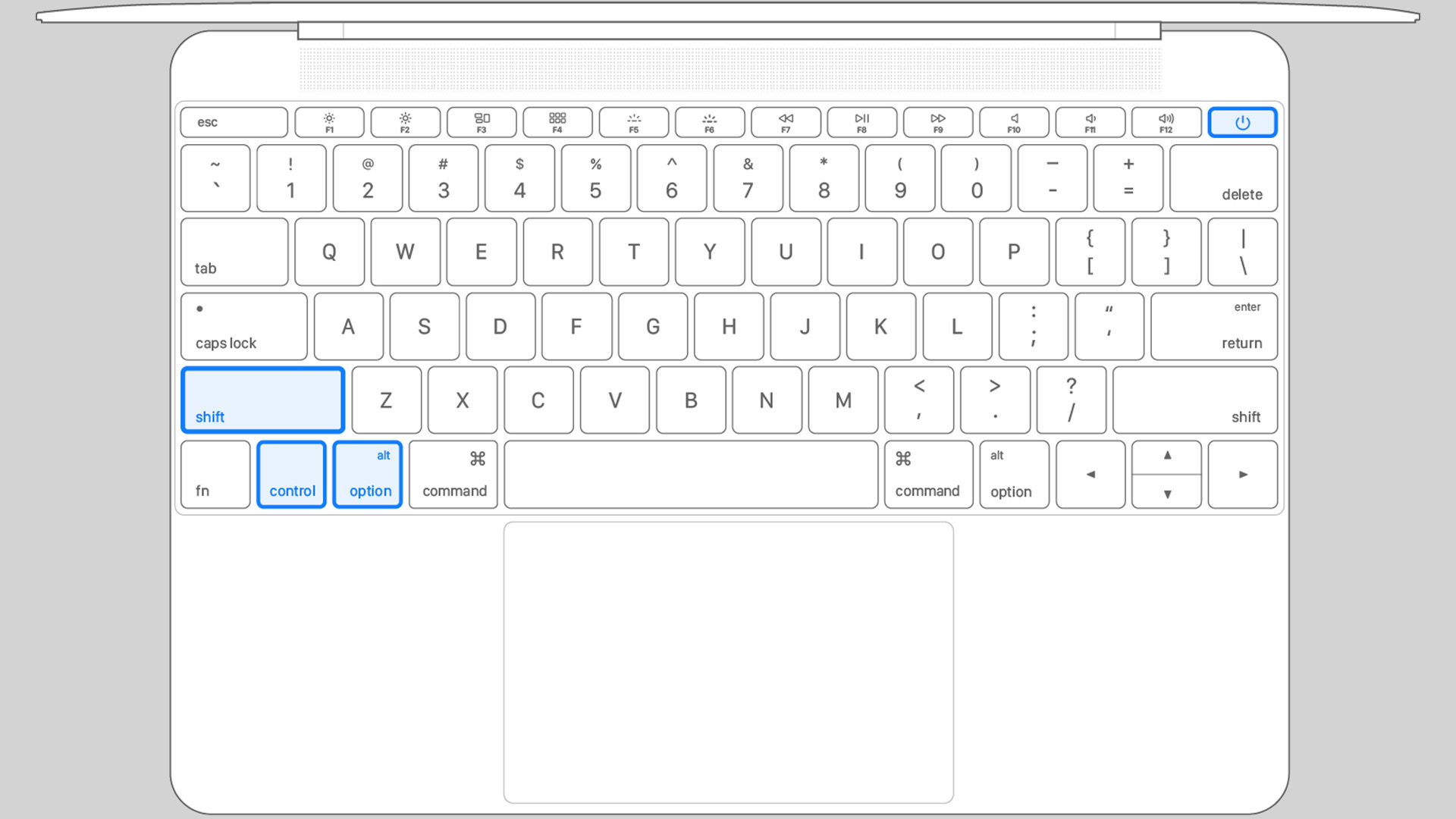Affiliate links on Android Authority may earn us a commission. Learn more.
How to reset SMC on any Mac
Published onSeptember 29, 2022
The SMC, or System Management Controller, is a chip on your Macbook that controls how your Mac manages its power. It also manages some other lower-level systems on your Mac. Generally speaking, you typically don’t need to reset SMC unless you’re troubleshooting an issue. It otherwise works silently in the background and stays out of the way. Still, it’s a popular troubleshooting measure for when your Macbook won’t charge. Here’s how to reset SMC on any Mac.
Please note that you can’t reset SMC manually on any Mac with Apple chips. For those, you simply need to reboot the computer, and that’s all you can really do.
QUICK ANSWER
To reset SMC, turn off your Macbook. Press Shift+Control+Option and hold while you also hold the power button. Hold all four buttons for ten seconds, then release. Power on your Macbook.
JUMP TO KEY SECTIONS
How to reset SMC on any Mac
There are a few different ways to reset your SMC. It really depends on whether you have a Macbook or an iMac. It also matters whether or not you have a removable battery in your Macbook or not. We’ll cover all three possible scenarios.
Again, please note that folks with Apple silicon can’t use any of the below methods. Apple says to simply turn your Macbook off and on again.
Reset SMC on a Macbook without a removable battery
Here’s how to reset SMC on modern, non-Apple silicon Macbooks without removable batteries.
- Turn off your Macbook. It also doesn’t hurt to remove any USB devices so only the charger is plugged in.
- While off, press and hold Control+Option+Shift.
- While still holding the aforementioned keys, press and hold the power button.
- Hold all four buttons for ten seconds.
- Release all of the keys, and then hit the power button again to turn your Macbook back on.
- Note — If your Macbook has a T2 chip, you’re going to use the Right Shift button. If your Macbook doesn’t have a T2 chip, you’ll use the Left Shift button. In either case, Apple says to specifically use the left Option and Control buttons.
If it doesn’t work the first time, the most likely culprit is the timing. Make sure you have all the buttons held down for a full ten count. You can use the stopwatch function on your phone to make sure you do it long enough.
Reset SMC on a Macbook with a removable battery

Newer Macbooks with removable batteries have an even easier time with this than Macbooks with non-removable batteries.
- Power down your Macbook.
- Remove your Macbook’s battery.
- Press and hold the power button for five seconds.
- Replace the battery and power on your Macbook.
Reset SMC on any iMac or any desktop Mac
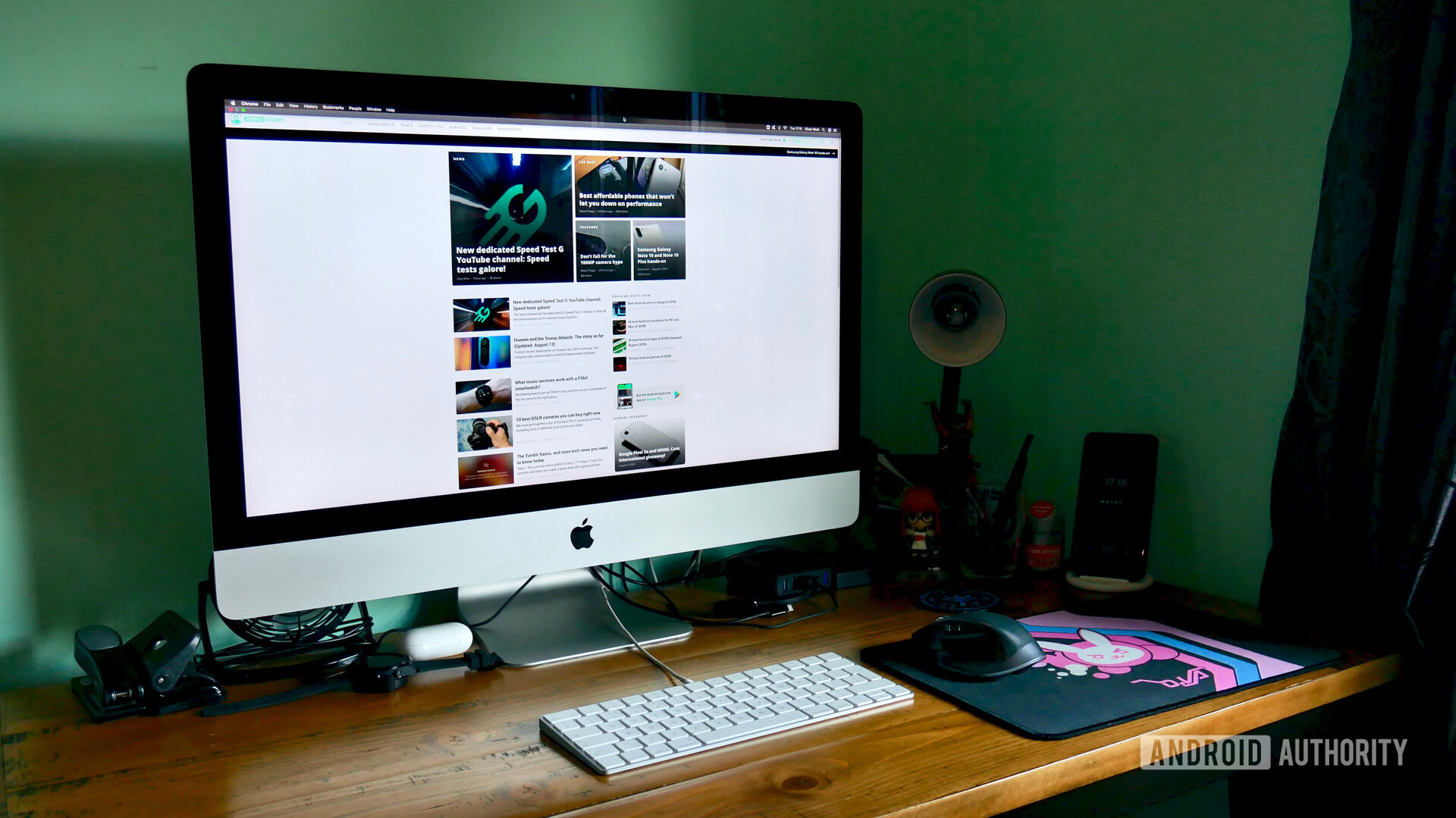
Finally, we move on to the desktop options. These are the easiest to do and should take you less than one minute.
- Power down your iMac.
- Unplug the power cable and count to 15 seconds. Plug the cord back in.
- Note — You can unplug your Mac from the wall or from the machine itself. It’s your call.
- Once plugged in, wait at least five seconds, then turn on your Mac.
Up next: Apple MacBook Air M2 review: The finer things
FAQ
Not really, no. It’s just not something you’ll want to do frequently. Resets can go wrong and cause some annoying glitches or boot issues. We recommend only resetting the SMC if you absolutely have to.
A neat trick for this is to disconnect your Mac from the Internet before resetting the SMC and have it forget the networks, so it doesn’t reconnect after your reboot. From there, reset the SMC. If it worked, your time and date will be wrong when you reboot. Simply reconnect to the Internet, and the time and date will rectify itself.
No. None of the methods in this article will work for an M1 or M2-powered Mac. Apple says that all you should need to do is reboot if you use Apple silicon.