Affiliate links on Android Authority may earn us a commission. Learn more.
How to Reset the Motorola Droid
Published onDecember 13, 2011
Do you want to make your Motorola Droid work just like the first time you turned it on after you took it home from the store? If you are noticing that the performance of your Motorola Droid is seemingly slower than before, maybe it is time for your device to undergo some resetting.
Resetting your device also means that you are required to erase everything on your device to improve its performance, thus making it work like when you first purchased it. Resetting is generally advised for people who are going to sell their phone or who will be handing it over to a service center to ensure that no one will mess up with their personal information such as contacts, pictures, videos, etc.
In this article, you will learn how to reset your Motorola Droid. We will cover the two methods of resetting the device: hardware reset and software reset.
Software Reset Method
Using the software reset method is relatively much easier than the other method. To perform a software reset for your Motorola Droid, just follow the instructions below.
- In the home screen, tap the Menu button, and then tap Settings.
- On the Settings screen, tap the Privacy option. You will be presented with a list of options such as “Back up my data”, “Automatic restore” and “Factory data reset.”
- Tap the “Factory data reset” option to restore the factory settings of your mobile phone. This will erase all the data stored on your handset’s internal memory, which will include things like your Google account, apps data, apps downloaded from the Android Market, and your system files. Be sure to check the box for “Back up my data” so that you will have a backup of all your phone’s data.

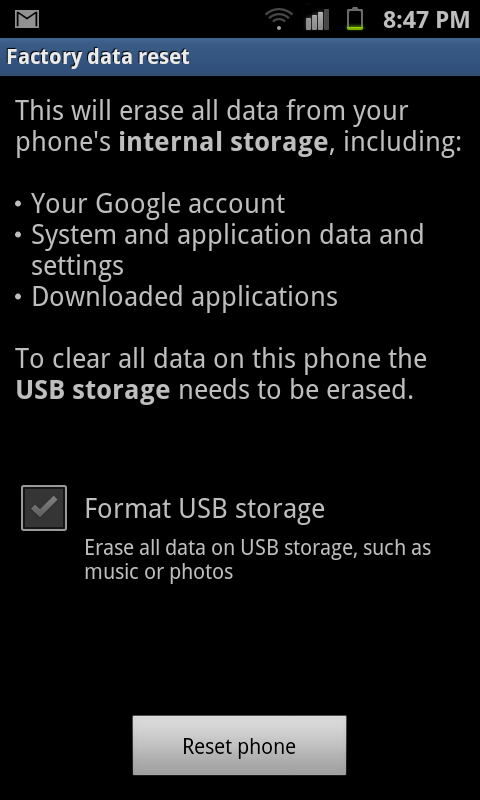
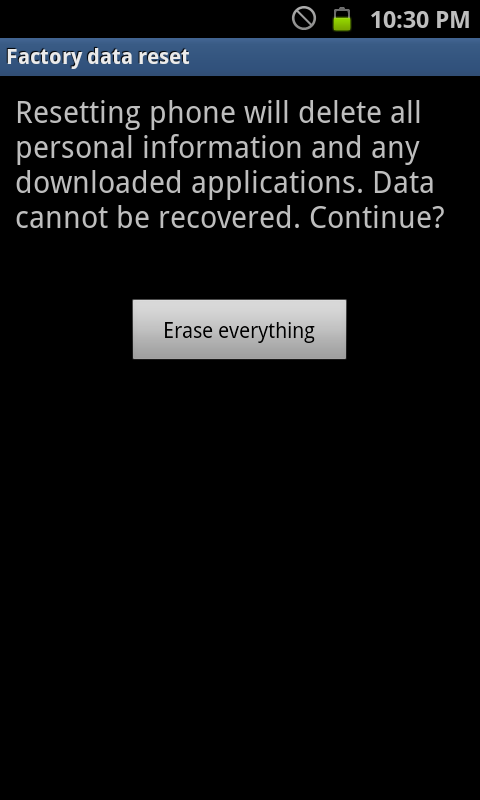
Hardware Reset Method
The hardware reset method is a bit tricky because you need to press several hardware buttons simultaneously. Here’s how to do it:
- Turn off your phone.
- Remove the battery.
- Put the battery back in.
- Slide out the phone’s keyboard.
- Press and hold the X key. While still holding the X key, also press and hold the Power button. Do not release the buttons. Your phone will start up and you will see a warning triangle on the screen. This indicates that your phone is entering recovery mode.
- While still holding down the X key and the Power button, press the Volume Up button and Camera shutter button simultaneously to bring up the menu options. You can release the buttons once the menu shows up.
- Navigate through the options by using the direction pad.
- Select “Format” from the options to reset your phone.
It’s very easy to reset your Motorola Droid if you know how. So, if you want to improve the performance of your phone, reset it now. But, make sure that you had your phone’s memory backed up so that you would not end up losing your important personal info.
Have you tried resetting your Motorola Droid ever? Why did you need to reset it?