Affiliate links on Android Authority may earn us a commission. Learn more.
How to save Snapchat videos on Android
Published onFebruary 20, 2024
Snaps get deleted right after viewing them, while stories disappear after 24 hours. That’s how Snapchat works, and it’s one of the reasons why so many people love using it. However, some of the Snaps and Stories created are so good you don’t want them to go away — ever.
Unfortunately, Snapchat doesn’t let you save them to your device and will even notify the sender if you take a screenshot of their creation. Although the process isn’t as simple as tapping a download button, you can still save Snaps and Stories to your Android device. We show you how to do it, along with how to save your own Snaps and Stories as well.
Also read: How to upload saved photos and videos to Snapchat
QUICK ANSWER
The simplest way to save Snapchat videos is using a screen recording app like AZ Screen Recorder. Download it, launch it, and give it any necessary permissions. When a floating icon appears, open Snapchat and navigate to the video you want to save. Tap on the AZ Screen Recorder floating icon, hit the Camera button, and select Start now. Let the video record. Pull down the notification area and hit Stop when done.
JUMP TO KEY SECTIONS
Editor’s note: Remember, Snapchat videos are the creators’ intellectual property. If they uploaded their content to Snapchat, it’s likely because they like the temporal nature of the platform, and might not want people to have it. Always make sure to ask permission before you save Snapchat videos that aren’t yours.
How to save Snapchat videos
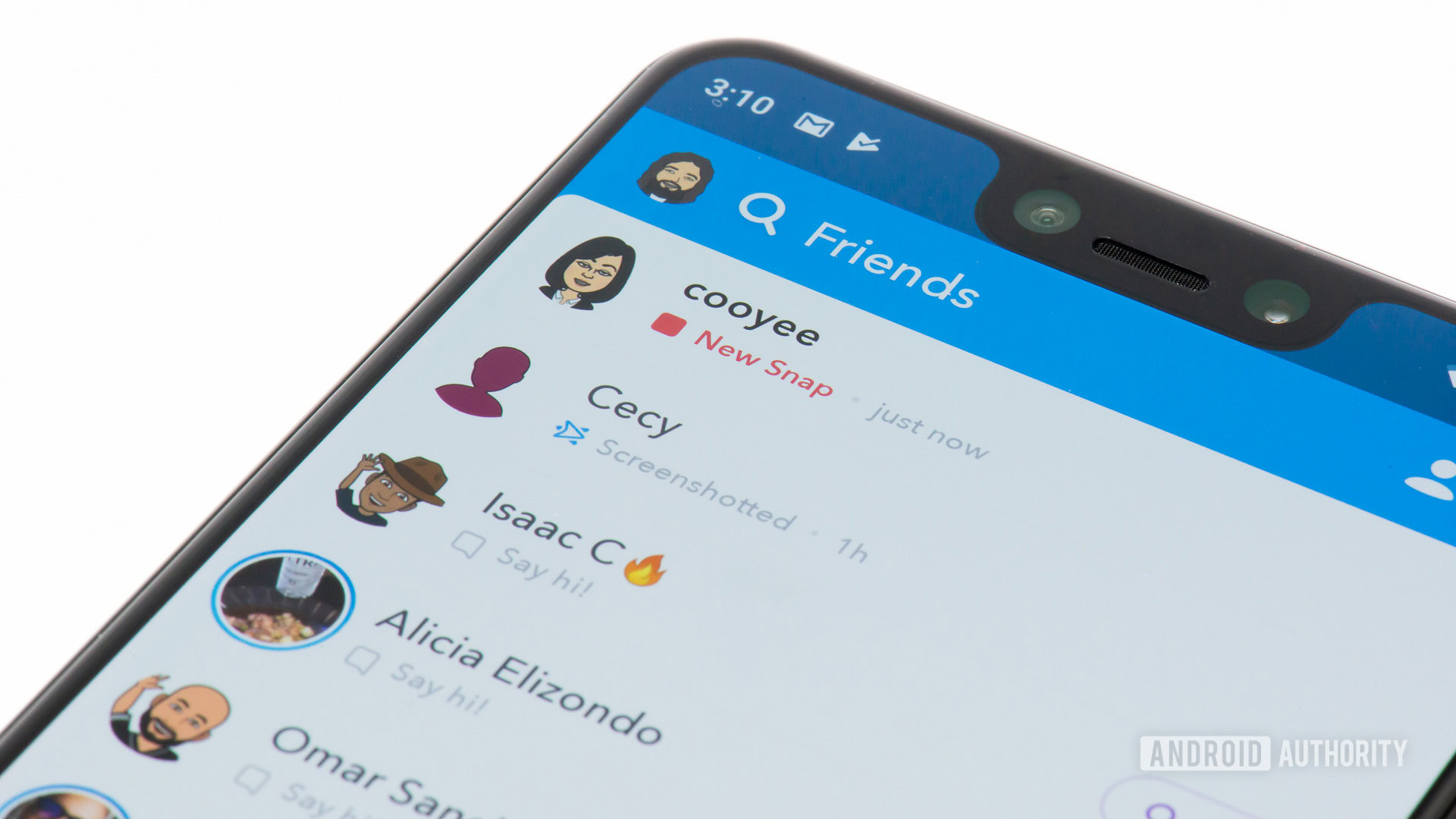
The best way to save a Snapchat video is to use a screen recorder app on your phone. It’s not an ideal solution, but it gets the job done. We suggest using AZ Screen Recorder (download below), but there are plenty of other similar apps out there to choose from.
Launch the app once installed. A floating icon will appear on your screen. The next step is to open Snapchat, tap the floating AZ Screen Recorder icon, select the Camera icon, and select Start now. Quickly open the Snapchat video you want to capture. To stop recording, pull down the notification shade and tap the Stop button — the video will be saved to your phone.
Step-by-step instructions on how to save Snapchat videos:
- Download AZ Screen Recorder from the Play Store.
- Launch the app once installed.
- The app will ask for permission to display its content over other apps. Allow it.
- A floating icon will appear on your screen.
- Open Snapchat on your device.
- Tap the floating AZ Screen Recorder icon and select the Camera icon to start recording.
- Select Start now.
- Open the Snapchat video you want to capture.
- Let it record.
- Pull down the notification shade and tap the Stop button to stop recording. You can also use the floating icon.
Other methods
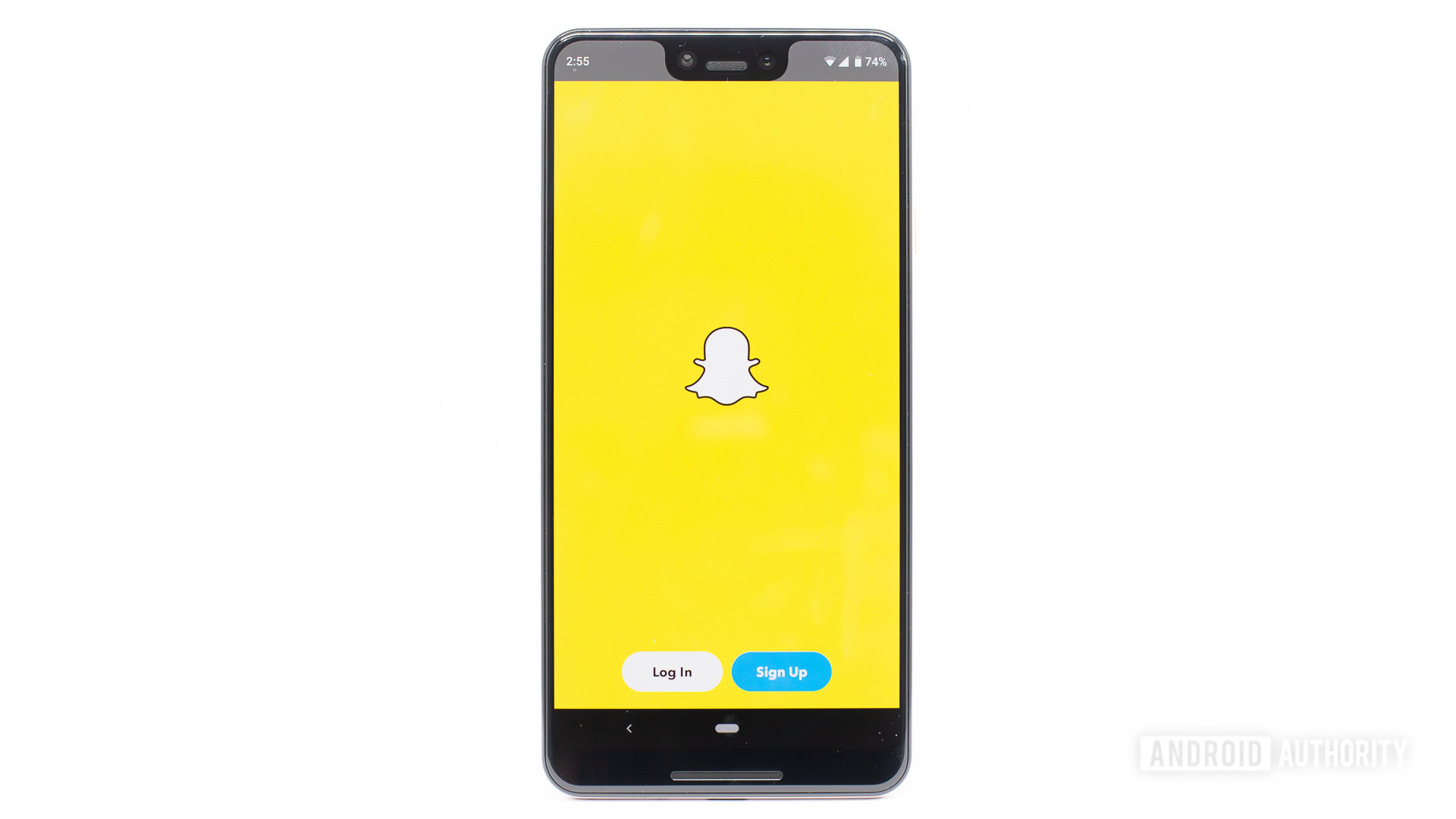
If this process is too much of a hassle for you, there’s an alternative you can try. Play the Snapchat video on your phone and record it with a different device — a phone, tablet, or point-and-shoot camera. It’s not the best solution, but it’s quick and easy.
The process is a lot simpler if you want to save your own Snaps. The best way to go about it is to tap the Save button in the bottom-left corner of the screen right before sending a Snap. To save a Snapchat Story after it has gone live, play it, tap the three-dot menu button in the top-right corner, and select Save. To view your saved creations, swipe up on the camera screen, and you’re good to go. It should also be in your camera roll.
How to save your own snaps
- Open Snapchat.
- Create a snap.
- Tap on the Save button.
- Now you can access it in your Snapchat gallery.
How to save your own Snapchat Story
- Open Snapchat.
- Create a snap and share it to My Story.
- Hit Send.
- Tap on your Profile icon. Under My Story, select the story you shared.
- Tap on the arrow icon or swipe up.
- Hit Save.
How to save someone else’s Snapchats
- Go to Chats and open up the video you want to save.
- Press and hold as it appears Hold to replay or save.
- Choose Save in Chat.
- Press and hold the video again.
- Choose Save to Camera Roll.
FAQs
Yes. Whether you take a screenshot or record a screen, Snapchat lets the creator know you did this.
Laws and regulations vary by jurisdiction. It’s important to research what is and isn’t legal in your city, state, or country. That said, Snapchat content, like any other video, is considered intellectual property and should be treated as such.
While Snapchat makes it hard to save any photo, video, chat, or story, saving your own content is easy. There is usually a Save button you can use.