Affiliate links on Android Authority may earn us a commission. Learn more.
How to scan a Spotify code
Published onJanuary 7, 2025
Spotify codes, introduced back in 2017, function similarly to QR codes. They are unique identifiers for elements within the Spotify system, including songs, albums, playlists, podcasts, and profiles. By figuring out how to scan a Spotify code, you can save yourself time locating and accessing content.
QUICK ANSWER
To scan a Spotify code, launch the Spotify mobile app. In the Search bar, tap the Camera button. Point your camera at a Spotify code to scan it.
JUMP TO KEY SECTIONS
How to scan Spotify codes (Android and iOS only)
Spotify codes are everywhere, from bus stations to billboards to your friend’s phone. Scanning Spotify codes is only possible on Android and iOS mobile devices, not from the desktop app or web player.
To scan a Spotify code from your Android or iOS device:
- Open the Spotify app and tap the Search tab from the toolbar at the bottom of the app.
- Tap inside the Artists, songs, or podcasts field to open the search function.
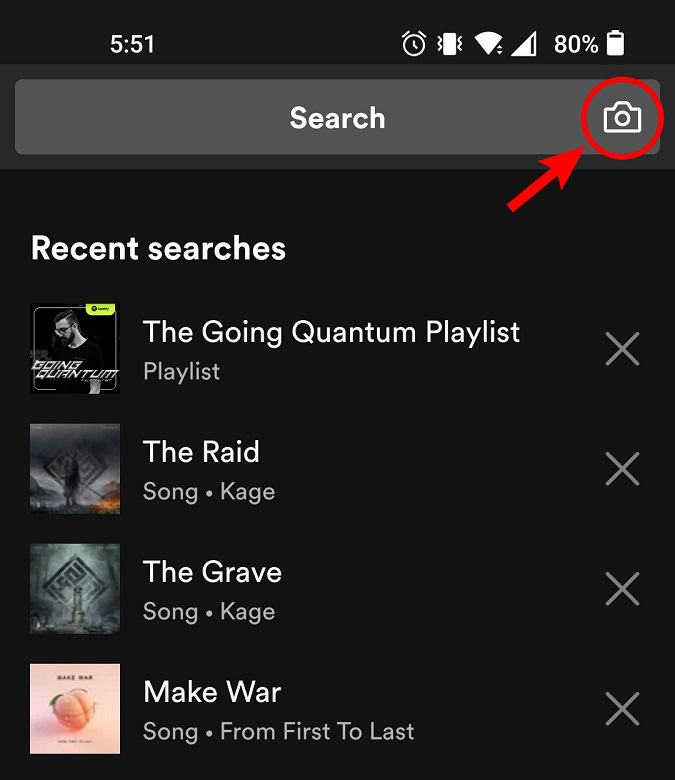
- Select the camera icon in the Search bar to open your camera. Point your camera at any Spotify code to scan it.
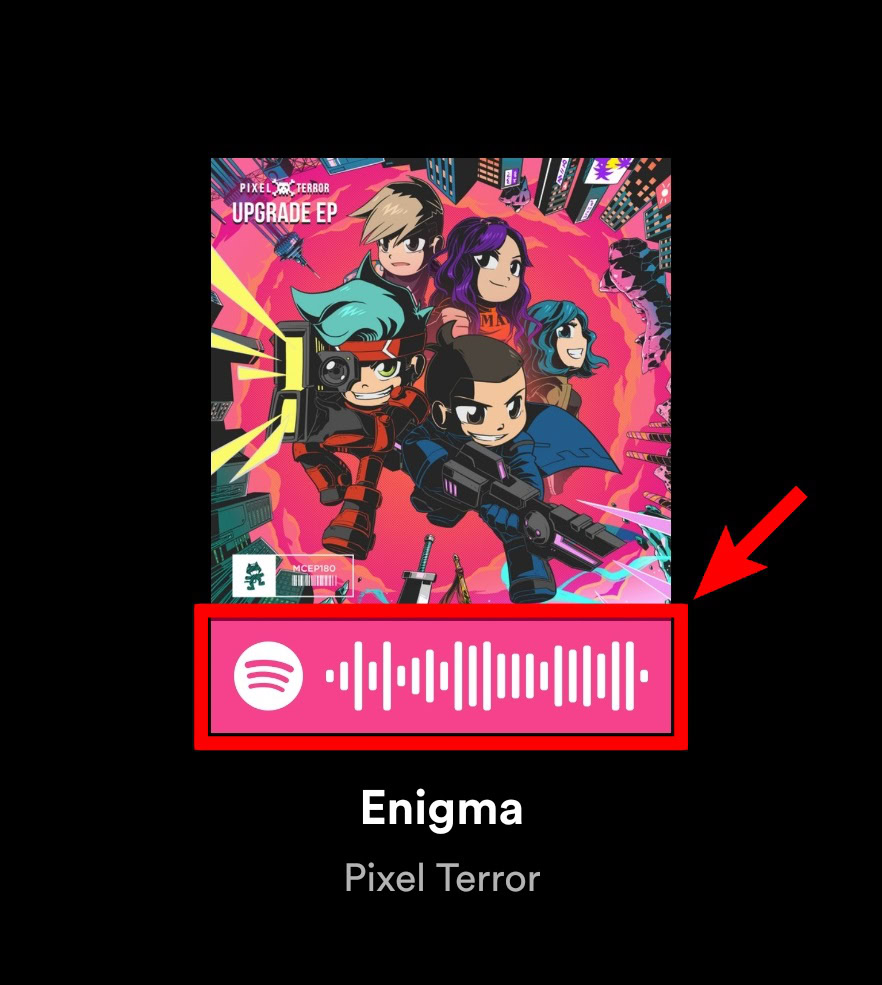
- When your Spotify mobile app recognizes a Spotify code, the app will automatically redirect you to the encoded content.
What is a Spotify URI code?
Spotify also has something called URI codes. These do not work the same way as Spotify codes; it will do nothing if you point your camera at a Spotify URI code.
Spotify URI codes are more like URL links and exist outside of Spotify. URIs are text-based identifiers of anything. In the case of Spotify, they identify (and link to) the same elements found with Spotify codes. This includes music, podcasts, playlists, and profiles.
If you enter a Spotify URI code into Spotify’s desktop player and hit enter, it’ll take you to that exact piece of media or profile to listen to, download, follow, or like. This is a convenient way of sharing songs with others.
How to find a Spotify URI code (desktop)
To find and copy a URI code on the Spotify desktop app:
- Open the Spotify desktop app.
- Navigate to whatever piece of content you want the URI code to. This can be a song, album, playlist, podcast, or profile.
- Right-click that piece of content or click the three-button menu icon.
- Move your mouse down the list of options to Share.
- With your mouse over Share, hold down the CTRL key on your keyboard (or option key for Mac users). This will replace the default Copy Song Link option with Copy Spotify URI.
- If this doesn’t immediately work for you, try restarting Spotify.
- Still holding down that key, click Copy Spotify URI.