Affiliate links on Android Authority may earn us a commission. Learn more.
How to schedule a post on Facebook
Published onOctober 12, 2023
Creating and scheduling posts allows you to manage your Facebook page or group with foresight. As you manage your page or group, you need to make sure that members of your community keep coming back. As such, you need your presence to pop up regularly and on time. You can achieve this by creating post drafts and scheduling them for future publication. Alternatively, you can grant someone administrative access, allowing them to schedule posts on your behalf. Let’s review how to schedule a post on Facebook for your page or group, how to edit scheduled posting on Facebook, and what to do when Facebook’s scheduled posts aren’t working.
THE SHORT ANSWER
To schedule a post on a Facebook page or group, go to the Meta Business Suite website and choose the page or group you want to schedule a post for. Click Planner > Schedule > Schedule post. Fill out all necessary fields, then click Schedule post to finish setting up your scheduled post.
KEY SECTIONS
How to schedule a page post on Facebook
Schedule a page post on desktop
- Go to the Meta Business Suite website in your browser.
- Once you’re there, use the dropdown menu at the top of the leftmost sidebar to go to your page or group.
- Next, click the Planner tab from the menu on the left.
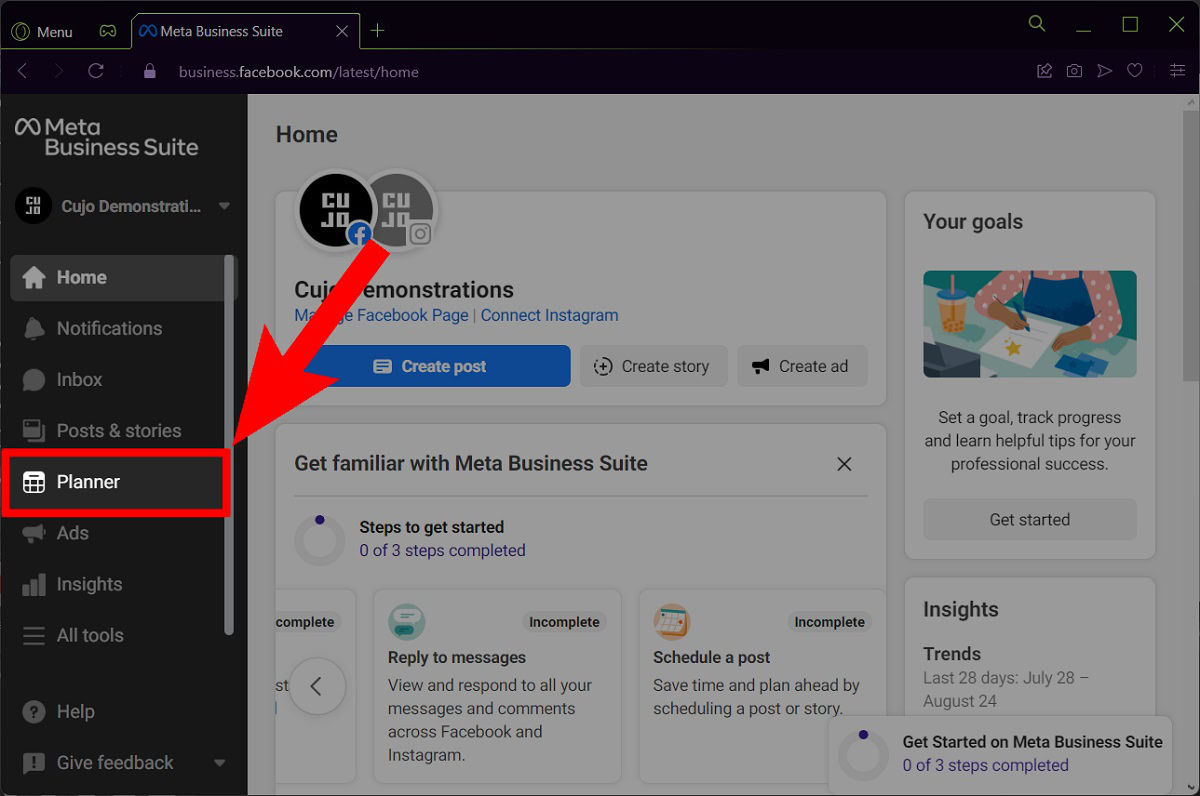
TIPS AND TRICKS:
On the Planner page, you can use the arrows along the top to move forward or backward in time, and you can also change the view from Week to Month.
- On the Planner page, you will see a calendar.
- Navigate to the day for which you wish to schedule your post
- Then click the dropdown menu that says Schedule. You may need to hover your mouse over that day to make the button appear.
- Click Schedule Post from the options that appear in the dropdown menu.
- Use the date and time options that appear to schedule when your post will go live.
- When ready, click the blue Save button.
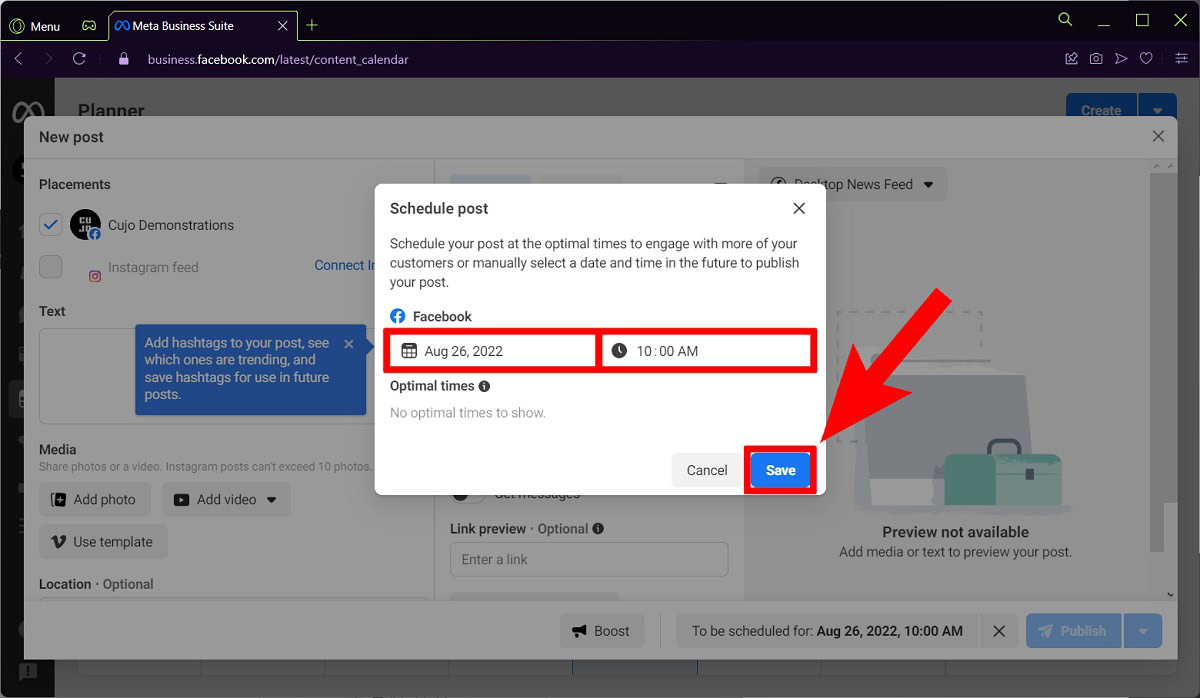
- Fill out all of the necessary fields and customize your Facebook post for your page or group.
- Then, click Schedule post.
Schedule a page on mobile
You will need to download the Meta Business Suite app to continue. Simply search for the app on the Play Store (or App Store if you use an iPhone) and install it.
- Launch the Meta Business Suite app on your device.
- From the home screen, tap Posts > Planner.
- On the day you wish to schedule your post for, select Tap to create.
- Choose Post, because you want to schedule a new post.
- From there, fill out all necessary fields, then tap Next > Schedule.
View and edit scheduled posts on desktop
- On your computer, go to the Meta Business Suite website in your browser.
- Once you’re there, use the dropdown menu at the top of the leftmost sidebar to go to your page or group.
- Next, click the Planner tab from the menu on the left.
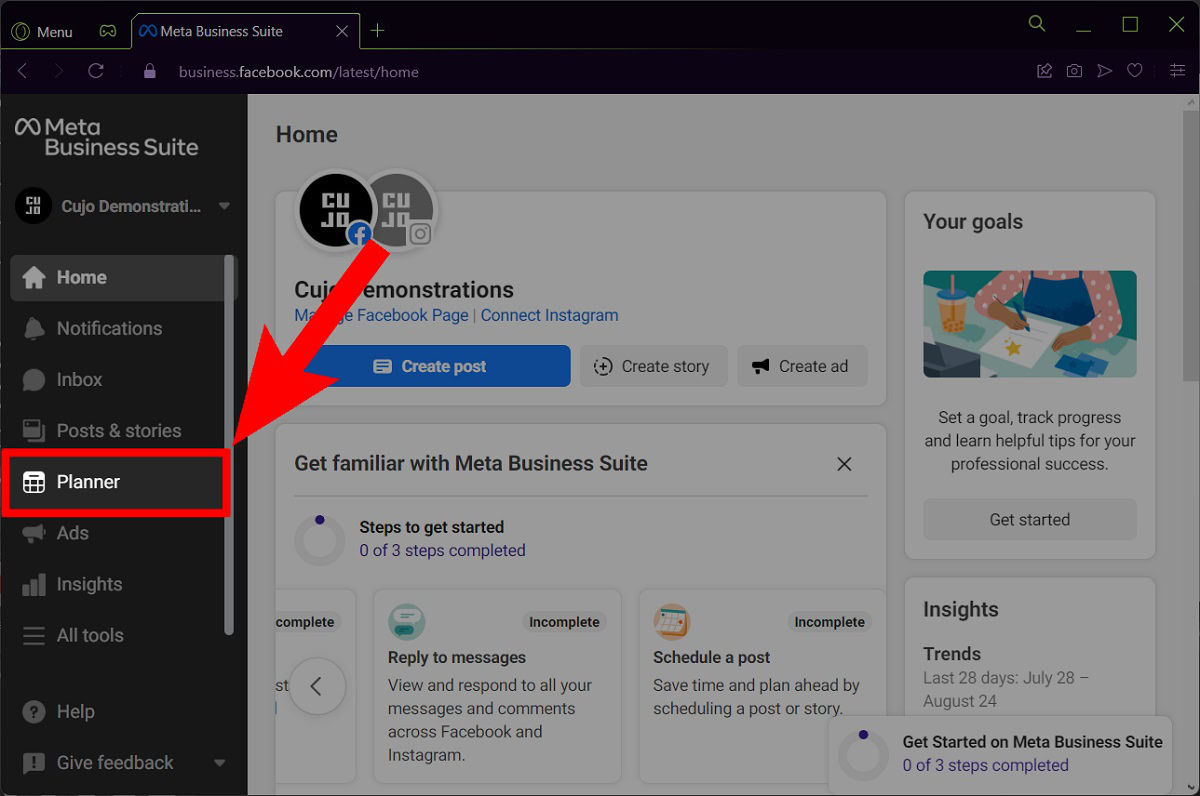
- Find the post you wish to edit, then click on it.
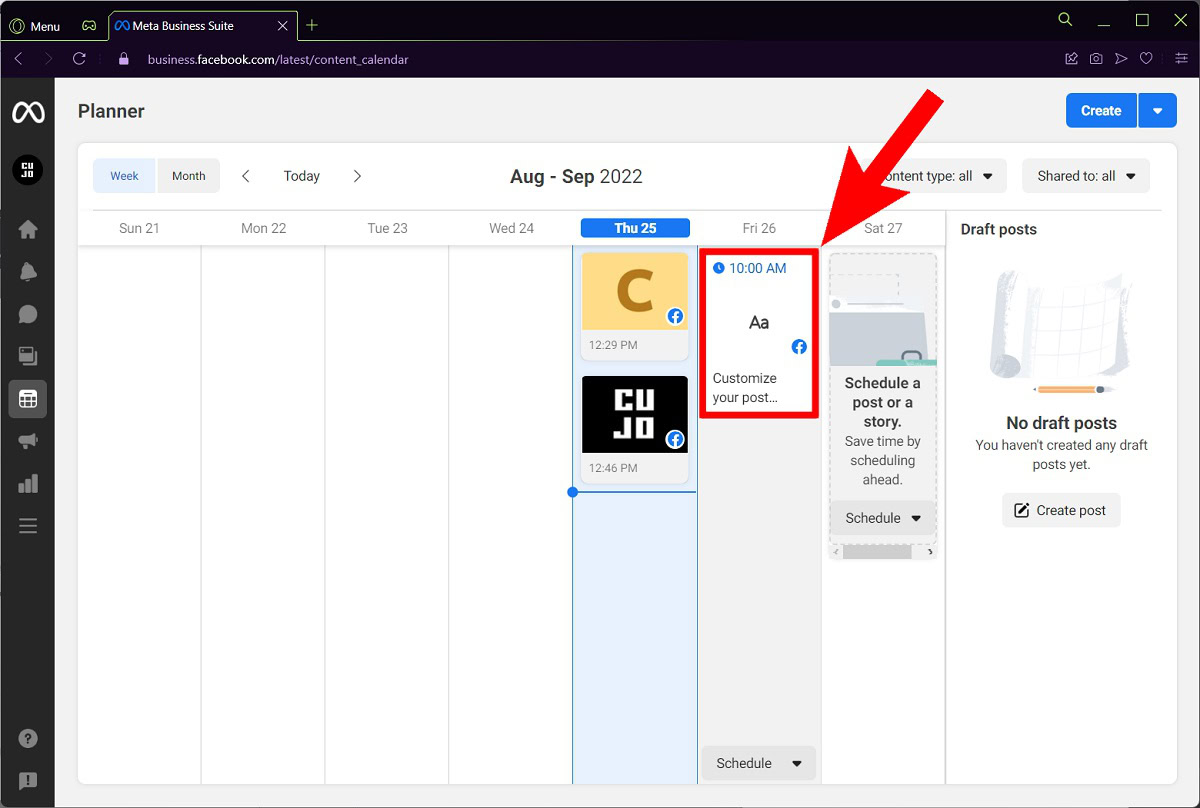
- Click the three hoeizontal dots icon.
- Then, select Edit post.
TIPS AND TRICKS:
Alternatively, you can click Reschedule post if you wish to reschedule it rather than edit the content within.
- Click Save when ready.
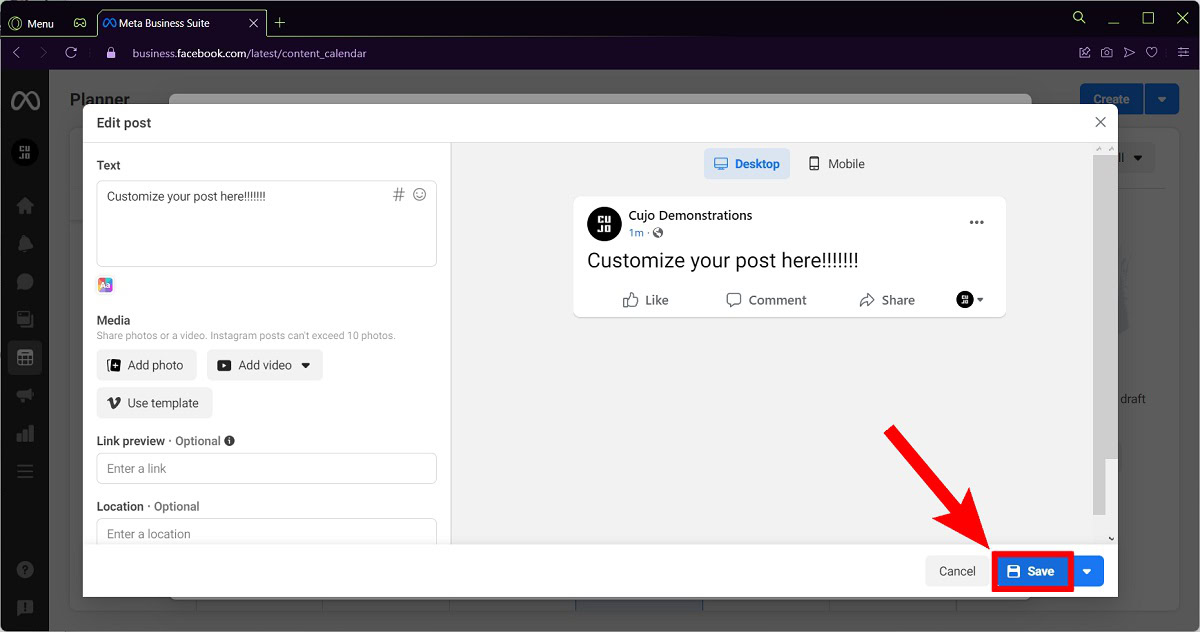
View and edit scheduled posts on mobile
- Launch the Meta Business Suite application on your device.
- From there, tap Posts > Planner.
- Tap the three vertical dots (⋮) button next to your targeted post.
- Then, tap Edit post or Reschedule post.
How to schedule a post in a Facebook group
If you are an administrator or moderator for a Facebook group—or if you are the one that started the group itself—you are allowed to schedule posts. You cannot schedule posts in a group if you are simply a member. Additionally, you don’t even need Meta Business Suite to be able to schedule posts within the group.
Schedule a post in a group on desktop
- Open your group page and click Write something… to add a post.
- Click the calendar-shaped Schedule Post button next to Post, select the date and time, then click Schedule.
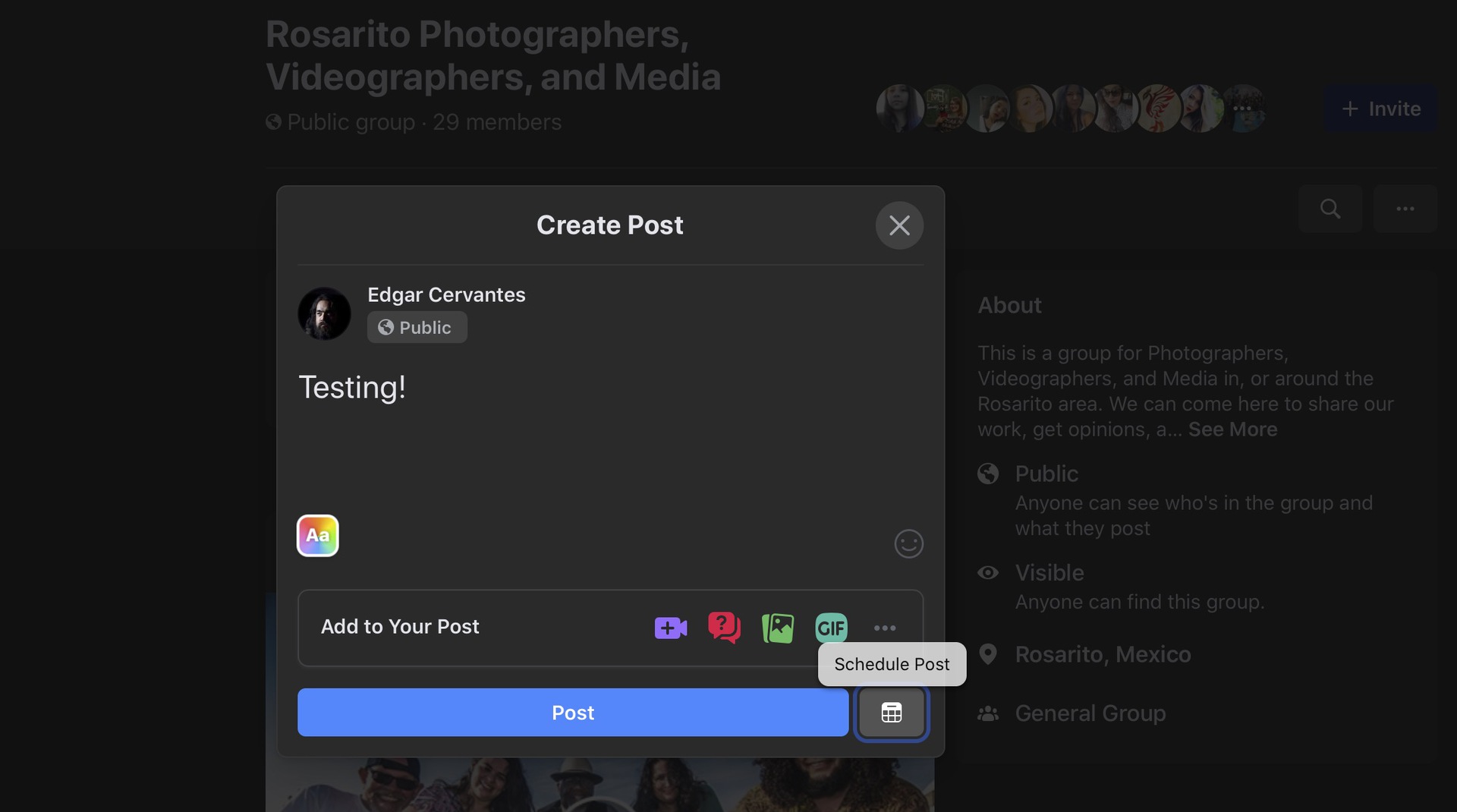
Schedule a post in a group on mobile
- Open the Facebook app and open your group page.
- Tap Write something…
- Press the Schedule button, then tap the Schedule Post slider.
- Select the date and time, which will change the button at the top from POST to SCHEDULE.
- Tap SCHEDULE.
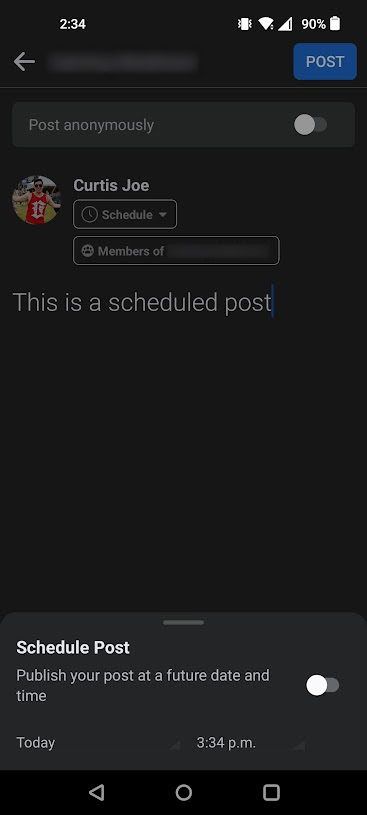
Reschedule, edit, or delete scheduled group posts
- To make any changes, open Facebook and go to your group page.
- Open Admin tools and click on Scheduled posts.
- Click the three dots button next to the post you want to edit.
- You can choose between Edit post, Delete post, Reschedule post, or Post now.
On mobile, you will find Admin tools by tapping the shield icon at the top left of your group page.
What to do when Facebook scheduled posts aren’t working
If a scheduled post isn’t working on Facebook, it could be a timezone issue. Your posts are scheduled based on your current time zone, so if you travel or daylight savings causes changes, your post will not happen at the time you expect. You can also check the most common issues on Facebook and how to fix them.
FAQ
Facebook does allow scheduled posts, but only for pages and groups. You cannot currently schedule posts on your personal Facebook page.
There are multitudinous social media automated posting applications. With the Meta Business Suite, you can schedule Facebook posts, Facebook stories, Instagram stories, and Instagram posts. The business suite also lets you edit and save post drafts, but again, only for pages, not profiles.
Go to Facebook.com and log in to your account, at the top of the page, click the What’s on your mind box. Type your post and add any photos, videos, links, or other media by clicking the corresponding icons below the text box. When you’re finished, click the blue Post button in the bottom right corner of the box.
The possible reasons could be that it has been boosted or is part of an ad campaign, your post has been reported or removed for violating Facebook’s Community Standards, your post is more than 30 days old, you are not the owner of the post, or there is a technical issue with Facebook.
First, go to the post you want to share, then click the Share button below the post. Select where you want to share the post; you can share it on your own timeline, a friend’s timeline, in a group, or on a page. If you’re sharing the post on your own timeline, you can add a message to it and then click Share.
If you wish to see your scheduled post, go to the Meta Business Suite, click on Planner, and your scheduled posts will be shown in a calendar.