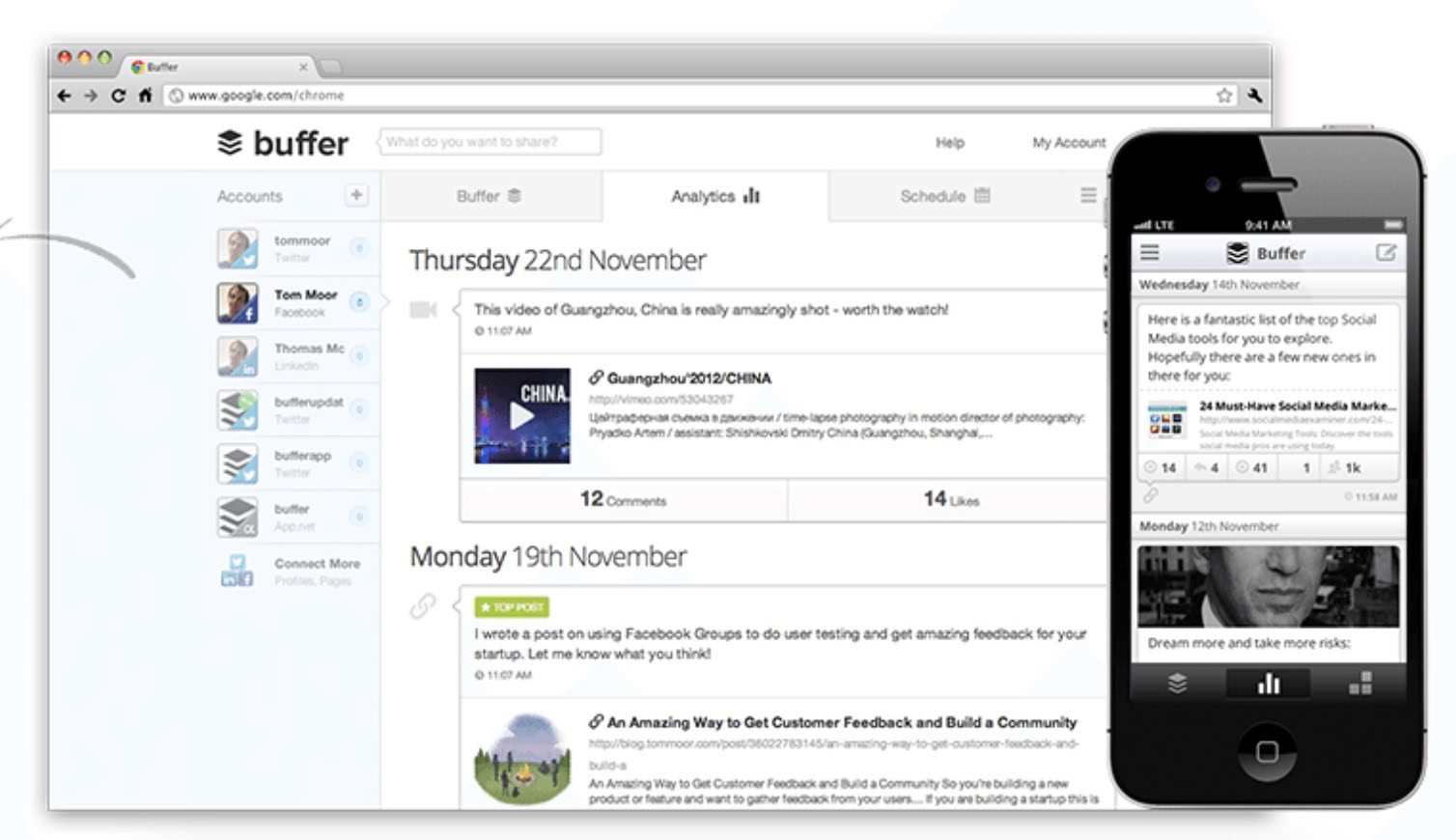Affiliate links on Android Authority may earn us a commission. Learn more.
How to schedule tweets on Twitter
Published onMay 26, 2023
Recently Twitter added the ability to schedule tweets directly from their website, removing the need to use a third-party tool or plugin. There are still helpful Twitter apps, but the overall process has become far more accessible in recent years. So, how do you schedule tweets on Twitter? It only takes a few steps.
QUICK ANSWER
To schedule tweets on the desktop Twitter website, write your tweet as usual. Then, click the calendar icon and select the date and time you wish your tweet to be posted. Click the Schedule button to finish.
JUMP TO KEY SECTIONS
Schedule tweets via Twitter.com (desktop)
Unfortunately, the feature is only available on the desktop version of Twitter. Type in your tweet and add any media like an image, video, GIFs, emojis, or a poll, just as you usually would.
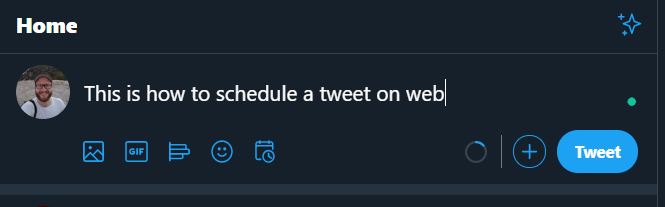
Click the calendar/clock icon to open scheduling options. Set the date and time to your choosing and time zone, a handy option if you need to figure out different times around the world. By default, it looks like Twitter will set a tweet for exactly five days in the future.
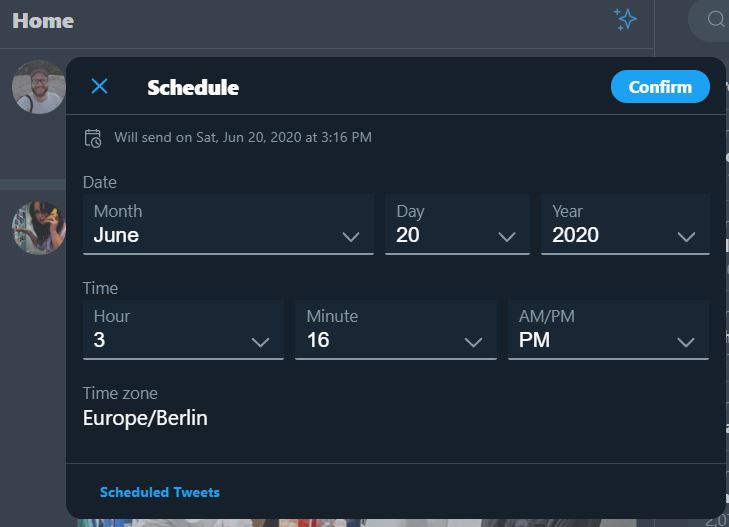
Click Confirm at the top right, and your tweet is scheduled.
I use Twitter in dark mode on the web. Check out more information on dark mode and reasons why you’d want to try it or not.
Social media scheduling apps
If you prefer, you can still use third-party scheduling apps to schedule your Twitter tweets. Apps like Buffer and Hootsuite have been around for a long time, and do a very good job. These services usually also have a mobile app, so you can post and schedule on the go, as well as analytics, and the ability to repost old content with a single click.
The only downside to using these apps is that the free plan (if there is one) is extremely restrictive, with a maximum of three accounts allowed. The paid plans are not cheap at all, with prices usually starting at around $15—20 a month (and going upwards fast.) Therefore, third-party apps are usually marketed toward social media professionals, such as Instagram influencers and e-commerce entrepreneurs. In other words, heavy users who would deduct the cost as a business expense.
If you have one single Twitter account, then the free Buffer plan, for example, would suit you well. But on the other hand, it may prove to be overkill for just one account. It all depends on your posting schedule and how organized you want to be.
FAQs
Yes. Click the calendar icon in the new tweet window, and at the bottom, you will see a blue Scheduled Tweets link. Click that link and select the tweet you want to edit. Make your changes, and click Schedule.
Click the calendar icon in the new tweet window, and at the bottom, you will see a blue Scheduled Tweets link.
Click the scheduled tweet you want to cancel, and in the Schedule box, click Clear. Delete your tweet from the box and refresh the page.
No, that is currently not possible.
Yes, just write the Twitter thread as you usually would, and follow the process above, as usual.