Affiliate links on Android Authority may earn us a commission. Learn more.
How to take screenshots on HUAWEI smartphones
September 12, 2022
Your smartphone is an indispensable source of seemingly endless information, but what if you wanted to take a snapshot of information on the fly? There’s no better way to do this than capture the screen. This article details the various methods to take screenshots on a HUAWEI smartphone.
Read more: The best HUAWEI phones
QUICK ANSWER
The easiest way to take a screenshot on a HUAWEI smartphone is to press and hold the power and volume buttons simultaneously. Read more below for details and alternative methods.
JUMP TO YOUR PREFERRED METHOD
Use your phone’s buttons
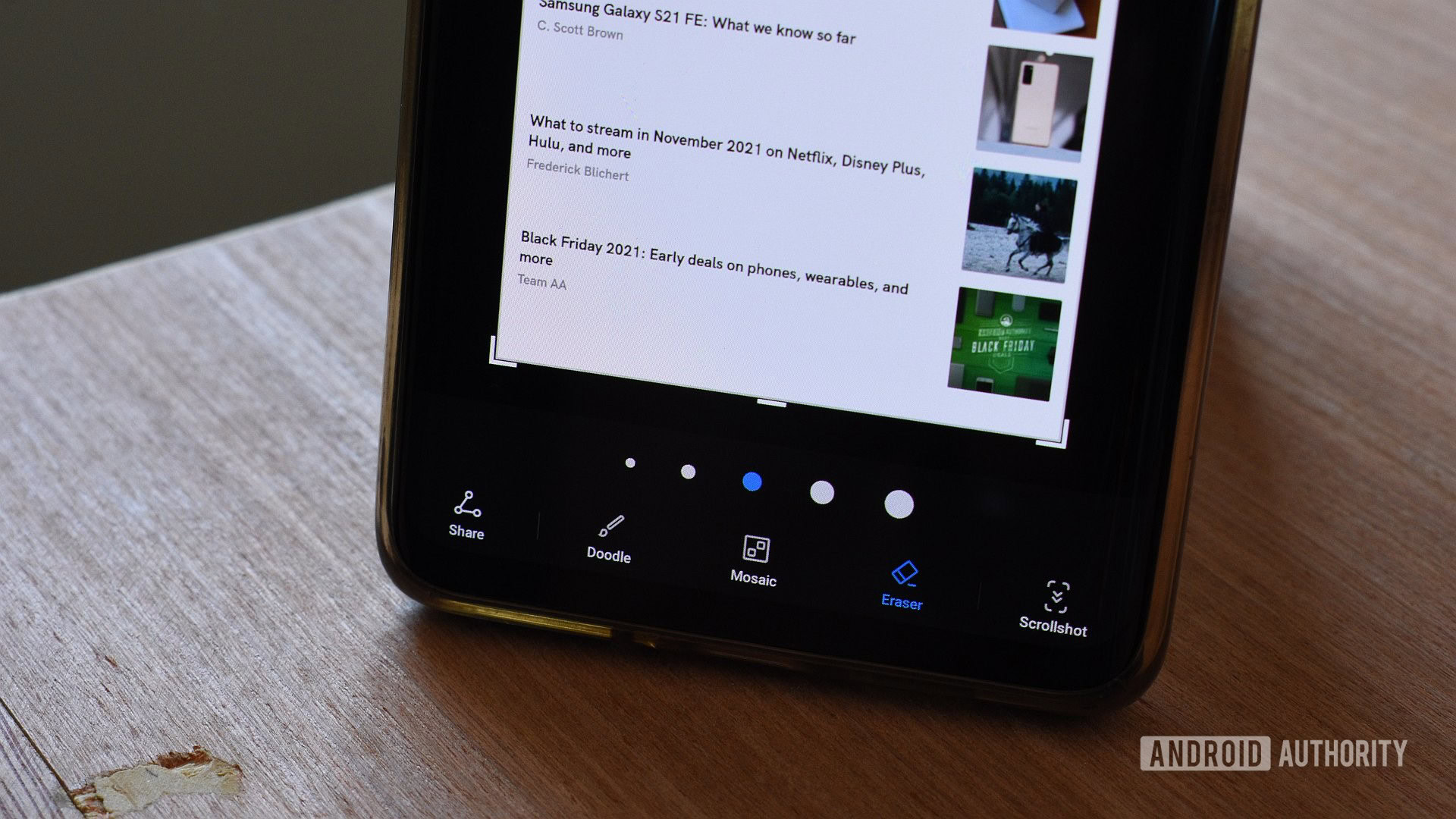
This simple method works across HUAWEI phones running EMUI or Harmony OS and other Android phones.
- Press and hold the power and volume down buttons simultaneously to take a screenshot on a HUAWEI device.
- You’ll see a preview in the bottom-left of your display once the screenshot is captured. Tap it to gain more options to customize, annotate, or share it.
Your phone will begin a screen recording if you hold the power and volume up buttons simultaneously.
Use your knuckles
HUAWEI smartphones recognize finger swipes but also knuckle gestures and taps. This method is arguably swifter than your phone’s buttons, but you’ll need to ensure it’s switched on.
- Head to Settings > Accessibility features > Shortcuts & gestures > Take screenshot. Switch on the Knuckle screenshots setting if it’s not enabled.
- Once this is complete, head to the screen you wish to capture and quickly double-tap the display with a single knuckle to take a screenshot. You can use two knuckles to start a screen recording.
Use a three-finger swiping gesture
There’s another pretty simple way to capture screenshots on most HUAWEI phones.
- Head to Settings > Accessibility features > Shortcuts & gestures > Take screenshot. Switch on Three-finger screenshot.
- Next, find the screen you wish to capture. Swipe down from the top of the screen with three fingers to take a screenshot.
Take a scrolling screenshot
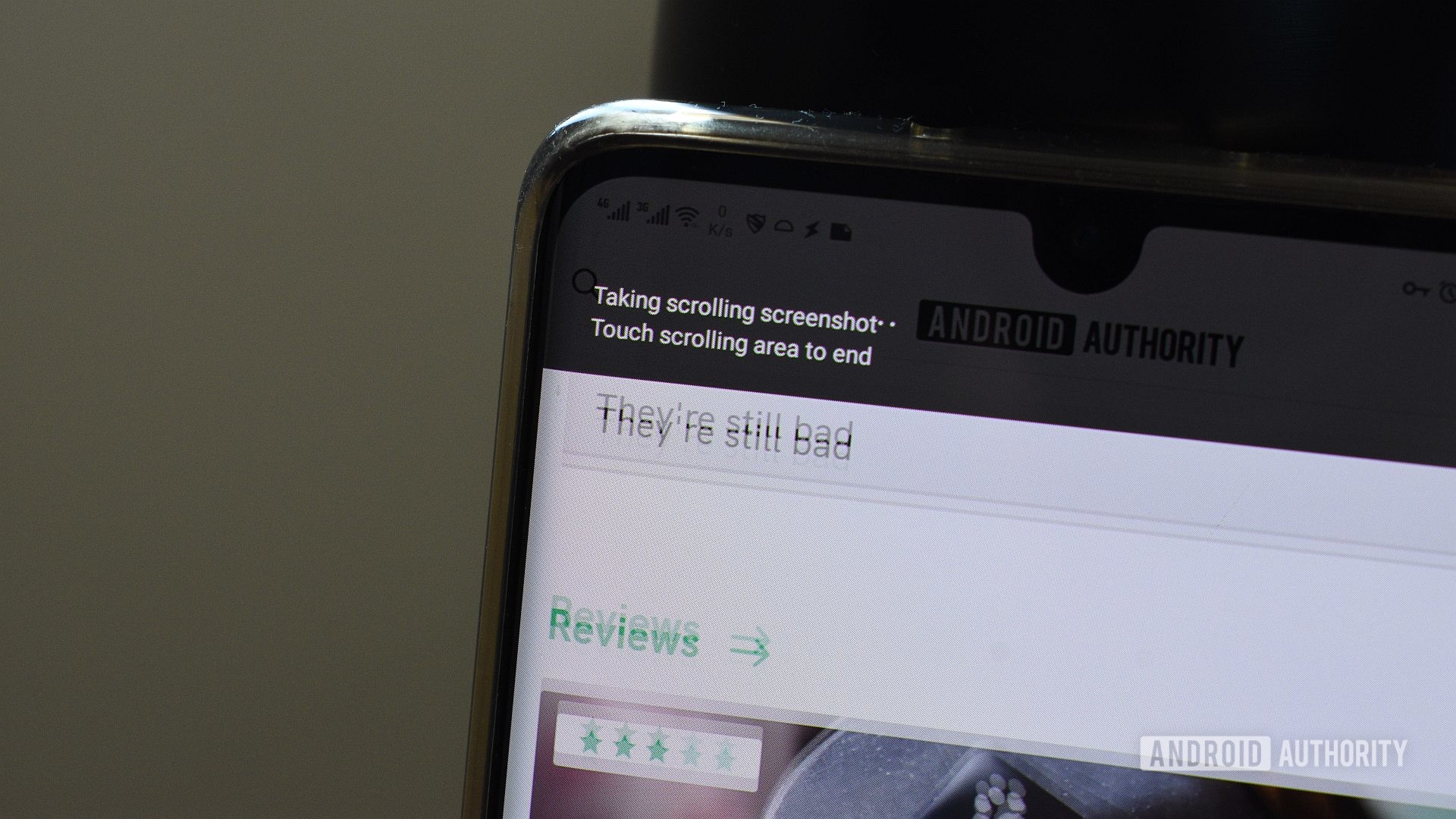
Full-page screenshots, also known as scrolling screenshots, allow you to capture content hiding above or below what’s actually on your display. This method is excellent if you need to capture an entire webpage, playlist, or lengthy how-to.
There are two easy methods:
- For the first method, capture a screenshot using the power/volume button method. Once captured, tap the preview in the bottom-left of your display. Tap the Scrollshot icon in the bottom right. Once activated, your HUAWEI will scroll down the page progressively to capture more content.
- The second method once again involves HUAWEI’s knuckle smarts. However, instead of double-tapping the screen, use your knuckle to draw an S on the display. Your phone will automatically capture a scrolling screenshot.
Note: You can tap anywhere on the screen to stop the screenshot if you’ve captured the desired content. If the screenshot reaches the end of the page, it’ll also stop automatically.
Use a shortcut
You can also take screenshots on HUAWEI smartphones by using a shortcut in the quick settings panel.
- Swipe down from the top of the display to open the notification panel and quick settings panel. Tap the Screenshot icon to capture your screen.
- If you don’t see the icon in your quick settings panel, you may need to add it. Swipe down from the top of the display to open the notification panel and shortcuts menu. Tap the edit button (the pen icon) in the top right alongside the settings cog. Drag the Screenshot icon to the group of active shortcuts at the top of the screen.
Use air gestures

Not all HUAWEI phones have air gesture support. More recent devices, like the P50 series and Mate 40 series, allow you to use hand gestures to execute tasks without touching the display. Taking a screenshot is one of them.
- You’ll first need to check if the feature is switched on. Head to Settings > Accessibility features > Shortcuts & gestures > Air gestures. Toggle on Grabshot. If you don’t have a submenu for Air gestures, your phone does not support this feature.
- Once enabled, ensure your phone’s display is on. Ensure your palm is open and around half an arm’s length from the front-facing camera above the screen. When you see the hand icon, close your hand into a fist to capture a screenshot.
Use a voice assistant
If you’re still running a HUAWEI smartphone with Google services, you can employ Google Assistant to snag a screenshot for you.
- Activate Assistant by saying, Hey Google.
- Finally, say Take a screenshot.
Is your phone without Google smarts? You can also use HUAWEI’s Celia voice assistant to capture your screen.
- Activate Celia by saying, Hey Celia.
- Finally, say, Take a screenshot.
That’s it. Now you know how to take screenshots on a HUAWEI smartphone. Let us know which method is your favorite in the comments below.
Read more: Everything you need to know about HUAWEI