Affiliate links on Android Authority may earn us a commission. Learn more.
How to self-publish a book on Amazon
Published onFebruary 9, 2020
So you’ve got this great idea for a book. Chasing a publishing deal is notoriously tough, and even if you’re successful you could get pushed out of the earnings. As an alternative, you can always choose to self publish.
Self publishing sounds difficult and maybe a little intimidating, but it doesn’t have to be. You can just turn to Kindle Direct Publishing and get started. Here’s a quick guide on how to self publish on Amazon.
How to self publish on Amazon:
1. If you want to publish a book, you need the right type of account. Luckily, Amazon has Kindle Direct Publishing that you can set up through your Amazon account. However, you need to add specific tax information before you can get publishing. To do this, you’ll just have to find the Update tab in your account and enter your information.
2. Now that you have your account, it’s time for the exciting part. Hopefully, you’ve already finished writing your book which is why you’re here. The first two things to enter are a title and a subtitle. Presumably, you’ve got these already. If not, try to think of some of your favorite books and how their titles pull you in.
3. Potential readers look at three main things when they check out a book: The title, the cover, and the description. The description should narrate what your book is really about and what excites you most about having written it. Your first sentence should be as exciting as possible while working like a sales pitch or an advertisement for your book.
4. Now for the final step in optimizing your book: selecting some keywords and categories. Amazon allows you to select up to seven keywords, so choose carefully. For example, if your book is about productivity, you might choose phrases like:
- How to be productive
- Productivity examples
- Improving your focus
After the keywords, you get to pick some categories. The categories are a little easier than keywords as they cover things like nonfiction, self-help, or continuing education. Your goal when it comes to categories is to locate a topic that’s trending but without too much competition.
How to upload and make money:
5. You’re finally ready to upload your manuscript. First, head on over to the Your Bookshelf portion of your Kindle Direct Publishing account. Now you’ll follow these steps:
Kindle eBook Actions → Edit eBook Content → Upload eBook Manuscript
And now your manuscript should be right in front of you! This is also the step where you should choose your book cover. You can go for something simple, or if you’re publishing a novel it may be better to pursue an exciting cover. This is the last step, so now it’s time to get selling.
6. All that remains is to set your price. There are many pricing strategies that you can take with Amazon, and it often depends on your experience. Many beginners choose to start at $2.99 and then slowly increase the price each week up to $9.99. This draws readers in with a low price and then as word spreads, readers will pay more to read your work. You should properly research your competition and your niche before you decide on a price.
Now you’re ready to publish and start selling your book!
What else do I need to self publish?
So that’s how to self publish on Amazon, but pursuing Kindle Direct Publishing is just one of the ways to get yourself published. There are many more tips to learn about improving your writing and boosting your sales. Luckily for you, we’ve found a fast-track deal on Tech Deals that covers everything you need to know.
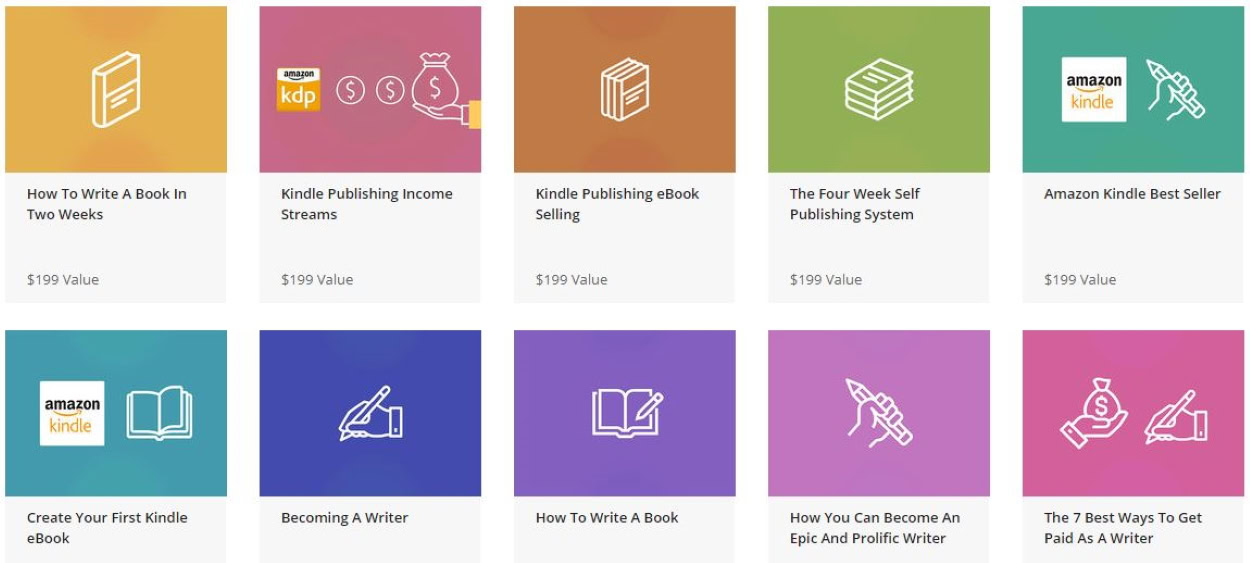
The eBook Self Publishing Bundle includes 12 modules and 25 hours of writing-focused content to get you off on the right foot. The combined retail value of all of the courses is nearly $2,400, and the potential for writing your own books is limitless. However, you can pick up the whole mountain of content for just $29 right now.
Almost 1,000 people have already enrolled which means there might be some new competition on Amazon soon enough. Head to the widget below to learn how to get started.
Is this deal not quite right for you? To see all our hottest deals, head over to the DEALS HUB.