Affiliate links on Android Authority may earn us a commission. Learn more.
How to send high quality video from Android to iPhone
Published onDecember 22, 2023
If you are an Android user and want to share your videos with your friends who use an iPhone, you might wonder how to do it without compromising the quality. There are many ways to send videos from Android to iPhone, but some of them may reduce the resolution, compress the file size, or limit the length of the video.
In this article, we will show you four easy methods to transfer high-quality videos from Android to iPhone, using apps like Google Photos, Gmail, Google Drive, and third-party apps.
QUICK ANSWER
There are lots of ways you can send videos in a lossless manner, from Android to iPhone. Some of these include sending them as an attachment on Gmail, uploading them on Google Drive, and backing them up on Google Photos. You can also use the variety of third-party sharing tools available on the Play Store, like SHAREIt, Xender, and AirDroid. Third-party messaging apps with media-sharing capabilities, like WhatsApp and Instagram, can also be used.
JUMP TO KEY SECTIONS
Using Gmail
One way to share high-quality videos from Android phone to iPhone is to attach them to an email message. This method is convenient because most people have an email account, and the video quality will not be reduced. But this only works for videos that are smaller than 25MB. Follow the steps below to learn how:
- Open the Gmail app on your Android phone.
- Tap Compose on the bottom right corner of the screen, then type the recipient’s email address in the To field.
- Tap the Paperclip icon, then tap Attach file if you want to select a video from internal storage, or Insert from Drive if you want to select one from Google Drive.
- Select the video(s) you want to send, type a subject or accompanying message, and tap the Send icon.
These steps can also be used for any email client of your choice. Alternatively, you can also send a video through email using the following steps:
- Open the Gallery app on your phone.
- Tap and hold the video you want to send, then tap Send.
- Tap Gmail, type the email address of the recipient(s) in the To field, a subject or accompanying message, and then tap Send.
Using Google Drive
Another way to avoid sending low-quality videos from Android to iPhone is to use a cloud storage service. You can upload your videos from your Android device with their original quality and then download them on your iPhone using the same account. Some of the popular services are Google Drive, Dropbox, Amazon Drive, and OneDrive. Google Drive is a good option because it gives you 15GB of free space, which is useful for sending long, clear videos from Android to iPhone. Follow the steps below to learn how to do so:
- Open the Google Drive app on your Android phone and sign in using the Google account you use on your iPhone.
- Tap on the + icon on the bottom right of the screen.
- Tap Upload > Photos and Videos, and select the video you want to upload from the gallery. Then tap Upload again on the top right corner of the screen.
- Once the video is done uploading, open Google Drive on your iPhone. Navigate to the video you want to download, tap the Options icon (it is three dots in a row), and tap Download.
Alternatively, you can also generate a link to the Google Drive directory you uploaded the videos to and share the link with the iPhone user.
Using Google Photos
With Google Photos installed on most Android phones, you can save your images and videos to the cloud. It also lets you send high-quality videos from Android to iPhone since it works on iOS devices, too. Follow the steps below to learn how to do it:
- Open the Google Photos app on your Android phone and sign in using the Google account you use on your iPhone.
- Tap the Profile icon on the top right of the screen. Then tap Photos settings > Backup, and toggle the Backup switch on.
- Once it has finished backing up, open Google Photos on your iPhone. You can access and view the videos on the Google Photos gallery.
Just like with Google Drive, you can also make a link on Google Photos and share the link with your contacts.
Using third-party apps
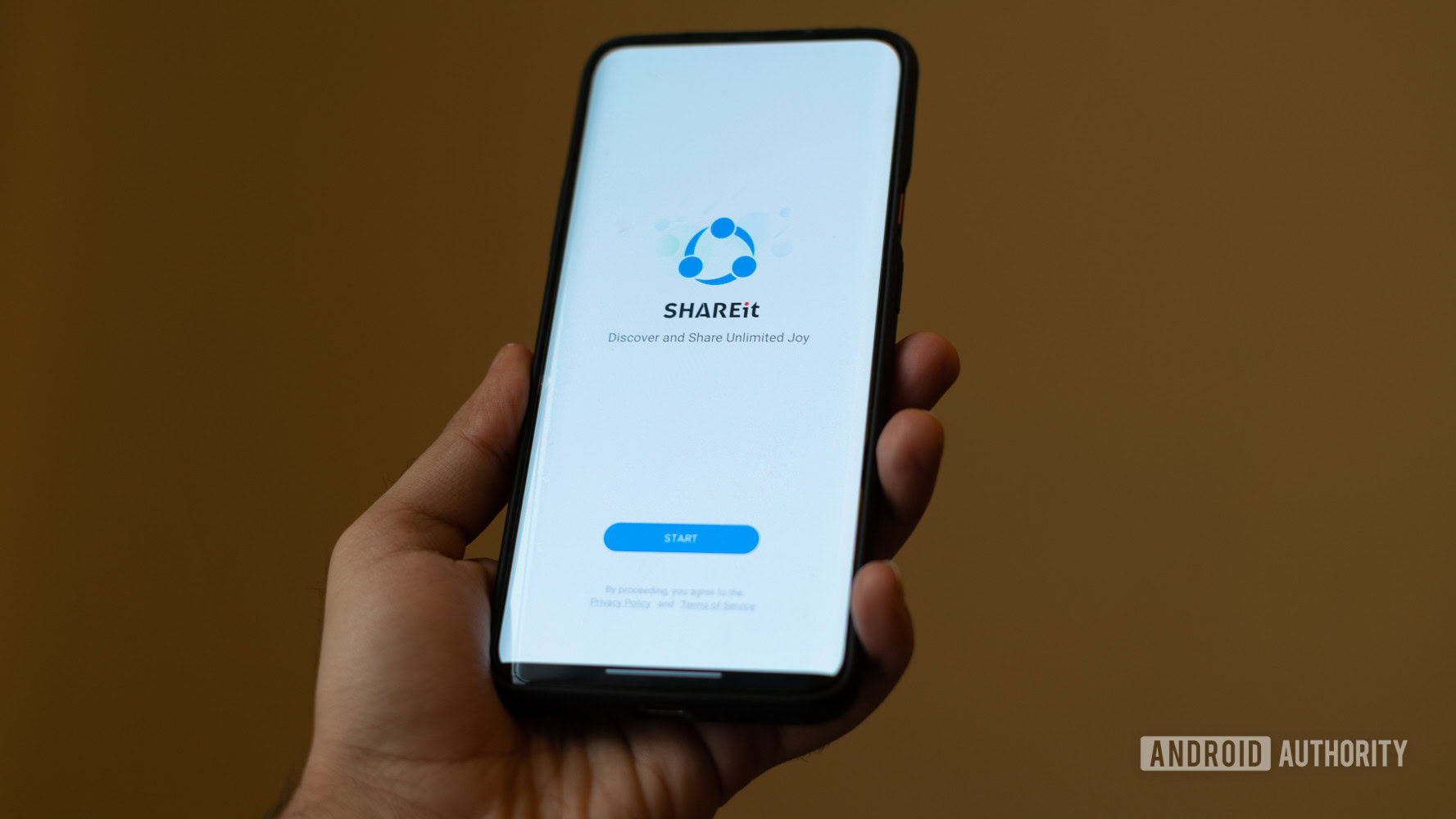
If you want to send high-quality long videos without any trouble, you can use the various third-party sharing apps available on the Play Store. These apps can help you move videos from Android to iPhone or vice versa.
They link your devices wirelessly and have no size restrictions. Plus, they are compatible with multiple platforms, so you can quickly share data between iPhone, Android, Mac, and Windows. Some of the best examples of such apps are SHAREit, AirDroid, and Xender. All these apps are very easy to use, and they are all free of charge.
You can also use third-party messaging apps like WhatsApp or Instagram with media-sharing features. Of course, this only works if the recipient also has a WhatsApp or Instagram account.