Affiliate links on Android Authority may earn us a commission. Learn more.
How to set an alarm on an Apple Watch
Published onMarch 16, 2021
The Apple Watch can make for a great alarm clock. You can always bring it with you, it might already be on your nightstand, and it doesn’t have to make a sound. But how do you… well, set alarms? It’s pretty straightforward, although there are some factors to consider if you want to wake up as planned.
Set the Apple Watch alarm
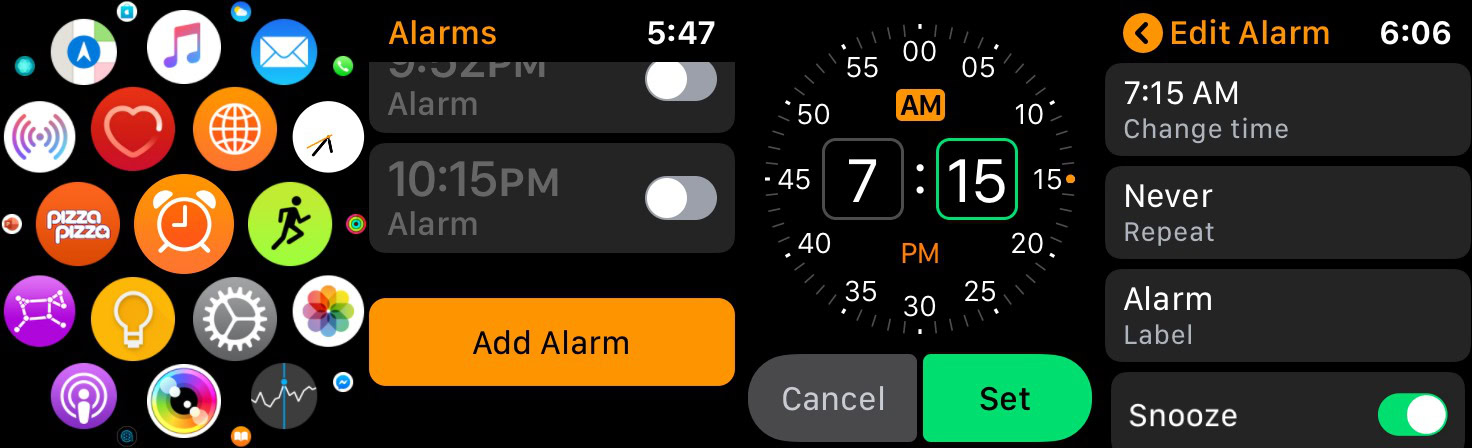
The process of adding a basic Apple Watch alarm is simple. You can add multiple alarms, too, so you can have separate ones for weekends or special occasions.
- Open the Alarms app (orange icon with an alarm clock) on your Apple Watch.
- Tap Add Alarm. You may have to scroll to the bottom if you already have alarms.
- Tap on the hour or minute indicator and use the Digital Crown to scroll to the desired alarm time. It will automatically switch between AM and PM if you’re using 12-hour time.
- Tap Set and it will both create and activate the alarm.
- If you want, you can tap controls on the following screen to set a repeating alarm, label it or disable the option to Snooze.
- If you wear your watch to sleep and don’t want an alert sound, enable silent mode (the bell icon in Control Center).
Set alarms on both your Apple Watch and iPhone
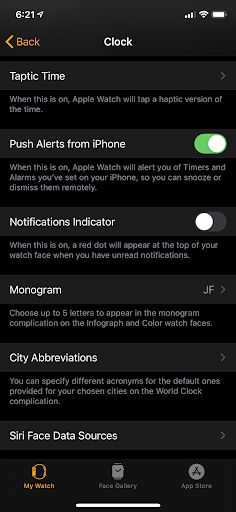
There may be times when you want the same alarm on both your Apple Watch and your iPhone, such as getting an alert when it’s time to leave. There are just a few steps involved.
- Set an alarm on your iPhone.
- Open the Watch app on your iPhone.
- In the My Watch section, tap Clock and enable Push Alerts from iPhone.
- From now on, any alarm you set on your iPhone will show on your watch and can be dismissed from there as well.
Set up your Apple Watch as an alarm clock

If you intend to use your Apple Watch as an alarm clock on a regular basis, you’ll be glad to hear there’s a dedicated mode for that. You’ll just need your charger to walk through setting it up.
- Open the Watch app on your iPhone.
- In the My Watch tab, tap General and enable nightstand mode.
- Connect your Apple Watch to its charger when you go to bed. You’ll see the time, charge and any active alarms. You can tap the screen to see this again.
- When your alarm sounds, you can press the Digital Crown to snooze for nine minutes or the side button to turn off the alarm.