Affiliate links on Android Authority may earn us a commission. Learn more.
How to set a default printer in Windows 11
Published onJuly 19, 2023
If you’ve got multiple printers for some reason — or more commonly, a mix of hardware and software “printing” destinations — you can potentially save yourself some time and grief by setting one of them as a Windows default. The next time you hit the Print button, in other words, you won’t have to worry about where a document will emerge. Here’s how to set a default printer in Windows 11.
QUICK ANSWER
To set a default printer in Windows 11:
- Open the Settings app.
- Select Bluetooth and devices in the sidebar, then Printers and scanners in the main pane.
- Choose the printer you want.
- Click Set as default. If the option is missing, it may be that Windows is set to manage your default automatically.
JUMP TO KEY SECTIONS
How to set a default printer in Windows 11
Thankfully, there’s nothing terribly complex about choosing a default printer — it’s just a question of recognizing that Windows 11 has the option, and knowing that there’s no top-level “Printers” menu in Settings.
Here’s what you need to do:
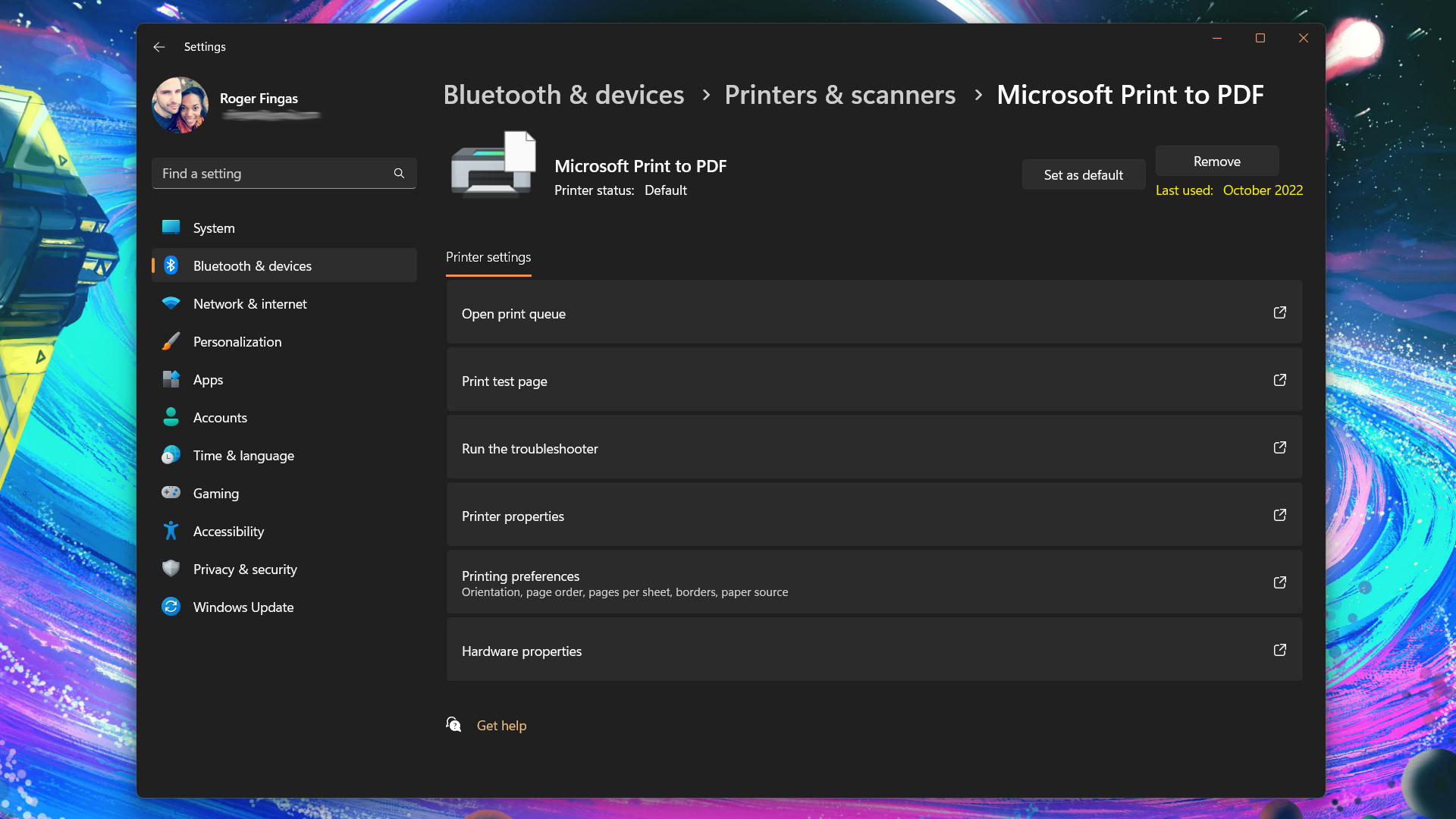
- Open the Settings app. If it’s not in the taskbar, search for it using the Start menu.
- Select Bluetooth and devices in the sidebar, then Printers and scanners in the main pane.
- Choose a printer. Make sure it’s one you genuinely use most or all of the time, or else you’ll be regularly switching outputs anyway.
- Click Set as default. If the option is missing, it may be that Windows is set to manage your default automatically — see the next section.
Why does Windows keep changing my default printer?
It’s likely that Windows 11’s automatic printer selection feature is on. This defaults to the last printing option you used, which for a lot of people may be extremely convenient — sure, you’ll have to select an output during your initial print session, but if you’re not switching later you’ve already got your default on lock.
Issues arise, naturally, when you occasionally use alternative printer outputs, even if the other ones are just software selections like Print to PDF. You’ll find yourself having to switch back just as often, which is the opposite of convenient.
Follow these steps to disable automatic printer selection:
- Open the Settings app.
- Go to Bluetooth and devices in the sidebar, then click Printers and scanners.
- Under Printer preferences, toggle off Let Windows manage my default printer.
- Choose a default printer using the guide in the previous section.