Affiliate links on Android Authority may earn us a commission. Learn more.
How to create an out of office reply in Gmail
Published onFebruary 7, 2023
If you receive reams of emails daily, you’ll want to set an out of office message in Gmail when you’re on holiday. Also known as vacation reply on the platform, it automatically responds to incoming mail so you can enjoy the sun and sea on a tropical island or a relaxing day reading at home. But how do you set it up? Here’s everything you need to know about how to set an out of office in Gmail.
QUICK ANSWER
On the Gmail app or website, open Settings, locate the Vacation responder section, fill in your details, and tap Save Changes or Done.
JUMP TO KEY SECTIONS
How to set an out of office on the Gmail website
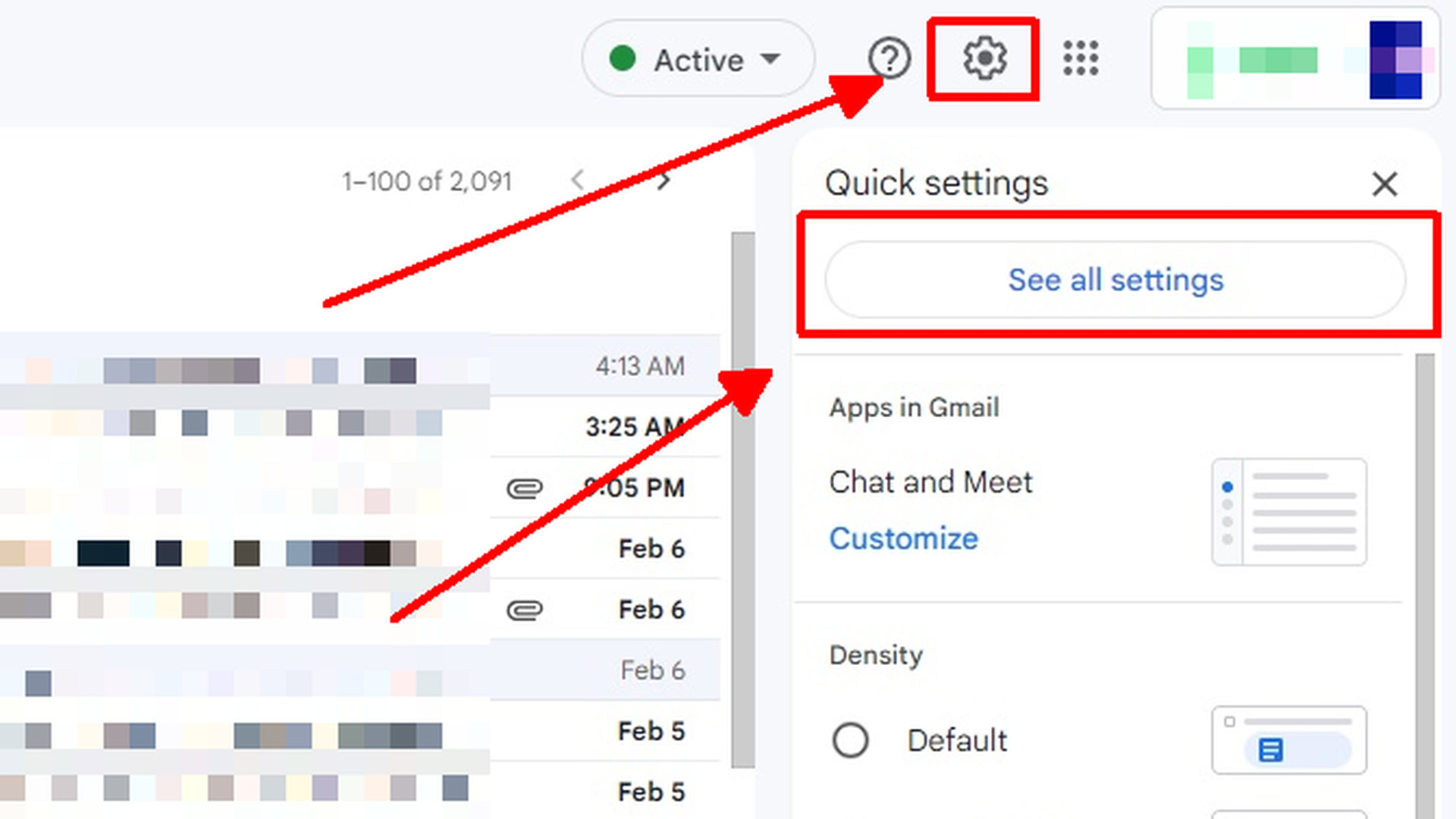
- Open Gmail on your preferred web browser.
- Tap the Settings cog at the top right of the Gmail window.
- Select See all settings.
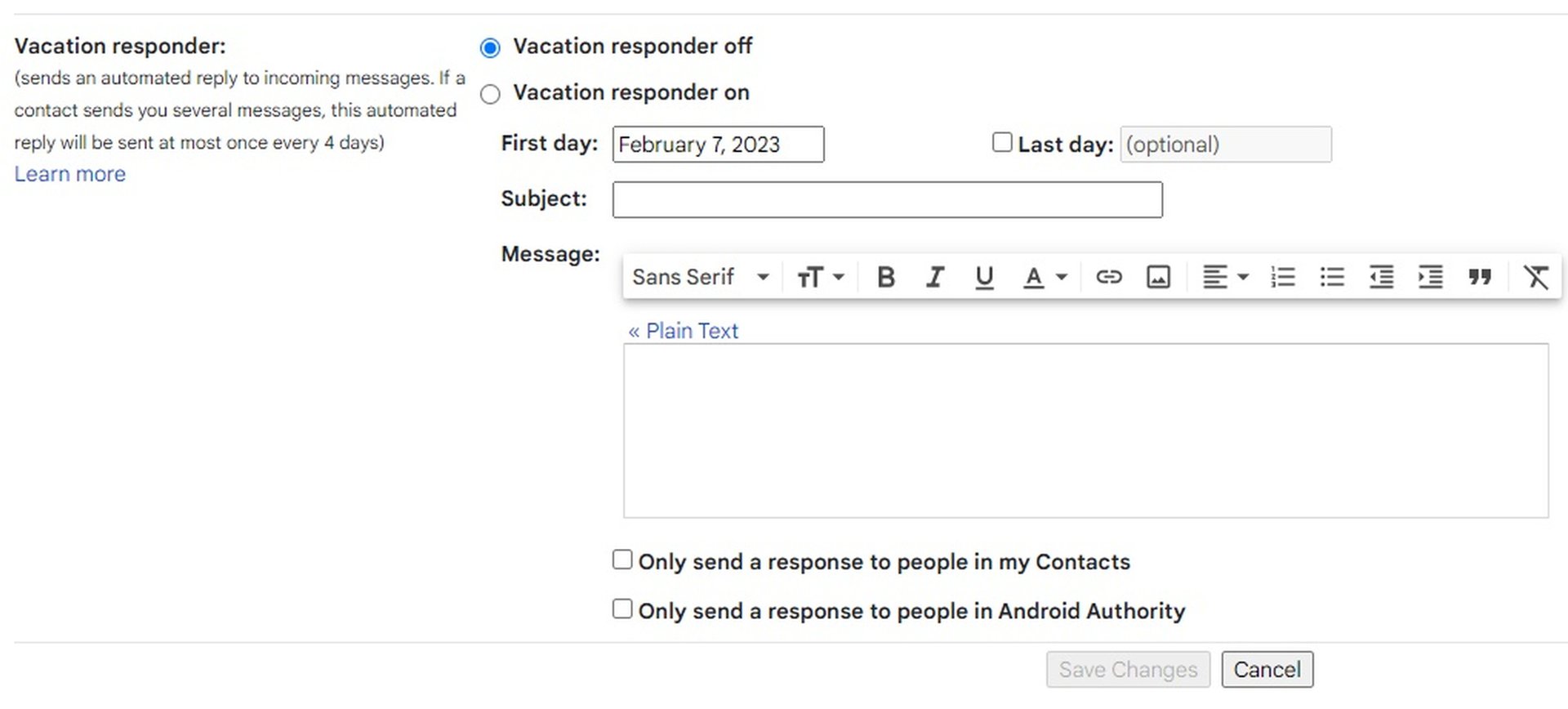
- Scroll down to the Vacation responder section, then toggle on Vacation responder on.
- Input the date range, the subject of your out of office reply, and the body of the message.
- You can choose below to send this message to contacts only by checking the box below.
- Finally, tap Save Changes.
You can turn off your vacation responder by tapping End Now in the Vacation responder section.
How to set an out of office on the Gmail app
- Open the Gmail app on your phone.
- Tap the three-line menu button at the top left of the screen.
- Scroll down and select Settings.
- Tap the email address you wish to set an out of office for.
- Tap Vacation responder.
- Toggle Vacation responder on at the top right of the screen.
- Set the date range, subject, and body of the out of office reply.
- Tap Done to save.
Read more: Is Gmail not working? Try these fixes