Affiliate links on Android Authority may earn us a commission. Learn more.
How to set up a PayPal account: All your questions answered
Published onApril 14, 2024
Do you need extra help with your PayPal problem? Connect one-on-one with an expert through JustAnswer, an Android Authority partner.
Setting yourself up with a PayPal account is simple. However, there’s more to it than just entering your name and email address. You should be aware of a few steps and requirements, which we’ve outlined in this in-depth guide.
QUICK ANSWER
You can set up a PayPal account by going to PayPal.com and following these steps.
- Go into the Sign Up option.
- Pick the type of account you want. You can choose between Personal and Business.
- Hit Get Started.
- Follow the instructions to enter all your personal information.
- You'll be asked for your country, phone number, name, email, phone number, etc. You'll also need to verify your contact information.
- Once that's done, you have a PayPal account!
JUMP TO KEY SECTIONS
Editor’s note: Some of the instructions in this guide were put together using a custom PC running Windows 11. Keep in mind steps may differ depending on your device and software.
Types of accounts
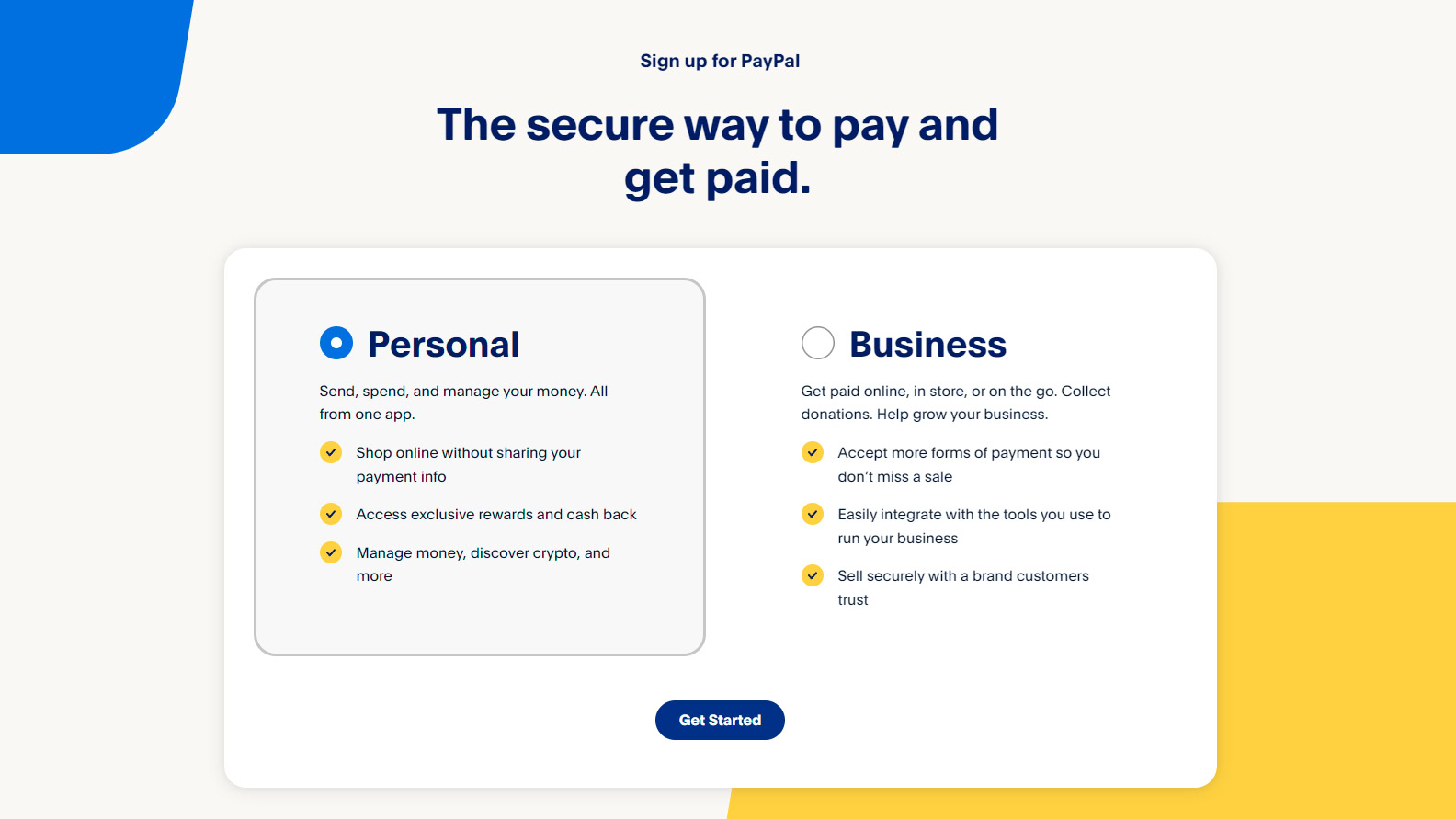
Before setting up an account, you must decide which kind of PayPal account you want to create. There are two types: Personal and Business, each with specific benefits and ideal uses.
A personal PayPal account is all you need to send money to friends or shop online. This is the most accessible type of account to set up and is the correct choice for most users.
The other type of account is specifically for businesses. Choose this option if you want to sell products online and accept debit/credit card payments for a small fee. Business accounts also allow up to 200 employees to access the account and offer other unique benefits.
We’ll be focusing on creating a personal account for this guide, but the process is very similar for both types of accounts. It’s also important to note that you can definitely use a personal account for business purposes, such as selling goods. It will just lack most business tools and might create more confusion when figuring out taxes and other financing organization tasks.
How to set up a PayPal account

Let’s start with the basics. To set up an account, simply follow the instructions below.
How to set up a PayPal account:
- Visit PayPal’s website and click the Sign Up button in the top-right corner.
- Select the account type you want — Personal or Business. Then click Get Started.
- You might be asked to input your country. Do so and hit Get Started.
- Enter your email address.
- Input your phone number and verify your number.
- Add any requested info. This will include your name, email address, password, and address.
- Optional: Click the blue Get started button to add your debit, credit, or bank info.
- Verify your email address by clicking the link in the email sent to you by PayPal.
To start using PayPal, you must add your debit, credit card, or bank account. This will link your account to a bank account so you can deposit or withdraw money. This is technically optional, but your account will be severely limited without it. You can also get a Paypal debit card after your account is set up.
The last step in this process is to verify your identity. Below, we’ve listed the complete list of steps briefly for your reference.
How to verify an account

You will need to verify your PayPal account for safety reasons before you start using your funds. Users can do this by linking a bank account or credit/debit card.
How to verify a PayPal account:
- Go to PayPal.com and log into your account.
- Click on the Wallet tab.
- Select the bank account or card you want to verify. If you don’t have one, select Link a card or bank.
- Pick between Link debit or credit card and Link a bank account.
- Add all the information. Some banks and cards allow you to verify using the app or web. If you manually add the card or bank account, you’ll need to verify two deposits.
- Check your bank account or credit card activity for a deposit.
- Confirm your account using the 4-digit code (for cards) or two deposit amounts (for bank accounts).
You can also add a bank account manually, which is more or less the same as with cards, with the most significant exception being that PayPal will make two deposits to your bank account in random amounts between $0.01 and $0.99. Once that happens, you must enter these two amounts to verify your bank account, the same as you entered the four-digit code to confirm your credit card. And to answer your next question, no, you will not be able to keep the money deposited — sorry about that.
If you want to add another card, prepaid gift card, or bank account to your PayPal account later, you’ll also have to verify that. Another thing to note is that PayPal can request a form of identification from you at any given time. This often happens once a certain amount of money passes through your account. It varies depending on your country, but it’s mostly a way to avoid fraud and tax evasion.
FAQs
Anyone in a supported country or region can open a PayPal account, so long as they can provide their personal information and verify their identity. Check the list of supported markets here.
Each person can have access to two PayPal accounts; a personal and a business one.
While there are ways to avoid most fees, some actions incur charges. You can check out this PayPal fee guide for more details.
If PayPal can’t use other methods to verify your identity, it will ask for identification.
Do you still need help with your PayPal problem? Connect one-on-one with an expert through JustAnswer, an Android Authority partner.