Affiliate links on Android Authority may earn us a commission. Learn more.
How to set up a Twitter account — a step by step guide
June 28, 2019
Setting up a Twitter account is easy as pie. All it takes is a couple of clicks and a few minutes of your time, after which you’ll be ready to share your thoughts with the world in 280 characters or less.
Please note that although this guide will walk you through how to set up a Twitter account on your computer, the process is more or less identical on your smartphone. All you have to do is download the Twitter app from the Play Store, open it, and then follow the instructions below.
How to set up a Twitter account
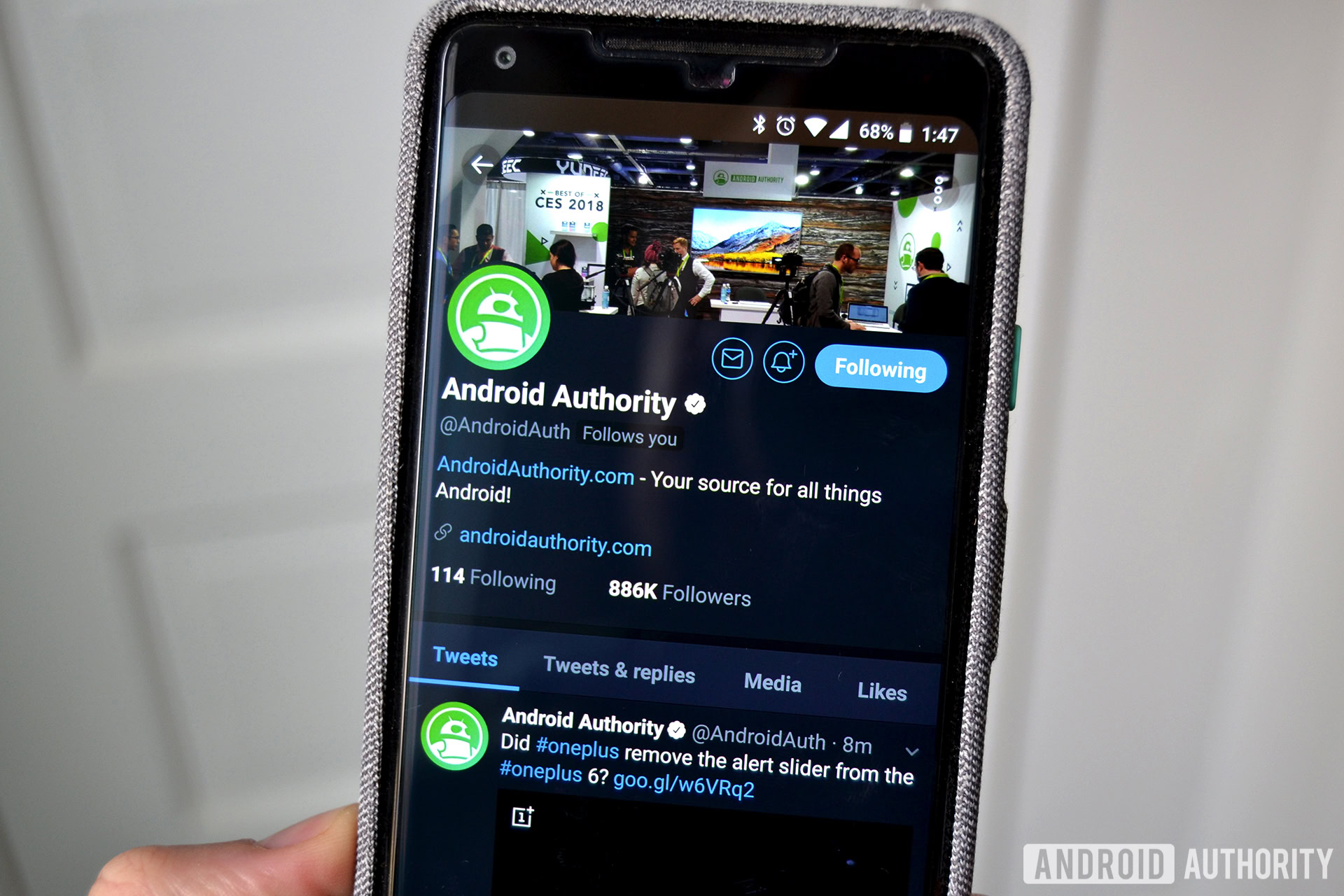
To set up a Twitter account, visit Twitter’s website and click the “Sign Up” button. Then type in your name and either your phone number or email address, depending on where you want to receive your verification code. We suggest sticking with email, as that’s the more common choice.
Once you’ve added in the info, click the “Next” button, after which you’ll get an email/SMS with a verification code. The next step is to customize your experience, which means choosing whether to get notified about your Twitter activity and if people can find your account by your email address. Click the “Next” button after selecting your options, followed by “Sign Up.”
Now it’s time to add in the verification code you’ve received via email/SMS and click “Next.” Congratulations, you’ve successfully set up a Twitter account! You can now upload a profile image, add in your description, select the hobbies you’re into, and, of course, start tweeting.
Step-by-step instructions on how to set up a Twitter account:
- Visit Twitter’s website and click “Sign Up.”
- Type in your name, email address or phone number, and click “Next.”
- Select notification and privacy settings and then click “Next.”
- Click the “Sign Up” option.
- Type in the verification code and click “Next” to create your account.
There you have it — that’s how to set up a Twitter account on your computer and phone. And in case you ever get tired of it, you can deactivate your Twitter account by going to “Settings and privacy” and clicking the “Deactivate your account” link.
Thank you for being part of our community. Read our Comment Policy before posting.