Affiliate links on Android Authority may earn us a commission. Learn more.
Here's how to set up your Amazon Echo
Published onMarch 16, 2021
Amazon’s Echo family has gone from a single smart speaker into an arsenal of smart home products. They come in all shapes and sizes, and some even come with displays. If you’ve just added one to your home, it’s time to bring your Alexa-ready device online. Here’s how to set up your Amazon Echo in minutes.
See also: What’s the best Echo speaker?
Luckily for you, this process is pretty much identical no matter which Alexa device you have. Ready to get started? Let’s go.
How to set up your Amazon Echo
Download the Alexa app
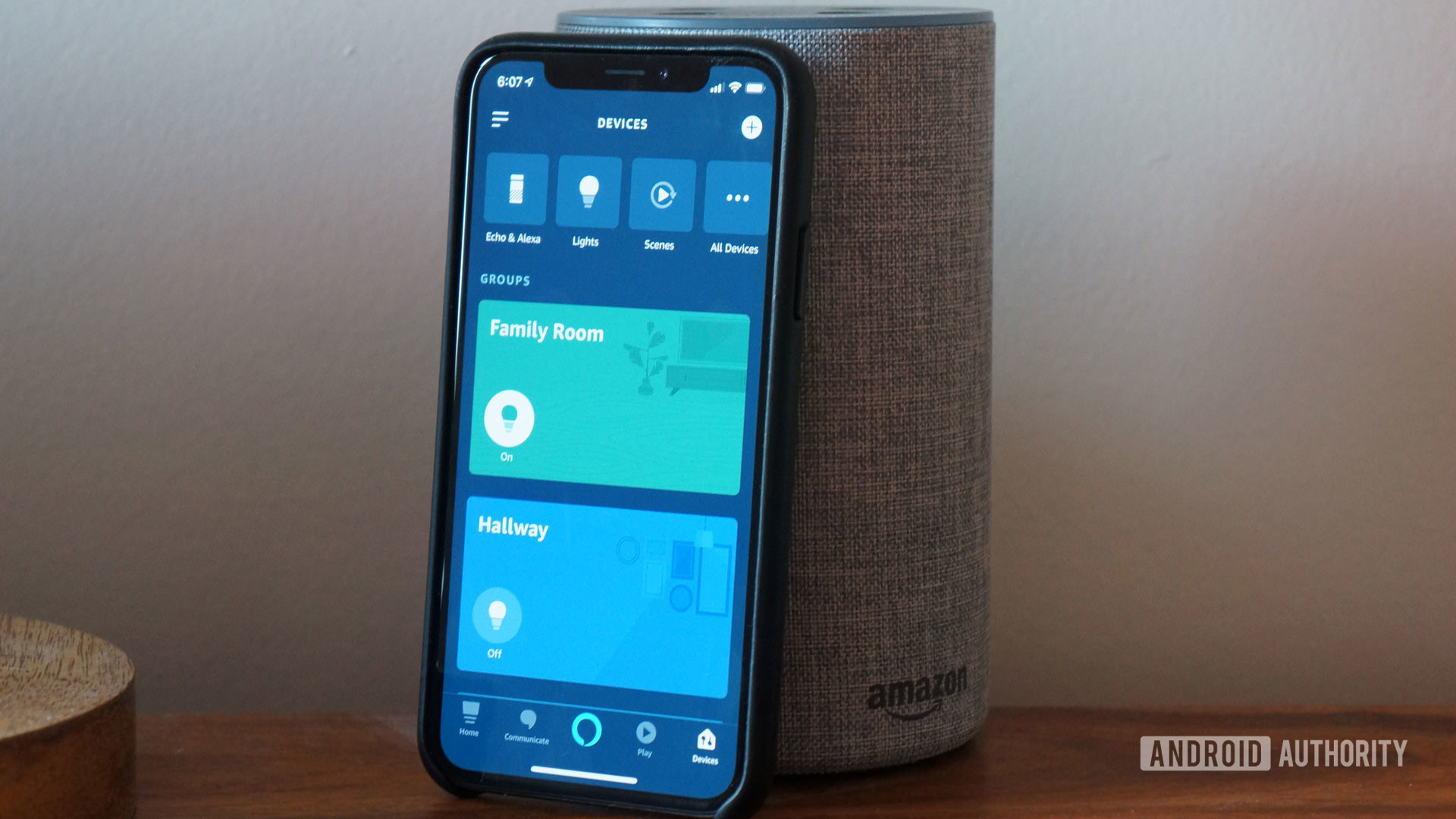
One of the most important things you need to do when you set up a new Amazon Echo device is to download the Alexa app. Luckily you can do this before the speaker ever arrives at your front door. The app is your central access point for all of the services Alexa has to offer. You won’t be able to set up your Wi-Fi or pair the speaker to your phone without the app, so it’s better to grab it as soon as possible.
See also: Amazon Echo vs Google Home: Which one is better right now?
Amazon’s Alexa companion app is available for both Android and iOS, and it comes preinstalled on Fire tablets. You’ll also have to log in to your Amazon account upon setup.
Plug in your Echo device
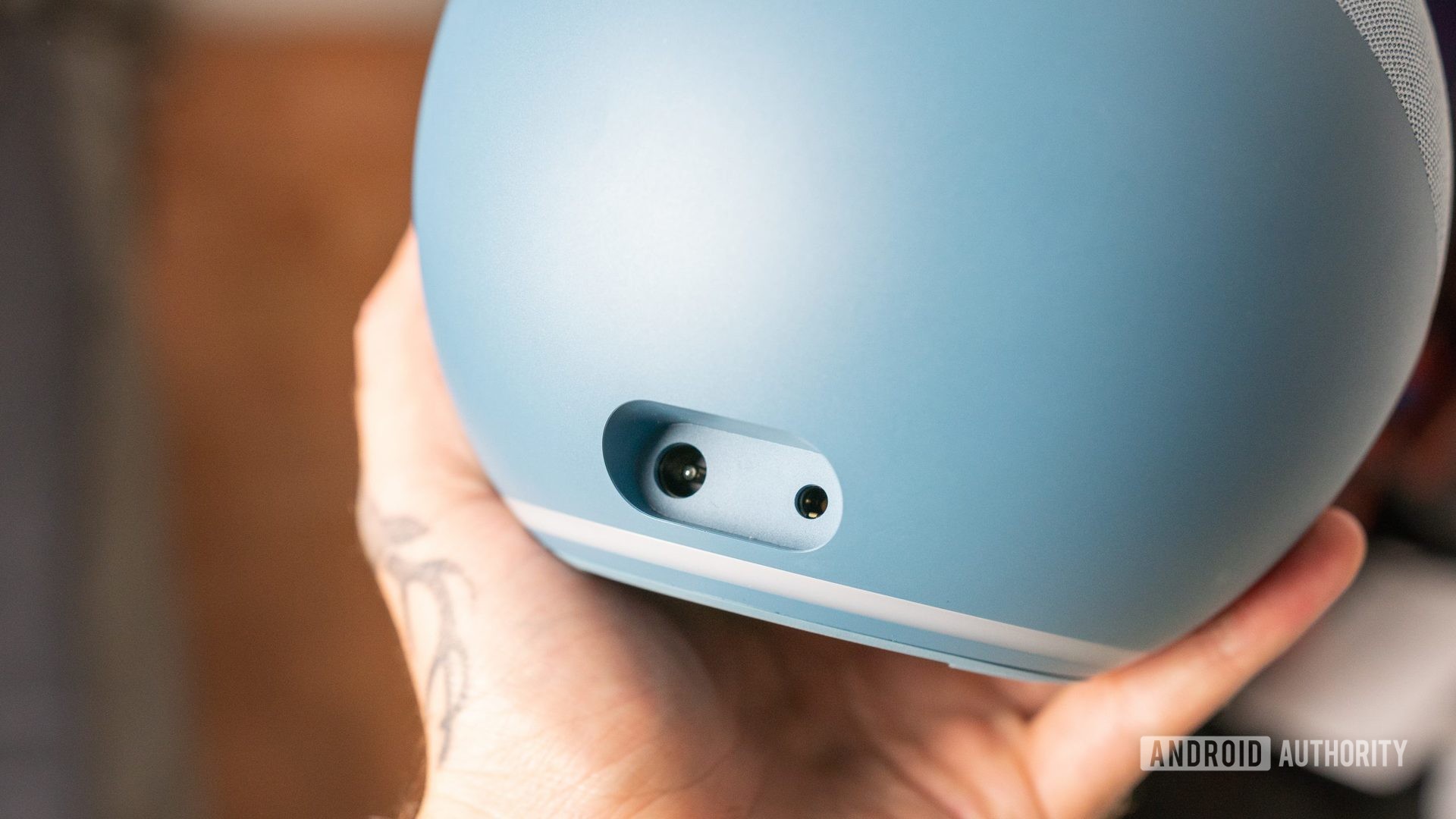
Before you can set up all of the fanciest features of your Amazon Echo, you have to give it a little juice. Whether this means charging the battery on your Echo Buds or plugging into the wall, it’s time to grab that charger. There’s not much here to complicate things, but make sure that you tighten the cable in your speaker as well as in the outlet.
See also: The best power surge protectors to keep your tech safe
Enter pairing mode on your Amazon Echo
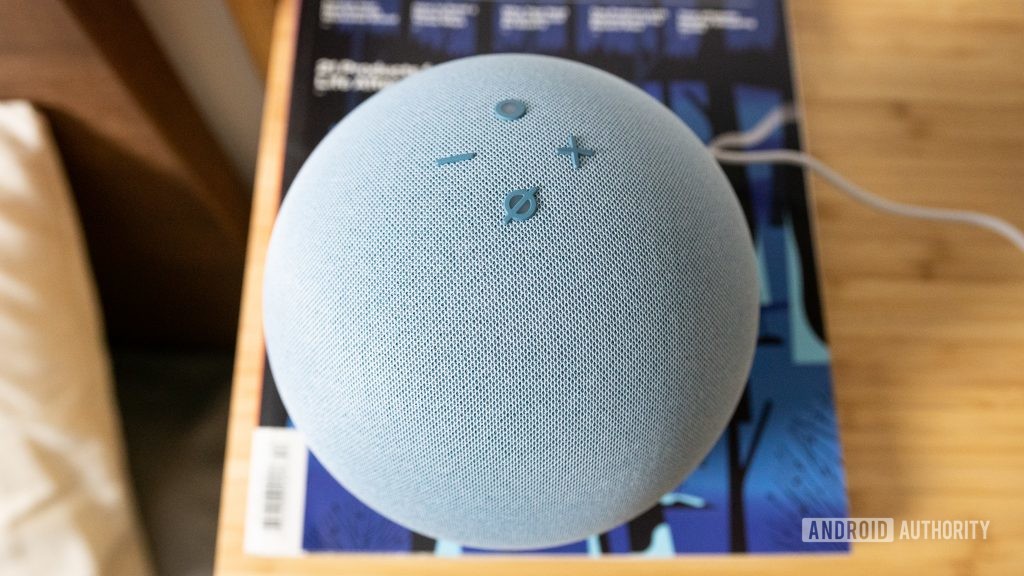
Once your speaker is plugged in, you should see an orange ring begin to flash. This means that your speaker is ready for pairing. Alternatively, you can enter the Alexa app and follow these steps to begin pairing:
- Head to the bottom right tab labeled More.
- Tap on the top option which reads Add a Device.
- Select Amazon Echo from the brand options.
- Choose your Echo device from the list.
Now, your Alexa device should announce that she is in pairing mode. You can also long-press the action button to launch the setup process.
See also: Alexa ring colors: What do they mean?
Set up your Wi-Fi connection on the Amazon Echo

Once your Amazon Echo device is powered on and in pairing mode, it’s time to get online. You will be directed to head to your phone’s Wi-Fi settings, where you should see a network with Amazon in its name. Connect to the network to pair the device with your phone.
Now, return to the Alexa app to continue the setup process. You should be greeted with a list of network options, one of which is probably already connected to your phone. Tap on your network of choice and enter your password when prompted.
Say “Alexa…”

As soon as you get your Amazon Echo device set up on Wi-Fi, the orange light should go out. This means you’re ready to start enjoying your speaker to the fullest. You can begin to deliver voice commands, order products on Amazon, and change Alexa’s voice.
See also: 10 best skills and apps for Alexa
Don’t forget, you’ll need the Alexa app to do just about everything. You’ll probably spend a lot of time in the settings menu as you add new skills and tinker with your setup. There are plenty of things to try, so don’t be afraid to switch things up frequently.