Affiliate links on Android Authority may earn us a commission. Learn more.
How to easily set up voicemail on Android phone
Published onMarch 27, 2025
Voicemail is such an essential feature, but many people don’t have it set up simply because they don’t think about it. Allowing people to leave a voicemail can make things more convenient, though. Setting it up takes less than five or 10 minutes. Check out how easy the process is to set up voicemail on Android phones.
QUICK ANSWER
Set up voicemail on Android by opening the Phone app, selecting the keypad icon, then pressing and holding the number one. Enter your PIN and follow the instructions to finish the setup. Hang up, then press and hold the number one again to access your voicemail.
JUMP TO KEY SECTIONS
Editor’s note: Some instructions in this post were put together using a Google Pixel 7 running Android 14. Remember that some steps might differ, depending on your hardware and software.
How to set up voicemail on Android
If you’re ready to set up your voicemail on an Android device, the process is pretty simple. You just have to know where to look. Let’s guide you through the process.
How to set up your voicemail on Android:
- Open the Phone app.
- Tap on the keypad button in the bottom-right corner.
- Press and Hold number one to call your voicemail service.
- You will be asked for a PIN if your voicemail is already set up. You can reset it if you forgot it.
- If you haven’t set up your voicemail, you’ll hear a message saying, “No voicemail number is stored on the card.”
- Follow the instructions to set up your voicemail.
- Hang up.
- Press and hold the number one again. Enter your PIN. You’re set!
You’re ready to receive voicemails! If you also have the Visual Voicemail app, which natively comes with most new Android devices, you’ll see a notification pop up for this app when you get a voicemail. I prefer to manage my voicemails in the Visual Voicemail app instead of dialing in to hear and manage my voicemails.
What is the Visual Voicemail app?
You can find the Visual Voicemail app on many Android phones; it provides an easy way to receive and organize your voicemail messages. It allows you to check your voicemail without making a phone call and enter your passcode or PIN. In this app, you can see all your voicemail messages, the date they came through, the number it was from, and how long the message is.
Newer Android operating systems include this Visual Voicemail app natively for your convenience. After you use this app, I promise you won’t want to go back to the old way of dialing in to hear your voicemails.
How to find and change settings in the Visual Voicemail app on Android
Usually, if you get a voicemail, you’ll see a notification from the Visual Voicemail when it’s ready to view. You can click on this notification to open the Visual Voicemail app and listen to the voicemail. If you open your Phone app, you’ll also see a button to open up your Visual Voicemail app (pictured below). Or you can also find the Visual Voicemail app by either looking through all of your apps or using the search function to type “Visual Voicemail.”
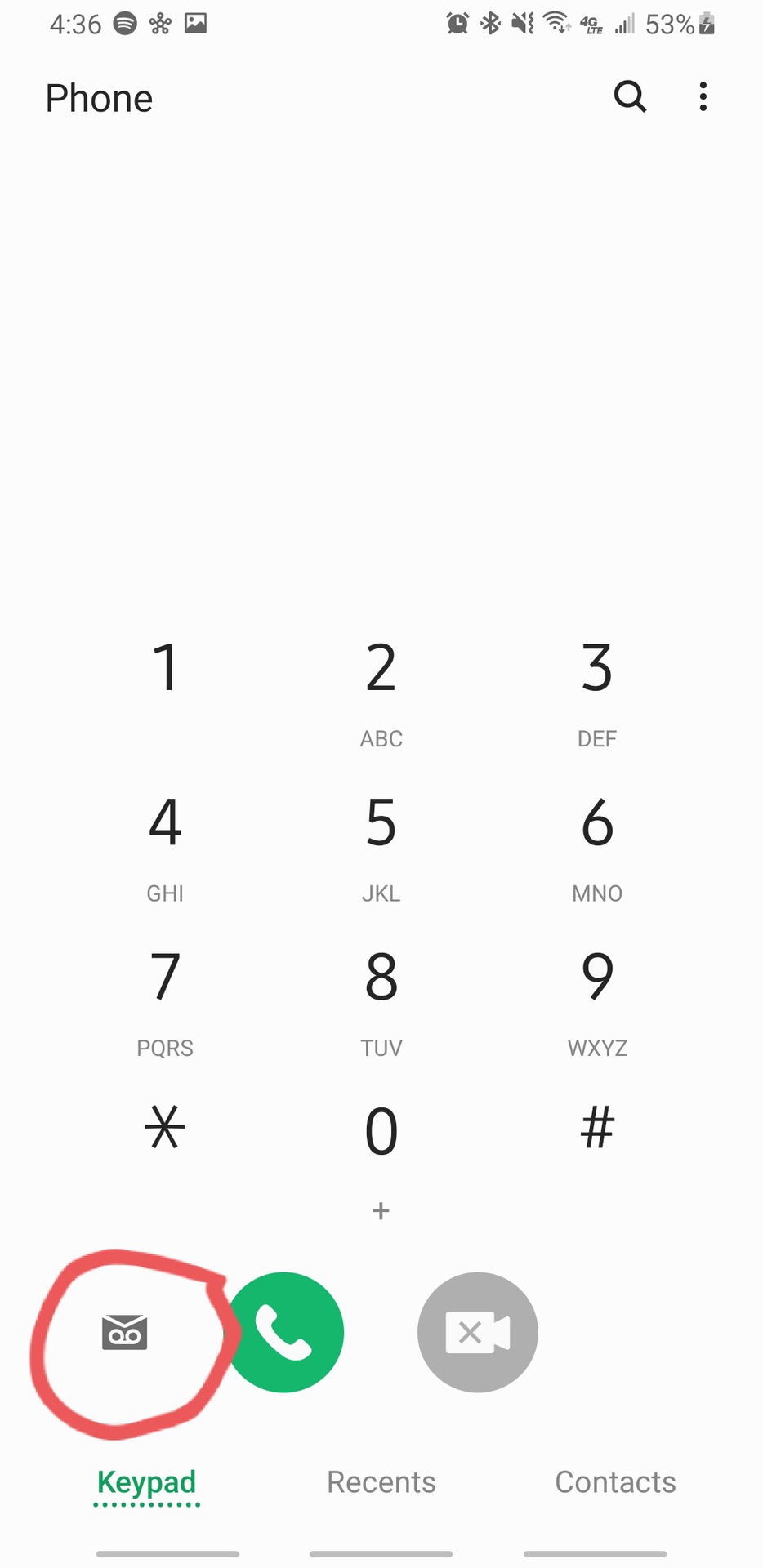
Just keep in mind that in some devices, such as newer Pixel phones, Visual Voicemail is integrated into the Phone app. You might not see a separate app.
Once you’ve located the Visual Voicemail app, it’s straightforward to use. When the app is open, tap on the three vertical dots in the top right; then tap on Settings. Here, you’ll be able to do the following:
- Change your voicemail greeting.
- Toggle the autosave function.
- Change your voicemail password.
- Choose to display message notifications in the status bar.
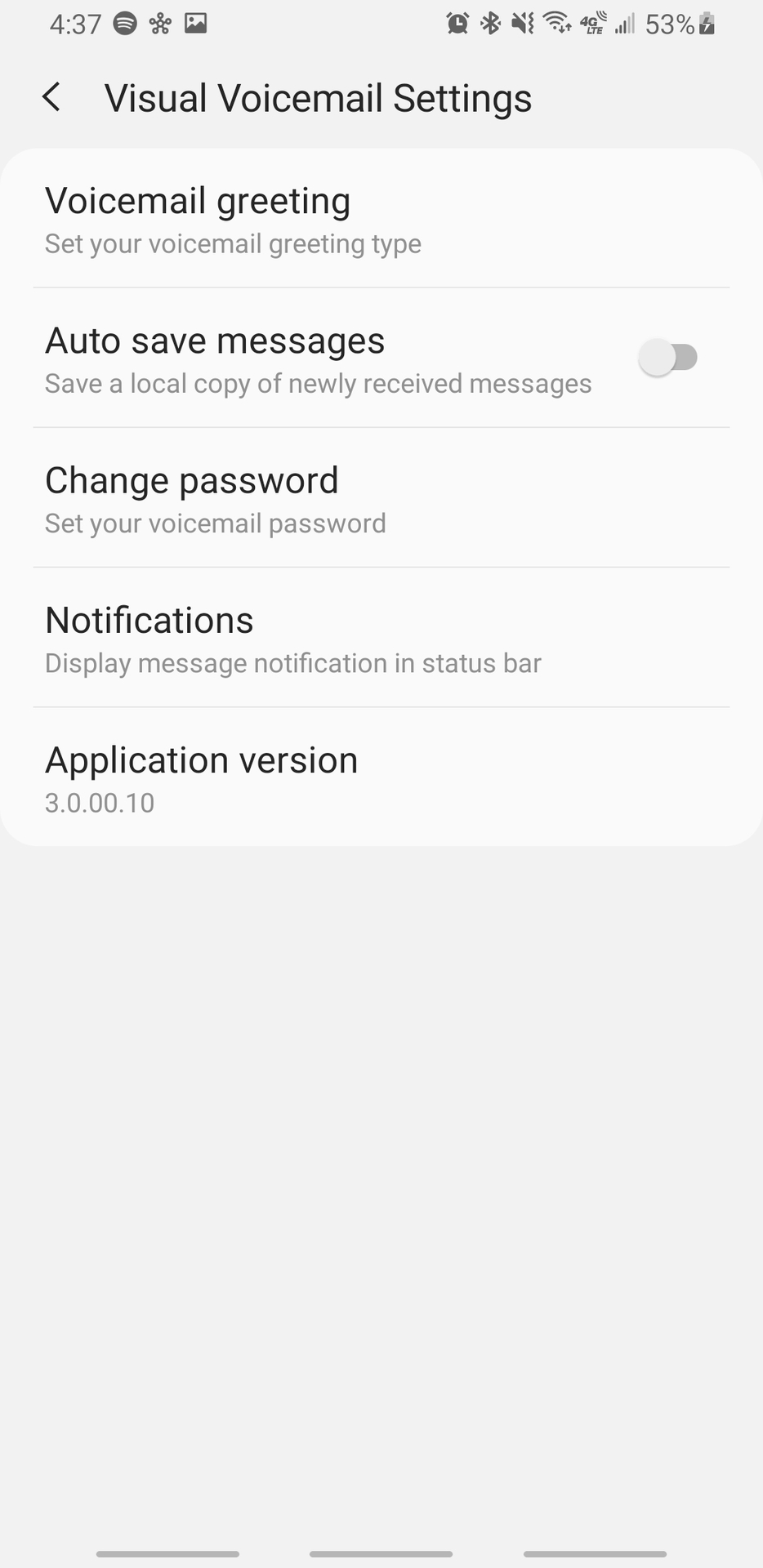
When it comes to changing your voicemail greeting, you’ll have three options:
- Default: This voicemail greeting will read out your number to callers by an automated voice.
- Name: This greeting will announce your name (recorded by you) to callers.
- Custom: This is a personalized greeting that plays whatever you record.
If you don’t have a Visual Voicemail app, and the service is integrated into the Phone app, these transcripts will simply show up in your Voicemail section.
FAQs
Your smartphone’s voicemail is usually set up automatically, which means it should be done using a phone with the number attached to the voicemail. Once set up, though, you should be able to access your voicemail from any other phone, as long as you have the PIN. To do this, call your number, and when it reaches your voicemail press on the star or asterisk key.
There is no set universal limit on how many voicemails you can have. This number varies by carrier, but it’s usually around 20-30. Carriers also often have a time limit on the time they’ll store these voicemails; usually about a month or two.
Visual voicemail transcripts are pretty accurate nowadays, but they don’t always get things right. It would help if you always listened to the voicemail to ensure it gets things right, especially when dealing with important messages. Visual voicemail is excellent for taking a quick glance at voicemails and getting an idea of what the message says, but never trust it completely.
Some carriers offer simpler ways to set up your voicemail. For example, if you use Google Fi Wireless, you can do this from the official Google Fi app. No need to call any number.