Fitness trackers
Fitbit, Mi Band, Garmin, and more. Uncover the best version of you with the best fitness tech.
Best products
Guides
Reviews
How-to's
All the latest
Fitness trackers news
This $50 Samsung Galaxy Watch accessory is a no-brainer
Kaitlyn CiminoDecember 9, 2025
0

This subscription-free smart ring is a stylish Oura Ring alternative
Kaitlyn CiminoNovember 30, 2025
0


I just bought an Oura Ring 4 for $49. Here's how you can too
Joe MaringNovember 25, 2025
0

The most common Fitbit problems and how to fix them
Jimmy WestenbergNovember 18, 2025
0

The most common Samsung Galaxy Watch problems and how to fix them
Andy WalkerNovember 13, 2025
0

I've tested and compared dozens of wearables to find the best Fitbit alternatives of 2025
Kaitlyn CiminoNovember 11, 2025
0

I've taken a ton of sleep trackers to bed: These are my top picks for 2025
Kaitlyn CiminoNovember 10, 2025
0

Dear Google: I want my smart glasses to become my food logbook
Karandeep SinghNovember 8, 2025
0

Keep track of your ticker! These are the best heart rate monitors I've tested in 2025
Kaitlyn CiminoOctober 26, 2025
0

Samsung’s Galaxy Ring just exposed my biggest smart ring fear
Kaitlyn CiminoOctober 5, 2025
0

Oura's Year in Review confirms just how stressed all of us are
Taylor KernsDecember 18, 2025
0

New Galaxy Ring update promises to fix your battery life frustrations
Jay BonggoltoDecember 17, 2025
0

Galaxy Ring 2 may not happen soon, and here's why
Aamir SiddiquiDecember 9, 2025
0

Hot deal: Score 40% savings on the Fitbit Versa 4 in the Black Friday sale
Matt HorneNovember 21, 2025
0

Another Galaxy Watch generation is getting the latest One UI 8 stable update
Tushar MehtaNovember 20, 2025
0

Forget smart rings, your next health tracker might dangle even closer
Kaitlyn CiminoNovember 18, 2025
0

Fitbit's latest experiment lets Pixel Watch users check for early signs of bad health
Tushar MehtaNovember 7, 2025
0

Google rolls out Gemini-based health coach preview for Fitbit and Pixel Watch
Kaitlyn CiminoOctober 27, 2025
0
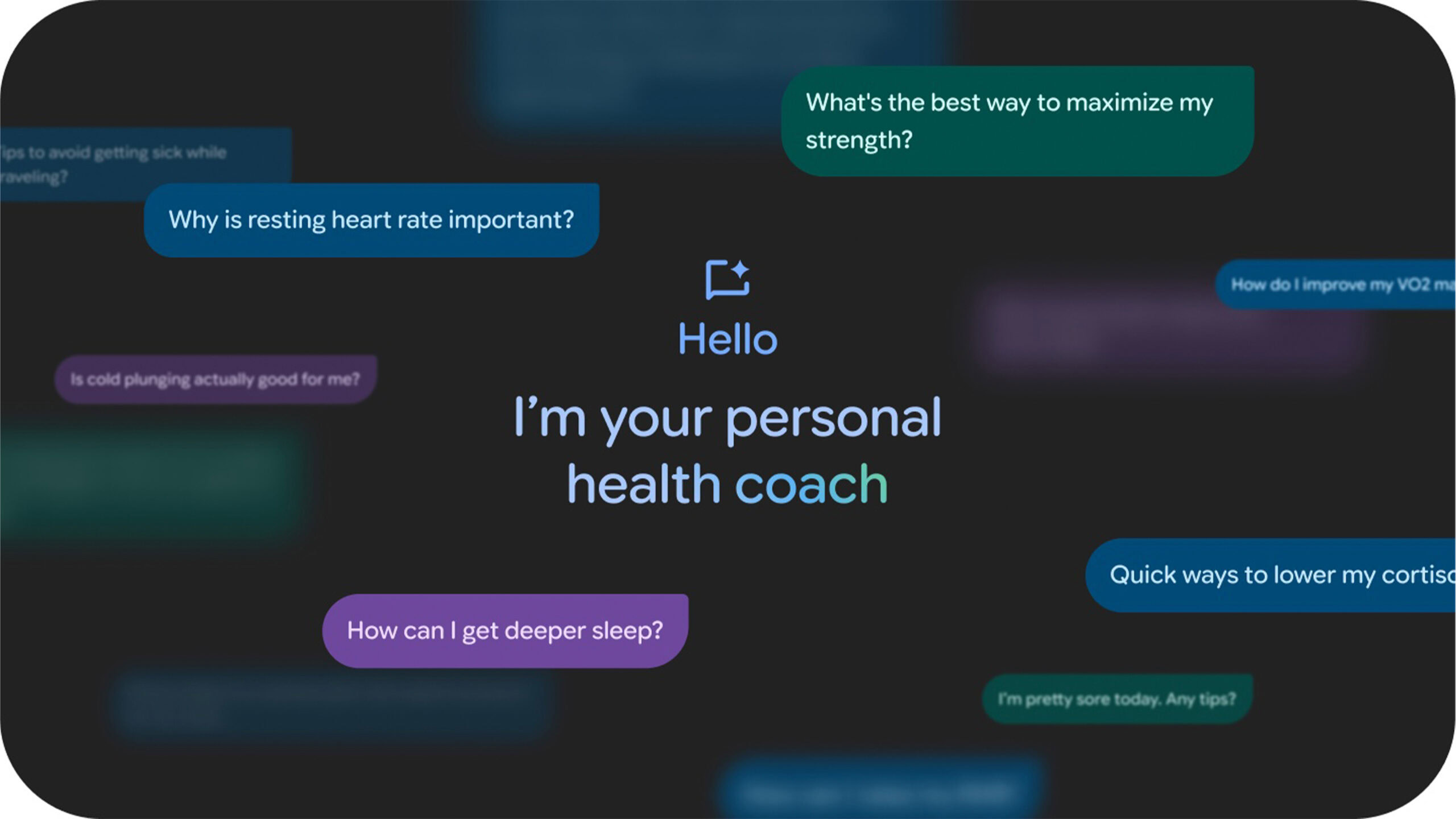
Oura's got new tools to help you manage long-term stress
Taylor KernsOctober 20, 2025
0

Pebble brings back its app store with thousands of apps and new tools for exploring them
Ryan McNealOctober 10, 2025
0
