Affiliate links on Android Authority may earn us a commission. Learn more.
How to stream the Nintendo Switch on Discord
Published onJanuary 7, 2025
If you’ve ever wanted to stream a Nintendo Switch game to an audience on Discord — say, as a reward for followers on Patreon — you may have been confused about how to do it. The Switch isn’t exactly built for the task. It is possible though, and we’re going to show you the way.
QUICK ANSWER
To stream Switch gameplay on Discord:
- Connect a docked Switch to a video capture card on your computer.
- Make sure the computer is running both the card's software and an app that can stream that software's output, like OBS Studio or VLC.
- Within Discord, join a voice channel, then click Share Your Screen to pick the streaming app you're using.
How to stream Switch games on Discord
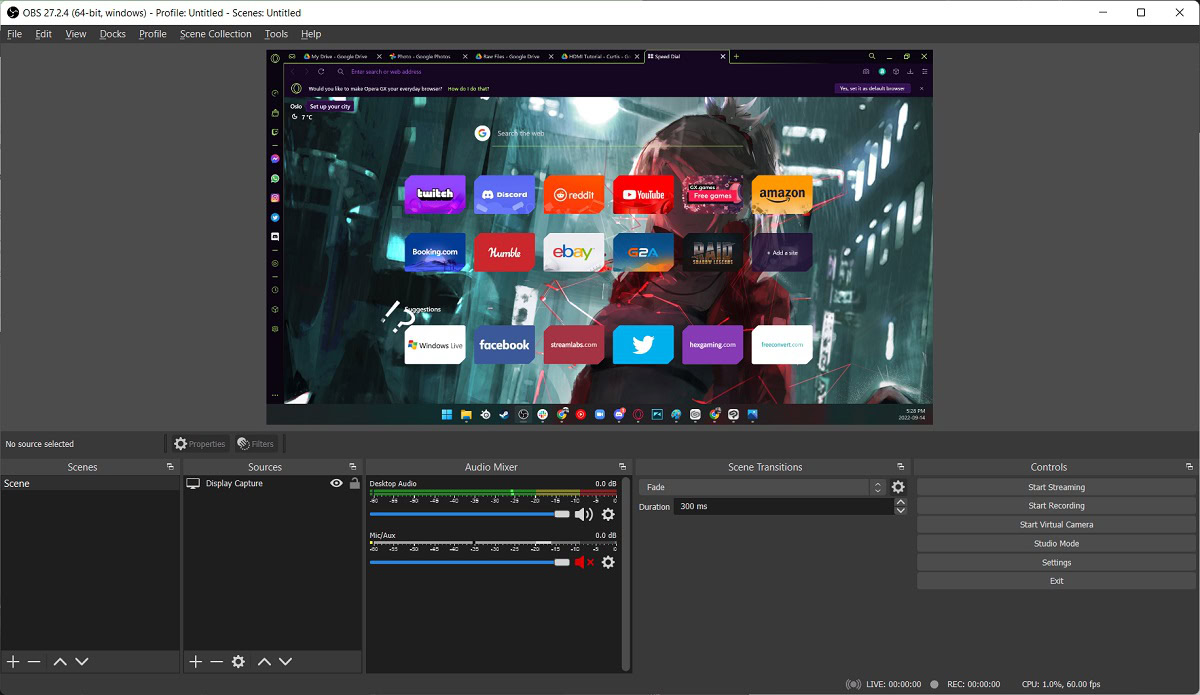
A note before we begin: while some of the steps here may be unavoidable, as technology evolves, you may be able to find simpler hardware and/or software solutions. As of this writing, however, here’s the general process:
- Insert your Switch into its dock, making sure the dock is powered but disconnected from any TVs or monitors it’s normally used with.
- Connect the dock’s HDMI cable to the “HDMI In” port on a dedicated capture card connected to your computer. Many gamers use cards from Elgato, but we’re not trying to endorse one brand over another. Whichever card you’re using, make sure it’s connected and configured according to manufacturer instructions before you continue.
- On your computer, install software that can stream your capture card’s video output. Two free (and industry-standard) options are OBS Studio and VLC. Each supports Windows, macOS, and Linux.
- Power on your Switch and launch the capture card software.
- On your Switch, go to System Settings, find TV Resolution, then pick 1080p and Full RGB Range.
- Launch the software you’re using to stream the capture card’s output (OBS, VLC, or something else). Make sure Switch content looks correct — you may need to tweak settings.
- Open Discord on your PC, join the server you’re planning to stream to, then double-click the appropriate speaker icon to join a voice channel.
- Towards the bottom of the Channels list, click Share Your Screen. Within the Applications tab, select the software that’s playing the capture card’s output (OBS, VLC, etc.).
- Adjust the Discord options that appear, then click Go Live to begin streaming. Whenever you want to stop, just click the X inside the preview thumbnail.
FAQs
No, there is not a native Discord app for the console. There isn’t any inherent technical limitation that we’re aware of, so the likely explanation is that Nintendo wants to maintain a “family-friendly” social experience.
Discord servers are independently run and relatively unrestricted, which means they can sometimes be home to bigotry and harassment. Moderators can potentially keep this in check, but Nintendo probably doesn’t want to depend on third parties — usually just volunteers — to provide a “clean” experience for kids or other sensitive audiences.
No. Currently, the only way to stream gameplay to an audience is to have the console connected to the dock.
You’ll need to log into your Twitch account, click your name in the top right corner, and go to Creator Dashboard. From there, click on Settings, find Stream and select Show underneath Primary Stream Key. This will give you a key to use in OBS. In OBS go to File > Settings > Streaming and select Twitch. Paste your key, select Apply, and click Start Streaming.