Affiliate links on Android Authority may earn us a commission. Learn more.
How to switch browser tabs with a keyboard
Published onJanuary 12, 2024
We’ve all become used to keeping an arsenal of browser tabs open to get things done, whether that means shopping, work, or entertainment. If you’re constantly flipping through tabs during the day, it’s probably worth learning the keyboard shortcuts on your computer to speed things up. In this guide, we’ll cover switching browser tabs in both Windows and macOS.
QUICK ANSWER
To switch browser tabs with your keyboard:
- In Windows, use Ctrl + Tab/Shift + Ctrl + Tab to cycle through tabs, and Ctrl + [1-8] to jump to specific tabs. Ctrl + 9 always opens the final tab.
- On a Mac, Control + Tab and Control + Shift + Tab cycle through Safari tabs, while Command + [1-9] jumps to one of the first nine tabs you have open. Use Command + Option + left/right arrow to cycle through tabs in Chrome or Firefox.
JUMP TO KEY SECTIONS
How to switch browser tabs with a keyboard on Windows
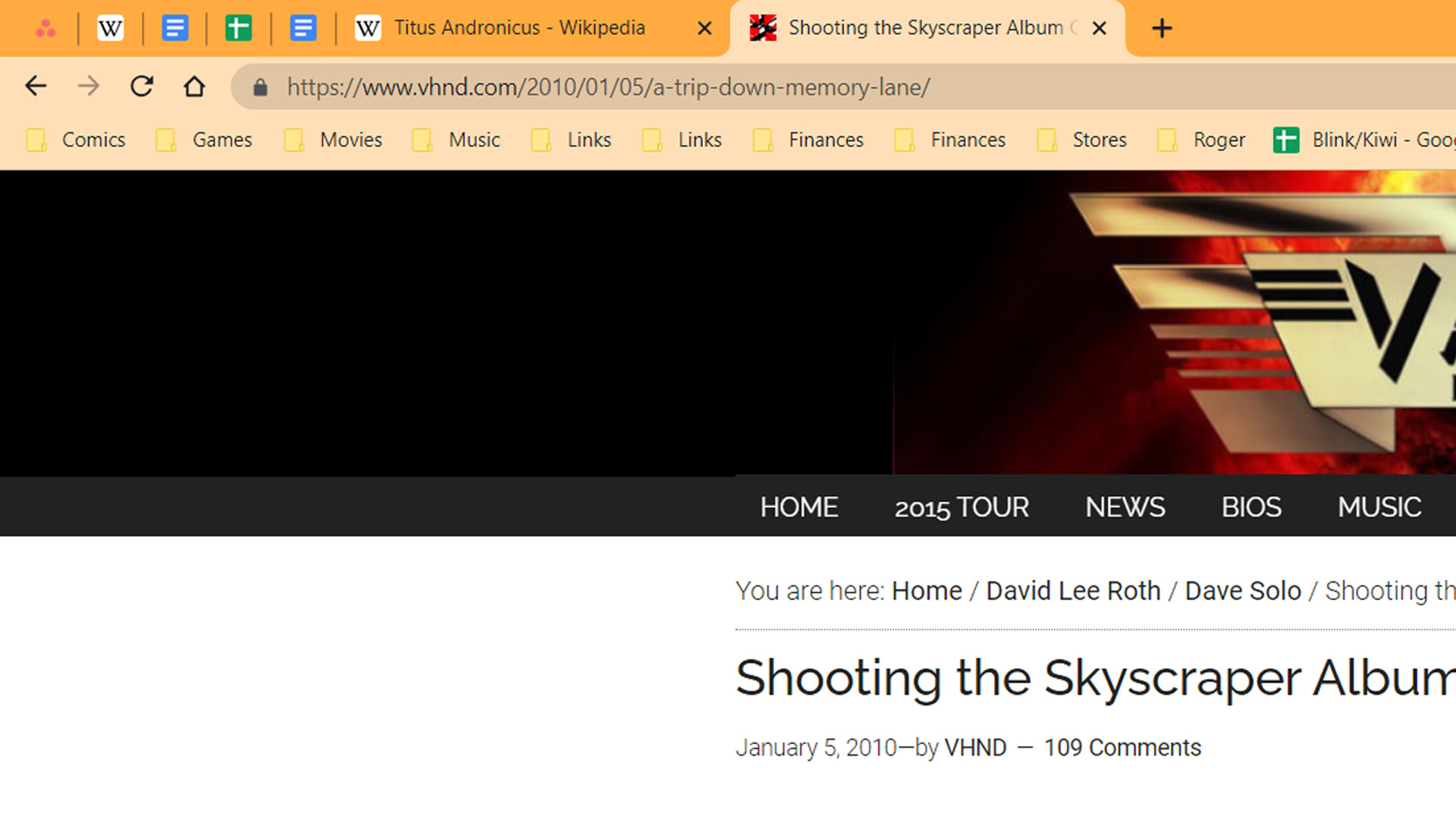
In Windows you’ll be using four different keyboard shortcuts. These should apply regardless of which browser you’re using — the mainstays being Google Chrome, Mozilla Firefox, and Microsoft Edge — though conceivably some niche browsers might choose to deviate.
- Ctrl + Tab cycles forward through open tabs, starting with the one you currently have selected.
- Shift + Ctrl + Tab cycles backward through tabs.
- Ctrl + [1-8] jumps directly to one of the first eight tabs you have open, depending on which number key you use.
- Ctrl + 9 jumps to the final, furthest tab to the right, regardless of how many other tabs there are.
How to switch browser tabs with a keyboard on a Mac
There are similarities between macOS and Windows, but also differences, including between Safari and what you’ll use for Chrome or Firefox.
Safari
- Control + Tab cycles to the next tab.
- Control + Shift + Tab cycles backwards through open tabs.
- Command + [1-9] jumps to one of the first nine tabs you have running, depending on which number you choose.
Chrome or Firefox
- Command + Option + right arrow cycles to the next tab.
- Command + Option + left arrow cycles backwards through tabs.
- Command + [1-9] jumps directly to a specific tab based on the number key.