Affiliate links on Android Authority may earn us a commission. Learn more.
How to sync all your passwords using Google
March 5, 2018
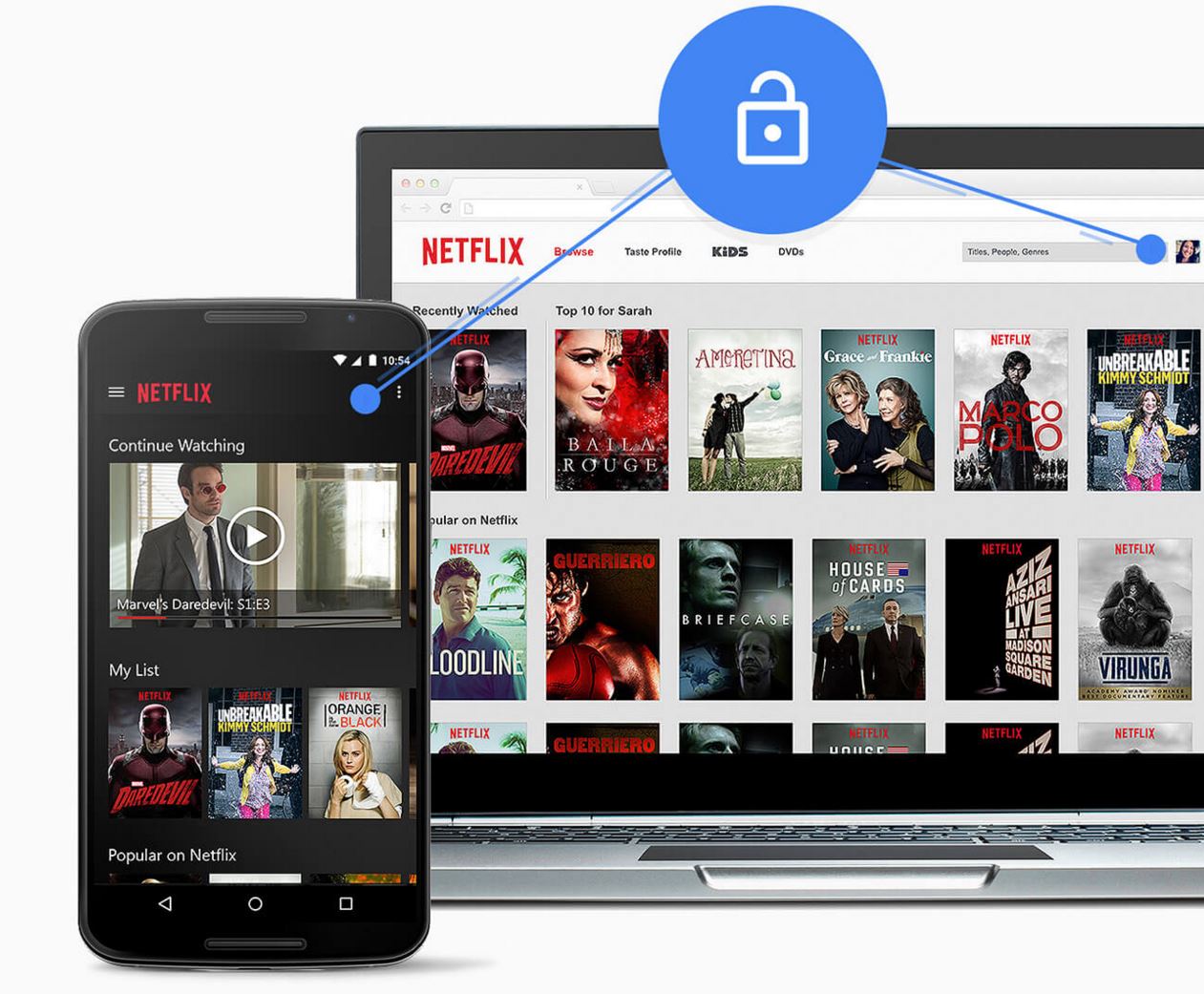
Passwords – none of us like them, but we must live with them if we want to keep our private information secure. It’s also a good idea to make safe passwords, which involves creating unique, hard-to-guess keys that no one will ever decipher.
Because passwords should be one-of-a-kind, it is paramount that you find a way to remember them all. And unless you have photographic memory (or use very few services), you will need a password managing tool.
There are plenty of good ones out there; among the most popular are Dashlane, LastPass and 1Password. But here at Android Authority most of us live around the Google ecosystem, and the search giant does have its own solutions. These are not the most mature just yet, so they will require some patience, but they work well, stay secure and sync through your Google account.
The best part is that you can take advantage of Google’s password managing tools without downloading a thing. These services are integrated right into platforms like Android and Chrome. Want to learn more? Let’s dig right in.
Chrome password manager
This feature has been around for a long time. Chrome can learn your passwords and sync across other devices using Google’s popular browser, as long as these are all signed into the same Google account.
Chrome now uses the same password list as Smart Lock for Passwords (which we will talk about soon), so there is no need to get confused with different lists. In addition, you can easily access your saved passwords at passwords.google.com.
It’s super easy to operate. Simply save your passwords and they will be ready to go next time you access a specific website. This is done when you first enter login details and Chrome displays a dialogue box with the option to save your credentials. Just press save password when that box pops up, and you’re good to go.
The only issue used to be that it only worked with Chrome browsers. What about apps? Well, let’s get into that.
Smart Lock for Passwords
Chrome password managing tools work great, but Google needed to create something more integrated if they planned to keep up with the competition. This is why Smart Lock for Passwords was introduced at Google I/O 2015.
Smart Lock for Passwords will allow your device to automatically sign you in to compatible applications, as long as you’ve saved your login credentials with Chrome. For instance, if you save your Netflix password in Chrome, your device will automatically be able to log you into the Netflix for Android app. Pretty awesome, right?
What makes Smart Lock for Passwords special is that it is no longer limited to a browser. On Android, it will also work with actual applications. There is a trick, though. Developers do have to add support for this feature before it works. Once they do, the magic starts happening.
To take advantage of Smart Lock for Passwords, simply head to Settings > Google > Smart Lock for Passwords on your Android device. Flip on “Smart Lock for Passwords” and “Auto sign-in”. You are set; next time you access a compatible app for which you have a password saved, you will be automatically signed in.
Simply use your Google account to sign in!
Yes, you can do that. Of course, not every site will allow it, but pages can make it possible to sign into their services through your Google account. You have probably seen it around, along with Facebook and Twitter options.
Next time you see a button that says “Sign in with Google”, next to a Google+ sign, give it a go. It’s super easy and you don’t even need to create a whole account from scratch.
Wrapping up
There you have it! Saving all of your passwords with Google may not be the most elegant solution in all cases, but it can be quite convenient at times. Is there any reason why you would pick a third party password manager? How could Google make its own services better? Hit the comments to let us know.
Thank you for being part of our community. Read our Comment Policy before posting.