Affiliate links on Android Authority may earn us a commission. Learn more.
How to take screenshots on the HTCOne
Published onJuly 21, 2013
The HTCOne is a piece of art with its alluring body plus its amazing hardware. On top of that, the HTCOne packs a stunning, crystal clear display. Many often want to take screenshots of whatever is showing on the screen. Users capture Android screenshots for various reasons — perhaps to share to others how the screen looks like, or maybe to show off one’s high score in a game, or maybe to save a snapshot of the screen for later use.
Whichever your reason is, this article will teach you how to take screenshots on the HTCOne. For a visual guide, jump to our video tutorial at the end of this post. If you are in the learning mood another popular device to learn how to take screenshots on the Galaxy S4.

There is not just one, but two methods for taking capturing screenshots on the HTCOne. The first method is the Power and Volume Down combination, which is commonly used on most Android devices. The second method is HTC’s custom button combination — the Power and Home button combo.
Android snapshot button combo
Just as you can on most recent Android devices, you can also take screenshots on the HTCOne using the Power and Volume Down buttons.

Simultaneously press both buttons until you hear a shutter tone, then release the two buttons. The screenshot thumbnail is flashed briefly on the screen.
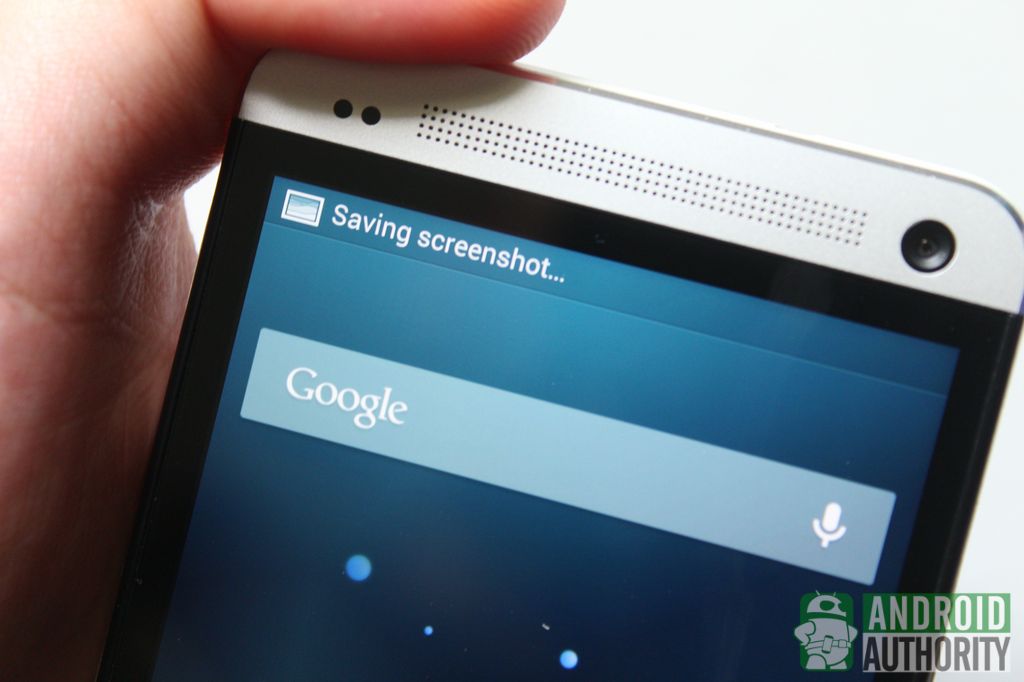
A notification also appears on the Notification Shade. Tap the notification to view your screenshot. Or, you can view your screenshots by opening the Screenshot album in the Gallery app.
HTC screenshot button combo
Another way to capture a screenshot is through combination of the Power and capacitive Home buttons. This button combination is also used on some HTCdevices such as the HTCOne X, HTCDesire X, and HTCDesire U.

To take a screenshot using this method, just hold down the Power button for about half a second and quickly tap the capacitive Home button. Don’t hold down the Power button for too long, or else you will see the Power dialog.
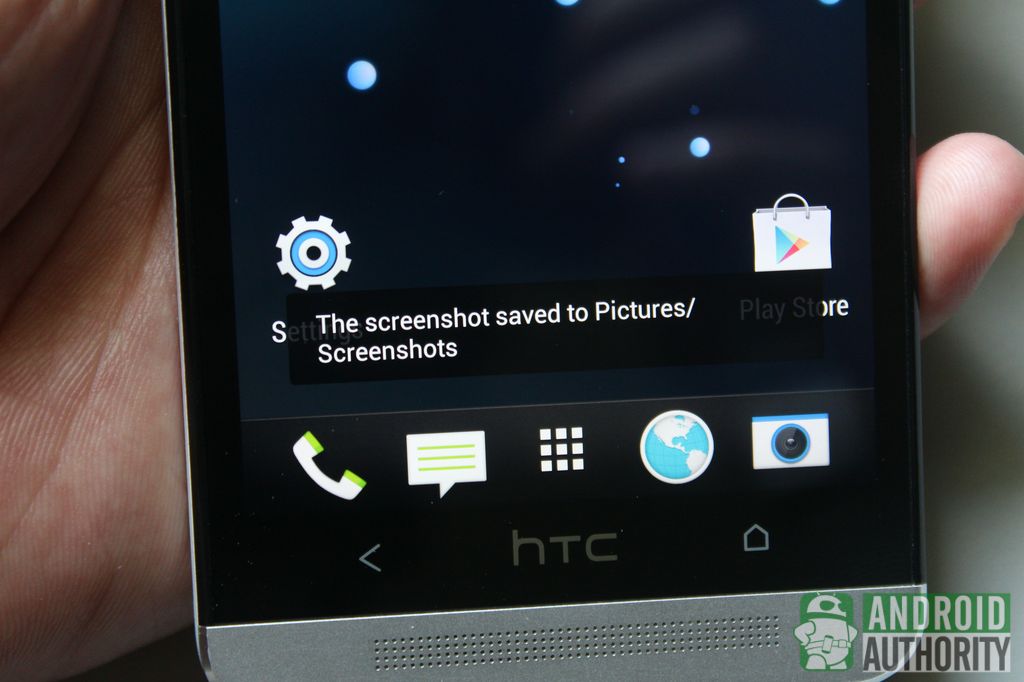
The difference of this method from the previous method is that it has a different flash animation and a slightly different shutter tone. Also, a toast message indicating a successful screenshot will appear at the bottom of the screen. This method, however, doesn’t allow you to view your new screenshot on the notification menu. You will have to view your screenshot directly in the Screenshot album in the Gallery app.
Video Guide
Check out our video guide:
Conclusion
Whichever screenshot button combination you use, capturing a screenshot on the HTCOne is just a walk in the park. Using either of the methods described in this post, you can share what is displayed on your phone’s screen to your friends, contacts, or colleagues.
Do you frequently capture screenshots on your HTCOne? What do you use them for? Which of the two methods do you use more often? Share your thoughts with us in the comments section.