Affiliate links on Android Authority may earn us a commission. Learn more.
How to text with iMessage on Windows 10 or 11
Published onMarch 22, 2024
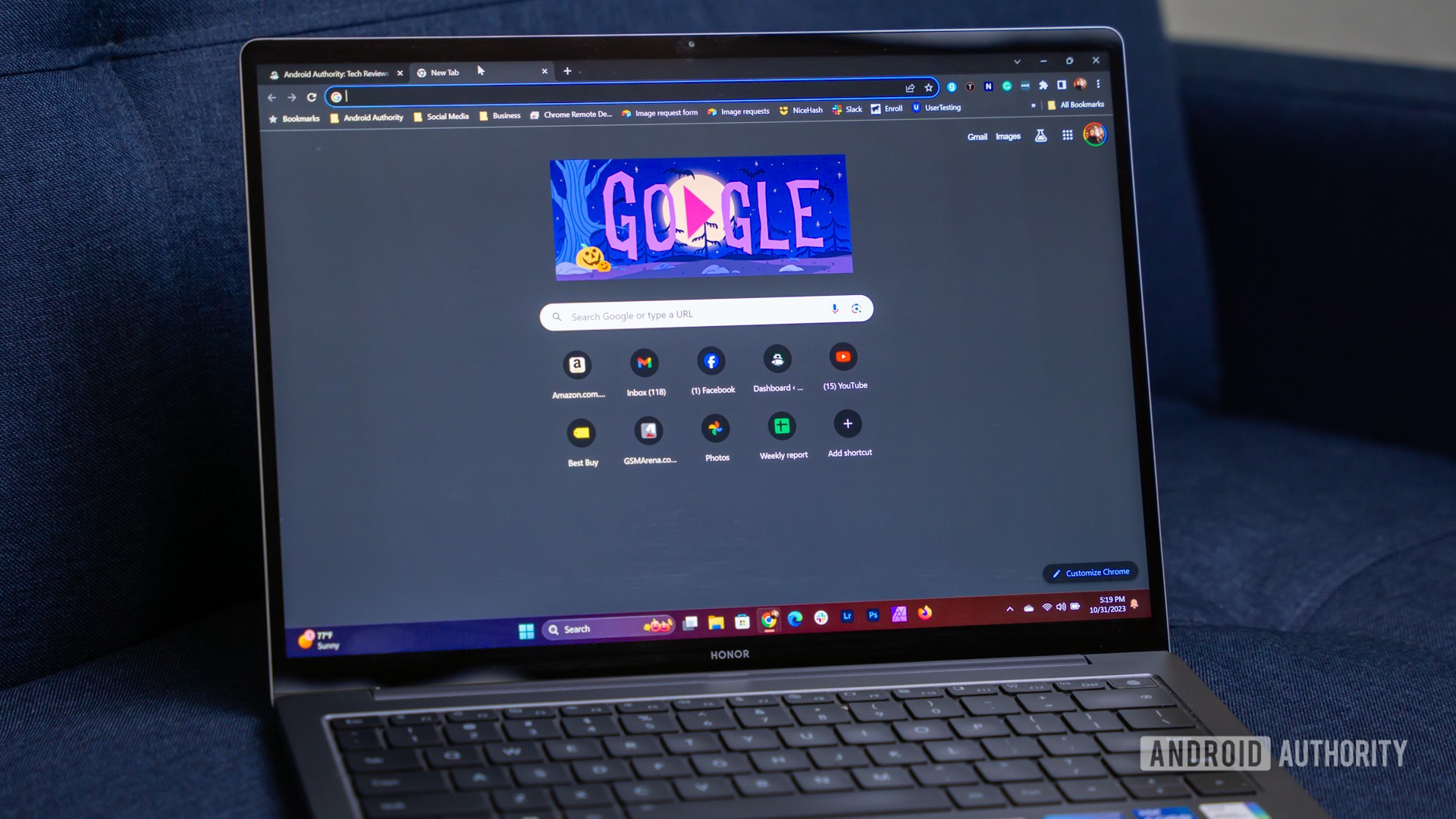
Consider this scenario. Everyone you know has an iPhone. You succumb to peer pressure and buy not only a new iPhone but eventually a MacBook too. The problem is you work on a Windows 10 or Windows 11 device all day at home or work, and the incoming text messages have you unlocking the iPhone every other minute. All that phone lifting interrupts your daily workflow. So we’re going to show you how to text with iMessage on Windows.
QUICK ANSWER
Unfortunately, Apple's restrictions mean that you'll need an existing macOS device to act as an iMessage hub. This can be an old iMac or Mac Mini running in your closet too. As long as you can meet that requirement, you can proceed with this guide where we'll use Chrome Remote Desktop. The setup uses an iPhone as the source messaging device, a MacBook Air serving as the host PC, and a Windows laptop as the client PC. With a setup like this, you can use Remote Desktop to use iMessage on a Windows 10 PC.
JUMP TO KEY SECTIONS
Configuring Messages for iPhone
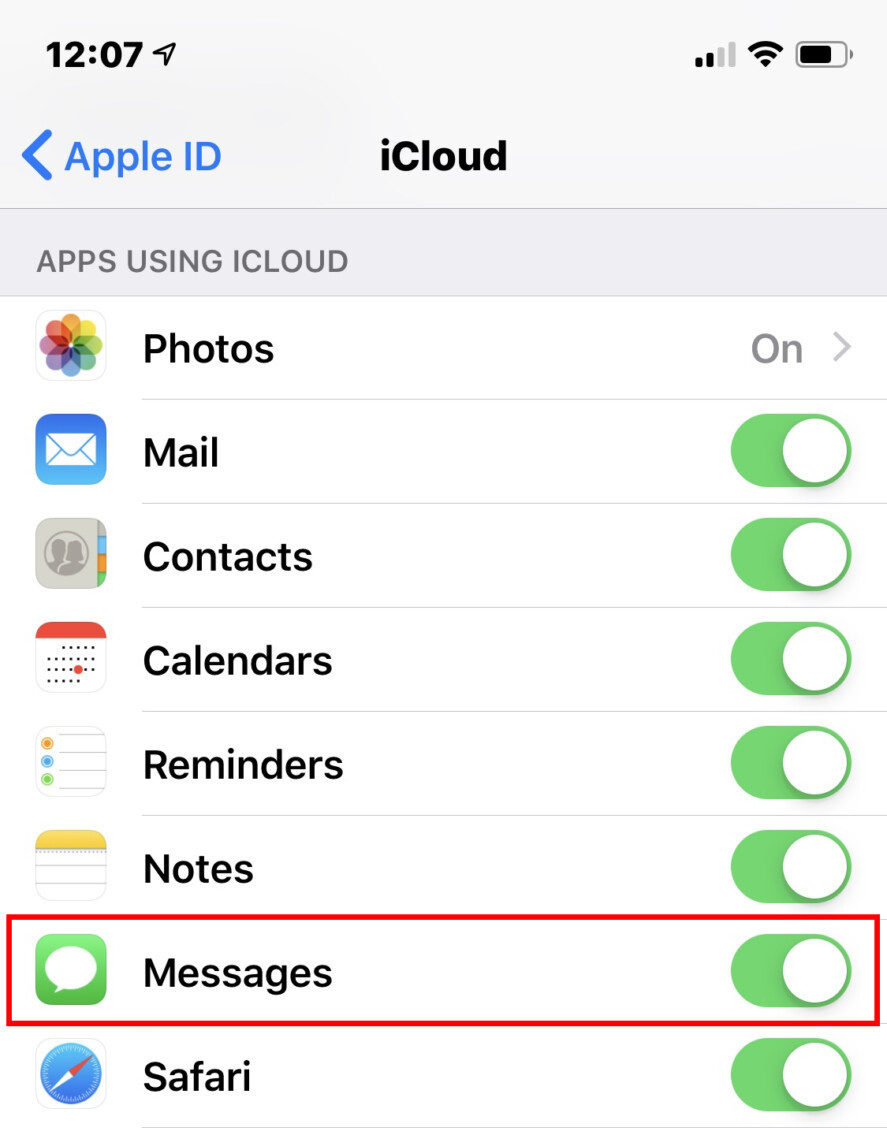
- Open the Settings app.
- Tap your Apple ID account.
- Tap iCloud.
- Make sure Messages are toggled on (green).
Now let’s move on to the host macOS device. In our example, we used a MacBook Air running macOS 10.14.4 beta.
Configuring Messages for macOS
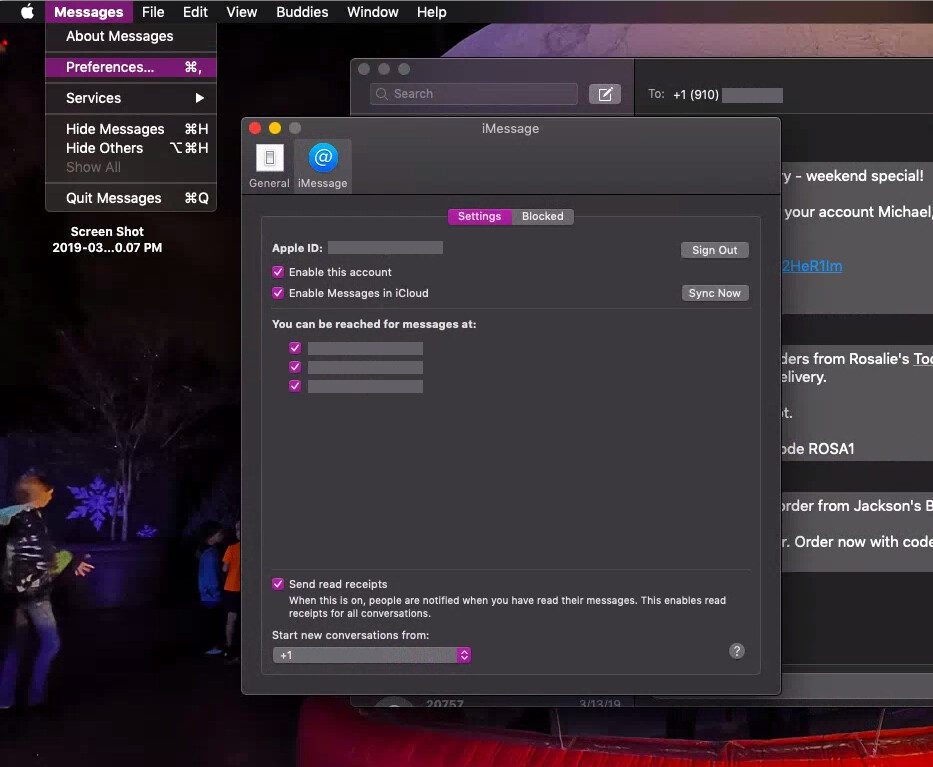
- Launch the Messages app from the dock, Launchpad, or desktop.
- Sign in with your Apple ID and password. Enter a verification code if you have two-factor authentication activated.
- Navigate to the app’s Menu bar, click Messages, and select Preferences.
- Select the iMessage tab in the pop-up panel.
- Enable your account if needed.
- Enable Messages in iCloud if needed.
- Activate the phone number and email addresses where people can reach you.
- Select or de-select Send read receipts.
- Choose where you want new conversations to start (phone number or email address).
- Click the Sync Now button.
Setting up Chrome for macOS

With iMessage now up and running, the next step is downloading Google Chrome for macOS and the required components. We used Chrome 72 for macOS in this guide.
- Download Google Chrome.
- Sign in to Google Chrome with your Google account.
- Head over to the Chrome Remote Desktop web app.
- Click on the blue download button under Share this screen to download the Chrome Remote Desktop extension. You’ll need to click Add to Chrome to get the extension.
With Chrome Remote Desktop up and running, ensure the Mac doesn’t go into sleep mode when idle. Navigate to System Preferences > Energy Saver and confirm the Prevent computer from sleeping automatically when the display is off option is checked. The Wake for Wi-Fi network access option should be toggled on as well.
We’ll now move on to the Windows 10 or 11 client PC, which you’ll use to access your macOS host PC remotely.
Setting up Chrome Remote Desktop on Windows
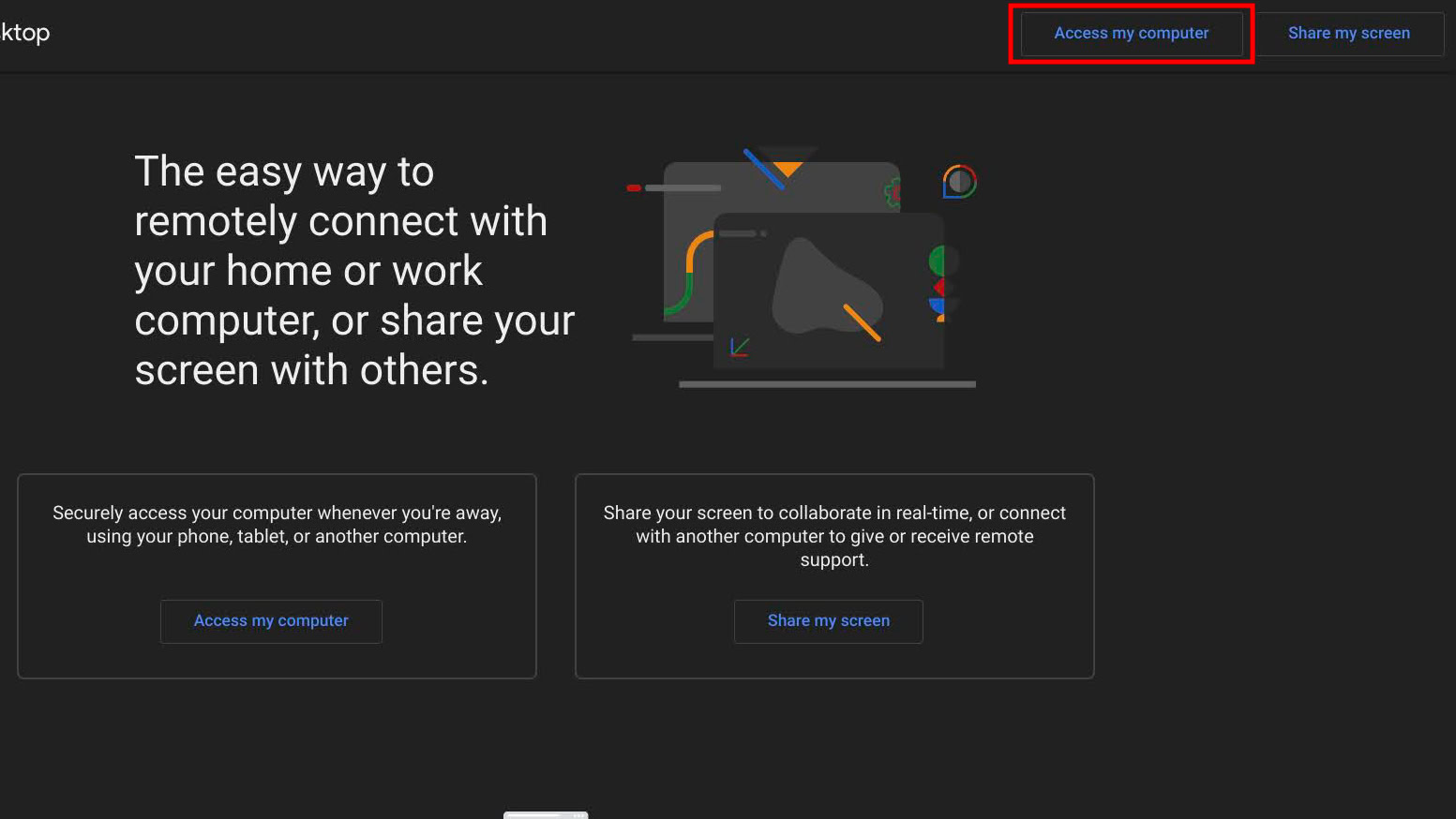
- Install the Google Chrome web browser if you haven’t already.
- Sign in with your Google account when prompted.
- Install the Remote Desktop extension from the Chrome Web Store.
- After installation, open the Chrome Remote Desktop app.
- You’ll then need to generate a code on your MacBook. Click on + Generate Code under the Share this screen tab in your MacBook’s Chrome Remote Desktop web app. You’ll get a code that’s valid for five minutes.
- Back on the web app on your Windows 10 machine, look for the Access my computer section. Under it, enter the access code generated on your MacBook and press Connect.
- Permit remote access on your MacBook if prompted.
You should now have a window streaming your Mac’s desktop on Windows. There will be a small box at the bottom of the Mac’s screen saying Your desktop is currently shared with (your email address) and a Stop sharing button. You can now remotely launch the Messages app and text through your iPhone, virtually using iMessage on Windows 10.
You can do almost anything on your Mac remotely from a Windows 10 PC. The Mac and Windows 10/11 PC don’t need to be on the same Wi-Fi network as long as both have an internet connection and you’re logged into your Google account.
If you have issues, Google suggests the following:
- Allow outbound traffic in your antivirus software.
- Allow inbound UDP responses in your antivirus software.
- Open TCP ports 443 (HTTPS) and 5222 (XMPP).
- Use the latest version of Chrome.
FAQs
No, Apple’s iMessage app is confined solely to iOS and Mac devices.