Affiliate links on Android Authority may earn us a commission. Learn more.
How to trace an image in Adobe Illustrator
Published onMay 20, 2022
All hail the power of Adobe Illustrator. Whether you’re a pro or an amateur, it’s the go-to software when you want to create a vector image. There is an insane number of features wrapped up in Illustrator, but it can be tough to figure them out.
One of the most common things people need to do is trace an image for a vector. Here are some tips and tricks on how to trace an image in Illustrator.
See also: The best drawing apps for Android
How to trace an image in Illustrator like a pro
If you’re wondering how to trace an image in Illustrator, it’s pretty straightforward:
1. Before you can turn your image into a vector, you have to decide what image to use. It might be from Photoshop, or it might be a family photo. To make your selection, you follow the following commands:
Click on the File menu and locate the Place option (Shift+Ctrl+P).
Now you can choose your image and place it where you want to trace it.
2. After you’ve added your image, you’re going to have to make sure you go back to the Select tool.
3. Now that you have your image and you’re ready to select, open the Window menu. There you’ll find the Image Trace option nestled between Graphic Styles and Info.
4. Once you select Image Trace, you should see a menu pop up on your screen. On this menu, select Preview at the bottom left corner and then choose your color mode. Modes can be grayscale, black and white, or color. Once you’ve set your mode, you can drag the slider to either say Color, Grayscale, or Threshold to select your color density.
5. Hopefully, you haven’t had enough sliders yet because it’s time for three more. Select the Advanced tab in the Image Trace window. Next, you’ll adjust these three sliders:
- Adjust Paths until your image looks clear.
- Drag the Corners slider until the edges of your image are crisp but not sharp and jagged.
- Use Noise to decrease the total number of extra pixels.
6. That’s the manual work done, so now you can click Trace and let Adobe Illustrator do the rest!
What else can I do with Adobe Illustrator?
Now you know how to trace an image in Illustrator, but tracing images is just one of the many things you can do. After all, it’s called Adobe Illustrator, not Adobe Tracer, right? Hard work and instruction can help you knock down the learning curve and start creating incredible artwork from your computer.
See also: The best Android apps for artists
If you’re ready to go to the next level with your Adobe Illustrator skills, we’ve got the in-depth learning kit for you. You can take your time and work through almost 20 hours of content and potentially turn your passion for art into a career. All of the lessons to get you started are right in the Ultimate Graphic Design Bootcamp Certification Bundle.
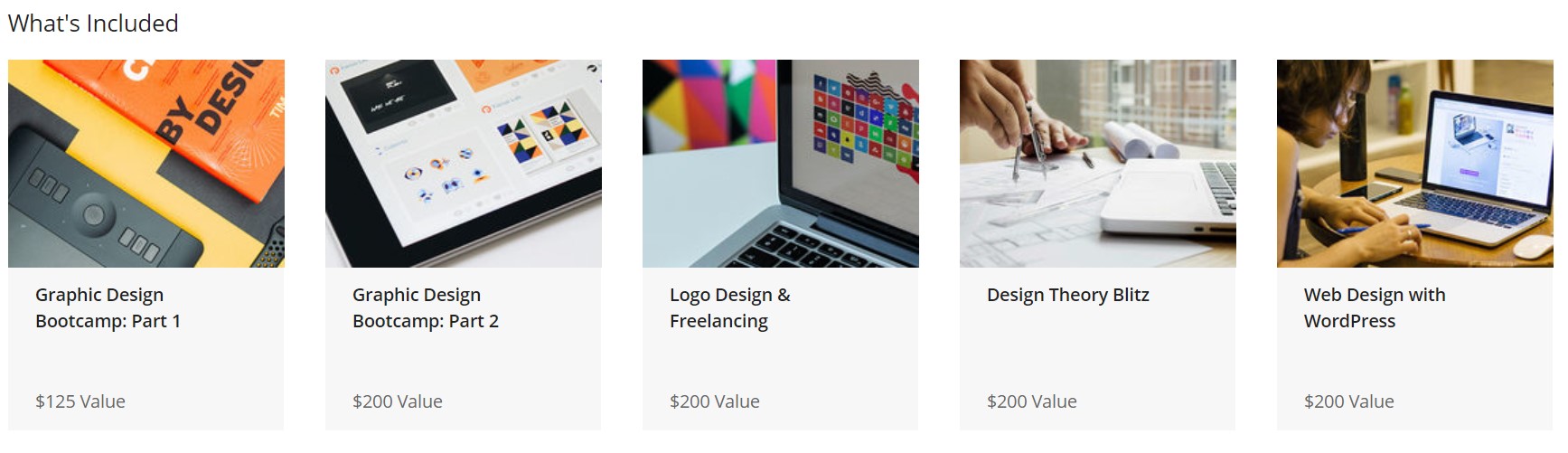
The set contains a total of five in-depth courses on everything there is to know about Adobe Illustrator, and you can jump in from scratch.
It has a retail value of nearly $950, but you can grab it now from Tech Deals for just $29. There are almost 150 lessons included, so there’s no time to start like the present.
You can learn more and start your art via the widget below.
Is this deal not quite right for you? To see all our hottest deals, head over to the Deals Hub.