Affiliate links on Android Authority may earn us a commission. Learn more.
How to transfer an eSIM on Android
May 14, 2025
The emergence of eSIMs has made a lot of things easier when it comes to linking your Android phone to your carrier plan, but it also means we have to adapt to how we switch our plan to a new handset. It isn’t quite as obvious as switching a physical SIM from the old device into the new, but it isn’t necessarily more complicated. We’ll walk you through how to transfer an eSIM on Android.
Until the start of 2024, this process involved liaising with your carrier. That’s still one of the main methods, but there’s now a much more streamlined approach for certain phones and operators. We’ll walk you through the options.
To make a couple of obvious points, your new device will have to be eSIM-compatible in order to make the transfer, and it will need an internet connection when you’re setting it up. Doing so at home on your Wi-Fi network is the best option. Also, some carriers only allow an eSIM to be installed on one phone, so you’ll have to check with your operator that you’ll be able to transfer it.
QUICK ANSWER
If you have an eligible device on T-Mobile, you may be able to transfer your eSIM during the setup process. You can also try transferring the eSIM through the settings menu on your new phone. Otherwise, you should contact your carrier in order to arrange the transfer. The steps for each option are below.
JUMP TO KEY SECTIONS
How to transfer your eSIM on Android through your carrier
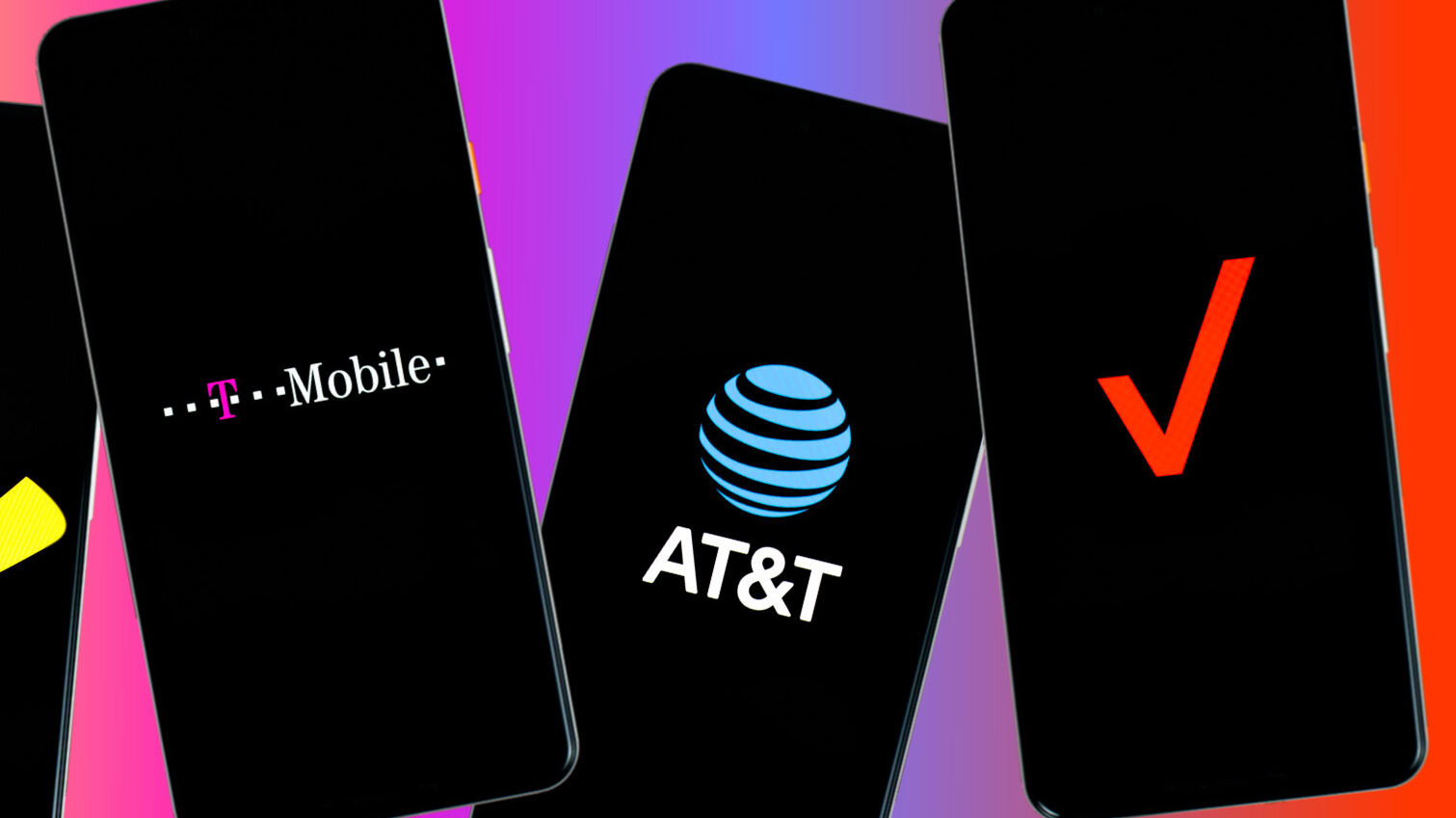
This is still the prevailing method for transferring an eSIM on Android. Unless you’re able to use the quicker methods below, you’ll have to contact your carrier in some form to make the switch.
In the most inconvenient cases, you may be required to go to a physical store to scan a QR code on the new phone, but this is the worst-case scenario. It’s possible your operator can do it with a few details given over the phone, online, or even through the carrier’s app. You might also be informed that you have an eSIM which can’t be transferred to a new device, so you should contact them if you’re in any doubt.
How this will work will be very specific to your carrier, but this will be the general process:
- With your new phone ready, contact your carrier. Help them to identify your account and advise them that you’re currently using an eSIM and wish to switch devices.
- Provide any extra information they require, which might include details like the IMEI number of your new phone.
- Follow the instructions you’ll then be provided with. This might involve writing down an activation code, awaiting an email with guidance, or visiting a physical store.
How to transfer your eSIM during first-time setup

To avoid having to go through the above process, Google announced an eSIM transfer tool at MWC 2023. It appears to have begun it’s rollout as of January this year, but it’s still limited. The biggest limitation is that it’s currently only available for T-Mobile customers. It is also currently only available to certain Galaxy and Google phones, such as the Galaxy S24 and Pixel 8 series, although there are reports that eSIMs can be transferred to these select models from other brands of Android phones.
Whether you’re confident that you can use this method or not, you might as well check while you’re setting up your new device, as it might save you some time. Here’s how it works:
- Place your old phone with the eSIM next to your new phone, and power on your new device.
- Proceed through the setup process on the new phone as you would normally until you reach the Connect to a Mobile Network screen.
- If your new phone has the eSIM transfer tool enabled, you’ll be able to select Transfer SIM from Another Device.
- After choosing this option on your new phone, your old phone should show a popup stating Transfer SIM to [new phone name]. Tap this.
- Scan the QR code displayed on your new phone with the QR reader on your old phone, as prompted.
It’s that simple, although you can always contact your carrier if you’re unsure about whether the process has been completed correctly.
Other ways to transfer your eSIM
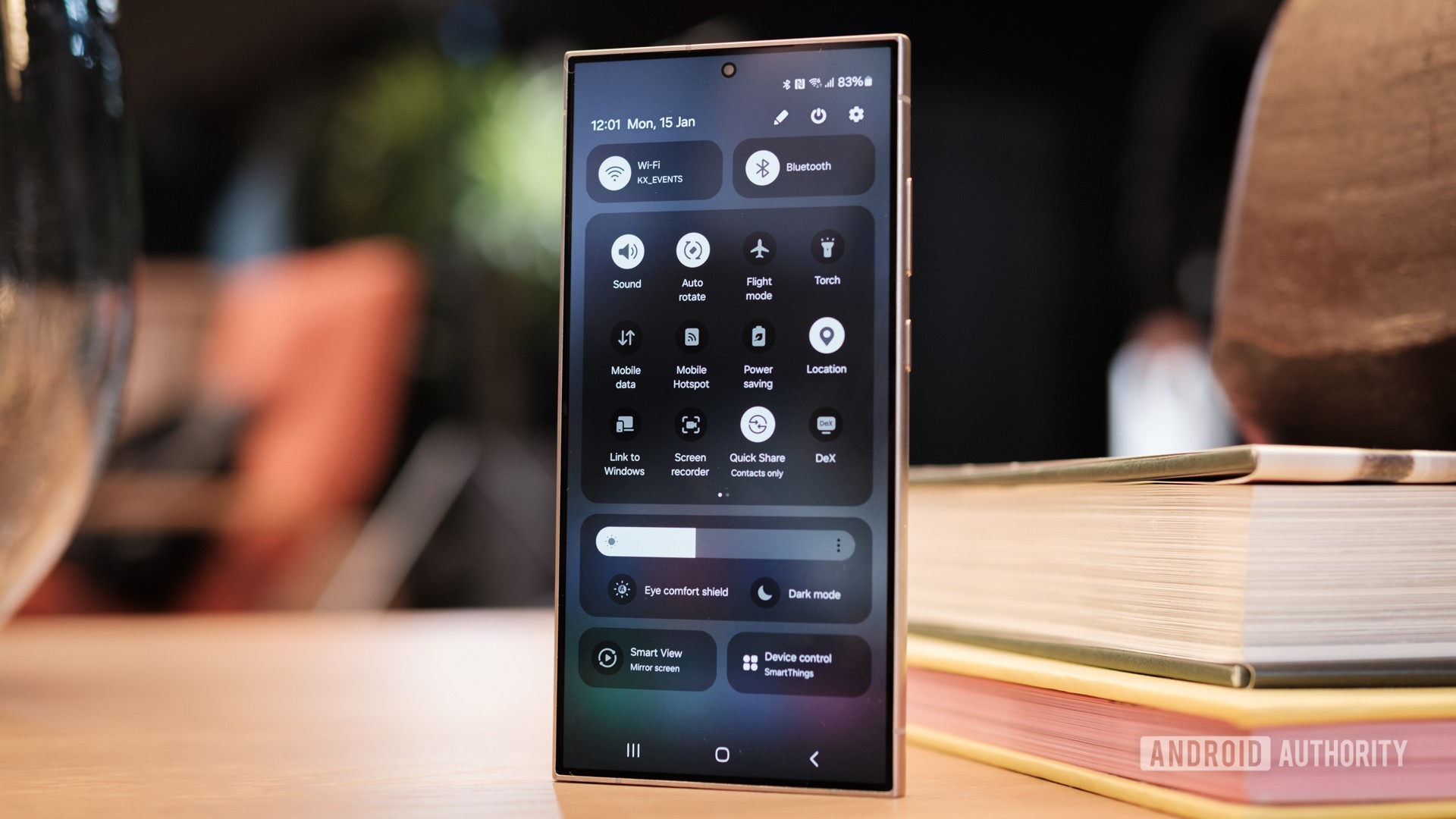
If you’re not able to transfer your eSIM during the setup process, it doesn’t necessarily mean you’ll have to get on the phone to your carrier or find your nearest branch. You might be able to perform the transfer through your device’s settings menu, although it completely depends on your phone and provider.
We’ll give you an example of the steps to take on an older Galaxy device on the T-Mobile network. If it’s an option with your operator, the steps to take on your phone are likely to be very similar.
- From your phone’s Settings menu, choose Connections and then SIM Manager or similar.
- Select Add eSIM and then Transfer SIM from another device.
- Tap T-Mobile and follow the prompts to log in to your online account. This may include a verification process.
- Choose Phone number and enter the number that you want to transfer, then hit Continue.
- You’ll get a text message with a verification code. Enter the code and tap Verify.
- Follow the on-screen prompts, and the eSIM for your T-Mobile plan will be added to your new device. It can take a few minutes.
For other mobile networks, if this option is available, the first two steps are likely to be the same, and you’ll be walked through the process from there.
FAQs
eSIMs are more convenient than physical SIM cards in some ways, but they do have disadvantages. The main two are discussed in this guide. Namely, they can be a bit trickier to transfer to a new phone, and only certain phones currently support their use. Contrast this with a physical SIM, which is straightforward to move, and almost every phone has a slot for it.
No, you can only use an eSIM on one phone at a time. Apart from anything else, this prevents two phones from ringing when someone calls your number.
Thank you for being part of our community. Read our Comment Policy before posting.