Earbuds
There's more than just AirPods out there. Get the scoop on the best earbuds across price ranges and target markets.
Reviews
Guides
How-to's
Features
Versus
All the latest
Earbuds news
The HUAWEI FreeClip 2 match surprisingly great sound quality with an open design
Chase BernathDecember 19, 2025
0


I bought the cheaper Pixel Buds, and I regret nothing
Ryan HainesDecember 5, 2025
0

This OxygenOS 16 feature fixes my biggest annoyance with OnePlus phones
Tushar MehtaNovember 29, 2025
0
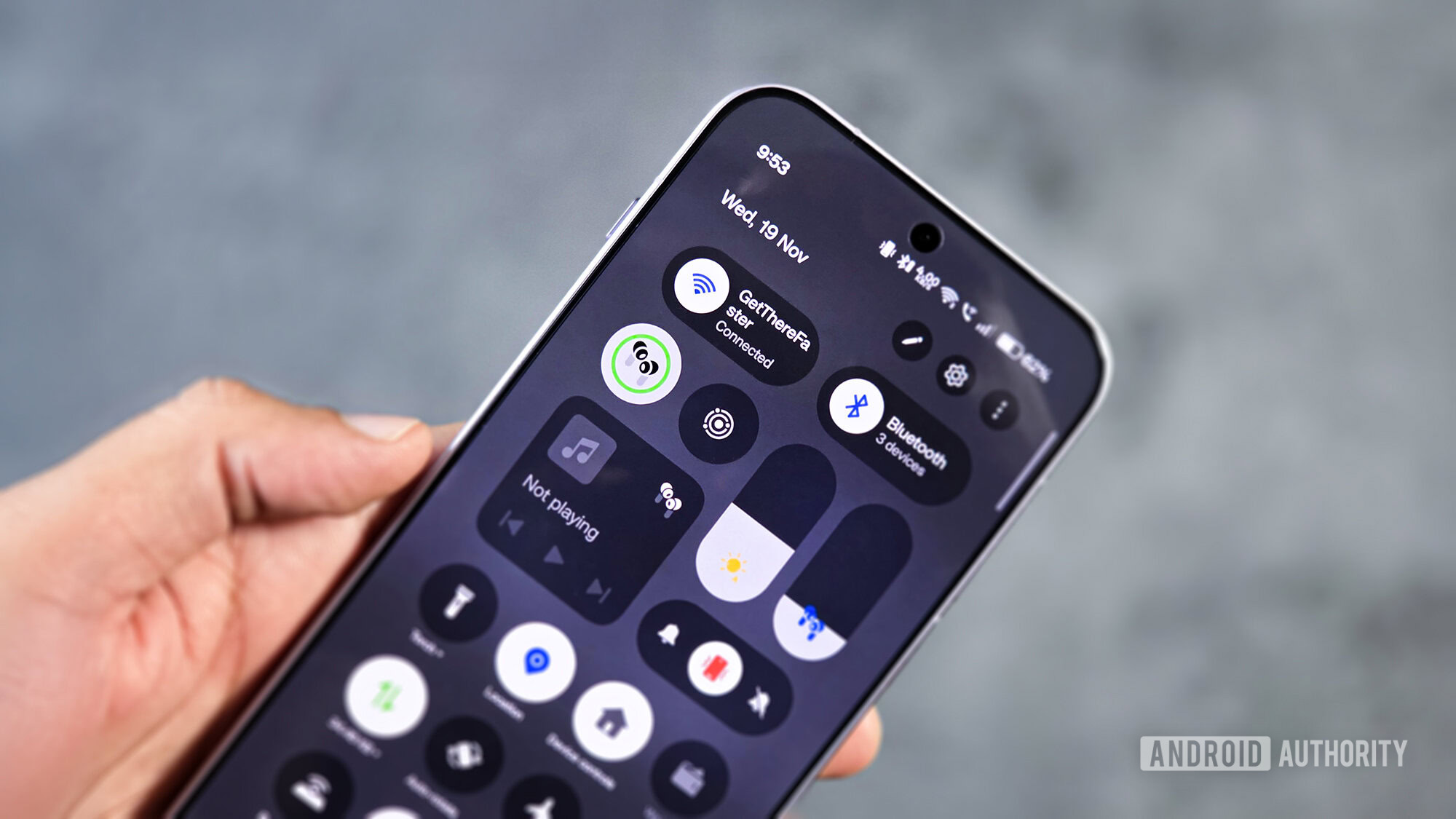
As a Pixel superfan, these are the 20 Black Friday deals I'd actually buy (and those I'd skip)
Rita El KhouryNovember 26, 2025
0

I hated the Galaxy Buds 3 Pro design, but the Buds 4 Pro might win me back
Joe MaringNovember 18, 2025
0

These Apple-made earbuds are the best Pixel Buds alternatives
Dhruv BhutaniNovember 11, 2025
0

I ditched my Google Pixel Buds Pro 2 for these cheaper buds and I didn't miss a thing
Rita El KhouryOctober 11, 2025
0


Google’s rollout of Bluetooth audio sharing on Pixels has been a mess
Mishaal RahmanAugust 24, 2025
0

I replaced my AirPods Pro with $130 HUAWEI earbuds, and I didn't want to go back
Joe MaringJuly 12, 2025
0


Get more done with less effort — These productivity-boosting gadgets now start from $119
Brought to you by viaim
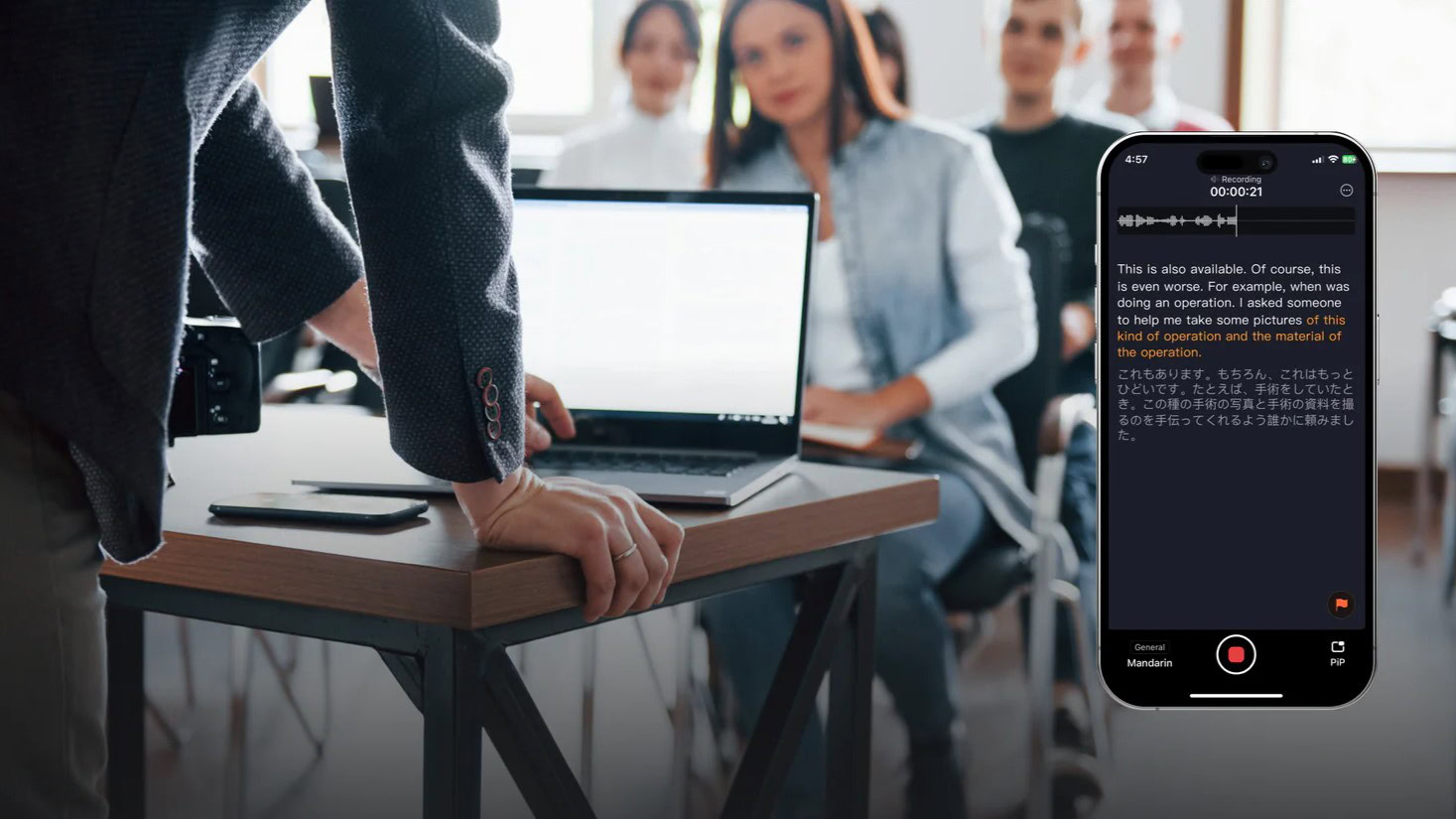
Rare deal on the Google Pixel Buds Pro 2 saves you 28%
Edgar CervantesDecember 26, 2025
0

Razer Kraken Kitty V2 BT Headset deal: The cutest headphones are cheaper than ever
Edgar CervantesDecember 19, 2025
0

Hot deal: Sony WH-1000XM5 at record-low price, plus free earbuds!
Edgar CervantesDecember 18, 2025
0

PSA: The impressive Sony WH-1000XM6 headphones are still $61.99 off
Edgar CervantesDecember 16, 2025
0

Score a rare discount on the Apple AirPods Pro 3
Edgar CervantesDecember 16, 2025
0

Google proves it hasn't forgotten the original Pixel Buds Pro with new update
Matt HorneDecember 16, 2025
0

Hot deal: Sony WH-1000XM6 drop back to record-low price!
Edgar CervantesDecember 11, 2025
0

HUAWEI takes on Samsung with global launch of Mate X7 foldable
Aamir SiddiquiDecember 11, 2025
0

Nothing Phone 4a and 4a Pro details leak along with new headphones
Aamir SiddiquiDecember 11, 2025
0

PSA: The best Apple AirPods 4 with ANC deal is still around!
Edgar CervantesDecember 9, 2025
0
