Affiliate links on Android Authority may earn us a commission. Learn more.
How to transfer your contacts from iPhone to Android
Published onJanuary 31, 2025
What is the best way to transfer contacts from iPhone to Android? The process isn’t as convoluted as it once was. I remember when we had to input all names, numbers, and other info manually! Now, smartphones, apps, and cloud services can do most of the work for us. Today, we’ll go over a few methods, so you can pick whichever you prefer.
QUICK ANSWER
The easiest way to transfer contacts from iPhone to Android is by syncing them to your Google account. On your iPhone, go to Settings > Apps > Contacts > Contacts Accounts > Gmail and toggle Contacts on. If you haven't added a Google account in the past, the Gmail option won't show up. Add your Google account by going to Settings > Apps > Contacts > Contacts Accounts > Add Account > Google and follow the instructions.
These contacts will sync to your Google account, which your Android device will automatically pull. If it doesn't, enable Contacts syncing on Android by going to Settings > Passwords, passkeys & accounts > Google account > Account sync and enable Contacts.
JUMP TO KEY SECTIONS
Editor’s note: All instructions in this post were put together using a Google Pixel 8a running Android 16, an Apple iPhone 15 running iOS 18.3, and a custom PC running Windows 11. Remember that steps may differ slightly, depending on your hardware and software.
Transfer contacts from iPhone to Android manually
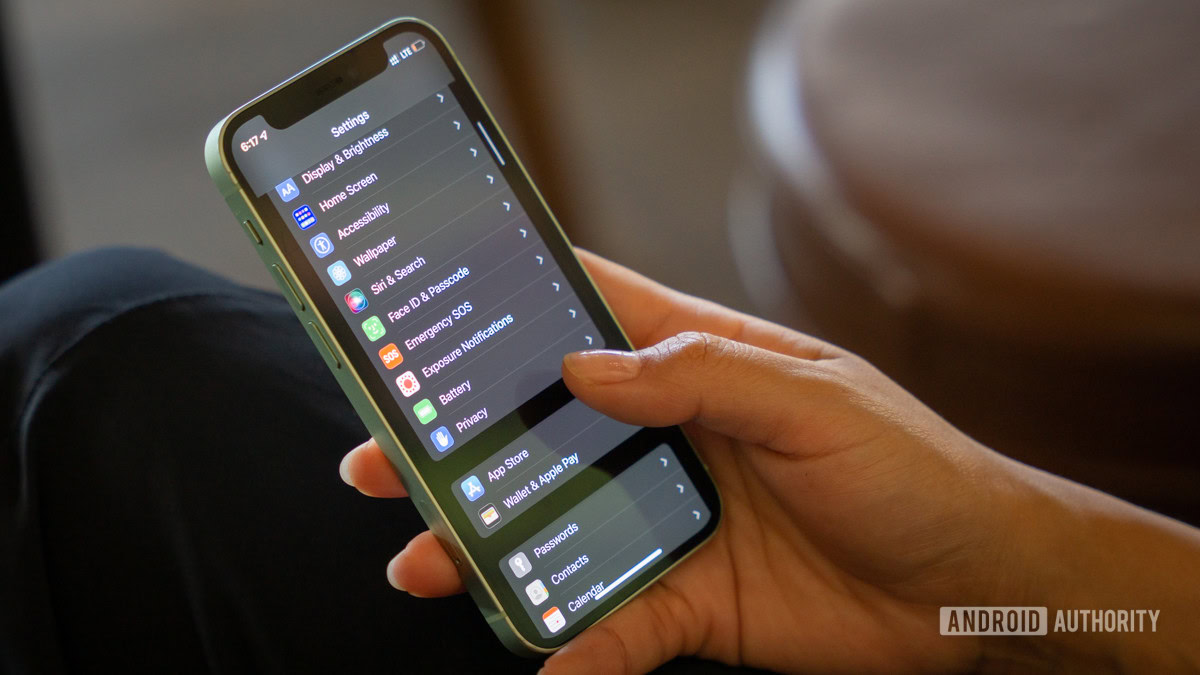
You might not care for fancy apps or cloud services. Those with a more hands-on attitude can transfer all their contacts manually with a .vcf file. You’ll need a little help from iCloud to do this, but if you’re using an iPhone, chances are this is not an issue.
How to upload your contacts to iCloud:
- On your iPhone, go to your Settings and then tap on your profile at the top.
- Tap on iCloud.
- In the Saved to iCloud section, select See All.
- Toggle on Contacts.
- Your contacts will upload to Apple’s cloud services shortly.
Download your contacts from iCloud:
- Use a browser to go to iCloud.com and log in with your Apple ID.
- Click on the Apps button. It looks like a square made of small squares.
- Select Contacts.
- Click on the three-dot menu icon above the contact list.
- Click Select all.
- Click the Share icon in the top-right corner and select Export vCard. When the .vcf file downloads, you can import that file to your Google Contacts or straight to your phone.
How to import contacts into an Android phone:
- Transfer the .vcf file to your phone using any method. You can transfer it via a microSD card, by hooking up your phone to your PC, or simply using a cloud service like Google Drive.
- Find the file and tap on it.
- Pick which Google account you want to add the phone numbers to.
Transfer contacts from iPhone to Android with your Google account
First and foremost, you’ll need a Google account to use your Android phone. If you have yet to set one up, head to Google’s homepage, select Sign in, click on Create account, and follow the instructions. Once that’s done, follow the steps below to transfer contacts from iPhone to Android using your Google account through the cloud.
How to transfer contacts from iPhone to Android using your Google account:
- On your iPhone, open the Settings app.
- Tap on Apps.
- Go into Contacts.
- Pick Contacts Accounts.
- Select your Gmail account. If you haven’t added it yet, select Add Account, tap on Google, and enter your credentials.
- Switch the Contacts toggle on.
- Now, contacts will automatically sync from your iPhone to Google Contacts. In turn, they will also sync to your Android device, as long as you’re using the same Google account.
By default, your Android device should pull contacts from your Google account upon set-up. If this isn’t the case, ensure Contacts sync is enabled on your Android phone.
How to enable Contacts sync on Android:
- Launch the Settings app.
- Go into Passwords & accounts.
- Tap on your Google account.
- Select Account sync.
- Make sure Contacts is enabled.
Transfer your contacts using Google One
Transferring your contacts via Google Contacts may be easier, but some of you like having more control over your contacts. Another way to move your contacts from iPhone to Android is to manually back up with Google One. Essentially, this will accomplish the same. It will upload your iPhone contacts to your Google account. Here’s how to do it.
How to transfer contacts from iPhone to Android using Google One:
- Download the Google One app for iOS.
- Launch, sign in, and set up Google One.
- In the Sync box, select View.
- Tap on Contacts.
- Tap on the button Set up sync.
- Then, choose Upload contacts.
Transfer each contact by email or text
There’s a third method to transfer contacts from iPhone to Android, but it requires much more work and patience. You can do this by sending each contact via email or SMS. It’s a good solution if you only have a few contacts to transfer, but those with a long list of friends are better off with any of the previous methods.
How to transfer contacts from iPhone to Android using email:
- Open the Contacts app on your iPhone.
- Go into the contact you want to move.
- Hit Share Contact.
- Select what you want to share and hit Done.
- Select Gmail, Email, or any other app you wish to use.
- Send the email to yourself.
- On your Android device, pull out the email you just sent yourself.
- Tap on the attached .vcf file.
- Select which Google account you want to add the contact to.
- Done!
Should you try a 3rd-party app?
Honestly, you could also use a 3rd-party app, but we feel like it’s better to go one of the listed routes as they are less complicated and utilize accounts you already have for your iPhone or will need for your new Android devices. The methods listed above are by far the easiest. You can always check out apps on the Play Store, though. You can also try one of our favorite backup apps.
FAQs
The easiest way to transfer your contacts from iOS to Android is likely by syncing your contacts to your Google account. This is done automatically and is constantly syncing.
Yes. You can use a vCard or VCF file on both platforms.
Most backup apps store contacts for you. This may not be the case with every option out there.
If you’re storing contacts locally, there is no limit, other than your phone’s storage. On the other hand, those of us using Google Contacts have a limit of 25,000 contacts.