Affiliate links on Android Authority may earn us a commission. Learn more.
How to transfer money from Cash App to PayPal
December 14, 2024
Do you have some money sitting on Cash App? That’s not always the best place to store your cash. There are more established finance apps around, such as PayPal. Today, we’ll show you how to transfer money from Cash App to PayPal. It’s not too hard!
QUICK ANSWER
The easiest method to transfer money from Cash App to PayPal is to use a bank account as an intermediary. This means you need to get your money from your Cash App to your bank account, and then to PayPal.
To do this, go to Cash App > Money > Withdraw, then select how much you want to send to your bank account and pick your withdrawal speed. Once the money reaches your bank account, go to PayPal > PayPal Balance > Add Money, and select Bank or Debit Card. Select the bank or debit card you want to use, pick the amount, and hit Add Now.
JUMP TO KEY SECTIONS
Editor’s note: We used a Google Pixel 8a running Android 15 and an Apple iPhone 15 running iOS 18.2 to formulate instructions within this guide. Keep in mind some steps may change, depending on your device and software. Also, we used iPhone screenshots to demonstrate the process because the Android apps black out important pages.
Can you transfer money from Cash App to PayPal?
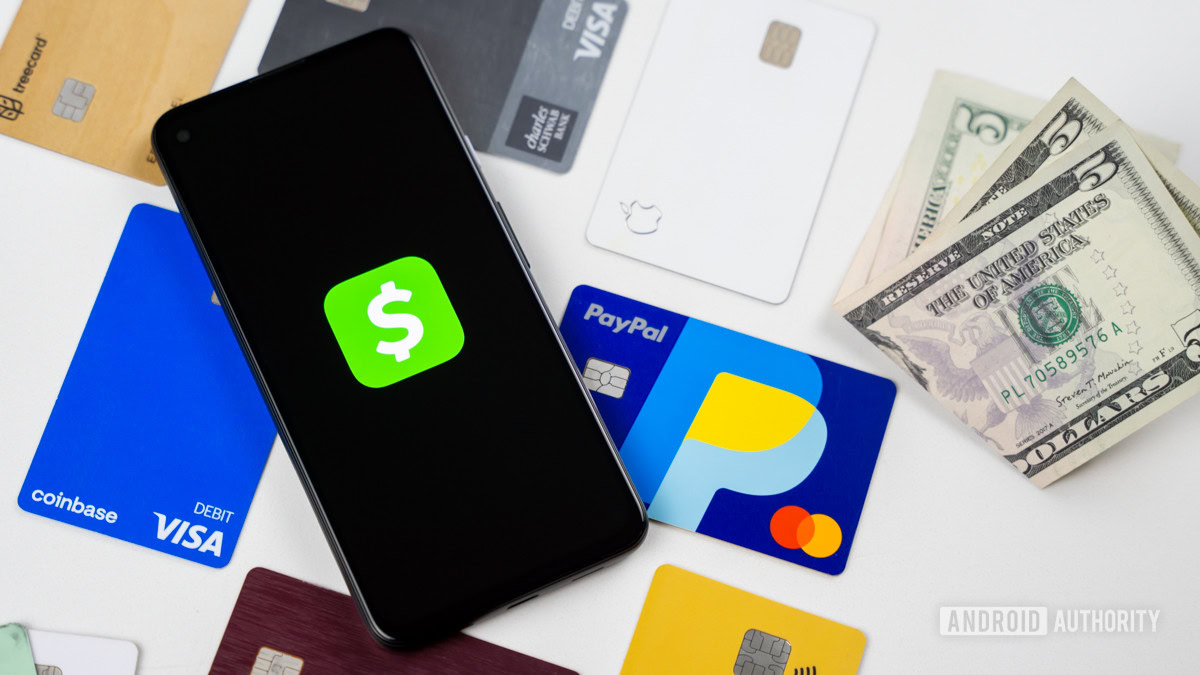
Transferring money from Cash App to PayPal is possible, but it isn’t necessarily a straightforward process. We tried using multiple methods, such as trying to use the PayPal debit card as a withdrawal method on Cash App, and trying to use the Cash App Cash Card to deposit money on PayPal. Neither of these work.
All that said, there are some ways to transfer money from Cash App to PayPal. It will just require a bit of work and patience. Let’s go over the available methods in the next section.
How to transfer money from Cash App to PayPal

So far, these are the only ways we’ve been able to successfully transfer money from Cash App to PayPal. We will assume you already have a Cash App and PayPal account set up. If you haven’t, set them up. Here’s a tutorial for setting up PayPal.
Link a bank account to both Cash App and PayPal
This is likely the less confusing and more successful method for sending money from Cash App to PayPal.
- Follow this guide to link your bank account to Cash App.
- Follow this guide to link your bank account to PayPal.
- Launch Cash App.
- Tap on the Money tab.
- Hit the Withdraw button.
- Select how much you want to send to your bank.
- Select Standard if you set up your bank account. You can also use Instant if you set up your bank account’s debit card, but this incurs a fee. Then, wait for the money to reach your account.
- Once you know the money is in your bank account, launch the PayPal app.
- Tap on your PayPal balance.
- You’ll see an Add money option. Select it.
- Select Bank or Debit Card.
- Pick the bank or debit card you want to use.
- Select how much you want to add and hit Add Now.
You can use the Cash Card as a payment method on PayPal
When we tried to add money to PayPal using the Cash Card, directly, PayPal told us this debit card isn’t supported for this specific process. You can, however, use the Cash Card as a payment method on PayPal! This means that next time you make a purchase using PayPal, you can select the Cash App Cash Card as the payment method.
Of course, we will assume you have a Cash Card. If you don’t, you can get it by going to Cash App > Cash Card > Get your free card and following the instructions.
How to add your Cash App Cash Card to PayPal:
- Launch the PayPal app.
- Go into the three-line Menu option in the top-left corner.
- Under Manage finances, select Add banks and cards.
- Hit Debit and credit cards.
- You can either Scan your card or Enter your card info.
- Enter all your card details and hit Link Card.
- You may be asked to verify your identity. Follow the instructions to do so.
Once you have successfully added the Cash App Cash Card to your PayPal, you can use it as a payment method for your next PayPal purchase.
Connect your Cash App bank account to PayPal
There is a method no one seems to know about, but we’ve tested it, and it works. You can connect your Cash App bank account to PayPal, and send money to your PayPal balance directly from it. While Cash App is not a bank, it has partnering banks that provide a bank account to its users.
The only downside is that adding your bank account to PayPal can take a few days, as you have to do it manually. Additionally, transferring money from your Cash App bank account to PayPal also takes some days, but these are days you would have to wait for any fund transfers from a bank account to PayPal. At least you would be saving yourself an extra step, as you can avoid sending money from Cash App to your bank account, only to move it from said bank account to PayPal later.
Link your Cash App bank account to PayPal and transfer money directly:
- Launch the PayPal app.
- Go into the three-line Menu option in the top-left corner.
- Under Manage finances, select Add banks and cards.
- Select Banks.
- Search for any random text. You won’t find a way to connect to the Cash App bank account using the automated service.
- When PayPal can’t find a bank, it will show a button saying Link Bank Manually. Tap on it.
- The following page will ask for your bank details. Follow our guide to find the Cash App routing and account numbers, enter it in the PayPal app, and hit Link This Bank.
- You’ll need to verify your account manually. To do this, PayPal will send a couple of small deposits to your Cash App bank account. This will take a few days. Wait for it to happen.
- Once you get your two small deposits in Cash App, open the application and make note of the amounts.
- Go back to the PayPal app.
- Tap on the Acounts tab.
- Find the Cash App bank account; it will be labeled as Sutton Bank. Tap on it.
- Find the option to verify your account, enter the two amounts, and follow the instructions to finish adding your bank account to PayPal.
- Once the Cash App bank account is verified, you can add money to your PayPal account by going to PayPal > PayPal balance > Add Money > Bank, select the Cash App account, enter the amount, and hit Add Now.
FAQs
There are usually no fees involved when sending money from Cash App to your bank account to PayPal. The only exception is if you use a Cash Out instant withdrawal for sending your money from Cash App to your bank account. Instant withdrawals on Cash App cost 0.5% to 1.75%, and there is a $0.25 minimum fee.
While PayPal allows you to add the Cash Card to your list of cards, it doesn’t allow you to add money to your balance using this card.
Cash App doesn’t allow you to add the PayPal debit card, whether you want to use it as a payment or withdrawal method. The PayPal debit card simply isn’t supported.