Affiliate links on Android Authority may earn us a commission. Learn more.
How to Troubleshoot Your Samsung Android Device
Published onNovember 15, 2011
Do you still need help with your Android problem? Connect one-on-one with a Android expert through JustAnswer, an Android Authority partner.
No Android device is perfect. In one way or another, and at some point, your Android device will run into problems.
Just like users of Android devices made by other manufacturers, users of Samsung devices also experience common problems with their Samsung devices. For example, if you own a Samsung Galaxy S, you may be experiencing a problem in making calls to other people. Or, maybe if you have a Galaxy S II, you might be experiencing issues with Bluetooth connections.
If you don’t know what is causing this problem on your phone and you want to know the problem yourself, Samsung’s official Diagnostics app is just the thing you need. With just a few simple instructions, it will help you identify your phone’s problem and help you solve it.
Samsung’s official Diagnostics app can help you diagnose your phone’s problem right away because the app has device-specific troubleshooting tools, as well as in-app support for firmware updates.
The Diagnostics app also displays system information about a user’s device and also provides a brief tutorial. In case the app still cannot help you with your problem, it can connect you to Samsung’s online customer support center for more help.
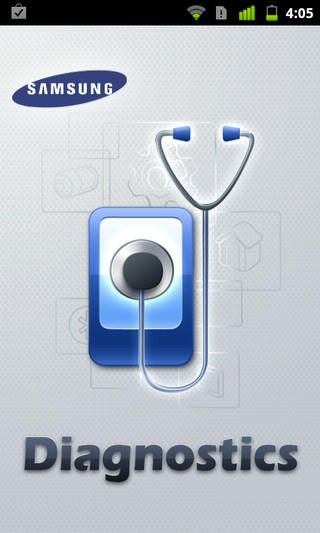
Diagnosing Your Samsung Android Device
Using Samsung’s official Diagnostics app is very easy. You just have to follow the onscreen instructions when the app runs. Of course, you first have to get the app installed in your Samsung device and then run the app. You can get the Diagnostics app free from the Android Market.
Once the app is installed, you can follow these steps to diagnose your phone’s problem:
Open the application. It will let you choose whether to “Diagnose Problem,” see the “Device Tutorial,” or view “System information” of your device. (If you want to skip the tutorial, you can go directly to “Diagnose Problem”.)

After you choose to diagnose the problem, the app will then ask you what the nature of your problem is. You have to choose one area to troubleshoot. For instance, specify whether the nature of your problem is with the device’s display, Bluetooth connection, USB connection, using Adroid Market, camera, using TV out, battery, and the like. You can browse through the guide questions that can help nail down the problem that you are experiencing.
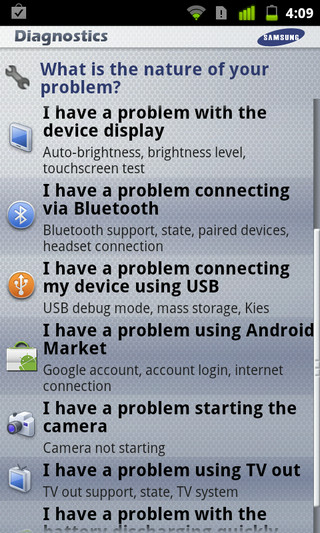
The app will then describe to you what could possibly be causing the problem, as well as the settings that you need to alter to fix the problem. In the example below, the phone has a Bluetooth connectivity problem because Bluetooth is not turned on; the screen also shows the path to the right Settings screen.
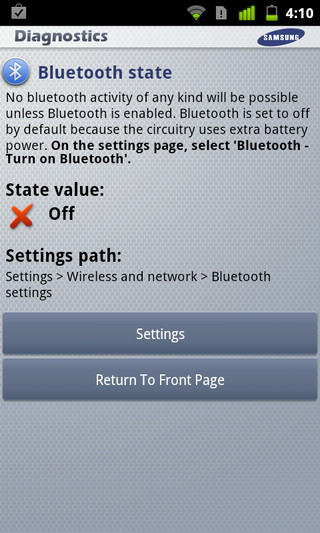
If you want to know about the overall status of your Samsung device, you can also choose to see your phone’s system information. This will provide information such as the device ID, the Wi-Fi address, and the like.
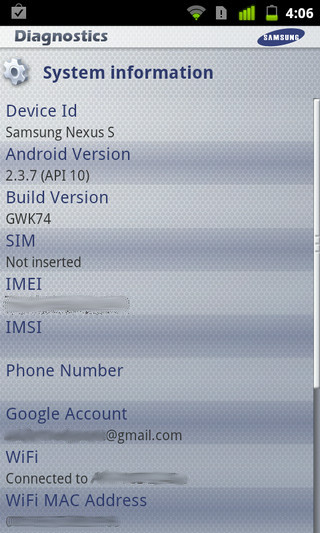
In some instances, there might be problems with your device that the app could not help you solve. This could mean that you need a technician to check your phone. In other instances, users may not be able to use the tool at all and therefore need live assistance. In these cases, the user may connect to the Samsung’s online customer help center through the app.
The Samsung Diagnostics tool can be a big help to you if you are an owner of a Samsung-made Android device. One of the best things about it is that it is absolutely free. Just go to the Android Market and download the app right away. With this app, you can diagnose your Samsung devices on-the-go, anytime, and anywhere.
What do you think of Samsung’s idea to provide a free troubleshooting app for its Android devices? Do you think other manufacturers such as HTC, Motorola, LG, and other should follow suit?
Do you still need help with your Android problem? Connect one-on-one with an Android expert through JustAnswer, an Android Authority partner.