Affiliate links on Android Authority may earn us a commission. Learn more.
How to turn off your Android phone
Published onJune 3, 2024
Switching off an Android phone is no longer as simple as pressing the power key. Different manufacturers use different methods to power off their devices, making it tricky for newcomers and veterans. In this guide, we’ll walk you through how to turn off your Android phone.
QUICK ANSWER
To turn off your Android phone, try pressing and holding the power button to trigger Android's power menu. Then press the Power off. icon to initiate a shutdown. If this does not work, try simultaneously pressing one of the volume and power buttons on some devices to trigger the power menu.
JUMP TO KEY SECTIONS
- How to turn off your Samsung Galaxy Phone
- How to turn off your Google Pixel Phone
- How to turn off your Motorola phone
- How to turn off other Android phones
- How to remap the power button on a Samsung Galaxy phone
- How to remap the power button on a Google Pixel phone
- How to remap the power button on a Motorola phone
How to turn off your Android phone
As mentioned in the introduction, shutting down an Android phone is not as easy as pressing the power (or side) button. Various manufacturers have various methods. Below, I’ll walk you through the shutdown process for Samsung, Google, and Motorola phones.
How to turn off your Samsung Galaxy Phone

To switch off newer Samsung phones, like the Galaxy S24, Galaxy Z Fold 5, and Galaxy A54 5G:
- Press and hold the side key and volume down button simultaneously until the power off menu appears on the screen.
- Select Power off to initiate shutdown.
Notably, on older phones, you can usually press and hold the side key to produce the power menu, but if this does not work on your device, try the method outlined above.
Alternatively, you can switch off your Samsung Galaxy phone using the notification shade. To activate this option:
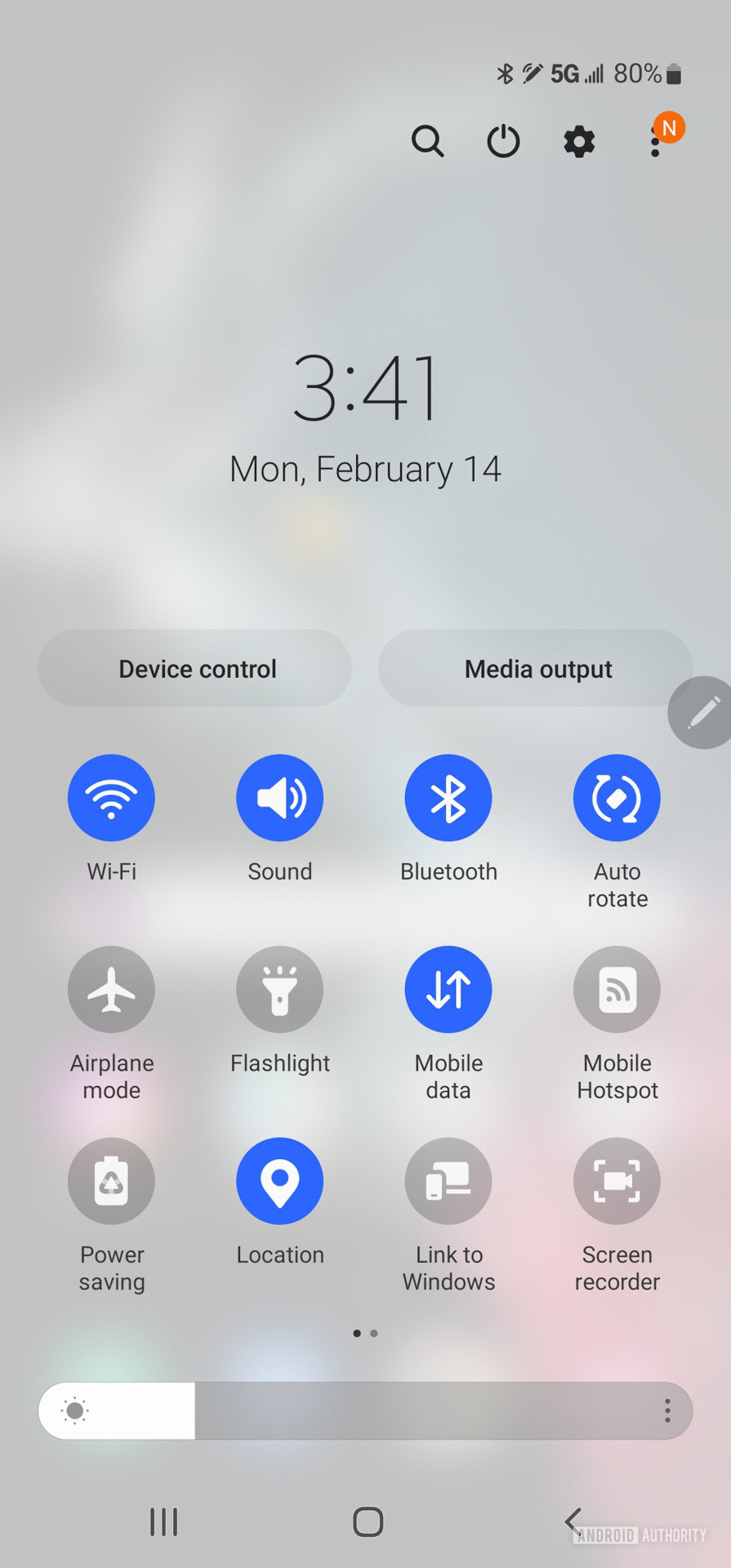
- Swipe from the top of the home screen to the bottom to bring up the notification shade.
- Depending on your device and software, you may need to swipe down once again to expand the quick settings options.
- Next, tap the Power icon to produce the power off menu.
- Select Power off to initiate shutdown.
How to turn off your Google Pixel Phone

To switch off your newer Google phone, like the Pixel 8 series:
- Press and hold the power and volume up buttons simultaneously until the power dialog appears.
- Tap Power off to initiate a shutdown.
To switch off older Google Pixel phones, like the Pixel 5a and earlier:
- Press and hold the power button until the power dialog appears.
- Tap Power off to initiate a shutdown.
Alternatively, if your Pixel’s buttons are unavailable, you can switch off your phone via a shortcut in the notification shade. To activate this option:
- Swipe from the top of the home screen to the bottom to bring up the notification shade, then once again to expand the quick settings options.
- Tap on the Power icon at the bottom-right of the screen to bring up the power dialog.
- Finally, tap on the Power off icon to initiate a shutdown.
How to turn off your Motorola phone

To switch off most newer Motorola phones:
- Press and hold the power and volume up buttons simultaneously until the power dialog appears.
- Tap the Power off icon to initiate a shutdown.
If you use an older Motorola phone running older versions of Android, you can try pressing and holding the power button to produce the power dialog. However, if this method doesn’t work, try the method outlined above.
If you cannot access your phone’s buttons, turn it off using the shortcut in its notifications shade.
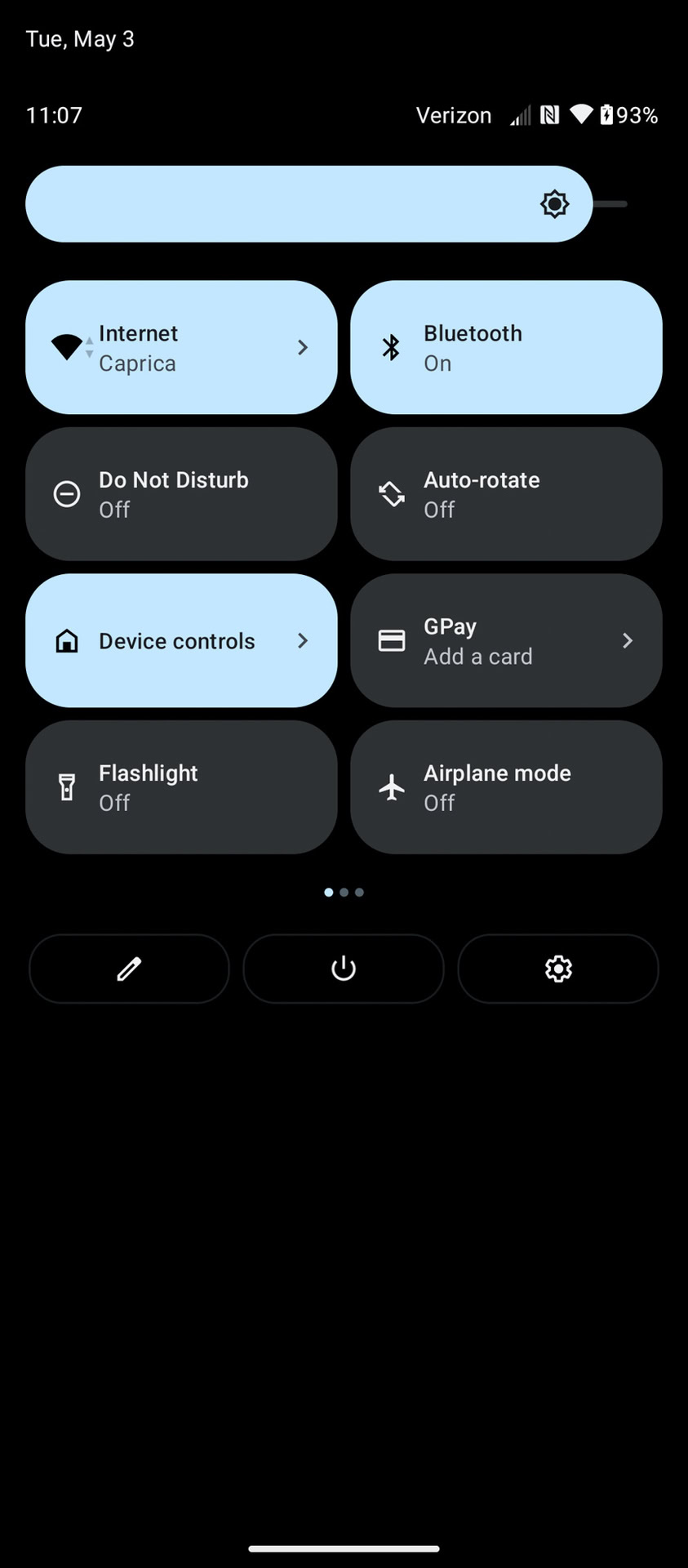
- Swipe from the top of the home screen to the bottom to bring up the notification shade, then once again to expand the quick settings options.
- Depending on your device and software, tap on the power icon at the bottom right or center of the screen to bring up the power dialog.
- Finally, tap on the Power off icon to initiate a shutdown.
How to turn off other Android phones
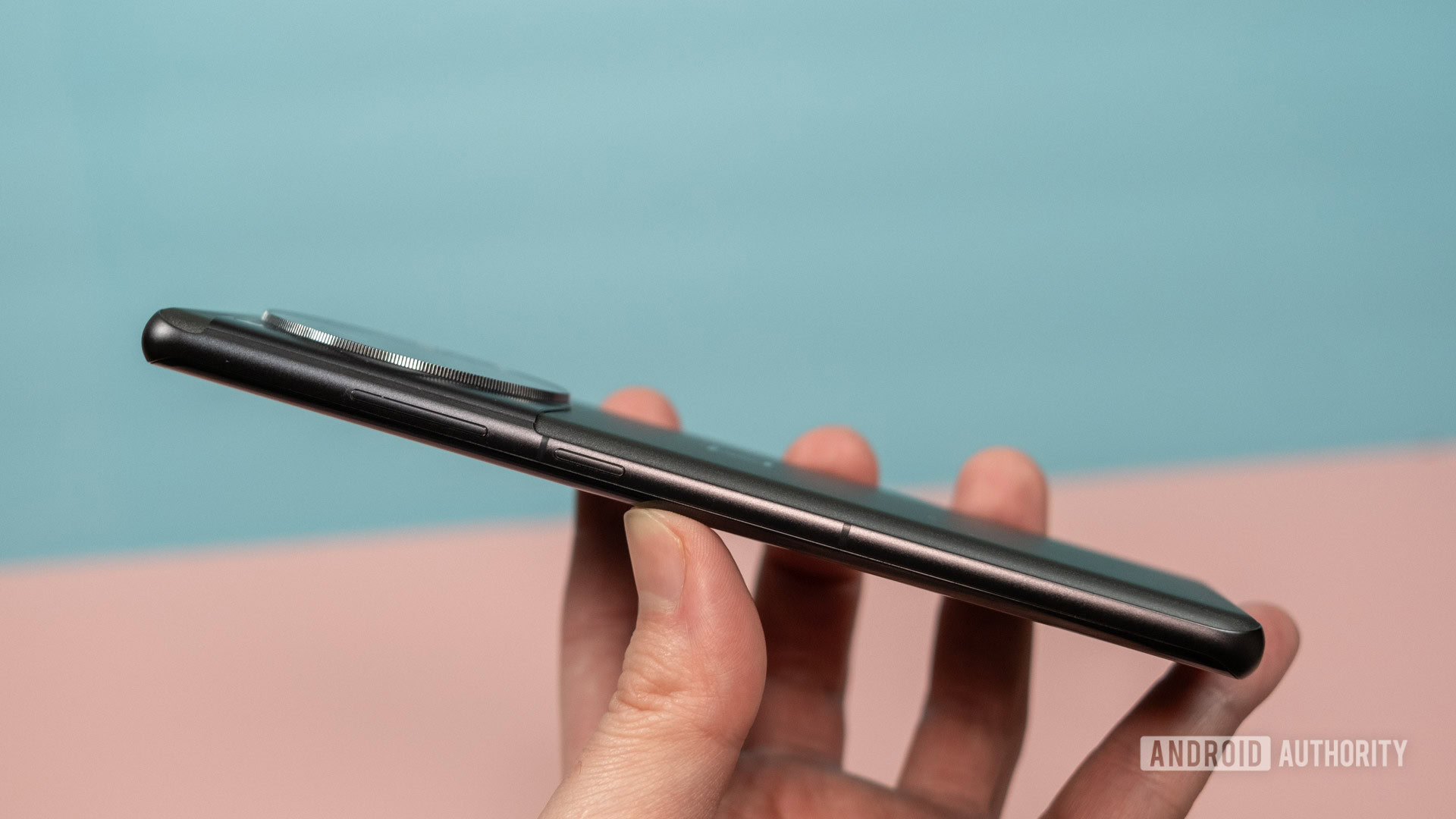
Most newer Android phones can be switched off using the following method:
- Press and hold the power button and volume up OR volume down button until the power dialog appears.
- Tap the Power off icon to initiate a shutdown.
This button combination differs between manufacturers.
If the above method doesn’t work, try long-pressing the side/power key until the power dialog appears.
Alternatively, you can shut down your Android phone by using the shortcut in the notification shade:
- Swipe from the top of the home screen to the bottom to bring up the notification shade, then once again to expand the quick settings options.
- Tap on the Power icon at the bottom-right of the screen to bring up the power dialog.
- Finally, tap on the Power off icon to initiate a shutdown.
How to remap the power buttons on your Android phone

One of the key parts of customizing your Android phone is to choose how you switch it off. You can do just that by following the steps for your device manufacturer below.
How to remap the power button on a Samsung Galaxy phone
To customize the side key on Samsung Galaxy devices:
- Open Settings.
- Select Advanced features > Side key.
- Under the Press and hold option, select Power off menu.
How to remap the power button on a Google Pixel phone
To remap the power button on a Google Pixel phone:
- Open Settings.
- Select System > Gestures.
- Under the Press and hold power button option, toggle off Hold for Assistant.
- You can now press the power button to produce the power dialog.
How to remap the power button on a Motorola phone
You can access Motorola phones’ customization options by visiting Settings > System > Gestures. Here, you can adjust the Power button settings.