Affiliate links on Android Authority may earn us a commission. Learn more.
How to turn off the Samsung Galaxy S23
May 5, 2025
Samsung has launched the Galaxy S23 series smartphones, bringing us a set of top-tier flagships competing against the best smartphones in the industry. The phones are impressive in their own right and make for an excellent purchase. But if you just bought one for yourself through a great deal, you may be baffled by a simple question: how do you turn off the Galaxy S23 series models? The answer is both simple and baffling, as you can’t switch off the phone by pressing the power button anymore.
QUICK ANSWER
To quickly turn off the Samsung Galaxy S23, press and hold the volume down button and the side button (previously called the power button).
JUMP TO KEY SECTIONS
Editors note: The instructions in this guide are valid for all variants of the Galaxy S23, Galaxy S23 Plus, and Galaxy S23 Ultra.
Switch off the Galaxy S23 using the button combo
Switching off a phone has gotten weirdly complicated in recent years. In some cases, you can no longer turn a phone off by simply pressing the power button. Yes, doing so will not switch off the phone anymore on recent phones, but it will wake up Google Assistant or Bixby on the device. The change is not limited to Samsung Galaxy phones only, either. On phones launched with Android 12 and above, manufacturers can wake up the virtual assistant on the device instead of opening the power menu. In this case, manufacturers have typically renamed the “Power off” button to “Side button” to align with this change.

To quickly switch off your Samsung Galaxy S23, follow these simple steps:
- Locate the side button and the volume down button:
- The volume button is the long button on the phone’s right side (when the screen is facing you). The volume down button is the lower half of this long button.
- The side button is the smaller button below the longer volume button.
- Press them together and hold for about 3-5 seconds. This will open up the power menu on your screen.
- Click on the Power off button on the screen to switch off the device, or click on the Restart button to restart the device.
A short press of the side button and the volume Down button takes a screenshot. If you accidentally took a screenshot instead of opening the power menu, release the buttons and try again, holding them down together for longer.
Remapping the side key to open the power menu
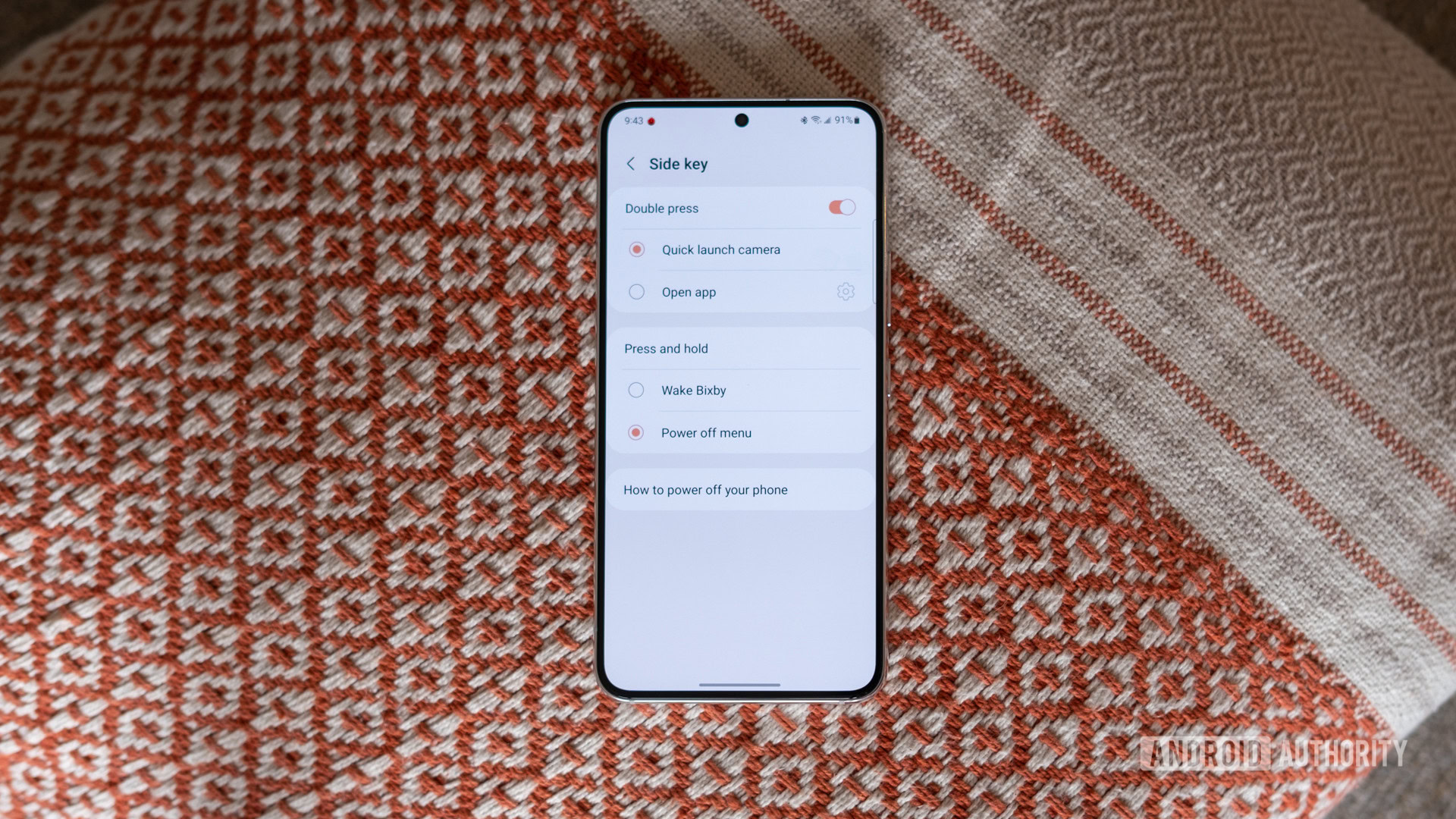
If you’d like to revert to the older behavior where pressing the side key opens the power menu, you can do so easily. Follow the steps below:
- Go to Settings > Advanced Features > Side key.
- Click the Power off menu option under the Press and Hold section. This will switch from the default Wake Bixby option to the Power off menu option.
Now, every time you long press the Side key on your Galaxy S23, it will open the power menu.
Use the Quick Settings menu
Samsung’s One UI skin includes a handy power menu shortcut in the Quick Settings menu, which you can use as an alternative if you don’t want to remember the button combination.
- Swipe down once on your home screen to open the notification shade. Swipe down again to open the Quick Settings menu.
- On the top right corner, you will see a power icon between the magnifying glass icon for Search and the cogwheel icon for Settings.
- Tap the power icon, and it will open the power menu.
Use Bixby to turn the phone off
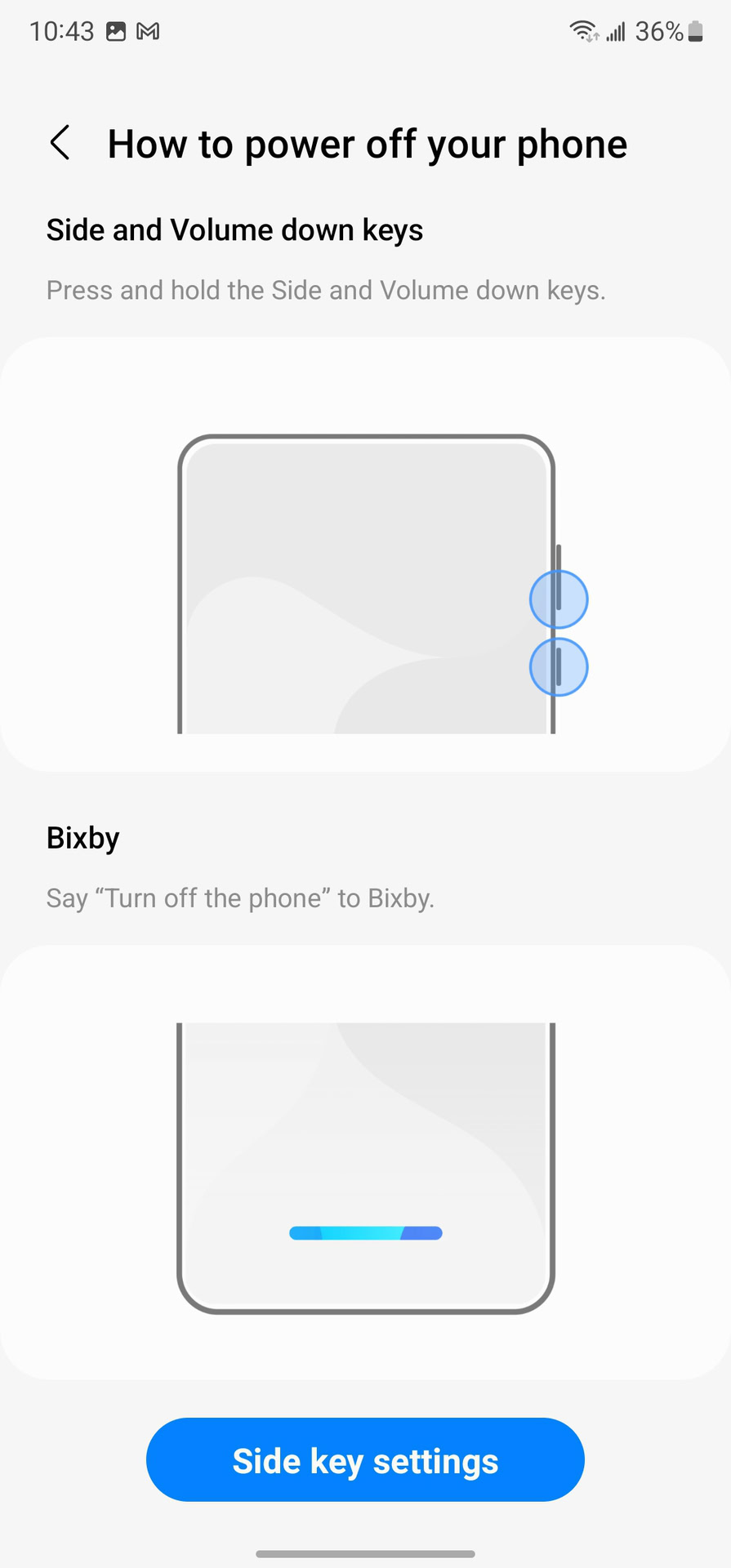
Samsung’s Bixby voice assistant can also turn off your Galaxy S23 for you.
- Wake Bixby up by pressing the Side key or using the “Hi Bixby” default wake word.
- Say, “Turn off my phone,” “Switch off,” or “Restart my phone.”
Once Bixby understands your words, it will present a confirmation screen with two buttons for Power off and Restart. Click on the desired option, and the phone will react accordingly.
Force-restart an unresponsive Galaxy S23
If your Samsung Galaxy S23 is unresponsive, initiating any of the above steps would be difficult. In such a situation, you can force-restart the device.
- Locate the side button and the volume down button.
- Press them together and hold them for about 15 seconds.
- Your phone will vibrate briefly, and the display will turn off. This will be followed by the splash screen and the boot animation, indicating a successful force restart. You will soon boot into your phone’s home screen as you would on a regular restart.
If force-restarting your phone lands you in a boot loop — i.e., you keep looping back to the splash screen and boot animation repeatedly without reaching the home screen — then your phone needs further troubleshooting.
We hope these solutions have helped you learn how to turn off or restart the Galaxy S23 quickly.
FAQs
The power off button has been renamed to “side key” on the Galaxy S23. Long press the side key and volume down button to power off the device.
You can either choose the Restart option in the power menu or shut down the device and power it up again.
To turn off your Samsung Galaxy S23 without using the screen, locate the side button (formerly known as the power button) and the volume down button. Press them together and hold for about 15 seconds. Your phone will vibrate briefly, and the display will turn off, effectively switching off your phone.
To manually turn off your Samsung Galaxy S23, locate the side button and the volume down button. Press them together and hold for about three to five seconds. This will open the power menu on your screen. Then, click on the Power off button on the screen to switch off the device.
You can use Bixby, Samsung’s voice assistant, to turn off your Samsung Galaxy S23 without the side button. Wake Bixby up by saying, “Hi, Bixby,” and then, “Turn off my phone.” Once Bixby understands your words, it will present a confirmation screen with Power off and Restart options. Click on the desired option to turn off your phone.
If the Samsung power button is not working, you can still turn off your phone by using the Bixby voice assistant or the Quick Settings menu. If your phone becomes unresponsive, you can try force-restarting it by pressing the volume down button and the side button together for about 15 seconds.