Affiliate links on Android Authority may earn us a commission. Learn more.
How to turn off TalkBack on Android
Published onDecember 18, 2023
TalkBack is a feature that helps people who are blind or have low vision use their Android devices with touch and spoken feedback. However, if you turned it on accidentally or no longer need it, you might want to turn it off.
This article will show you different ways to disable TalkBack on your Android phone or tablet, depending on your device model, Android version, and TalkBack version. We will also explain how to navigate your device with TalkBack gestures and how to change your TalkBack settings.
QUICK ANSWER
TalkBack is an accessibility feature for the visually impaired. You can disable it using the device’s shortcuts, Settings, or Google Assistant.
How to turn off TalkBack on Android

When TalkBack has been enabled, your phone will give you spoken feedback for everything you touch. This will make it harder for you to navigate because everything needs more than one tap to work. Remembering the following gestures will help you out:
- To scroll vertically on the screen: Drag two fingers up or down on the screen.
- To move the focus box to a different item: Swipe left or right on the screen.
- To select an item: Tap the item to move the focus box to it, then tap twice on any part of the screen again.
It might seem difficult to turn off TalkBack with this new way of interacting with your phone but don’t worry. This article will show you several easy ways to do it.
Disable TalkBack using shortcuts
With the added difficulty of navigating your phone when TalkBack is enabled, shortcuts are the easiest way to turn it off. They may differ depending on the device maker, Android version, and TalkBack version, but you can try these general shortcuts to turn off TalkBack:
- Keep pressing both volume buttons for a few seconds. Wait for the audio cue that TalkBack is off.
- If you see any other accessibility button on the screen, touch it with one finger to select it, then double-tap to turn off TalkBack.
If none of these methods work, your device or Android version will likely not support them. In this case, you should try the other methods mentioned in this article.
Turn off TalkBack from Settings
You can also disable TalkBack from your device’s Settings. This is a surefire way to turn it off, but the difficulty of navigating through your phone can be an issue. Remember the gestures mentioned previously, and follow the instructions below:
- Open the Settings app on your device.
- Navigate to the Accessibility settings. On some phones, you might have to go to Additional Settings first to access the Accessibility settings.
- Select Vision > TalkBack, and turn the Use TalkBack toggle off. Then select Stop on the prompt that appears.
This will disable TalkBack on your device. Then, you can return to navigating your phone normally.
Disable TalkBack with Google Assistant
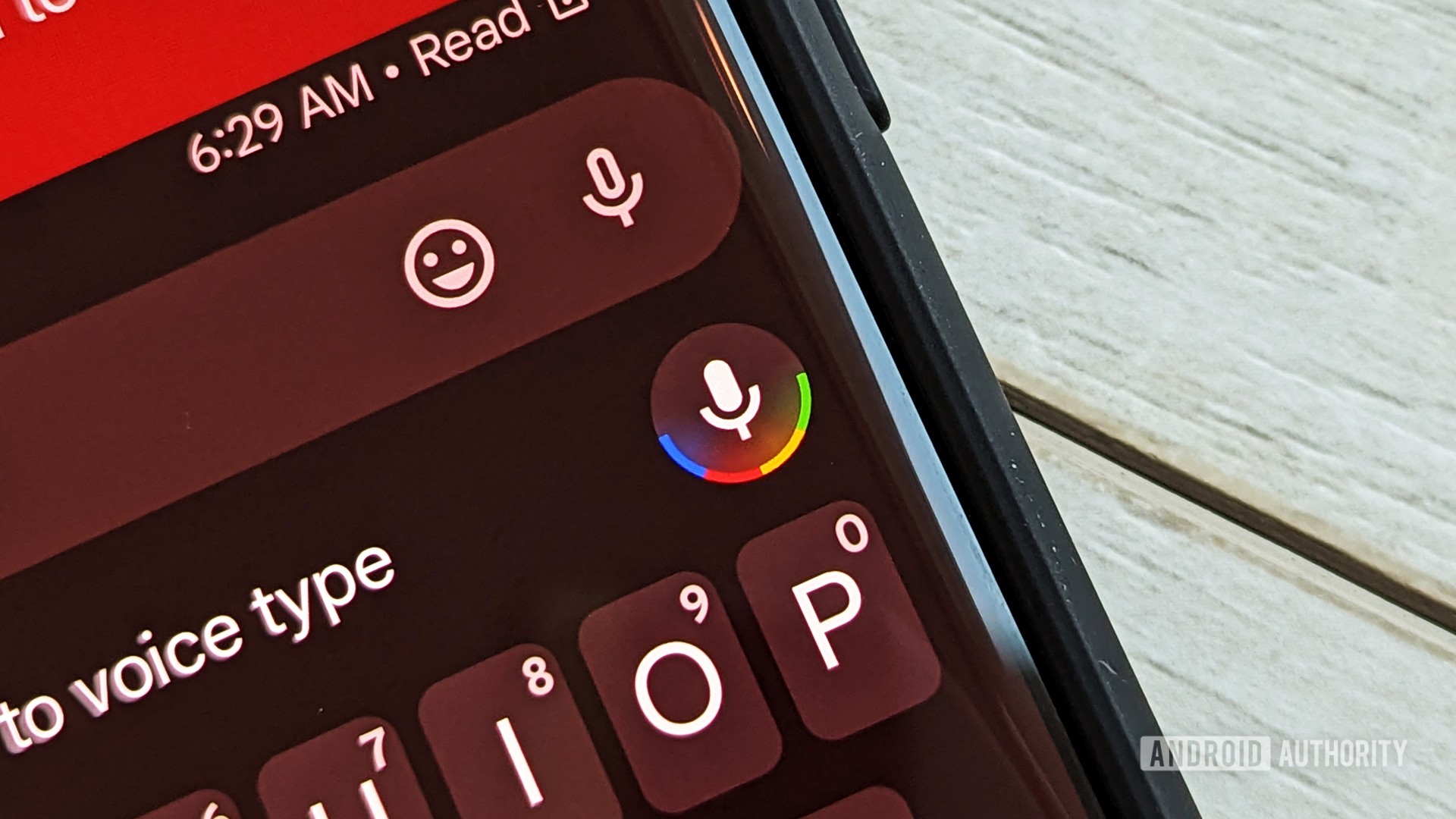
Google Assistant allows you to manage many features, including TalkBack. Some Android devices or models, like Google Pixels, let you use Google Assistant to turn TalkBack on or off. You need to hold the Home button on your device and say Hey Google, turn off TalkBack. This will disable the feature.