Affiliate links on Android Authority may earn us a commission. Learn more.
How to unblock someone on Facebook
Published onMay 9, 2024
Some people can be extremely annoying on Facebook. Luckily, there’s an easy fix for that. You can block them. Of course, you can always unblock a person if you decide to show mercy later. But how, exactly, do you do that? Many users have trouble in this area, as the option is buried in your account’s settings. We’ll show you how to unblock someone on Facebook. You’ll find all the information you need below.
QUICK ANSWER
To unblock someone on Facebook, go to Facebook.com, open the arrow-down menu, then go to Settings & Privacy > Settings > Blocking. Under Block users, find the person you want to unblock and click Unblock next to the name. Lastly, confirm by clicking Continue.
JUMP TO KEY SECTIONS
Editor’s note: These instructions were put together using a Pixel 4a with 5G running Android 12 and a custom PC with Windows 11. Steps might be slightly different depending on your hardware and software.
How to unblock someone on the Facebook website
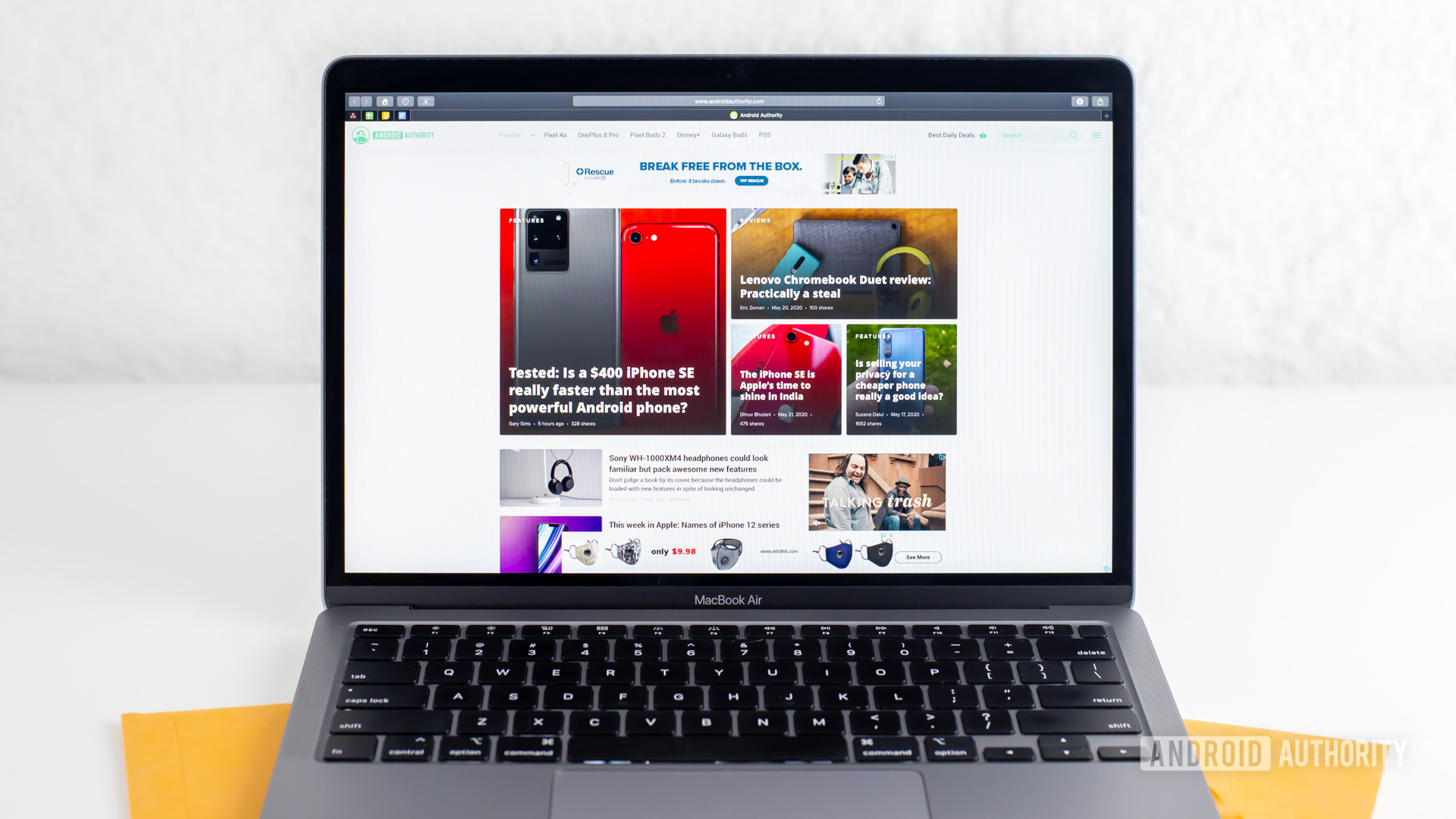
Let’s show you how to unblock friends using the official website. This can be done from any browser, using any computer or mobile device. It shouldn’t take more than a minute or two, but you must know where to look for the option.
- Open your browser of choice and go to Facebook.com.
- Click on the arrow-down button in the top-right corner.
- Select Settings & Privacy.
- Open Settings.
- Hit Blocking on the left column.
- You’ll see a list of blocked people under Block users.
- Find the person you want to unblock on Facebook and hit the Unblock option next to their name.
- Confirm by clicking on Continue.
How to unblock someone on the Facebook app
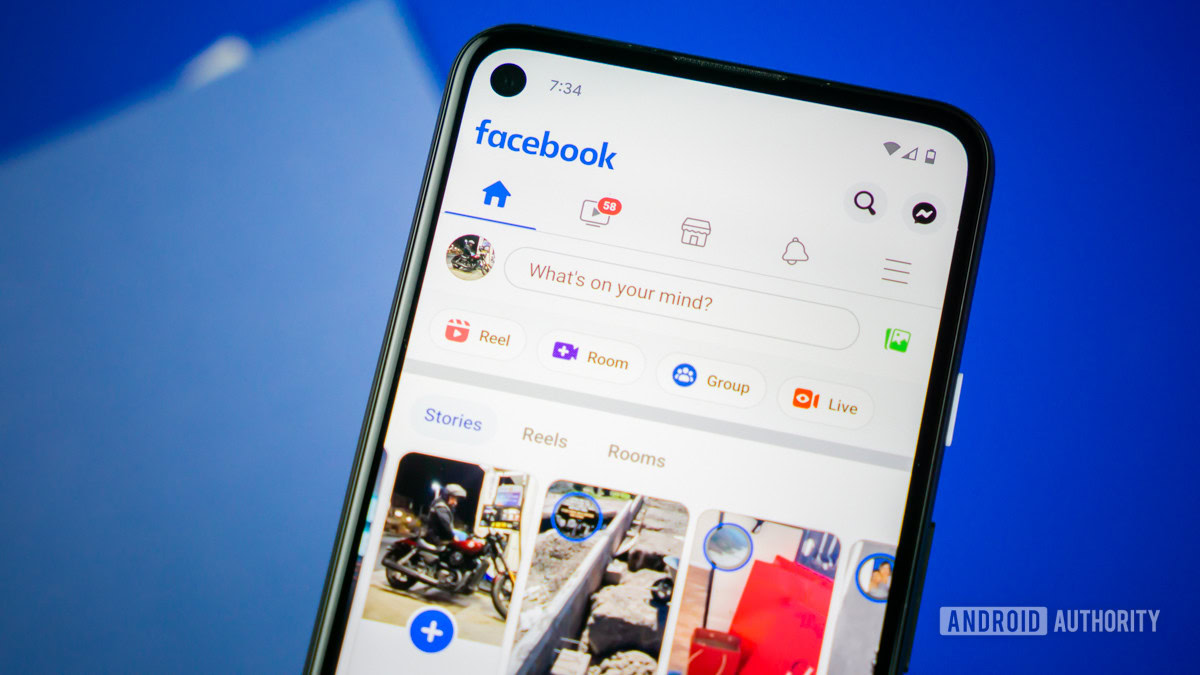
Deleting someone on Facebook using the mobile app is a relatively similar process. There are some slight differences, though. Follow the instructions below to figure out how to unblock someone using the Android app.
- Open the Facebook app.
- Tap on the three-line menu button in the top-right corner.
- Scroll down and select Settings & Privacy.
- Hit Settings.
- Scroll down and select Blocking, under Audience and Visibility.
- You’ll see a list of your blocked users here.
- Tap on the Unblock option next to the person you want to unblock on Facebook.
- Hit Unblock to confirm.
FAQs
Once you’ve blocked someone on Facebook, they will not see what you post, like, or comment on. Your comments in groups and pages will also be hidden.
Facebook doesn’t say anything, but the person can probably easily figure it out. You would not appear in search results, and your profile page would be inaccessible.