Affiliate links on Android Authority may earn us a commission. Learn more.
How to undo an action in Notion
Published onApril 28, 2023
Notion is a fantastic notetaking and productivity app that allows you to organize your thoughts, ideas, and overall schedule. You can collaborate with others, and your progress syncs across devices if logged in on both desktop and mobile. Now, it’s only human to make mistakes when writing. If you want to undo your last action, know that it’s possible on every version of Notion. Let’s review how to undo in Notion.
QUICK ANSWER
To under your last action in Notion, press Ctrl+Z (Windows) or Command+Z (Mac) on your keyboard. Alternatively, you can click ⋯ → Undo from the interface.
JUMP TO KEY SECTIONS
How to undo in Notion
Mistakes happen regularly in writing, and if you’re quick to catch a misstep, you can always undo your last action. In Notion, this can be done on both desktop (Windows and Mac) and mobile (Android and iOS).
Windows and Mac
Windows and Mac computers can use keyboard shortcuts to undo last actions in Notion. For Windows, the shortcut is Ctrl+Z. For Mac, the shortcut is Command+Z.
If you do not wish to use those shortcuts, there is an undo button baked into Notion. To access it from your notes page, click the ⋯ button in the top right.
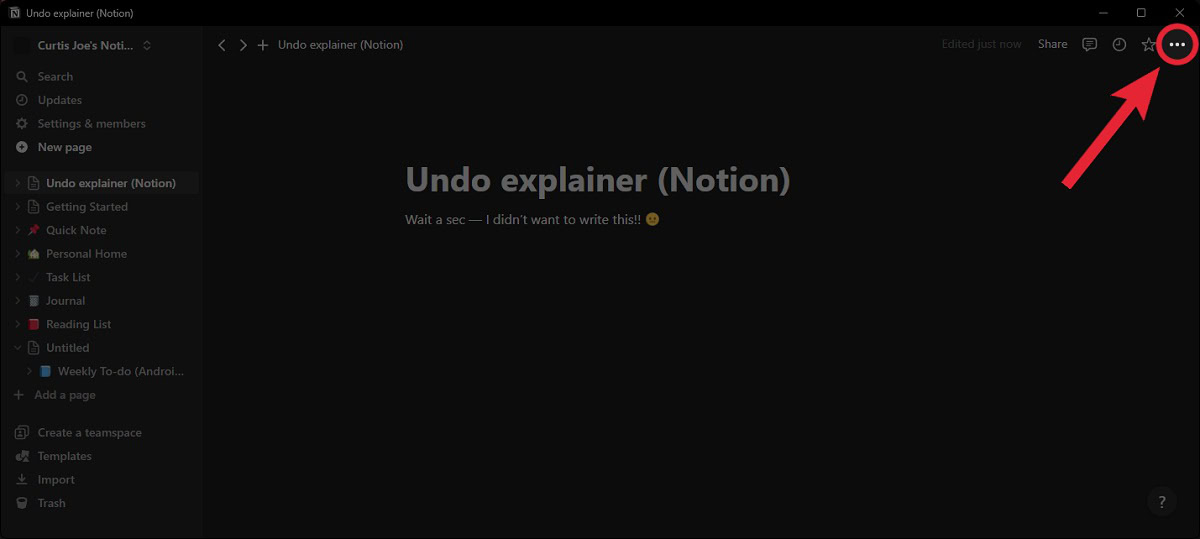
Scroll down and click Undo.
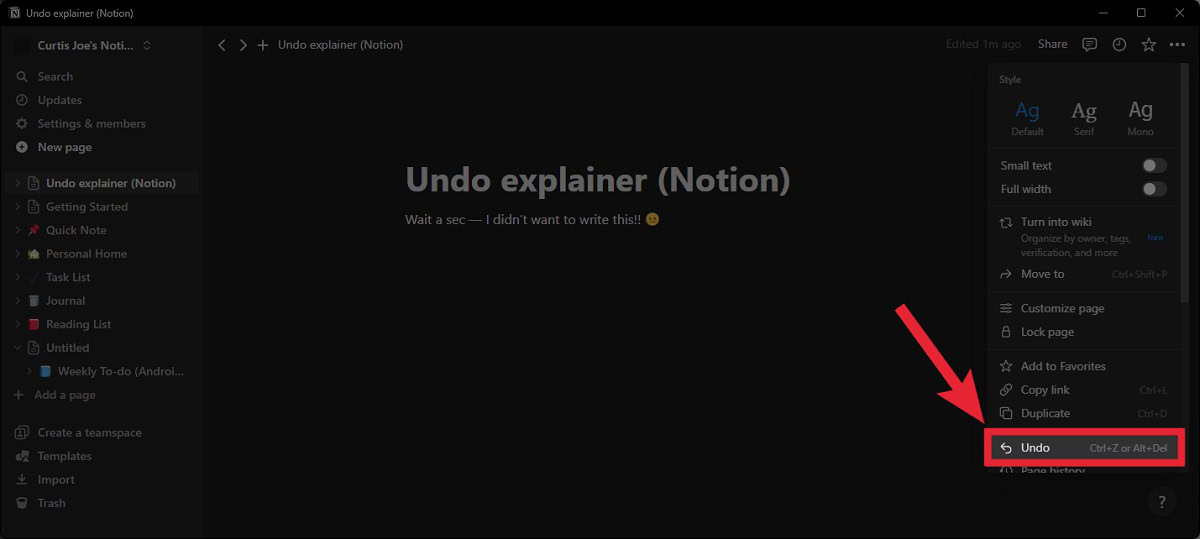
Android and iOS
There are two ways to access the undo button within the Notion mobile app. The first way is to tap the ⋯ button in the top right, then select Undo.
The latter way — at least if you’re an Android user — is to scroll right in the buttons above the keyboard until you see the Undo arrow. Tap that to undo your last action.
FAQs
The keyboard shortcut to redo an action is Ctrl+Y (Windows) or Command+Y (Mac). Alternatively, you can click ⋯ → Redo from the interface.