Affiliate links on Android Authority may earn us a commission. Learn more.
How to lock or unlock your Apple Watch
Published onDecember 23, 2022
From credit card information for contactless payments to photos and messages, smartwatches store a lot of potentially private data. Find out how to lock and unlock your Apple Watch to keep your device secure.
Read more: Everything you need to know about Apple Watches
QUICK ANSWER
Your Apple Watch will lock automatically by default whenever it is not on your wrist. To unlock the device enter your chosen passcode.
JUMP TO KEY SECTIONS
How to lock your Apple Watch
Keep your wearable secure. Apple Watch users are prompted to create a passcode when setting up the device. This can be any four to ten digit number and does not have to be the same passcode as that of your iPhone.
Automatic lock settings
Your Apple Watch will lock automatically when you are not wearing it. You can adjust this default setting by changing your wrist detection preferences.
- On your Apple Watch, open the Settings app.
- Scroll down to and tap Passcode.
- Tap the green toggle next to Wrist Detection. You will be prompted to enter your passcode.
- Read through the information about disabling this feature, then tap Turn Off to confirm.
Once you turn off Wrist Detection, the watch will no longer automatically lock or unlock. This will also disable additional features such as heart rate tracking and notifications. The watch also won’t automatically make an emergency call if a fall is detected.
Manually locking your device
If you choose to disable Wrist Detection, you will still have the option to manually lock your Apple Watch.
- Swipe up from your watch face to open the control panel.
- Tap the lock icon.
How to unlock your Apple Watch

As long as you can remember your chosen digits, unlocking the wearable is simple. To unlock your Apple Watch, wake the device, then enter the watch’s passcode.
How to unlock your Apple Watch with your iPhone
You can also set the wearable to unlock automatically when you unlock your paired phone. The iPhone just needs to be within Bluetooth range of your Apple Watch. While you can disable this feature from the wrist, you can only enable it from the Watch app on your iPhone.
- On your paired iPhone, open the Watch app and tap My Watch.
- Scroll down to and tap Passcode. If your watch is locked, you will be prompted to unlock it.
- Tap the toggle next to Unlock with iPhone. You may be prompted to enter your Apple Watch passcode again.
How to change your Apple Watch passcode
If you would like to change your Apple Watch passcode, you will need to know your current passcode to do so.
- On your Apple Watch, open the Settings app.
- Scroll down to and tap Passcode.
- Tap Change Passcode and follow the onscreen prompts.
- You will need to enter your current passcode and cannot reuse the same one again.
How to disable the passcode on your Apple Watch
If you want to skip the extra security, it is possible to turn off the passcode lock on your Apple Watch from your phone or the device itself. However, if you disable your passcode, you will not be able to use Apple Pay on your Apple Watch.
From your watch
- On your Apple Watch, open the Settings app.
- Scroll down to and tap Passcode.
- Tap Turn Passcode off.
- Tap Turn Off to confirm.
From your iPhone
- On your paired iPhone, open the Watch app and tap My Watch.
- Scroll down to and tap Passcode.
- Tap Turn Passcode Off.
- Tap Turn Off Passcode Lock to confirm.
What to do if you forgot your Apple Watch passcode
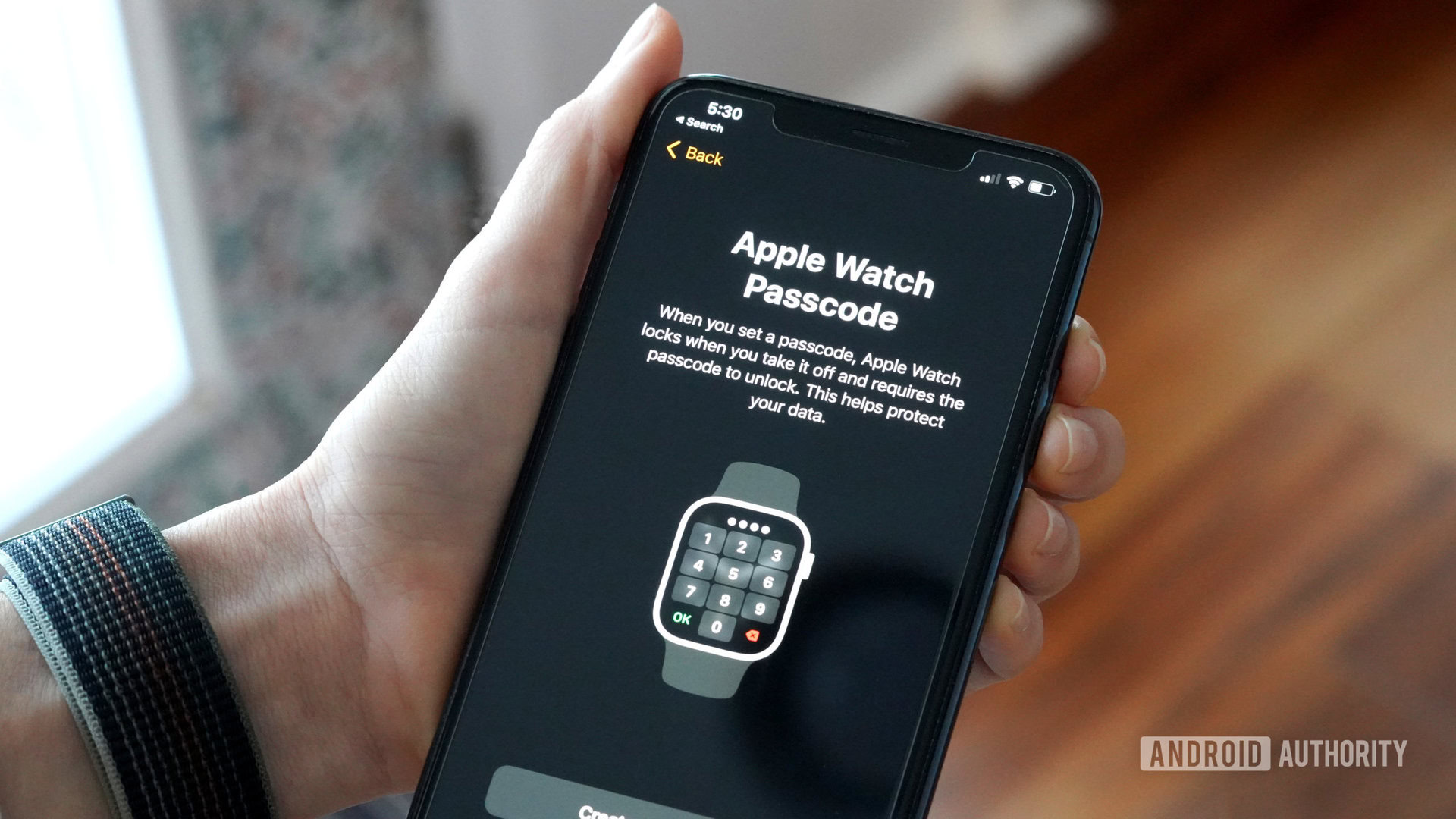
If you can’t remember your passcode, it’s not the end of the world. You can either unpair or reset your Apple Watch. This will erase your watch settings and current passcode. When you repair the device, you can simply set a new one. You can also restore your backed-up data during the pairing process.
Read more: Common Apple Watch problems and solutions
FAQs
If you would like to protect your data further, you can set your Apple Watch to erase your data after ten consecutive incorrect passcode attempts. On your Apple Watch, open Settings>Passcode and turn on Erase Data.
No. If you would like to set a passcode longer than four digits, open the Settings app on your Apple Watch, then Passcode>Simple Passcode. Tap the toggle and follow the onscreen prompts.
To water lock your Apple Watch swipe up on your Apple Watch face to access the control panel, then tap the water drop.