Affiliate links on Android Authority may earn us a commission. Learn more.
How to update apps on your Android phone
Published onMay 1, 2024
Some Android apps will work just fine without being updated. On the other side of the spectrum, some apps will lose major functionality if you skip even one update. And most apps exist somewhere in between the two extremes. Even if no new features are introduced and no bugs need addressing, many apps will need to be updated when a new version of Android is released. It’s important to know how to update apps on your Android phone so you can maintain optimal functionality and benefit from the security patches that are often a part of them.
There is more than one way to update your apps. You can even set your Android system to look for updates at regular intervals and install them while you aren’t using your phone. We’ll show you how.
QUICK ANSWER
In the Google Play Store app, tap on your profile icon. On your profile page, tap on Manage apps and device. If you have any apps that need updating, you will get a notification under Updates available. Tap on Update all to begin the update.
JUMP TO KEY SECTIONS
How to update apps on Android
Manually updating your Android apps is done in the Google Play Store app. Open the app and tap on your profile icon in the top right.
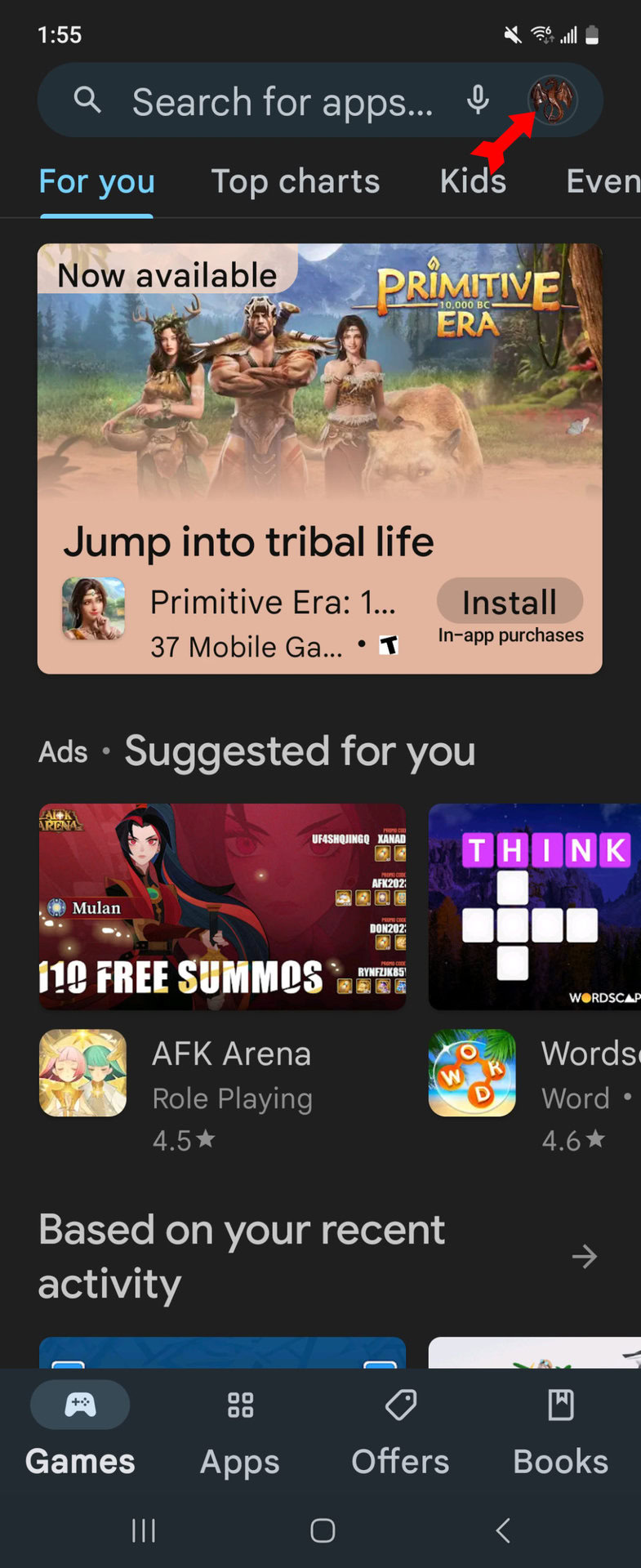
On your profile page, tap on Manage apps & device.
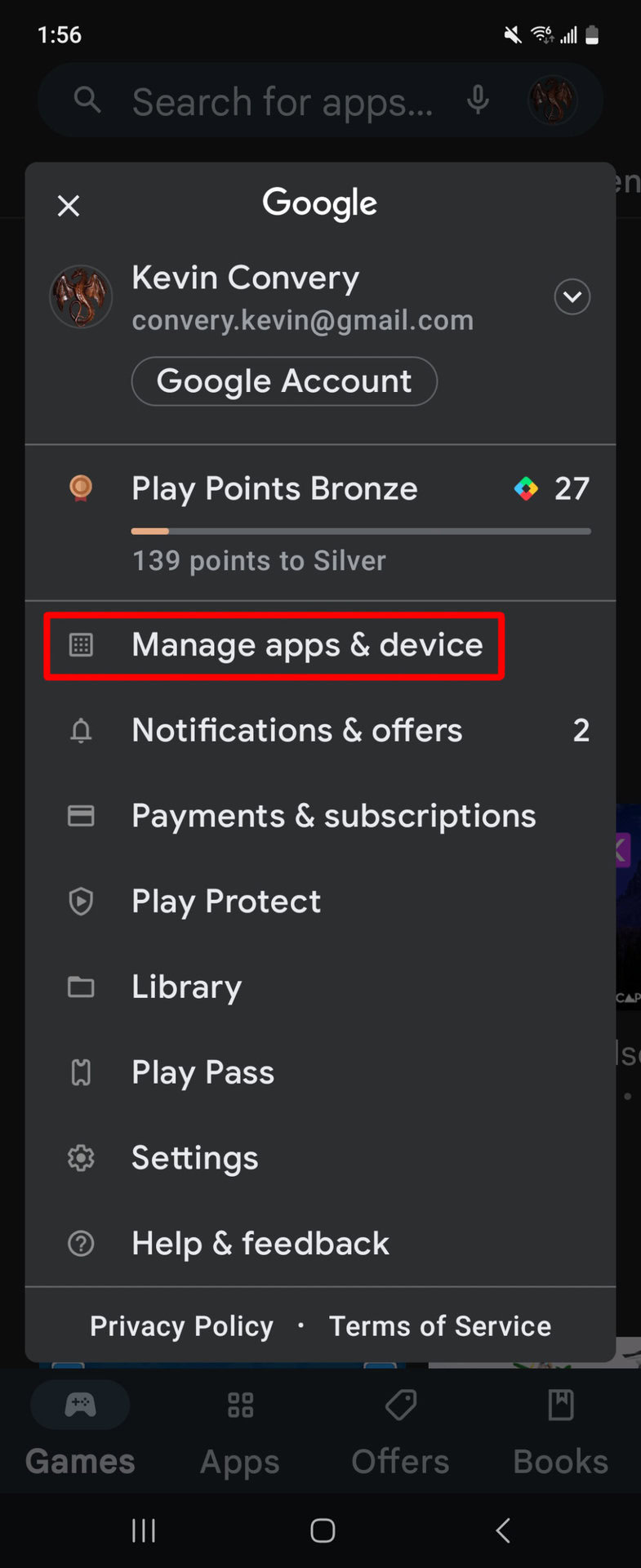
We can see that there are a few apps that need updating. From here, we can tap on Update all and begin the process. Or we can tap on See details to see a list of what apps need updating.

Next to each app on the list is an Update button, so you can update apps individually. This is helpful if you have an app or two that you don’t want to update. We want all these apps updated, however, so we will tap on the Update all button at the top of the list. The updates will begin, one at a time, until they finish. Your Android device’s apps are now up to date.
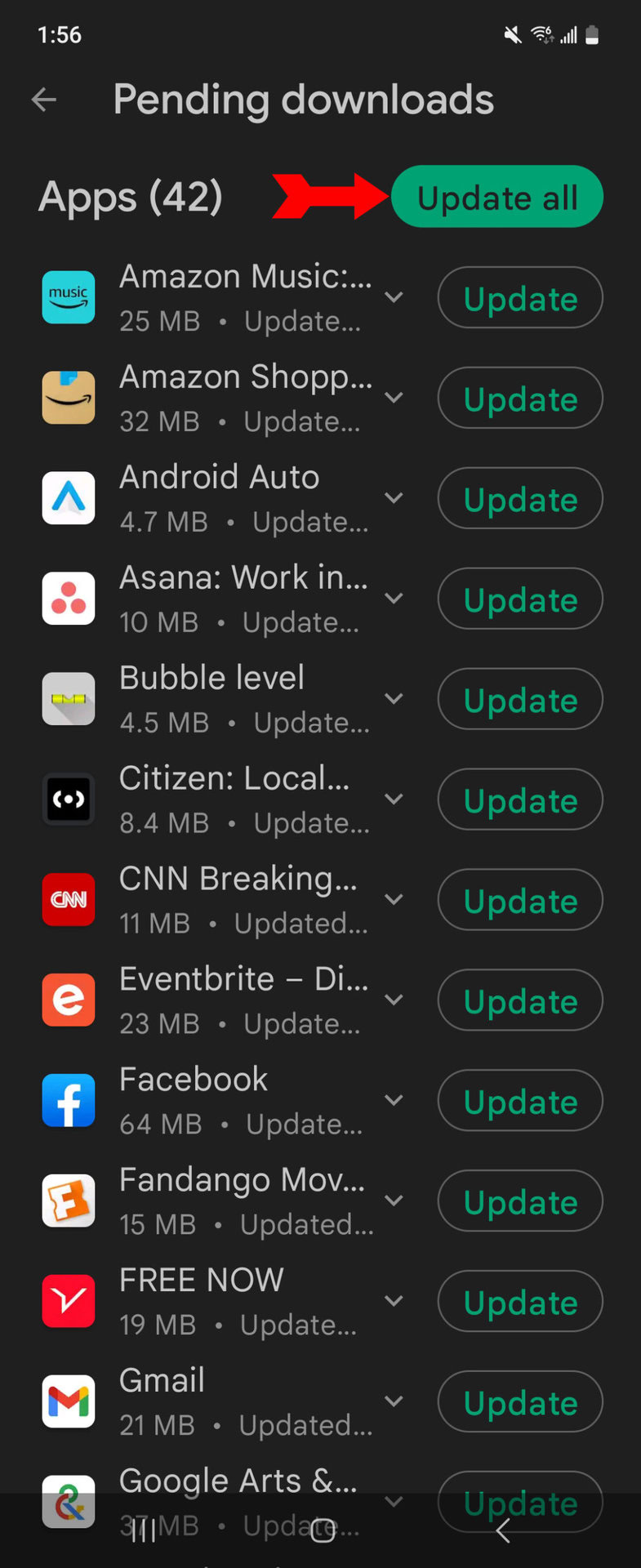
How to automatically update apps on Android
Setting your apps to auto-update is also handled in the Google Play Store app. Tap on your profile to begin.
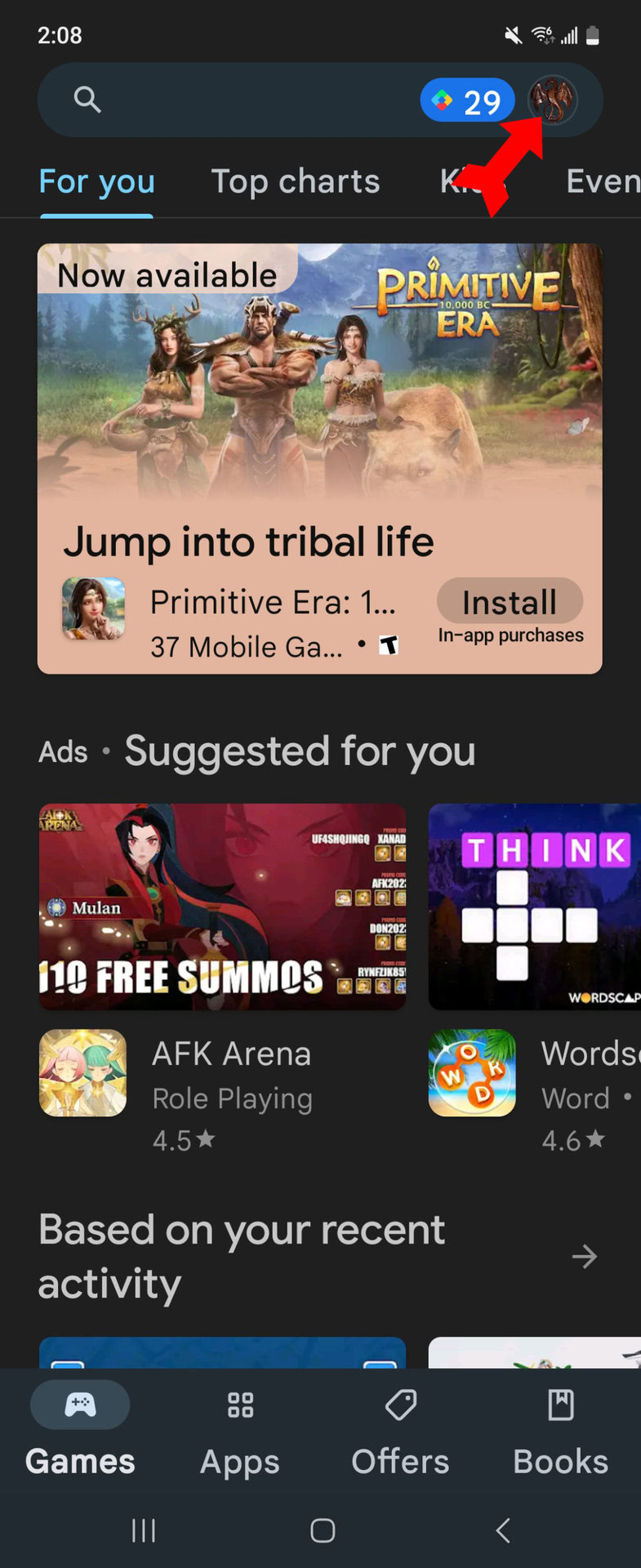
On your profile page, tap on Settings.
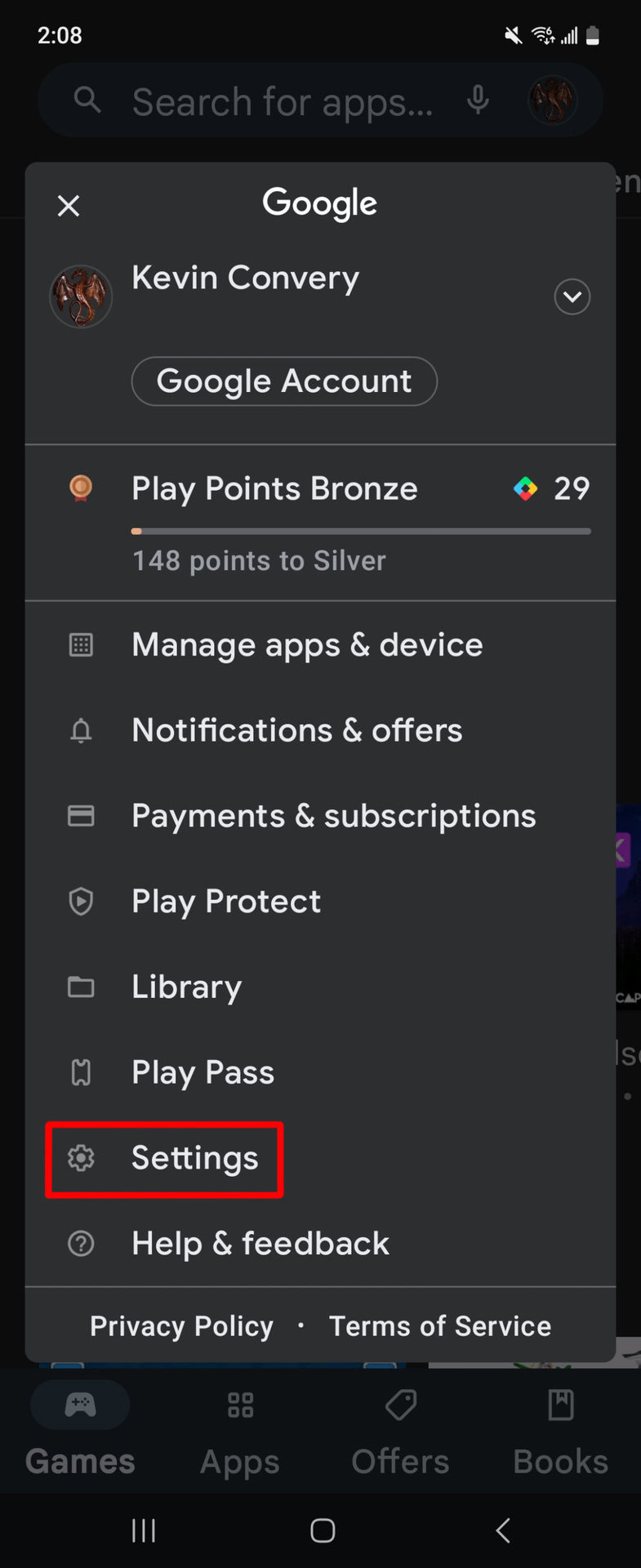
On the Settings page, tap on Network preferences.
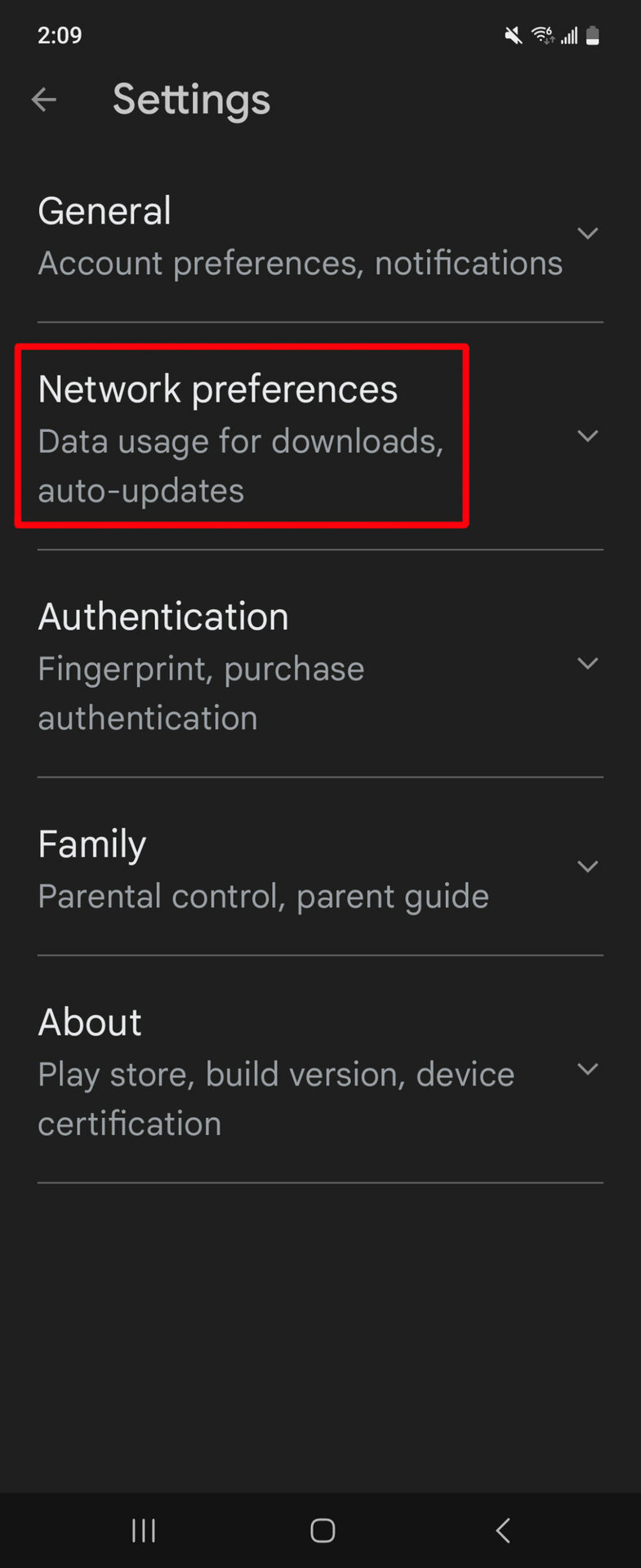
Tap on Auto-update apps.
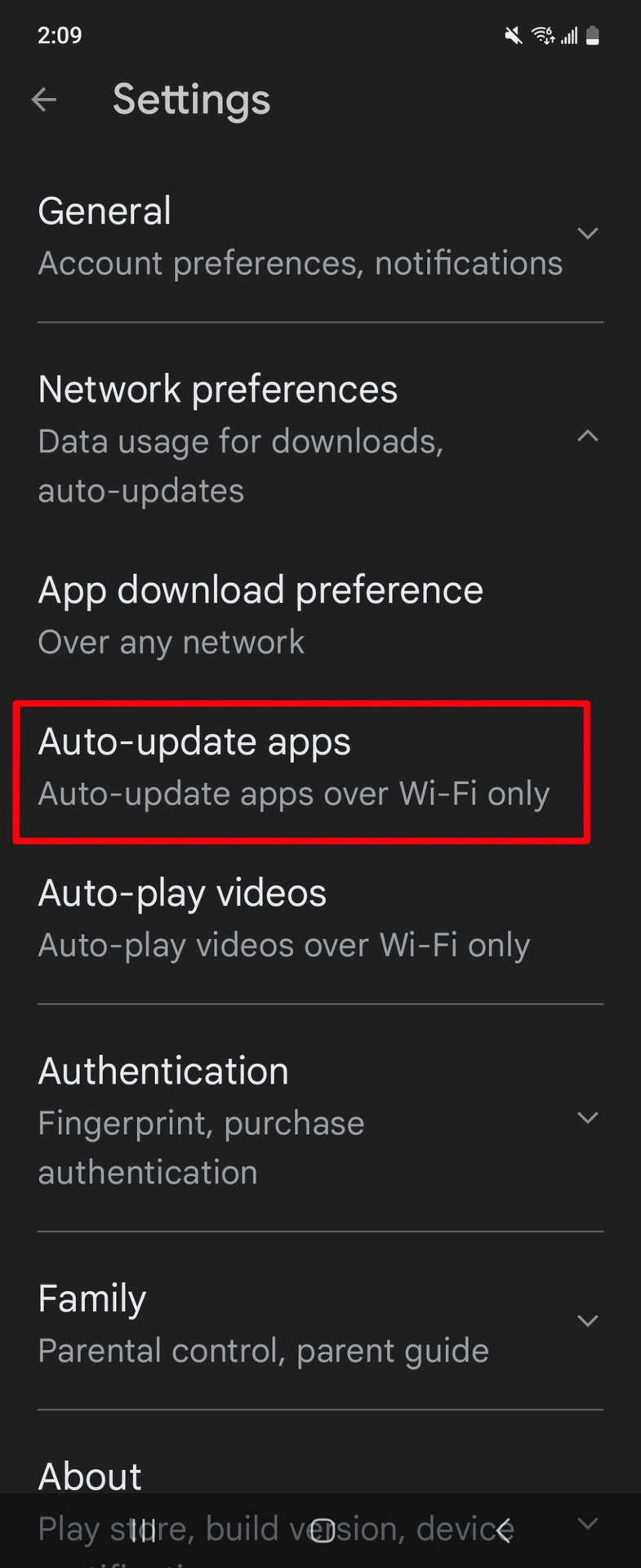
You will have three choices: You can turn off auto-updating, set the app to auto-update but only when there is Wi-Fi available (to avoid data charges), or set it to auto-update over whatever network is available. Set your preference and tap on Done to finish.

How to update apps on Android with an APK
An APK, or Android Package Kit, is the installation software for Android apps. There is nothing shady about APKs themselves. The Google Play Store uses APKs that are optimal for the device you download it to. The reason you will hear people warning you off them is that, since they are not under Google’s security and quality control, APKs that come from someplace other than the Google Play Store can potentially contain vulnerabilities to malware, or even the malware itself. But for a variety of reasons, it is sometimes necessary or advantageous to use a non-Google Play app. And if there are updates available for these apps, you still would like to be able to install them.
When it comes to updating an APK that didn’t come to you through Google, there are three options:
- Try the Google Play Store: Many apps that are distributed by alternate means have been rejected by Google, often for a defect or shortcoming in the code. Even if you didn’t originally get the app from the Google Play Store, it may have been accepted in the time since you installed it, if its developers addressed Google’s concerns. Look up the app by name at the Google Play Store as a first step, because if you find it, updating will be a breeze.
- Re-download the original APK: If the app has been updated, the APK you download to install the app on your Android device should be updated as well. Download it again and run it from a browser. You should see an Update option pop up.
- Use a third-party APK updater: There are a variety of apps that let you install APKs independent of the Google Play Store. Some of them include updaters. Try F-Droid, Aurora Store, or APKPure.
FAQs
Not necessarily. Organizations sometimes create in-house apps that they do not want widely distributed. There are legitimate reasons to make apps that would not pass muster with Google. These include not wanting to do business with Google.
There is likely an issue with the app. The best course of action would be to uninstall it until you know more.
Given the market reach the Google Play Store has, you should try to revise the app to meet with Google’s approval. If your app is fundamentally at odds with Google (for instance, if you made it to get around copyright issues), then offering your app on an alternate APK site is your only option.