Affiliate links on Android Authority may earn us a commission. Learn more.
How to update Brave browser
Published onSeptember 5, 2023
Updating your Brave browser ensures access to the latest features and security enhancements. While Brave generally updates itself automatically, a manual update is sometimes necessary. Learn how to update Brave browser effortlessly regardless of your device.
QUICK ANSWER
Brave browser can be updated through the About Brave menu option on laptops and computers or the respective app stores on Android and iOS.
JUMP TO KEY SECTIONS
How to update Brave browser
Like Google Chrome and Mozilla Firefox, Brave updates itself in the background by default. If, for whatever reason, this doesn’t happen, there are a few things you can do to force an update.
Check for updates manually
Follow these steps to manually check for updates in the About section of the Brave browser:
- Launch Brave and click the hamburger menu in the top right corner.
- Select About Brave from the list. The app will automatically check for and download the latest available version.
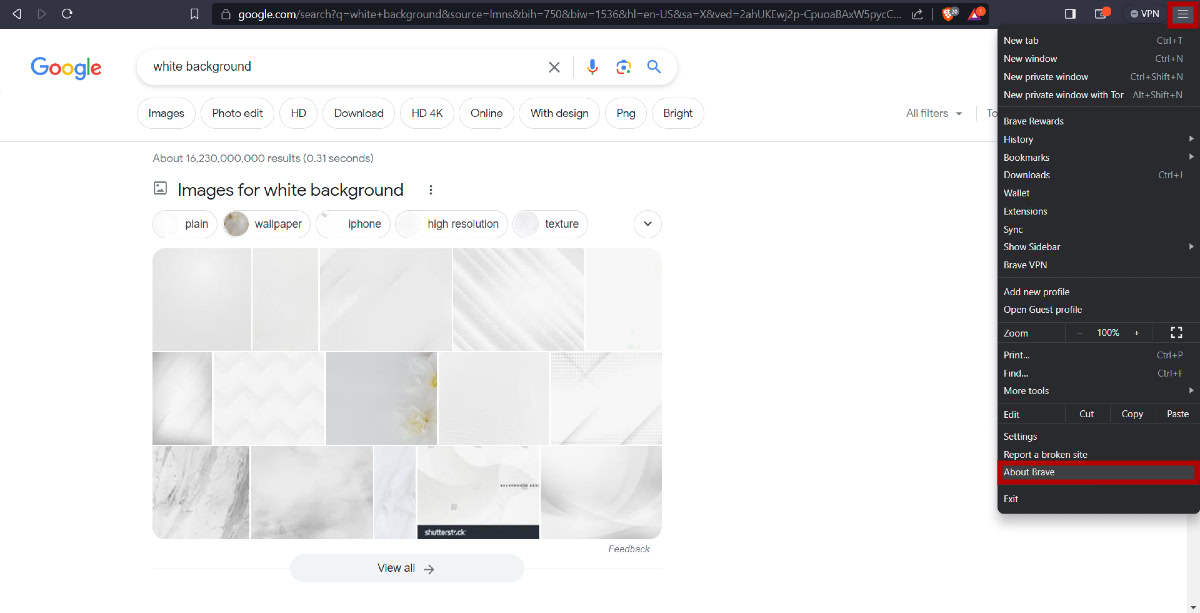
- Once the download is complete, a Relaunch button will appear. Click it to restart the browser and install the update.
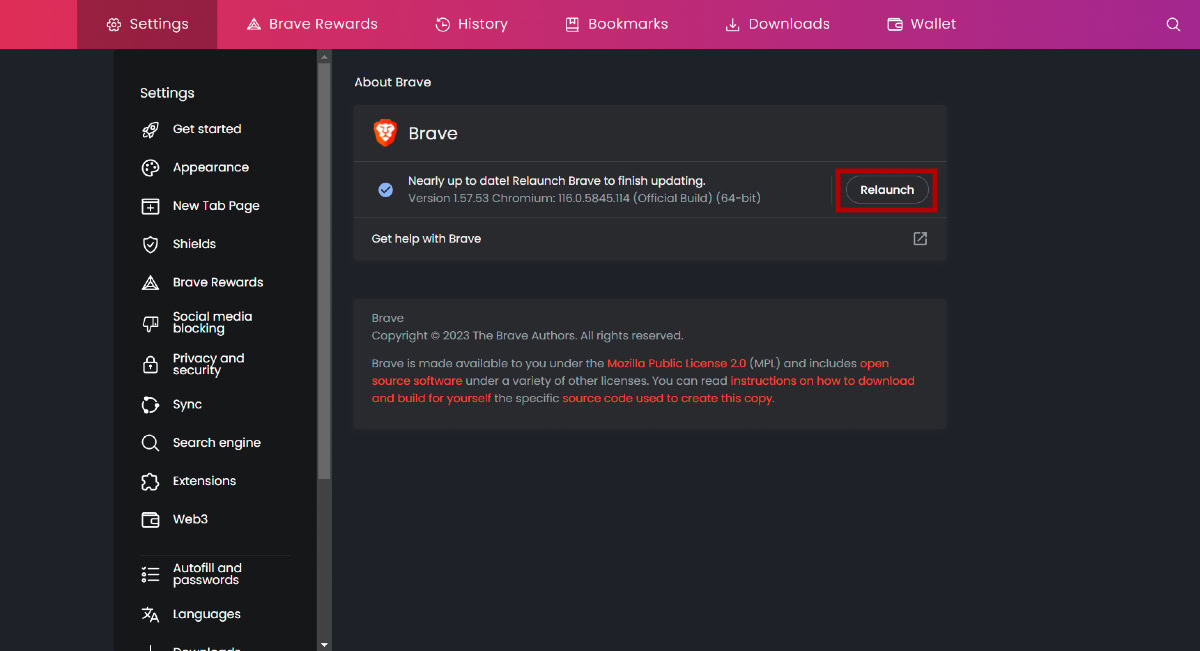
- The About section will now read Brave is up to date, confirming that you’re on the latest version.
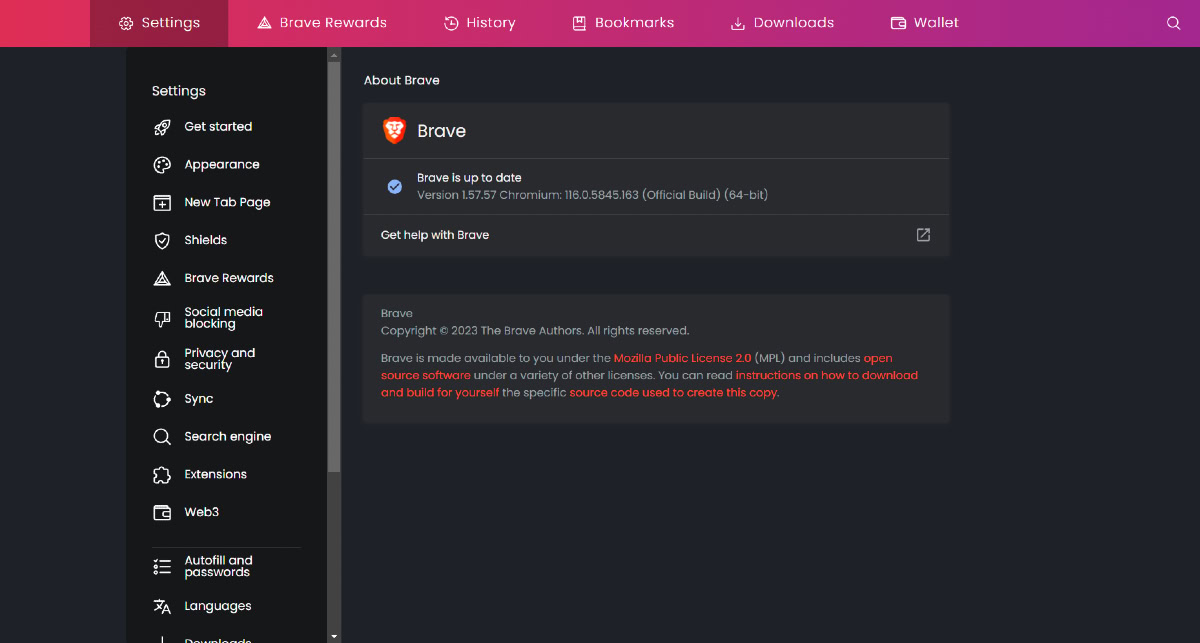
Update Brave via the Microsoft Store
If you use a Windows laptop or PC, you can update Brave from the Microsoft Store, provided you downloaded it from there in the first place. Here’s how to do it:
- Launch the Microsoft Store from the taskbar or Start Menu.
- Click on the Library option at the bottom of the left sidebar.
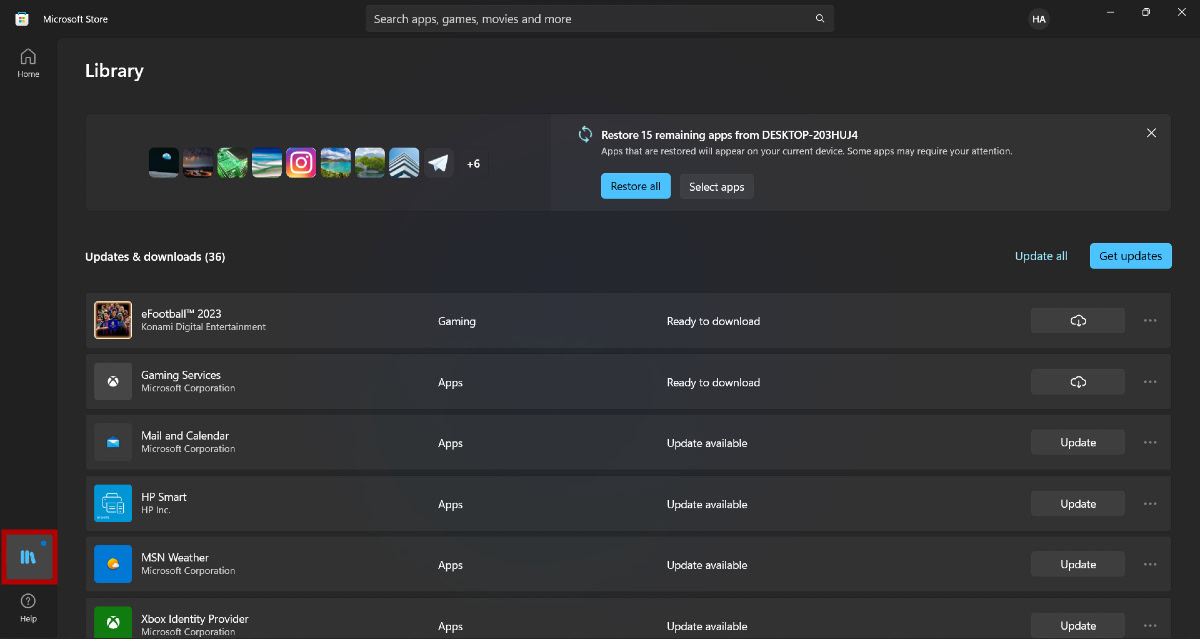
- Find the Brave app and click the Update button next to it. If there’s no newer version, you’ll see the option to open the app instead.
How to update the Brave browser app
You can update the browser from the respective app stores using Brave on your iOS or Android smartphone.
On Android
- Launch the Google Play Store.
- Tap the profile icon in the top right corner.
- Tap Manage apps and device.
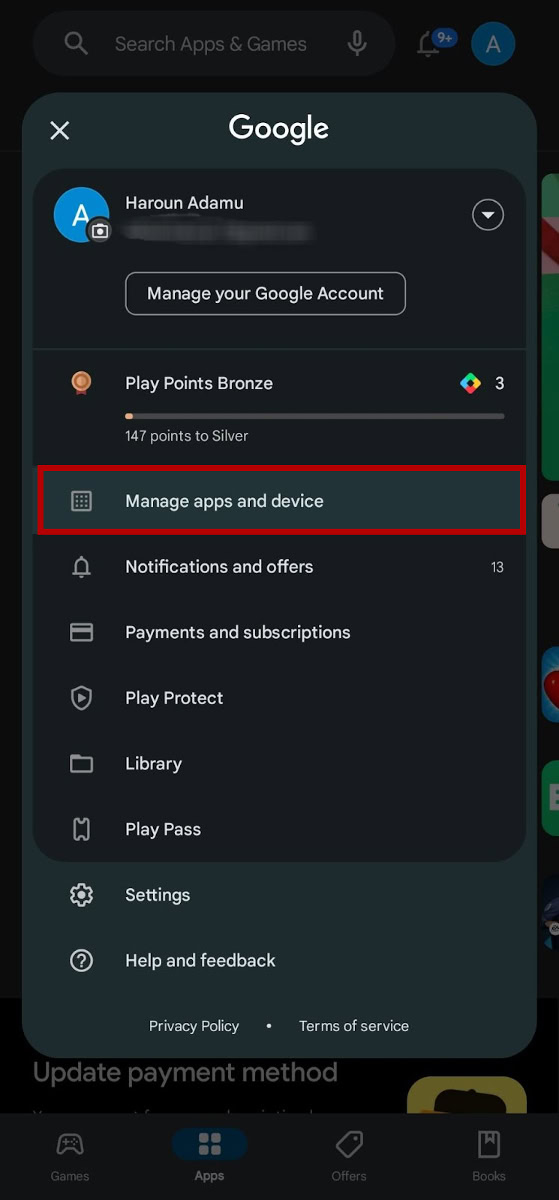
- Tap Updates available.
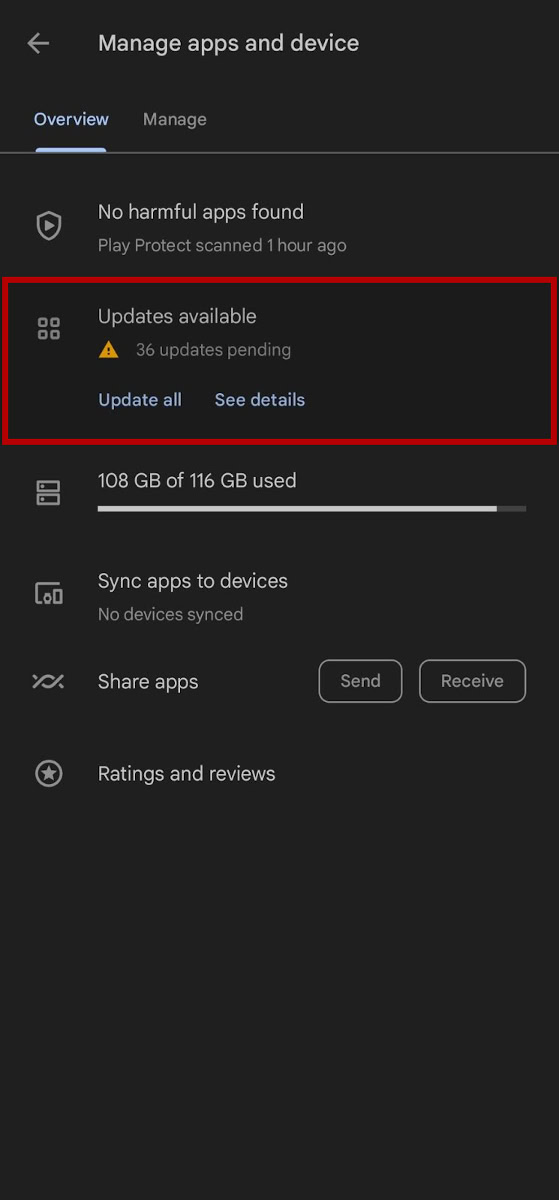
- Find Brave and tap Update next to it.
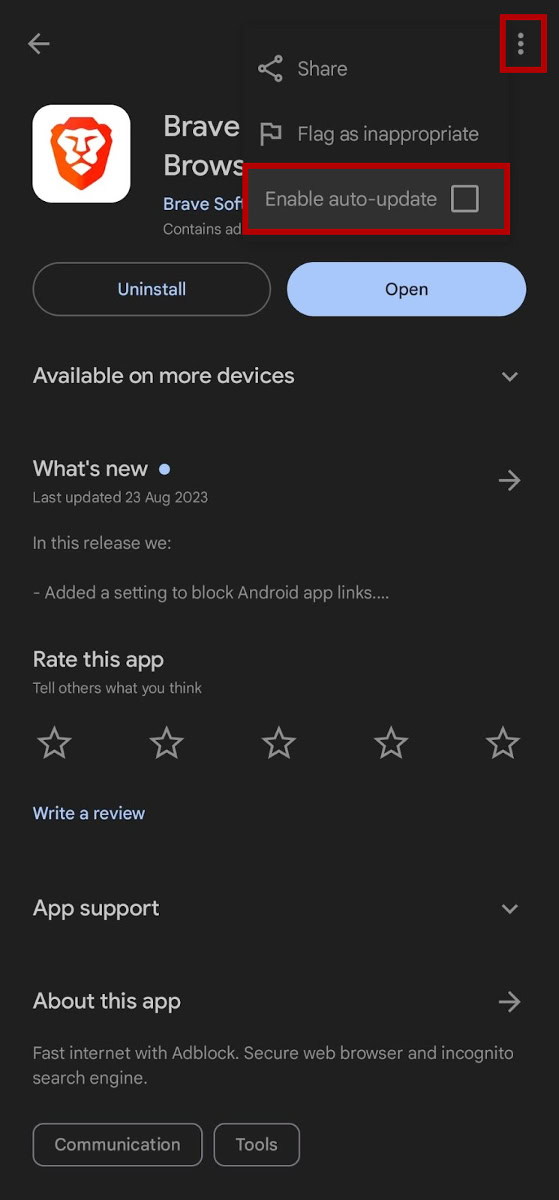
You can enable auto-updates for Brave by clicking on the three-dot icon in the top-right corner and ticking the Enable auto-update checkbox.
On iOS
- Open the App Store on your iPhone or iPad.
- Tap Profile on the top and select Account.
- Find Brave under Upcoming Automatic Updates and select Update next to it.
FAQs
Yes, the Brave browser automatically updates itself when there’s a newer version available. If this doesn’t happen, you can attempt to manually force an update from the About section of the app.
You can see the version of your Brave browser by navigating to Settings > About Brave. Under Brave is up to date, you’ll find the version number and Chromium build. Sometimes, you may need to wait an extra second before the information shows, as the app scans for updates.
There’s no built-in way to disable auto updates in Brave, but there are alternatives. Click on the Start button of your Windows PC, type “services,” and click on Run as administrator. Scroll down to Brave Update Service (brave) and Brave Update Service (bravem). Double-click on each to open the properties tab and change the startup type to Manual.